Struggling with the frustrating “can’t install Diablo 4 Game Pass” error? You’re not alone. Many gamers eager to dive into Sanctuary have encountered this roadblock. At SupremeDuelist.blog, we’ve seen a surge in queries about this issue, and we’re here to help you troubleshoot and get back to slaying demons. We pride ourselves on providing clear and actionable solutions, ensuring your gaming experience is as smooth as possible.
At SupremeDuelist.blog, we’re dedicated to demystifying complex gaming issues. We understand how frustrating it can be when technical problems prevent you from enjoying your favorite games, especially highly anticipated releases like Diablo 4. This guide is crafted to walk you through common causes and effective solutions for those encountering installation issues with Diablo 4 through the Game Pass. Let’s get started and get you back to the action.
Common Causes of Diablo 4 Game Pass Installation Issues
Before we jump into fixes, let’s understand why you might be seeing that frustrating “can’t install Diablo 4 Game Pass” message. Several factors can contribute to this, and identifying the root cause is the first step toward resolving the issue. Here are the most common culprits:
- Insufficient Storage Space: Diablo 4 is a large game, requiring a significant amount of space on your hard drive. Make sure you have enough room for the installation files.
- Outdated Windows or Xbox App: An outdated operating system or Xbox app can lead to compatibility issues and prevent the game from installing properly.
- Internet Connection Problems: A stable and fast internet connection is essential for downloading large files like Diablo 4.
- Xbox Account Issues: Problems with your Xbox account, like incorrect login details, or account syncing issues, may interfere with the installation.
- Corrupted Game Files: If previous download attempts were interrupted, the installation files may be corrupted.
- Firewall or Antivirus Interference: Sometimes, your firewall or antivirus software may mistakenly block the game’s installation process.
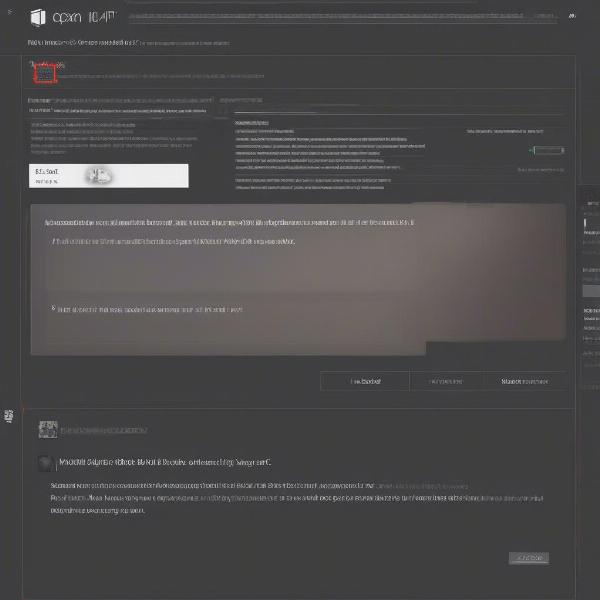 diablo-4-game-pass-installation-error
diablo-4-game-pass-installation-error
Specific Error Codes
You might encounter specific error codes that provide more detailed information about the problem. While the general message “can’t install” is vague, these codes can give you better direction. Pay attention to any codes that appear, and then search for that specific code online – the Microsoft support page is usually a good place to start. Knowing specific error codes is really helpful in quickly identifying your problem.
How to Fix Can’t Install Diablo 4 Game Pass
Now that we’ve covered the usual suspects, let’s get into some actionable solutions. Here’s a step-by-step approach to tackling the “can’t install Diablo 4 Game Pass” error.
1. Verify System Requirements
Before anything else, ensure your system meets the minimum requirements for Diablo 4. Check if your PC specs align with what Blizzard has stated. This is fundamental to make sure your computer can actually handle the game.
- Operating System: Windows 10 64-bit (1909 or newer)
- Processor: Intel Core i5-2500K or AMD FX-8100
- Memory: 8GB RAM
- Graphics Card: NVIDIA GeForce GTX 660 or AMD Radeon R9 280
- DirectX: Version 12
- Storage: 90 GB available space
2. Check Your Storage Space
Confirm you have at least 90GB of free storage space on your chosen drive for game installation. A game of this size needs enough space to unpack and install its files, which requires more space than just the download size.
3. Update Windows and the Xbox App
Make sure your Windows operating system and the Xbox app are up-to-date.
- Press the Windows key + I to open Settings.
- Go to Update & Security.
- Click on Check for updates.
- Download and install any pending updates.
- Open the Microsoft Store and click on the Library icon.
- Click on Get updates to update the Xbox app.
4. Restart Your System
Sometimes, a simple restart can resolve many technical glitches. Reboot your computer and try installing the game again. This ensures that any background processes or conflicting programs are reset.
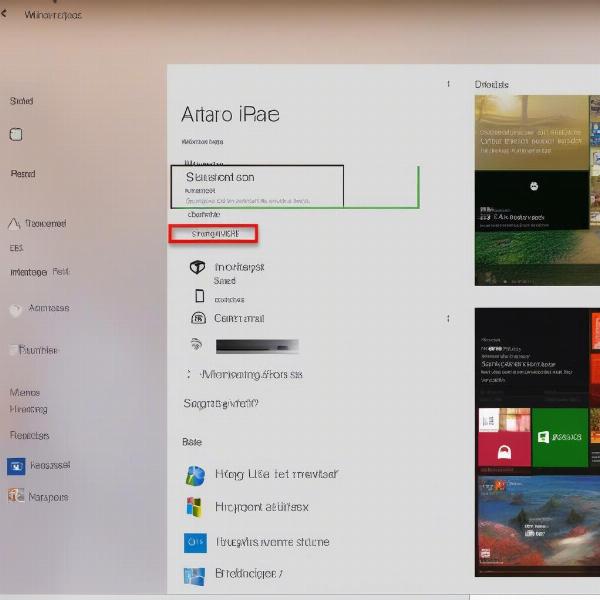 windows-update-screen-xbox-app
windows-update-screen-xbox-app
5. Check Your Internet Connection
A stable internet connection is needed when downloading large game files like Diablo 4. Ensure your internet is working properly. Test your connection speed. Consider using a wired connection if you are on WiFi for greater stability.
6. Sign Out and Back Into Your Xbox Account
Problems with Xbox account might lead to problems installing the game. Try signing out and back into your Xbox account within the Xbox app.
- Open the Xbox app.
- Click on your profile icon.
- Click on Sign out.
- Sign back in using your credentials.
7. Troubleshoot the Xbox App
The Xbox app itself may be having problems. Here are some basic troubleshooting steps to use.
- Open Settings and go to Apps.
- Find Xbox or Xbox App.
- Click on Advanced Options.
- Try the Repair option. If it still doesn’t work, try Reset. This will clear the app’s data and settings, so you’ll need to sign in again.
8. Disable Antivirus and Firewall Temporarily
Your antivirus or firewall can sometimes interfere with installation processes. Disable them temporarily and try to install the game again. But do remember to turn them back on as soon as you’re done to stay safe online.
“Temporarily disabling your security software can sometimes bypass installation issues, but it’s essential to re-enable it afterwards. Never leave your computer unprotected for extended periods,” notes security specialist Dr. Anya Sharma, an expert in digital security.
9. Clear the Microsoft Store Cache
The Microsoft Store cache can sometimes cause issues with game installations. Try clearing it:
- Press the Windows key + R to open the Run dialog.
- Type
wsreset.exeand press Enter. - A blank command prompt window will open, then close automatically, clearing the cache.
10. Try Downloading from a Different Drive
If you’re still unable to install the game, try installing it on a different drive, if available. This can help eliminate issues related to a specific drive.
11. Reinstall the Xbox App
If none of the above steps work, you might need to reinstall the Xbox app:
- Go to Settings > Apps.
- Find the Xbox app and click on Uninstall.
- Restart your PC and go to the Microsoft Store to download the Xbox app again.
Frequently Asked Questions about Diablo 4 Installation
Q: Why does Diablo 4 keep getting stuck during installation?
A: The game might be getting stuck due to corrupted files or an unstable internet connection. Try restarting your PC and checking your internet, or even reinstalling the whole game.
Q: How much space do I really need for Diablo 4 on PC?
A: You really need around 90 GB of free space to install the game and run smoothly. It’s always best to have a little extra space.
Q: Will reinstalling the Xbox App delete my game progress?
A: Reinstalling the Xbox app won’t delete your game progress, as the saves are stored separately in the cloud. However, you might need to reconfigure some settings.
Q: Can I play Diablo 4 on my old PC?
A: Check the game requirements against your system’s capabilities. If your PC does not meet at least the minimum specifications, the game might not run or have issues.
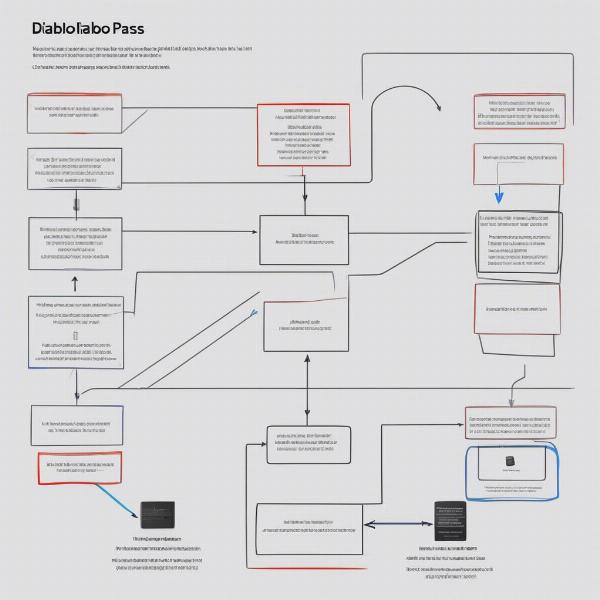 diablo-4-game-pass-fix-steps
diablo-4-game-pass-fix-steps
Wrapping Up
Encountering a “can’t install Diablo 4 Game Pass” error can be frustrating, but with a systematic approach, you can usually pinpoint the issue and get back to gaming. By methodically checking your system, software, and internet connection, you should be able to resolve the problem. Remember to start with the basic checks like system requirements and storage, and work your way through to more advanced solutions like reinstalling the Xbox app.
“Patience and methodical troubleshooting are key when tackling any installation issue. Always double-check the system requirements, internet connection, and storage space,” advises veteran game tester, Carlos Mendoza, whose expertise is in game launch stability.
If you’re still facing issues after trying all these steps, consider contacting Xbox support or Blizzard’s official customer support. You can usually find help on their official websites or forums. Hopefully, after going through this guide, you are now able to dive into the world of Diablo IV. Here at SupremeDuelist.blog, we’re committed to ensuring you have a great experience in gaming, always.
Let us know if this guide helped you solve your issues and which tips worked for you. Share your experience with us and the gaming community in the comments. Let’s get back to gaming! Don’t forget to explore other resources on SupremeDuelist.blog for more gaming guides and tips. Happy gaming!
Leave a Reply