The Xbox Game Pass app on PC has revolutionized how we access and play games, offering a vast library at our fingertips. At supremeduelist.blog, we understand the importance of getting the most out of your gaming experience. This guide will delve into the intricacies of the app, helping you navigate its features, troubleshoot common issues, and optimize your gameplay, ensuring you’re always ready for your next adventure. We’ll also look at how it fits into the broader PC gaming landscape and what it means for the future of game accessibility.
This article will explore everything from initial setup and game discovery to managing your subscriptions and resolving technical difficulties. Whether you’re a seasoned PC gamer or just diving into the world of digital gaming, you’ll find valuable insights and practical tips to enhance your time with the Xbox Game Pass app on PC. Let’s unlock the full potential of your gaming library.
Getting Started with the Xbox Game Pass App on PC
The Xbox Game Pass app for PC is your gateway to a huge catalog of games, but understanding the basics is essential. First, you’ll need an active Xbox Game Pass subscription. This can be either the PC Game Pass or the Ultimate tier, which includes PC, console, and cloud gaming benefits. Once you have your subscription, downloading the app from the Microsoft Store is simple and straightforward. Just search for “Xbox app,” install it, and sign in with your Microsoft account associated with your subscription.
Once logged in, you’ll be presented with a user-friendly interface. The main screen typically features recommendations tailored to your gaming preferences, new releases, and popular titles within the Game Pass library. It’s essential to check your system requirements to see if your PC is compatible with your desired games. This is a good practice before installing any game to ensure smooth gameplay. After your initial setup, you might find the app a little different than you’re used to. If you are coming from a console and looking for more functionality, you might be curious about [how to play steam games on xbox series x], an option many gamers consider.
Navigating the Xbox Game Pass Library
The Xbox Game Pass app on PC boasts a massive library, but how do you effectively find what you’re looking for? The app provides several ways to browse through games:
- Categories: You can filter by genres, such as action, RPG, strategy, and indie, making it easier to discover titles that match your interests.
- Search Function: If you know the name of a specific game, you can quickly find it using the search bar.
- Curated Collections: Microsoft often creates curated collections based on themes, new releases, or popular games, giving you ideas for new games to try.
- Friend Activity: You can see what your friends are playing, which can be a great way to discover new games.
Take some time to familiarize yourself with the filters and features available. This way, you can quickly locate the games that suit your mood. The library is constantly changing with new titles being added and others being removed, so it’s always a good idea to stay updated.
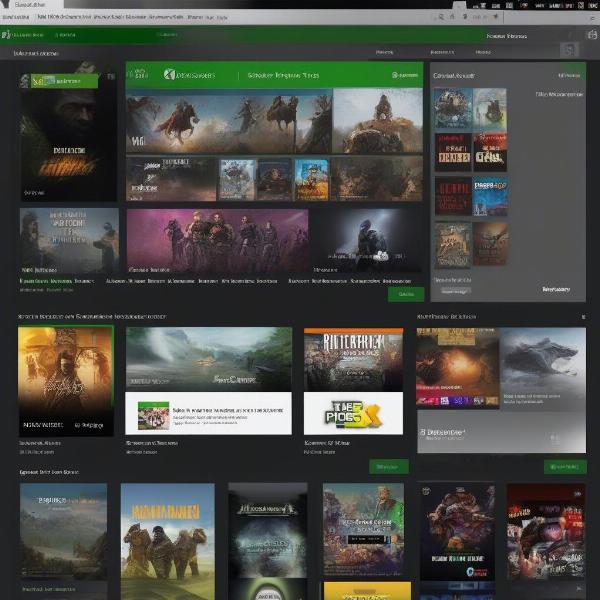 xbox game pass pc library with game covers
xbox game pass pc library with game covers
Downloading and Installing Games
Once you’ve found a game you want to play, downloading and installing it is straightforward. Click on the game tile, and you’ll be taken to its dedicated page. On this page, you’ll see information about the game, screenshots, and user reviews. Look for the “Install” button. Clicking this initiates the download and installation process. It’s important to note that download speeds and installation time can vary depending on your internet connection and your PC’s specifications.
The Xbox app handles the entire process, and you’ll be notified once the game is ready to play. Many players enjoy a certain level of nostalgia, and sometimes wish they could re-live classic titles from the past. If this sounds like you, perhaps you remember [xbox 360 games forza horizon 3], which is worth checking out.
Managing Your Xbox Game Pass Subscription
The Xbox Game Pass subscription is what gives you access to the game library. It’s crucial to understand how to manage your subscription. You can manage your subscription through the Xbox app or through your Microsoft account online. Here, you can view your subscription details, check your billing cycle, and make changes to your plan. Keep an eye on your subscription renewal date, and if you need to cancel, you can do that there as well.
The app also gives you access to various Xbox services, like friend lists, achievements, and the Xbox overlay. These features enhance the overall experience of the Game Pass, making it more than just a library of titles; it’s a community.
Optimizing Your Gaming Experience
To get the most out of your Xbox Game Pass on PC, optimizing your settings is essential. Ensure that your graphics drivers are up to date, as this will significantly affect performance. Within the Xbox app settings, you can customize the app experience. For example, you can configure notifications, storage locations, and game updates. The better you manage your settings, the smoother your gameplay will be.
“Optimizing your settings and ensuring your PC is up to date is critical for a seamless Xbox Game Pass experience,” says Anya Petrova, a gaming hardware analyst. “Pay special attention to your graphics drivers and storage management to avoid potential bottlenecks.”
Troubleshooting Common Xbox Game Pass App Issues on PC
While the Xbox Game Pass app on PC is generally reliable, you may encounter issues from time to time. Common problems include games not launching, installation errors, or connection issues. There are a few steps you can take to troubleshoot these problems:
- Restart the app: Close the Xbox app completely and restart it. Sometimes a simple restart is enough to resolve minor glitches.
- Check your internet connection: Make sure your internet connection is stable and that you have adequate bandwidth for downloading games.
- Verify system requirements: Double-check that your PC meets the minimum specifications for the games you’re trying to play.
- Update the app: Ensure that your Xbox app is up to date. You can usually find updates in the Microsoft Store.
If you are still struggling, you may find help in resources like [xbox pc app game pass not working] that could give you more options. By going through these common trouble shooting methods, you may be back up and running in no time.
Xbox Game Pass App and Cloud Gaming
The Xbox Game Pass Ultimate subscription includes cloud gaming, which lets you play games on your PC without needing to download them. This is a fantastic way to play titles that your PC may not normally be able to run. Cloud gaming requires a strong and stable internet connection. You’ll also need to install the Xbox app and have a compatible controller, or be able to use a mouse and keyboard depending on the title.
Cloud gaming opens the doors to playing high-fidelity games without the need for top-end hardware. This feature significantly enhances accessibility, allowing you to enjoy gaming on lower-powered computers.
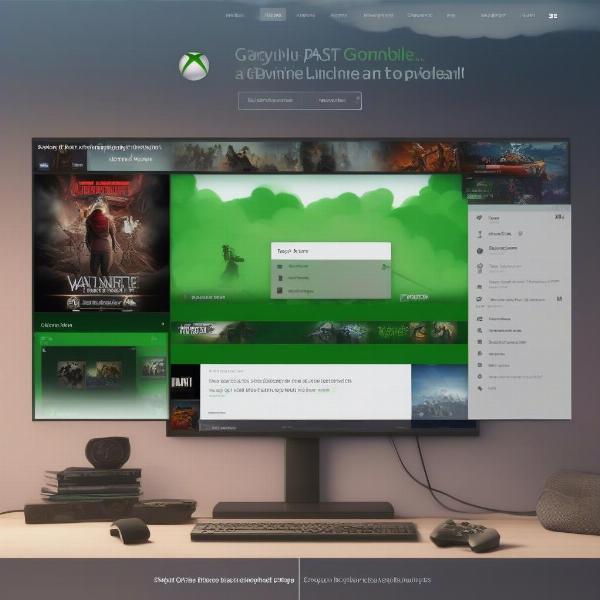 xbox game pass cloud gaming on pc
xbox game pass cloud gaming on pc
The Future of Xbox Game Pass on PC
The Xbox Game Pass app on PC is constantly evolving, with new features and games being added regularly. Microsoft has made a commitment to expanding its library and improving the app experience. We can expect to see new features implemented to support cross-platform play, improved performance, and more. The subscription service is expected to play an increasingly important role in the future of PC gaming.
“Microsoft’s dedication to the Xbox Game Pass platform indicates a significant shift in how games are consumed,” explains Ben Carter, a digital media analyst. “The future is likely to see increased emphasis on subscription models and cloud gaming, enhancing accessibility for players.”
Frequently Asked Questions About the Xbox Game Pass App on PC
Here are some common questions we receive about using the Xbox Game Pass app on PC:
Q: Can I play Game Pass games on PC offline?
A: While most games require an active internet connection for initial verification, some games can be played offline after being downloaded. This varies based on the title, so be sure to check the game details to be sure.
Q: Does Xbox Game Pass on PC include Xbox console games?
A: The PC Game Pass is primarily for PC games. However, the Xbox Game Pass Ultimate plan allows access to both PC and console libraries, as well as cloud gaming.
Q: How often are new games added to the Xbox Game Pass library?
A: New games are added regularly, typically multiple times each month. Stay updated on the latest announcements from Microsoft and the Xbox team.
Q: What happens to my game saves when a game leaves Game Pass?
A: Your save files are typically stored in the cloud with your Microsoft account, so you don’t lose them even if a game leaves the Game Pass service.
Q: Can I play with my friends who are on Xbox consoles?
A: Many games on the Xbox Game Pass support cross-platform play. Check individual game details for cross-platform availability.
Q: How do I update the Xbox Game Pass App?
A: The Xbox app on PC usually updates automatically, but you can check for updates in the Microsoft Store.
Advanced Features and Tips for Xbox Game Pass App on PC
Beyond the basics, there are several advanced features and tips that can enhance your experience. Using the Xbox overlay gives you access to friend lists and game progress even while you are actively in game. Exploring controller support options can also be a great way to customize your gameplay, particularly if you have a favorite controller you’re used to.
Make the most of features like game invites and multiplayer options to enhance your community gameplay. The more you explore, the better you’ll be at using the app’s advanced features. While some games are designed for specific platforms, some gamers often look for options for playing older games, like [25 to life xbox game].
What if You Don’t Want Game Pass?
Even though Game Pass is very popular, it’s not the only option. You can also find games through other stores on PC. For example, you could buy games on Steam, Epic or the Microsoft Store directly. Each store front provides unique features and options. Some players prefer to build their own collection over time, rather than using the game pass.
If you enjoy the Xbox brand and want to play some older titles, you can look into those also. There are many games that have been released on past Xbox consoles. For example, [injustice 2 xbox 360 game] is a popular title that some fans still enjoy playing. Knowing all the various options helps you choose what games and store fronts you enjoy.
Conclusion
Mastering the Xbox Game Pass app on PC can greatly enhance your gaming experience, providing access to a vast library of games at an affordable price. From getting started to optimizing your gameplay and troubleshooting issues, this guide has covered the essentials to help you get the most out of your subscription. With consistent updates and continuous improvements, the Xbox Game Pass app on PC continues to be a game-changer in the digital gaming world.
Remember to stay updated with the latest changes and new releases through supremeduelist.blog. Dive into new adventures, explore new game genres, and enjoy the convenience and accessibility that the Xbox Game Pass app on PC offers. Keep gaming and exploring!
Leave a Reply