The dream of playing your favorite PC Steam games on the comfort of your Xbox console is now a reality, thanks to innovative streaming technology. At supremeduelist.blog, we’re dedicated to unraveling the intricacies of gaming, and this article dives deep into how you can stream PC Steam games to your Xbox. Whether you’re looking to enjoy titles unavailable on Xbox or simply prefer the big screen experience, this guide will walk you through everything you need to know.
This guide not only explains the methods to stream PC games to your Xbox, but also delves into the necessary setup, troubleshooting, and alternative approaches. We’ll be covering the various software options, hardware requirements and even some tips and tricks to ensure a smooth gaming experience. Join us as we explore how to bridge the gap between your PC gaming library and your Xbox console.
Understanding the Basics of PC to Xbox Streaming
Streaming games from your PC to your Xbox essentially means running the game on your computer and then transmitting that video and audio output to your console. The Xbox then acts as a display and controller input device. This process requires a stable network connection and appropriate software to manage the communication between your devices.
There are several reasons why someone might want to stream their PC games to an Xbox. Some players may prefer the comfort of playing on their living room TV rather than being hunched over a computer monitor. Others might own games on Steam that are not available on the Xbox platform. Whatever your reason, the ability to stream PC games is a huge boost for flexible gaming. It bridges the gap between console and PC gaming, allowing you to enjoy your favorite titles wherever you want. Let’s dive into how you can make it happen!
How to Stream Your PC Steam Games to Xbox
There are a few methods for streaming your PC games to your Xbox, but the most common involve using either Steam Link or third-party applications. The method you choose might depend on your tech-savviness, your network setup and how smooth you want the experience to be. We’ll explore the most reliable solutions to get you gaming on your Xbox as quickly as possible.
 streaming pc steam games to xbox setup
streaming pc steam games to xbox setup
Using Steam Link for Xbox
Steam Link is a free application developed by Valve, the creators of Steam, and allows you to stream games from your PC to other devices. While Steam Link is not officially available on Xbox, you can use it in a roundabout way through other devices. The way to do this is by installing Steam Link on a device such as a phone or tablet, mirroring the screen to your TV and then using the Xbox controller as input. To do this, first you have to make sure your devices are on the same network.
- Install Steam Link App: Download and install the Steam Link app on your phone or tablet from its app store.
- Pair with Your PC: Launch the Steam Link app and follow the on-screen instructions to pair with the computer running Steam.
- Mirror Screen to TV: Use a Chromecast or AirPlay, or a direct wired connection to your TV to mirror your phone/tablet screen.
- Connect Xbox Controller: Connect your Xbox controller to your phone or tablet via Bluetooth.
- Start Streaming: Launch your game through Steam on your PC, it will display on the TV via the mirrored connection, and you can now control it using your Xbox controller.
This method is not direct, but it’s a workaround for now. The quality of the stream will greatly depend on the device mirroring your screen and the quality of your network. If your devices and setup aren’t optimized, you will experience input delay. If you want a better connection, you will need to look at a more direct method.
Third-Party Streaming Applications
Several third-party applications can stream PC games to your Xbox more directly. These often involve installing software on both your PC and the Xbox, or sometimes require a third device in between. These solutions offer more customization and options, and they can often provide a smoother experience than using Steam Link as a workaround.
One such application is a home streaming app, that would allow you to play games directly on your Xbox by creating a virtual machine. There is one that requires you to download it on your PC, install the app on your Xbox through a “developer mode” and it will allow you to stream games directly to your Xbox console. It is a bit more technical than the Steam Link method, and it may require some network configuration, but it delivers a more stable stream.
- Installation: Download the necessary software on both your PC and Xbox.
- Network Setup: Ensure both devices are connected to the same network and that your firewall settings are configured to allow communication between them.
- Pairing: Follow the app’s instructions to pair your Xbox with your PC.
- Start Streaming: Choose a game from your Steam library on your computer and start streaming it to the Xbox.
 pc games streaming to xbox via app
pc games streaming to xbox via app
What are the minimum system requirements to stream PC games to my Xbox?
For smooth streaming, your PC should have at least a quad-core processor, 8 GB of RAM, and a decent graphics card. Your network should have a stable 5 GHz Wi-Fi connection or a wired connection. This ensures minimal latency and smooth gameplay.
Is there any lag or input delay when streaming PC games to Xbox?
Latency and input delay is a possibility with any kind of streaming. The experience greatly depends on the network’s speed and stability, and the device you’re using for mirroring. However, with the right setup and third-party applications, you can reduce this issue to a minimum. You need to prioritize your connection speed and bandwidth.
Optimizing Your Streaming Experience
To ensure the best possible gaming experience when streaming your PC Steam games to your Xbox, you’ll need to focus on a few key areas: network performance, hardware setup, and software configurations. Optimizing these factors will significantly reduce latency and increase the overall quality of your game streaming.
Network Optimization
Your network is the backbone of your streaming experience. A strong and stable internet connection is essential for smooth gameplay. The closer you are to your router, the less packet loss and latency you will experience. The best connection is through Ethernet, and you should prioritize this if at all possible.
- Ethernet Connection: Use a wired Ethernet connection for both your PC and Xbox whenever possible.
- 5 GHz Wi-Fi: If you must use Wi-Fi, ensure you’re using the 5 GHz band, which generally offers better performance and less interference than the 2.4 GHz band.
- Reduce Network Load: Minimize other network activity while streaming to allocate bandwidth to your game stream. This includes turning off downloads or streaming video on other devices during gameplay.
- Router Settings: Check your router settings for QoS (Quality of Service) options and prioritize traffic from your PC and Xbox.
Hardware Configuration
Your PC and Xbox hardware also play a critical role in the quality of your streaming experience. You need to make sure that both devices meet the minimum requirements for smooth operation.
- PC Specifications: Your PC should meet the minimum system requirements for the games you intend to stream. Higher specifications will result in a smoother stream.
- Xbox Model: Xbox Series X and S consoles are better for streaming due to their enhanced processing power and network capabilities.
- Controller: Using a wired connection or a stable Bluetooth connection will minimize controller input lag.
- Display: Make sure your TV or monitor is capable of displaying at your chosen streaming resolution.
Software Settings
The software you use to stream your PC games also has settings that can impact your experience. You can customize these settings to prioritize either visual quality or lower latency depending on your preferences.
- Streaming Resolution: Experiment with different streaming resolutions to see which setting provides the best balance between visuals and performance. Lower resolutions can help reduce lag if you have network issues.
- Frame Rate: Adjust the frame rate to match the capabilities of both your PC and Xbox. If your PC struggles with a higher frame rate, it can cause stutters.
- Encoder: Use the recommended encoder for your setup. This is usually hardware or software related, depending on your processor and graphics card.
Troubleshooting Common Streaming Issues
Even with a good setup, you may encounter occasional streaming issues. Here are some common problems and how to troubleshoot them.
- Lag and Stuttering: Ensure your network is stable. Reduce resolution and frame rate settings. Check if any other devices are using up too much bandwidth.
- Connection Problems: Verify your network devices, reboot your router, and double-check that your PC and Xbox are connected to the same network. Firewall settings on your PC may also be interfering.
- Controller Input Delay: Ensure your controller is connected to your Xbox or PC using the best possible connection. Try different USB ports or restart your connection.
- Game Crashes: Make sure your PC has the latest graphics drivers and ensure that your PC software has all the required permissions to operate normally.
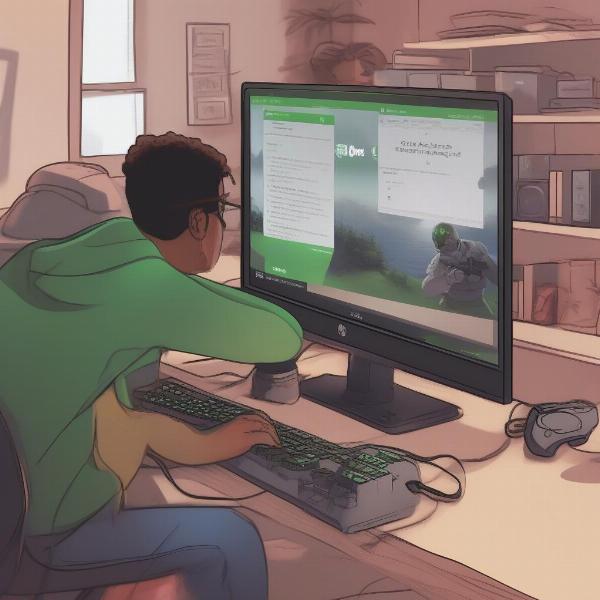 troubleshooting pc games streaming on xbox
troubleshooting pc games streaming on xbox
“The key to successful game streaming is all about optimization, says Elias Thorne, a leading network technician. Ensuring you have a strong network, powerful PC and correctly setup software can make the experience seamless.”
Alternative Approaches to Gaming on Xbox
While streaming is a great way to play PC games on your Xbox, you may also be interested in alternative approaches. These include methods for playing games that are not officially supported by the Xbox platform. One great option to explore is xbox cloud gaming games without gamepass. This service allows you to play a variety of games on your Xbox, mobile devices, and PC without needing a console. It’s a great option if you want to experience more titles without needing to buy another device. Another option to explore is how to play steam games on xbox series x. There are different ways of getting the same result, and it all depends on your individual circumstances and what you prefer.
For those interested in maximizing their gaming options, it’s also worth considering subscription services. Many services offer a wide array of games playable on different platforms. If you’re interested in services like that, there are many websites like xbox game pass that you can explore and that provide great value to the average gamer. These platforms often have a constantly updated list of games that can be streamed from the cloud, or downloaded directly to your console. It’s an excellent way to keep your gaming library fresh and exciting.
Furthermore, when it comes to specific titles, there are also ways to optimize your experience. Games like sea of thieves xbox game pass can be played via cloud streaming or directly on your Xbox. Understanding these different approaches can dramatically enhance your gaming experience. You can also explore third-party controllers. If you have shadows awakening game not detecting xbox controller, make sure you check out this article for more information.
“Flexibility is key in modern gaming,” says Evelyn Reed, a console expert. “Being able to switch from your PC to your Xbox without much hassle is something that many players demand and will continue to demand as technology moves forward.”
Conclusion
Streaming PC Steam games to your Xbox is a fantastic way to enjoy your favorite titles on the big screen. While there are several methods to achieve this, including Steam Link workarounds and third-party apps, the best experience requires a solid network, optimized hardware, and correctly configured software. By paying attention to these critical aspects, you can minimize lag and input delay, ensuring a smooth gaming experience. Remember, experimenting with different settings and keeping your systems updated is crucial for optimal performance.
At supremeduelist.blog, we’re committed to providing you with the latest tips, tricks and guides in the gaming world. Whether you’re looking for solutions to technical issues or want to learn more about new gaming techniques, you can always count on our blog to give you clear, detailed information. So, go ahead, give your favorite PC titles a try on your Xbox. It’s time to level up your game!
Leave a Reply