Having trouble hearing your fireteam in Destiny 2 on PC? It’s a frustrating issue, especially when you’re coordinating a raid or trying to clutch a Crucible match. At SupremeDuelist.blog, we understand the importance of clear communication in online gaming, and we’re here to help you get your voice chat working again. Our goal is to provide easy to understand solutions to get you back into the game as quickly as possible. We also explore the underlying causes of this often encountered problem so you can prevent it in the future.
At Supreme Duelist Blog, we are dedicated to providing gamers with the best possible information about their favorite games. We understand that technical problems, such as not being able to hear game chat in Destiny 2 can impact your enjoyment of the game. Our team of passionate gamers and technical experts regularly explore common issues, providing solutions and prevention tips.
Why Can’t I Hear Game Chat in Destiny 2?
The reasons for not being able to hear game chat in Destiny 2 on PC can range from simple settings issues to more complex audio driver problems. Understanding the common causes is the first step to solving this communication breakdown. Let’s delve into some of the most frequent culprits.
Incorrect In-Game Audio Settings
One of the most common reasons why you might not be able to hear your teammates is because of incorrect audio settings in Destiny 2 itself. The game offers several audio options that, if misconfigured, could block your in-game chat. Let’s look at some key settings:
- Voice Chat Input/Output Devices: Ensure that the correct microphone and headphones or speaker are selected as your input and output devices within the game’s audio settings.
- Voice Chat Volume: Double-check that the voice chat volume isn’t set too low, or even muted by mistake.
- Voice Chat Mode: Verify that you have the correct chat mode selected. Options usually include “Auto,” “Push-to-Talk,” or “Open Mic.”
- Push-to-Talk Key: If you’re using push to talk, make sure that your assigned key is working correctly and that you are pressing it.
Operating System Audio Configuration
Sometimes, the issue might stem from your computer’s audio settings and not Destiny 2 itself. The way your Windows operating system handles audio devices can greatly impact whether or not you can hear in-game chat:
- Default Input/Output Devices: Make sure your preferred microphone and headphones/speakers are set as the default devices in Windows sound settings.
- Microphone Permissions: Check that Destiny 2 has permission to access your microphone in Windows privacy settings.
- Driver Issues: Outdated or corrupt audio drivers can cause problems. Make sure your drivers are up-to-date.
Network Issues Affecting Voice Chat
While less common, issues with your internet connection can also impact voice chat functionality. Network instability or packet loss can interrupt or completely cut off voice chat in the game.
- Network Connectivity: Make sure your internet connection is stable and that you are experiencing low latency. Test your internet speed and make sure that it is within the threshold required for voice chat.
- Firewall/Antivirus Interference: Security software can sometimes block voice chat. Check your firewall and antivirus settings to ensure that Destiny 2 is allowed to communicate via your microphone and audio output.
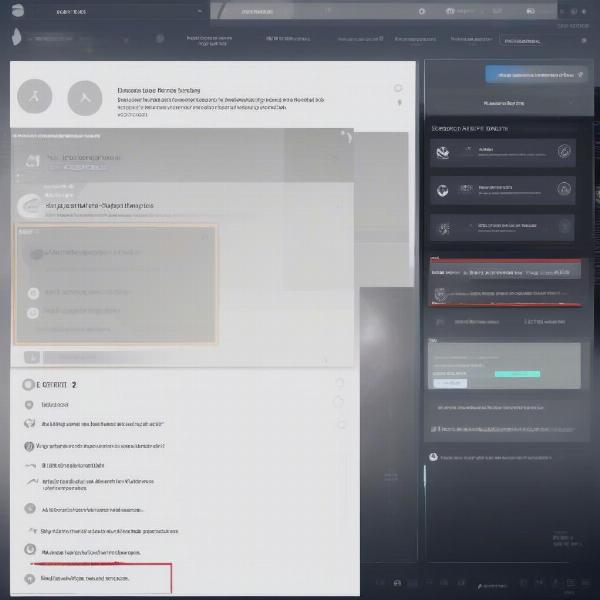 Destiny 2 audio settings showing options for input and output devices
Destiny 2 audio settings showing options for input and output devices
Troubleshooting Steps When You Can’t Hear Game Chat in Destiny 2 PC
Having covered the potential causes of your audio woes, let’s look at how you can troubleshoot and solve them. Here’s a step-by-step guide:
- Verify In-Game Audio Settings:
- Launch Destiny 2 and go to Settings then to the Audio tab.
- Check and adjust voice chat output and input.
- Confirm the voice chat volume level is adequate.
- Make sure the voice chat mode is set as desired.
- Check Windows Sound Settings:
- Right-click the speaker icon in your system tray and select “Open Sound Settings” or “Sound Settings”.
- Under “Input” and “Output”, confirm that your correct microphone and headphones are set as the default devices.
- Click “Sound Control Panel” to check your playback and recording devices.
- Ensure your microphone isn’t disabled or muted.
- Update Audio Drivers:
- Open Device Manager (search for it in the Windows search bar).
- Expand “Sound, video and game controllers.”
- Right-click on your audio device and select “Update Driver.”
- Choose “Search automatically for drivers.”
- Check Microphone Permissions in Windows:
- Go to Settings, then “Privacy”, then “Microphone”.
- Ensure that “Allow apps to access your microphone” is turned on.
- Find Destiny 2 in the list and make sure that it is allowed to use your microphone.
- Test Your Microphone:
- In Windows sound settings, click on your microphone in the “Input” section, then on “Test microphone”.
- Speak into your microphone and see if the test indicates that your microphone is working.
- Adjust Push-to-Talk Key (If Applicable):
- In Destiny 2’s audio settings, ensure the push-to-talk key is correctly assigned and functioning.
- Try reassigning to a different key to ensure it’s not a keyboard problem.
- Restart Your Game and PC:
- Sometimes, a simple restart can solve temporary software glitches that might affect voice chat.
- Make sure to shut down your computer completely and not just reboot it.
- Check Network Connectivity:
- Test your internet speed and ensure you have a stable connection.
- Temporarily disable firewall or antivirus programs to check if they’re interfering (and re-enable them immediately afterwards).
- Contact Destiny 2 Support:
- If none of the above solutions work, contact Bungie support for help. They might be able to identify platform specific problems or issues with your account.
Advanced Solutions for Voice Chat Issues
Sometimes, the basic troubleshooting steps don’t resolve the problem. Here are a few more advanced solutions to try when the simpler methods don’t work:
- Run Destiny 2 as an Administrator: Running Destiny 2 with administrative privileges can sometimes resolve permission-related issues that might impact voice chat. Right-click the Destiny 2 executable and select “Run as administrator.”
- Reinstall Destiny 2: If nothing else works, a fresh install can help. Be sure to fully uninstall the game and any related files before reinstalling.
“From my years of experience in online gaming, audio issues are often caused by conflicts between software and drivers. Keeping your drivers updated is crucial, but also sometimes reverting to an older driver version can fix issues where a new version is causing incompatibility problems” says Dr. Evelyn Reed, a computer engineer and game audio specialist.
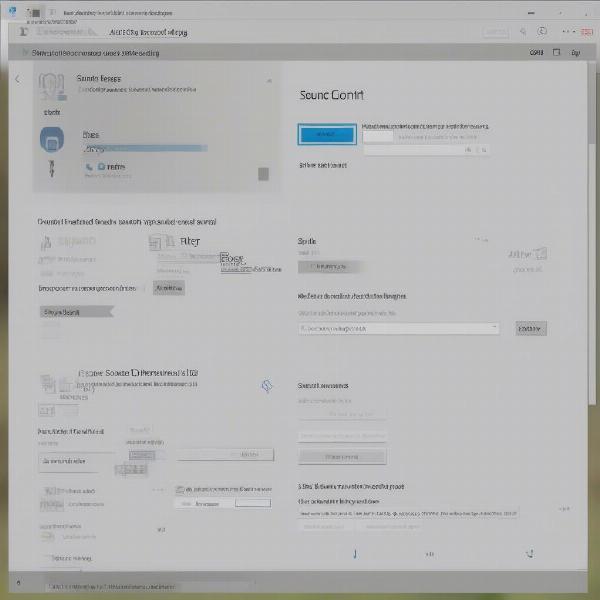 Windows Sound Settings showing options for input and output devices
Windows Sound Settings showing options for input and output devices
Frequently Asked Questions About Destiny 2 Voice Chat on PC
Many players have the same questions when dealing with voice chat issues in Destiny 2. Here are answers to some of the most common questions:
Why can’t my teammates hear me in Destiny 2?
Your teammates might not be able to hear you due to incorrect in-game audio settings, muted microphones, or audio driver issues. Make sure your input device is selected correctly in the game settings and your microphone is working in Windows.
How do I unmute my microphone in Destiny 2?
Check the in-game audio settings and make sure that your microphone is selected and that the voice chat volume is turned up. Ensure you haven’t muted yourself by accident.
Why does my microphone work in other applications but not in Destiny 2?
This could be due to permission issues within Windows. Check the microphone permissions in Windows privacy settings and ensure that Destiny 2 is allowed to access your microphone.
How do I know if my audio drivers are updated?
Open Device Manager and locate your audio devices under “Sound, video and game controllers”. Right-click each device and select “Update driver”. Windows can search for new updates automatically.
Should I use push-to-talk or open mic in Destiny 2?
It depends on your preference. Push-to-talk provides more control, allowing you to communicate only when you press a key, and minimizing background noise. Open mic can be easier for quick conversations, but can also pick up environmental sounds.
Does my network connection affect voice chat?
Yes, a poor network connection can cause voice chat issues, including static, choppy audio, or complete dropouts. Stable connections with low latency will improve your voice chat quality.
Will using Bluetooth headphones affect Destiny 2 voice chat?
Yes, Bluetooth headphones can have compatibility issues. Consider using wired headphones for more reliable audio, but make sure your Bluetooth headphones are updated, as these can work too.
“Network stability is more important than most gamers realize. Issues such as high latency or packet loss can impact voice chat as much as faulty hardware or settings” says David Chen, a network infrastructure specialist and an active player in Destiny 2.
Conclusion
Dealing with the frustration of not being able to hear game chat in Destiny 2 on PC can be a real mood killer. However, with the right troubleshooting steps, you can pinpoint the root cause and solve the issue. Be sure to check your in-game settings, Windows audio settings, update your drivers, and test your network connection. Should problems persist, you can delve into more advanced solutions such as running the game as administrator or even contacting support for further assistance. Always keep in mind that proper communication is essential to victory in any multiplayer game.
If you’ve found this guide helpful, be sure to check out SupremeDuelist.blog for more tips and tricks to enhance your gaming experience. We are dedicated to providing in-depth analysis and troubleshooting to ensure you get the best possible gaming experience. Don’t let technical glitches hinder your adventures. Happy gaming, Guardians!
Leave a Reply