Changing your Xbox gamertag is a simple process, but it’s one that many gamers find themselves needing to do. Maybe you’ve grown tired of your old handle, or perhaps you want something that better reflects your gaming personality. Here at SupremeDuelist.blog, we understand the importance of a good gamertag, and we’re here to guide you through the process. We’ll cover everything you need to know, from the steps involved to the potential costs and considerations.
This article will provide you with a clear, step-by-step guide on how to change your gamertag on various Xbox platforms. We’ll also touch on related questions, including how often you can make changes and whether there’s a fee involved. Whether you’re on an Xbox console, a PC, or using the mobile app, we’ve got you covered. Let’s dive in and get you that fresh gamertag you’ve been wanting!
Why Change Your Xbox Gamer Tag?
There are numerous reasons why you might want to change your Xbox gamertag. Perhaps you created your account years ago and your current gamertag no longer suits you. Maybe you’ve developed a new persona or found a new game that inspires a different identity. It’s also possible you simply want a change! Your gamertag is how you’re known in the Xbox gaming community, and for many, it’s a key part of their online identity. Similar to needing to uninstall xbox game bar windows 11, sometimes, it’s just time for a change that better fits your needs.
Common Reasons Include:
- Personal Growth: Your tastes and preferences evolve over time. Your old tag might not represent who you are now.
- New Gaming Interests: A new favorite game may inspire you to change your name to reflect the theme or character.
- A Fresh Start: A new gamertag can signal a fresh start on the Xbox platform.
- To Avoid Confusion: You might want to change it if someone is using a similar or confusing name.
- Simple Boredom: Sometimes, you just want something new and exciting.
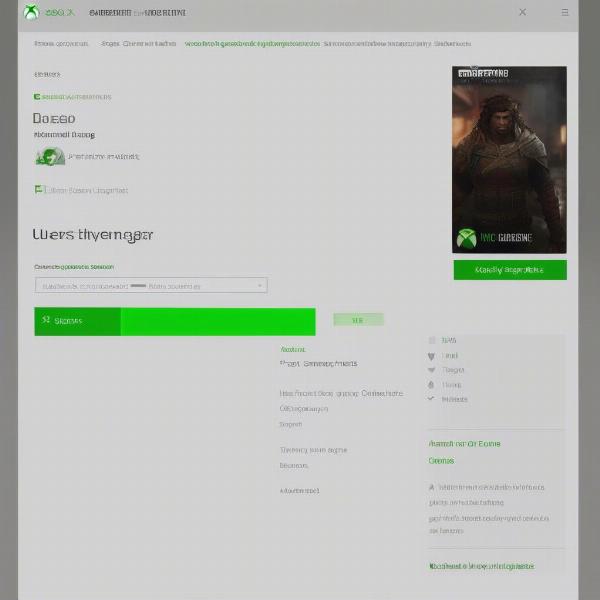 xbox gamertag change screen
xbox gamertag change screen
How to Change Your Xbox Gamer Tag on Xbox Consoles
Changing your gamertag on an Xbox console (Xbox Series X/S or Xbox One) is straightforward. It’s a quick process that can be completed in a few easy steps:
- Turn on Your Xbox Console and Sign In: Ensure you’re signed in to the Xbox profile for which you want to change the gamertag.
- Press the Xbox Button: This will bring up the guide menu.
- Navigate to Profile: Using the controller, go to your profile picture and select “Profile”.
- Select “Customize Profile”: This option is located under your gamertag and profile picture.
- Choose “Change Gamertag”: This will initiate the gamertag change process.
- Enter Your New Gamertag: Type in your new gamertag in the provided field. Xbox will check if it’s available.
- Confirm Your Change: Once you’re satisfied with your new gamertag and it’s available, confirm your selection.
- Complete the Process: Follow the on-screen instructions to finalize the change.
Expert Tip
“It’s crucial to check the availability of your desired gamertag before proceeding,” says Alan Smith, a long-time Xbox user and gaming enthusiast. “If your chosen name is taken, you’ll need to try something else. Be patient and try variations if necessary.”
It is important to consider if the game you are playing makes use of the Xbox game bar, and if you ever want to remove it. Like having to uninstall xbox game bar windows 11, changing your gamertag is a simple process, but it is helpful to know the required steps before you begin.
Changing Your Xbox Gamertag on PC
If you prefer gaming on your PC, the process of changing your gamertag is still simple. You can do it through the Xbox app for Windows:
- Open the Xbox App: Launch the Xbox app from your Windows PC.
- Sign into Your Account: Make sure you are signed in with the account you want to change the gamertag for.
- Click Your Profile Picture: In the top right corner of the app, click on your profile picture.
- Select “Customize”: From the dropdown menu, select the customize option.
- Choose “Edit Gamertag”: This will redirect you to a page where you can change your gamertag.
- Enter Your New Gamertag: Type your new gamertag in the text box and check for its availability.
- Confirm the Change: Once you’re happy with your new gamertag, confirm your selection.
- Complete the Process: Follow the on-screen prompts to finalize the change.
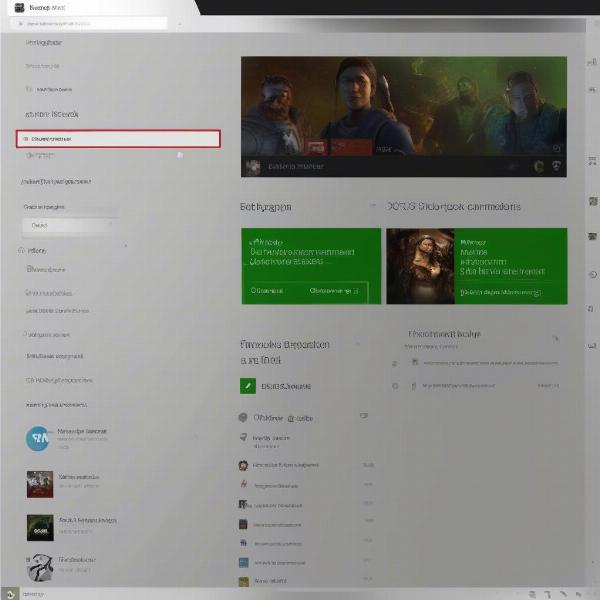 pc xbox gamertag change
pc xbox gamertag change
Changing Your Xbox Gamertag on the Mobile App
For on-the-go adjustments, you can also change your Xbox gamertag through the Xbox mobile app:
- Download and Open the Xbox App: Get the Xbox app from your device’s app store (iOS or Android) and open it.
- Sign into Your Account: Sign in using the Microsoft account associated with your Xbox profile.
- Tap Your Profile Icon: In the lower right corner, tap on your profile icon.
- Select “Customize”: Tap on the “Customize” option located under your profile name.
- Choose “Edit Gamertag”: Select the option to edit your gamertag.
- Enter New Gamertag: Input your new desired gamertag in the provided field. The app will check for availability.
- Confirm: Click “Change” to confirm your new gamertag.
What to Consider When Changing Your Gamertag
Before you finalize your new gamertag, here are some things to keep in mind:
- Availability: Your new gamertag must be unique and not already in use by another Xbox user.
- Cost: The first gamertag change is usually free. However, subsequent changes may incur a fee.
- Limits: Microsoft does not allow offensive or inappropriate names. Keep it clean and respectful.
- Visibility: Once you change your gamertag, it will be visible to your friends and the Xbox community.
- Impact: Be prepared for your friends and communities to adjust to your new name.
Frequently Asked Questions About Changing Your Gamertag
How Often Can I Change My Gamertag?
You can usually change your gamertag as often as you like, but you may have to pay a fee after the first time. It’s best to be reasonably sure about your new name before finalizing any change.
Is Changing My Gamertag Free?
The first time you change your gamertag is generally free, however subsequent changes usually cost a fee. Fees can vary by region but usually range between $5 and $10.
Can I Use Special Characters in My Gamertag?
Xbox gamertags use a specific set of characters, including letters, numbers, and spaces. Special characters and symbols are not typically allowed, meaning you will not be able to use things like “@”, “#”, or “!”, for example.
What if My Desired Gamertag Is Taken?
If your preferred gamertag is taken, you will need to choose a different name. Adding numbers or unique words can often help make the name available.
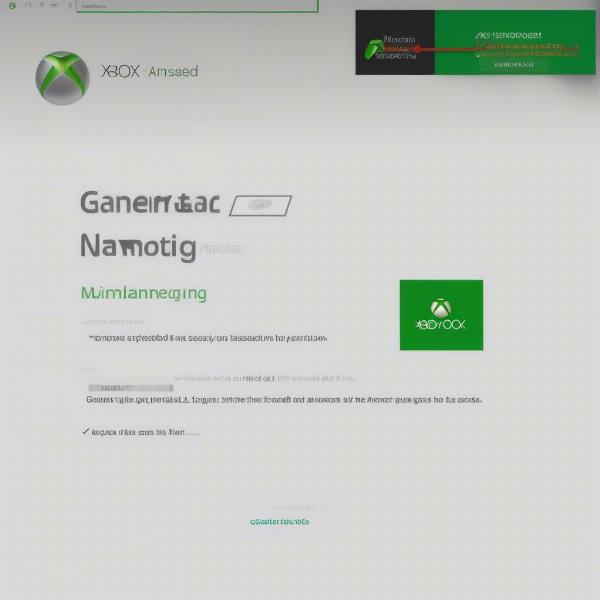 xbox gamertag available screen
xbox gamertag available screen
Can My Friends Still Find Me After I Change My Gamertag?
Yes, your friends will still be able to find you. While your old gamertag will no longer be active, the new one will be linked to your profile. If they have you as a friend, your new name will usually update automatically on their end. You may just need to give them a heads-up about the change, though.
“Changing your gamertag can be a fun way to personalize your gaming experience,” says Elena Rodriguez, a video game culture analyst. “However, it’s essential to choose a name that you’ll be happy with for the long term. While you can change it later, you might prefer to not keep doing so.”
Optimizing Your New Gamer Tag
When you’re picking out that perfect new gamertag, think about what you want it to say about you. Do you want it to be funny, serious, or unique? It could be a play on your favorite game or character, or it could be something completely original. Some people like to go with something that’s easy to remember, while others opt for something more obscure. The most important thing is that you like it and that it represents you. You might find some inspiration from classic games, such as xbox 360 games resident evil 4, or even from newer titles, like is sea of thieves on xbox game pass.
Pro Tips
- Keep It Short and Sweet: A shorter tag is easier for people to remember and type.
- Avoid Numbers and Special Characters: These can make your gamertag harder to find and remember.
- Think Long-Term: Choose a name you’ll be happy with for the foreseeable future.
- Check for Availability: Make sure your new name isn’t already taken.
- Say It Out Loud: See how it sounds, as this is how your tag will be referred to verbally.
Conclusion
Changing your Xbox gamertag is an easy process that can help you refresh your online gaming identity. Whether you’re doing it on your console, PC, or mobile app, the process is similar and easy to complete. At SupremeDuelist.blog, we are dedicated to providing you with the best gaming information. Remember to consider all the factors before you finalize your new gamertag, and enjoy your new online persona. Whether you are playing on your Xbox console, or exploring the vast array of games available through the xbox game pass on steam deck, having a great gamertag can really improve your online experience. And of course, if you ever want to check out sonic games come with ps3 and xbox, you can find lots of relevant articles on SupremeDuelist.blog.
Leave a Reply