Figuring out how to Look Up Xbox Game Time can be tricky, but it’s a common question among gamers. Here at SupremeDuelist.blog, we understand the importance of tracking your gaming progress and we’re here to provide you with a clear, easy-to-follow guide. Whether you’re trying to monitor your own playtime or a family member’s, this article will walk you through the steps.
This guide will explore different methods for accessing your Xbox game time, covering both Xbox consoles and the Xbox app on PC and mobile. We’ll also discuss how to use these statistics to your advantage and what to do if you encounter any problems. Let’s dive in and get you those all-important playtime stats!
Checking Your Xbox Game Time on a Console
The most straightforward way to look up Xbox game time is directly through your Xbox console, be it an Xbox Series X, Series S, or an Xbox One. Microsoft has made it relatively simple to access this information, and the steps are nearly identical across different console generations.
First, make sure you are signed into the correct Xbox account. The account you’re using should be the one with the gameplay data you want to check. Then, navigate to your profile. This can usually be found by pressing the Xbox button on your controller and selecting your profile icon.
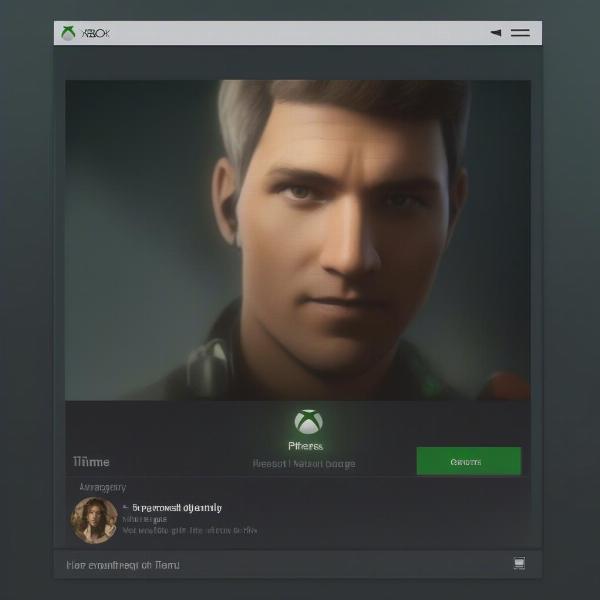 view-xbox-profile
view-xbox-profile
Once you’re viewing your profile, look for the “Achievements” section. It is here where your game statistics live. From the Achievements section, select the specific game you are interested in tracking. You’ll see a detailed list of achievements, and alongside that, you will typically find the “Stats” tab. Inside the stats tab you can view data such as play time and other in-game stats, all on your Xbox. This can be especially helpful when trying to master a game like xbox 360 games tomb raider, where every hour played could mean uncovering new secrets.
Understanding Playtime Statistics
Within the game’s stats, you’ll often see a comprehensive breakdown of your play time. This can be displayed in hours, or sometimes in days, depending on how much time you’ve invested in the game. These statistics can help you understand how much you’re truly enjoying a title.
It’s worth noting that playtime is often tracked from the moment you launch the game; this can include menu time and even time spent paused. If you are interested in a truly active play time, you might need to cross-reference with in-game timers that sometimes include in-game time-tracking features.
Using the Xbox App on PC and Mobile to Check Game Time
Beyond your console, you can also look up Xbox game time using the Xbox app, available on both Windows PCs and mobile devices. This is a convenient way to check your stats on the go. The user interface is generally the same as the console experience.
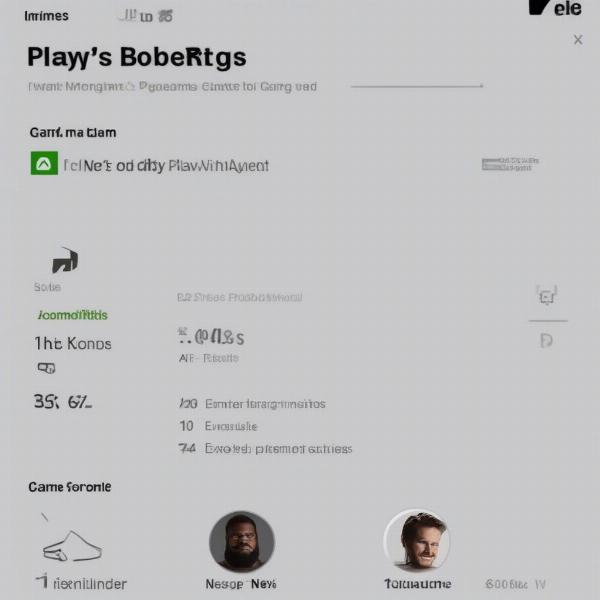 checking-game-play-time-on-xbox-app
checking-game-play-time-on-xbox-app
To begin, download and install the Xbox app if you haven’t already. Log in using the same Microsoft account you use on your Xbox console. Now, navigate to your profile, and you’ll see a list of your games and accomplishments. Select the game you want to check and navigate to the “Stats” or “Achievements” area. The Xbox app mirrors the layout of the console, so you can find the same information here. For titles like battlefield 2042 xbox game pass, the app allows you to keep tabs on your progress even when you’re away from your console.
This is often ideal for quickly tracking progress or checking on a family member’s playtime while they are using the console, without interrupting their gameplay.
Differences Between Console and App Statistics
While the Xbox app mirrors the console in many ways, there can be slight differences in how playtime is presented. For instance, some stats that may be visible on the console might not be immediately available on the app. The consistency between the two will improve over time, as Microsoft is always improving the user interface and data tracking.
Keep an eye on your updates on both console and app, since the stats tracking is frequently updated. There are instances where the playtime numbers don’t match up exactly for various reasons, these include but are not limited to: temporary server issues and slight delays in synchronizing data between your console and app.
Why Track Your Xbox Game Time?
Tracking your Xbox game time offers more benefits than just knowing how long you’ve been playing. It helps you manage gaming habits, set goals, and understand your engagement with each title. For those who are really dedicated, this level of detail is priceless when determining the best method of playing a game.
It’s a useful tool for parents who want to monitor their children’s gaming habits. Knowing how much time is being spent on video games versus other activities can be an important part of raising a balanced child. This information also encourages self-reflection, and it can help to manage a gaming addiction.
Setting Goals and Managing Time
Knowing your gaming time can also help you set realistic goals, especially if you have limited playing time available. If you know how much time you spend playing, you can plan accordingly for the next session.
This is especially useful if you’re trying to improve your skills in a particular game. Monitoring playtime allows you to understand your level of commitment and strategize ways to allocate more or less time to certain titles. This way, it’s easier to keep track of your overall gaming habits. Furthermore, If you enjoy comparing your progress on a game like xbox 360 games nba 2k16 with friends or other members of the gaming community, checking your play time is key to the comparison.
Troubleshooting Issues with Game Time Tracking
Sometimes, users might experience issues with looking up Xbox game time. Here are some common troubleshooting tips:
- Ensure Data Syncing: Make sure that your Xbox console is connected to the internet and that your account is syncing properly with the Xbox servers. Any problems with connectivity can cause incorrect data reporting.
- App and System Updates: Check that both your console and your Xbox app are updated to the latest version. Outdated versions may contain bugs that can affect game time tracking.
- Restart: A simple restart of your console or PC can often resolve minor issues. Often restarting your app can help when viewing on a mobile.
- Check for Known Issues: Microsoft sometimes reports known issues with tracking playtime on their support pages. Always check these before getting too worked up about a potential issue.
If none of these steps work, it might be necessary to consult the official Xbox support website, or to contact Microsoft directly. Be as thorough as possible in your description of any error or discrepancy so that they can quickly resolve the problem.
What If My Game Time is Incorrect?
If your playtime seems off, it’s important to first determine if the disparity is caused by a temporary glitch or a larger problem. You can do this by comparing with other games and see if the problem persists. If the error only occurs with one game, it could be an issue with that specific title’s tracking capabilities. It is also useful to compare with known issues and fixes.
“Accuracy is key when monitoring game time,” says expert game analyst, Dr. Anya Sharma. “Make sure that all your systems are updated, that you’re on a stable network, and always check for known issues first.”
Advanced Tips for Tracking Xbox Game Time
For those who want to go beyond basic tracking, there are some advanced tips to be aware of. Some of these include using third-party services, although many come with risks that you should be fully aware of. There are however, ways to better understand the data that is available to you.
For instance, some gamers create spreadsheets to chart their playtime over time, often creating a visual representation of time spent with each game. In a similar fashion, some gamers find it useful to track the playtime of xbox 360 enhanced games xbox series x, as they may be playing older games in a new form.
Using Third-Party Tools Cautiously
While third-party tools might offer more detailed tracking or visualization options, they should be used with caution. There may be privacy concerns associated with sharing your Xbox account information with unofficial apps or websites. Many of the services also do not track in game time, so their usefulness is minimal.
Before using any third party service, always do your own research to ensure that the service is legitimate, and ensure that you are comfortable sharing your data. The Xbox official app is generally regarded as safe and reliable, so be aware of the trade-offs you are making when using alternative apps and services.
“The Xbox app itself is usually enough for most players,” says professional gamer, Ben Carter. “Be careful with third-party apps, because there are many risks. Your data is valuable, and should be protected.”
Frequently Asked Questions about Xbox Game Time
Here are some common questions about looking up Xbox game time:
Can I see the total time I’ve spent on all games?
Yes, on your profile, you can see the playtime for each game individually. However, there isn’t a single place to show you the total playtime across all titles.
Is it possible to see the playtime of individual players on a shared Xbox console?
Yes, each profile on the console keeps track of individual playtime. To see another profile’s data, you need to log into that account.
Does game time reset when I start a new game?
No, playtime is tracked independently for each game. Starting a new game does not erase the stats for any other game you have played.
Does the Xbox app show time from Xbox 360 games?
The Xbox app does track play time on backwards compatible 360 games, although there may be instances when older games may have tracking problems. A great way to use that information is for a game like xbox 360 game battlefield 3.
Why is my game time sometimes inaccurate?
Inaccurate playtime can be due to synchronization issues, outdated app versions, or server problems. Restarting or updating your console or app usually solves this.
Conclusion
Learning how to look up Xbox game time is a useful way to monitor your gaming habits. Whether you prefer to check your stats directly on your console or through the Xbox app on your mobile or PC, there are several methods that can help you keep track of your progress. By following this guide, you can easily access your playtime, set goals, and troubleshoot any common issues you might encounter. Here at SupremeDuelist.blog, we strive to provide valuable insights into the gaming world and enhance your gaming experience. Take advantage of this information to optimize your playtime and get the most out of your gaming sessions!
Leave a Reply