The Steam Deck has revolutionized portable gaming, allowing gamers to take their libraries on the go. Here at supremeduelist.blog, we often get questions about the extent of this portability, particularly when it comes to playing unsupported games. While the Steam Deck boasts compatibility with a vast number of titles, some games are marked as “unsupported.” So, what does that really mean for you, and can you still enjoy these games on your handheld powerhouse? This article will delve into the nuances of unsupported games on the Steam Deck.
This article will guide you through the technicalities of playing unsupported games on the Steam Deck, exploring the reasons behind the compatibility labels and the workarounds that often allow determined gamers to get these titles running. We will also discuss the potential issues and troubleshooting steps to ensure your gaming experience remains enjoyable even with games not officially optimized for the device. Similarly to [what games can be played on steam deck], we explore compatibility options here.
Understanding Steam Deck Compatibility
Valve has implemented a compatibility system for the Steam Deck, categorizing games into four tiers: Verified, Playable, Unsupported, and Unknown. The “Unsupported” label means that a game is not expected to work well, if at all, on the Steam Deck. This could stem from a variety of reasons ranging from control issues and display problems to severe performance inadequacies.
The verification process involves Valve testing each game on the Steam Deck to check if it meets its standards for stable performance, comfortable controls, and appropriate display scaling. Games that fail one or more of these criteria are often labeled “Unsupported”. However, don’t let the label completely deter you. The “Unsupported” label doesn’t always mean a game is completely unplayable, but rather a game may not offer an “out of the box” seamless experience. There are often avenues to bypass these restrictions.
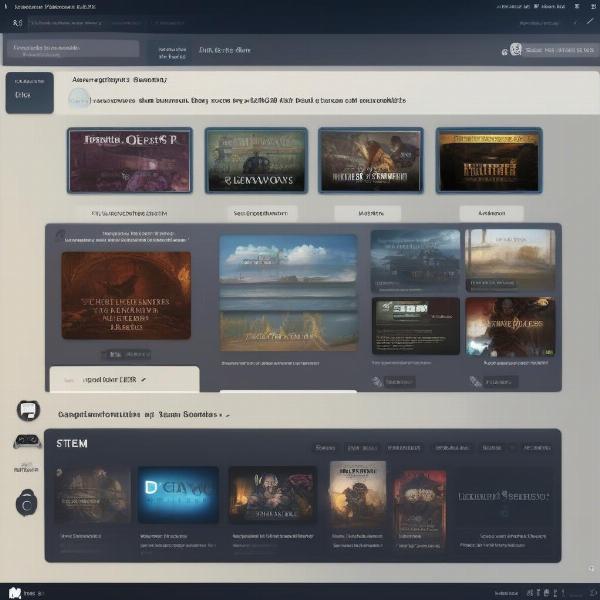 steam deck compatibility levels explained
steam deck compatibility levels explained
Why Are Some Games Unsupported?
Several factors can lead to a game being categorized as unsupported on the Steam Deck. One of the most common issues is input configuration. Games that rely heavily on keyboard and mouse controls, or are built using complex control schemes, are often difficult to adapt to the Steam Deck’s controller layout. This is particularly common with older titles or games designed for PC.
Another significant reason for an unsupported label is performance. If a game pushes the Steam Deck’s hardware to its limits and is prone to performance hiccups, it might be marked as unsupported. This ensures that users are aware of potential framerate issues or other graphical glitches. Display scaling and compatibility also play a crucial role. Some games may not work correctly with the Steam Deck’s resolution or aspect ratio, causing display issues or UI glitches. Finally, some games may rely on components that are not directly supported, such as DirectX versions or third-party libraries, which can further complicate compatibility.
Can You Still Play Unsupported Games?
The good news is, yes, often you can play unsupported games on the Steam Deck, though there is no guarantee that they will perform well. The Linux-based SteamOS that powers the Steam Deck is versatile and provides many customization options. You may be able to get these games running using a variety of techniques.
One of the most common methods involves using Proton, a compatibility layer developed by Valve that allows Windows games to run on Linux. By enabling Proton for specific games, you can sometimes bypass the compatibility issues. Another method would be to try using community-developed compatibility tools that may patch or alter game configurations to work better on the Steam Deck. Be aware that in some cases, third party tools are used at your own discretion.
Using Proton to Play Unsupported Games
Proton is the compatibility layer that is usually the first line of attack when trying to run unsupported games. To enable Proton for a game, go to the game’s properties in the Steam interface, navigate to the “Compatibility” tab, and select “Force the use of a specific Steam Play compatibility tool.” From there, you can choose various Proton versions. It may take some trial and error to find a version that works well with your desired game.
Keep in mind that not every game is guaranteed to work flawlessly using Proton. Even when a game launches, performance can be highly variable depending on the title. Some games may require additional configuration, such as custom launch options or the use of external controllers. The experience will vary for different games and some might not be playable at all. As we often advise, understanding [can you play steam games on xbox series x], is different from the compatibility of the steam deck.
Community-Driven Solutions and Workarounds
Beyond Proton, the Steam Deck community is constantly developing solutions and workarounds for unsupported games. You can often find guides, tweaks, and settings recommendations online, which can dramatically improve the performance and stability of certain games. Websites and forums dedicated to Steam Deck gaming are an invaluable resource for these solutions.
User-generated compatibility tools and community patches, often found on websites like GitHub or Reddit, can be highly effective in making unsupported games more playable on the Steam Deck. However, these solutions may involve more complex steps or technical knowledge. Community tools also do not come with any guarantee of functionality or safety, so proceed with caution when using these tools.
What to Expect When Playing Unsupported Games
Even when you manage to get an unsupported game running on the Steam Deck, it’s important to have realistic expectations. Some games may only be playable with compromised visuals, unstable framerates, or control difficulties. It’s important to be prepared for potential issues and be willing to adjust settings.
“As a gamer who has experimented with unsupported titles, I can say that the experience is very unpredictable,” says game analyst, Liam O’Connell. “Some games run surprisingly well with a bit of tweaking, while others can be completely unplayable despite every attempt. Research and patience are key.”
Potential Issues and How to Troubleshoot Them
Common issues you might encounter include framerate drops, game crashes, visual glitches, controller mapping problems, and UI scaling issues. Troubleshooting often involves experimenting with different Proton versions, changing graphic settings to reduce load, and mapping controls manually.
If you experience control problems, try using Steam’s controller configurator to manually map each button and axis on the Steam Deck’s controllers. Check for compatibility with external controllers, as some unsupported titles may work better with a standard gamepad. If you face graphical issues, adjust the in-game settings for resolution, texture quality, and other graphic options to ensure better stability. Sometimes, forcing a lower resolution can help the game run smoother.
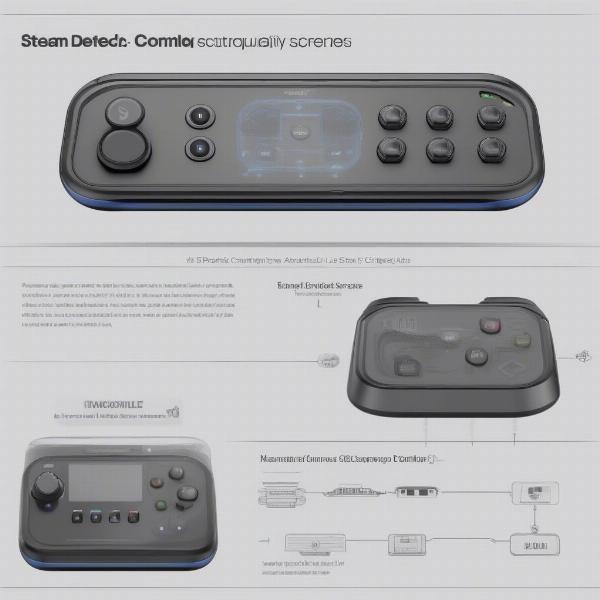 steam deck controller settings screen
steam deck controller settings screen
The Importance of Trial and Error
Playing unsupported games on the Steam Deck is often an exercise in trial and error. What works for one user may not work for another. Don’t be afraid to experiment with different settings, Proton versions, and community solutions. If one method doesn’t succeed, you could try something else.
Remember that the Steam Deck is a highly customizable device, and with the help of the community, there are always new solutions being discovered. Patience and persistence can be beneficial when trying to play games not officially supported on the Steam Deck. It will be important to continue to engage with the community.
Conclusion: Expanding Your Steam Deck Library
While not all games will run perfectly on the Steam Deck, the system is surprisingly flexible. The “Unsupported” label should be viewed as a starting point rather than a complete roadblock. The availability of Proton and community-driven solutions often makes previously unplayable titles surprisingly accessible. With a little research and experimentation, you can expand your Steam Deck library and enjoy many unsupported games.
Here at supremeduelist.blog, we are dedicated to providing you with the most current information on gaming technology. Understanding how you can push the limits of the Steam Deck and explore the boundaries of Can You Play Unsupported Games On Steam Deck will provide the user with all the options available. Explore our other articles for further insights and practical guides to get the most out of your gaming hardware.
Leave a Reply