Is your Asus gaming rig failing you when it comes to launching your favorite titles? At SupremeDuelist.blog, we understand the frustration of investing in a powerful gaming setup only to encounter the dreaded “games not loading” issue. It’s a common problem, but thankfully, often solvable. This article will guide you through various troubleshooting steps, helping you diagnose and resolve the issues keeping you from your gaming bliss.
We’ll explore the usual suspects, from outdated drivers and corrupted game files to more intricate hardware and software conflicts, equipping you with the knowledge to get your Asus device running games smoothly again. Whether you are a seasoned gamer or a newcomer, our aim is to provide clear, actionable advice tailored for Asus users experiencing these loading problems. This guide will cover the common causes and how to address them effectively.
Common Causes Why Your Asus Games Won’t Load
Before jumping into specific solutions, let’s look at some reasons why your games might be struggling to launch on your Asus computer. Understanding these issues will help you navigate the troubleshooting process more effectively. These are some of the most frequent culprits:
- Outdated Graphics Drivers: Your GPU relies on up-to-date drivers to function correctly with the latest games. Old or corrupted drivers can often result in game loading failures.
- Corrupted Game Files: Game files can become corrupted due to improper shutdowns, glitches during installation, or disk errors. If your game has missing or altered files, you may have trouble getting it to run.
- System Overheating: Overheating can severely impact performance, sometimes to the point of games failing to load. Ensuring adequate cooling is vital, especially when playing intensive games on a high-end system like many Asus models.
- Software Conflicts: Other software running in the background can clash with your games, causing loading problems. Antivirus programs, overlays, and other applications might interfere with the game’s operation.
- Insufficient System Resources: Your computer may not have enough RAM, CPU power, or free storage space to run certain games properly. Minimum game specifications must always be met, and sometimes exceeded, to ensure smooth gameplay.
- Operating System Issues: Problems within your Windows installation, including missing or damaged system files, can hinder game functionality.
 Asus Game Loading Troubleshooting Steps
Asus Game Loading Troubleshooting Steps
Troubleshooting Steps for Asus Game Loading Issues
Now that we have covered potential causes, let’s dive into the solutions. Here are detailed steps you can take to fix those frustrating loading problems on your Asus computer. This section will provide a sequence of actions to address specific issues, giving you a step-by-step guide on what to do when facing this problem.
Update Your Graphics Card Drivers
Outdated drivers are a significant cause of game loading issues. Here’s how to update them:
- Identify Your GPU: Determine your graphics card model (NVIDIA or AMD) through Device Manager.
- Download the Latest Drivers: Visit the official website of your GPU manufacturer (NVIDIA or AMD) and download the latest drivers for your specific card model.
- Install the Drivers: Run the installer and follow the on-screen instructions. It’s crucial to do a clean installation if there is the option.
- Restart Your Computer: Reboot your computer after the driver installation to ensure the changes take effect.
Regularly updating your drivers helps ensure compatibility with new game releases and performance optimizations. Just as ensuring your controllers work properly as discussed in our article about can i mod games on steam deck, maintaining up to date drivers is critical to smooth gaming.
Verify the Integrity of Game Files
Corrupted game files can prevent games from launching. Here’s how to verify game files using different platforms:
- Steam:
- Open Steam, go to your game library, right-click on the problematic game, and choose “Properties”.
- Navigate to the “Local Files” tab and click on “Verify integrity of game files.”
- Steam will scan and re-download any corrupted or missing files.
- Epic Games Launcher:
- Open the Epic Games Launcher, click on the three dots next to the game, and choose “Manage.”
- Click on “Verify.”
- The launcher will check and repair the game files.
- Other Launchers: Similar verification options usually are available on other game launchers (like Ubisoft Connect, EA App, GOG Galaxy).
This process can be very helpful, particularly if the game has been installed for a long time or if the system has had unexpected shutdowns.
Check for Overheating Issues
Overheating can cause your system to throttle, leading to poor performance and game crashes. Follow these steps to cool down your system:
- Monitor Temperatures: Use software like HWMonitor or Core Temp to monitor the CPU and GPU temperatures while gaming.
- Clean the Air Vents: Dust accumulation can clog air vents, restricting airflow, which contributes to overheating. Use compressed air to clean your system’s vents.
- Use a Cooling Pad: If using a gaming laptop, consider investing in a cooling pad to improve airflow beneath your device.
- Consider Reapplying Thermal Paste: For more advanced users, replacing the thermal paste on the CPU and GPU can significantly improve thermal management.
- Ensure Proper Ventilation: Make sure your computer is placed in a well-ventilated area that is free of obstructions.
Excessive heat can damage your components over time, so it’s important to take care of overheating issues promptly.
Disable Conflicting Software
Certain applications might clash with your games. These apps can cause severe issues if they take up too many resources while the game is running.
- Close Background Programs: Close all unnecessary programs that might be running in the background before launching your game.
- Disable Overlays: Disable any overlays from programs like Discord, Steam, or NVIDIA GeForce Experience, as these can sometimes interfere with games.
- Temporarily Disable Antivirus: As a test, disable your antivirus software before launching your game. If it works, you might need to add the game folder to the exceptions list.
- Clean Boot: Perform a “clean boot” to start Windows with only essential services and drivers. This can help determine if a program is causing the conflict.
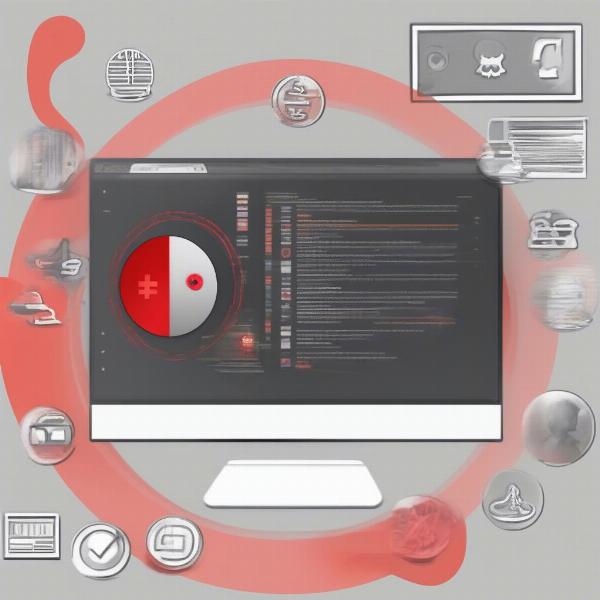 Asus Software Conflict Causing Game Issues
Asus Software Conflict Causing Game Issues
Ensure Sufficient System Resources
Meeting the game’s minimum requirements is essential, but having some extra resources available can improve your performance.
- Check Game Requirements: Verify the game’s minimum and recommended requirements.
- Close Unnecessary Programs: Before launching your game, close all unnecessary programs that could be consuming resources.
- Upgrade RAM: Consider adding more RAM if you are frequently running out of system memory.
- Free Up Disk Space: Ensure you have adequate free space on your hard drive. Insufficient free space can significantly slow down a game’s performance.
- Monitor Resource Usage: Use Windows Task Manager to monitor CPU, memory, and disk usage while gaming. This can pinpoint bottlenecks.
If the game requirements exceed your system’s capabilities, you might need to upgrade your hardware.
Scan for Operating System Problems
System issues can also cause problems with games.
- Run the System File Checker: Open Command Prompt as an administrator and type
sfc /scannowto scan for and repair corrupted system files. - Check for Windows Updates: Ensure that your Windows operating system is up to date with the latest updates and security patches.
- Perform a Disk Check: Open Command Prompt and type
chkdsk /fto check your hard drive for errors. You will have to restart your computer for the disk check to run. - System Restore: If all else fails, consider using System Restore to revert to an earlier point when the games were working correctly.
“Keeping your operating system healthy is paramount for gaming. Running the system file checker regularly can detect and repair corrupted system files, often preventing game loading issues,” says Sarah Chen, a senior tech specialist at “PC Gaming Solutions.”
Check Game Compatibility
Sometimes, a game may not be fully compatible with your current system configuration.
- Check Community Forums: Search forums for community posts regarding your specific game and Asus model to see if any others have had similar problems.
- Look for Patches: Check for available game patches. Game developers are usually actively working on updates and bug fixes, and they can have solutions for common issues.
- Test Other Games: See if other games are also having issues. This can tell you if it is game-specific, or something within the system itself.
- Try Compatibility Mode: Run the game in compatibility mode for an older version of Windows. This setting can be found in the properties of the game executable.
Advanced Troubleshooting Tips
If the above tips haven’t helped, consider these more advanced steps:
- Check Your DirectX Version: Games often rely on a specific DirectX version. Make sure you have the latest version installed.
- Update BIOS: If your system is running very old firmware, you might want to update the BIOS for your motherboard.
- Check Power Settings: Make sure your power settings are set to “High Performance” to allow the system to use full power while gaming.
- Reinstall Games: If everything fails, a last resort would be to uninstall and reinstall the problematic game.
According to Alex Rodriguez, a hardware engineer and self-proclaimed ‘PC Guru’, “For persistent issues, always check your hardware. Ensuring that your components are properly seated and functioning within spec is critical. Sometimes a loose RAM module or a slightly unseated video card could cause such problems.”
How Can I Fix My Asus Problem With Games Not Loading?
By working through these steps, you’ll systematically eliminate the common causes of game loading issues on your Asus computer. Remember to keep your drivers updated and the system clean. It might be worth noting that while can i mod games on steam deck usually relates to modifications and gaming devices, there is overlap in some basic gaming software issues, as similar causes may be present. If after all troubleshooting is still not working, the best course of action would be to contact Asus technical support.
If you are facing these persistent issues, remember that a structured approach and patience are key. Often, several factors may contribute to game loading problems, making it essential to thoroughly investigate and eliminate possible issues one by one. This process of diagnosing and solving the problems will keep you gaming on your Asus machine for years to come! Be sure to come back to SupremeDuelist.blog for more tips and tricks.
Leave a Reply