Experiencing the frustration of “can’t connect to any online games but internet works fine” is a common headache for gamers. Your internet is humming along, websites load smoothly, but you’re stuck staring at a connection error screen. It’s baffling, and incredibly annoying. Here at Supreme Duelist Blog, we understand that gaming is more than just a hobby; it’s a passion, a community, and sometimes, a crucial stress reliever. We’re dedicated to providing you with the most helpful and straightforward solutions to keep you in the game. This guide is designed to get you back online quickly, with clear and concise steps to address your connection woes.
At Supreme Duelist Blog, we aim to be your go-to resource for all things gaming. We know that when you encounter problems like the one we’re tackling today – “can’t connect to any online games but internet works fine” – you need real solutions, not just guesswork. We’ve carefully compiled a range of troubleshooting steps to get you back to your favorite titles. Let’s dive into the world of network settings and configurations to understand what might be going wrong and how to fix it.
Understanding Why You Can’t Connect to Online Games
The “internet works fine” part is key. It means your general connection to the internet provider is good, but it doesn’t necessarily mean your gaming connection is flawless. Several things can cause this disconnect, including firewalls, router settings, game servers, and even your own system settings. It’s a multi-layered issue, so let’s break down each potential culprit.
Firewall Interference
One of the primary reasons you can’t connect to online games while your internet appears fine is a firewall blocking the game. Firewalls are designed to protect your computer from malicious traffic, but they can sometimes mistake legitimate game traffic for a threat.
“Firewalls are a crucial part of computer security but often require manual adjustments to allow online game connections. When diagnosing connection problems, checking your firewall settings should be one of the first steps,” says Adrian Chen, a Cybersecurity Analyst with years of experience.
- How to check your firewall:
- For Windows: Go to “Settings” > “Update & Security” > “Windows Security” > “Firewall & network protection.” Look for “Allow an app through firewall”. Make sure your games are allowed.
- For macOS: Go to “System Preferences” > “Security & Privacy” > “Firewall.” Check the “Firewall Options” to see if your games are allowed to receive incoming connections.
- What to do if blocked: If the game isn’t listed or isn’t allowed, manually add it or enable access. Make sure you choose “Private” network if applicable, this is important to ensure connection is made to a secure local network.
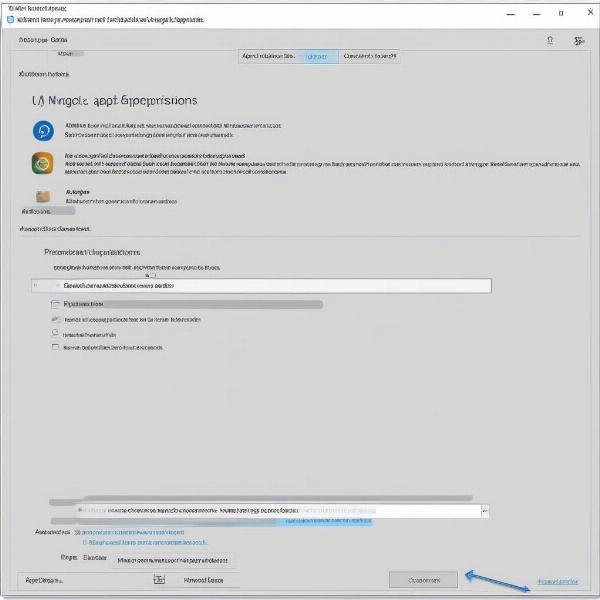 firewall settings allowing games
firewall settings allowing games
Router Configuration Problems
Your router is the hub of your home network and, like your firewall, can sometimes be the cause of connection issues. Incorrect settings can prevent your console or PC from communicating with game servers. Common router issues include:
- NAT Type Restrictions: A strict NAT (Network Address Translation) can limit the ability of your device to connect to certain game servers. Check your router’s settings and attempt to set a more open NAT type (like “Open” or “Type 1”).
- Port Forwarding: Some games require specific ports to be opened in your router to work properly. Research the game’s port requirements and manually forward them in your router settings.
- Outdated Firmware: An outdated router firmware can cause many issues, including connection problems. Make sure your router is running the latest firmware version available on the manufacturer’s website.
- How to Update: Check your router’s manual or online documentation for steps to update your firmware. This process often involves accessing the router’s web interface through a browser by typing its IP address (usually 192.168.1.1 or 192.168.0.1) into the address bar.
Game Server Issues
Sometimes, the issue isn’t on your end at all. The game servers themselves might be down, undergoing maintenance, or overloaded with players. Before you start tinkering with your settings, check the game’s official channels (social media, forums, support pages) for updates.
“Before you start tearing apart your home network settings, remember that game servers aren’t perfect. Often, the reason you cannot connect is because the servers are down for maintenance, or experiencing a large influx of player traffic.” notes Maria Rodriguez, Lead Game Developer.
Outdated Game Files or System Issues
Outdated game files or system conflicts can also interfere with your connection. Make sure your game is updated to the latest version. Additionally, ensure that your computer’s drivers are up to date, as outdated network drivers can cause connectivity problems.
- How to update game files: Most game launchers will prompt you or automatically update games when a new version is available.
- How to update network drivers:
- Windows: Go to “Device Manager”, expand “Network adapters”, right-click your network adapter and select “Update driver”.
- MacOS: Network drivers are updated through system software updates. Go to “System Preferences” > “Software Update”.
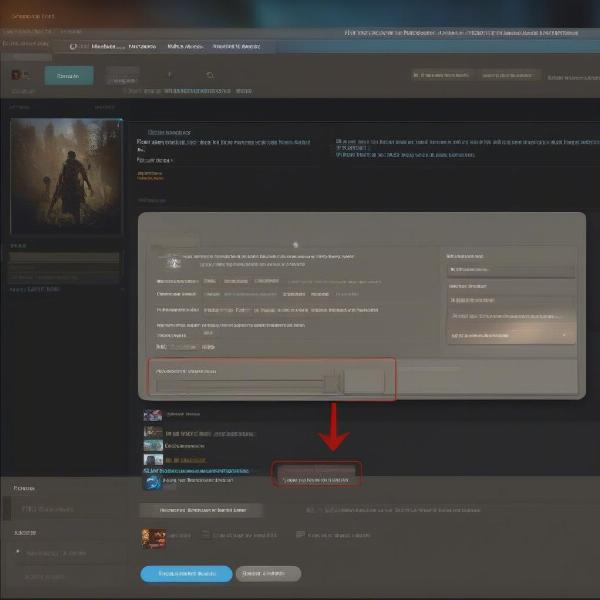 game updating software progress bar
game updating software progress bar
DNS Settings Problems
Sometimes incorrect or slow DNS (Domain Name System) settings can cause connection problems even when your internet is working fine. Try switching to a public DNS server like Google’s (8.8.8.8 and 8.8.4.4) or Cloudflare’s (1.1.1.1 and 1.0.0.1).
- How to change DNS settings:
- Windows: Go to “Network and Sharing Center” > “Change adapter settings”, right-click your network connection, select “Properties”, then select “Internet Protocol Version 4 (TCP/IPv4)” and click “Properties”. Change the DNS server addresses under “Use the following DNS server addresses”.
- macOS: Go to “System Preferences” > “Network”, select your connection, click “Advanced”, and go to the “DNS” tab to add or change DNS servers.
Troubleshooting Steps When You Can’t Connect To Online Games
Okay, let’s get our hands dirty with practical steps to get you back in the game.
- Restart Everything: Start with the basics. Turn off your computer, gaming console, modem, and router. Wait about 30 seconds, then power them up in reverse order (modem, router, console/computer). This simple step can resolve many minor issues.
- Check for Updates: Make sure your game, gaming platform, system software, and network drivers are all updated to the latest versions.
- Test your Internet Connection: Though your internet “works fine”, run a speed test online using a reliable tool like Speedtest.net or Fast.com to ensure you are getting the speeds you are paying for. Compare the results to your internet plan.
- Use a wired connection: If you are on a wireless connection, test the connection by using a wired ethernet cable. WiFi interference or problems can cause sporadic disconnections or slow connections when online gaming. If the issue resolves when using a wired connection, you can focus your troubleshooting on wireless issues.
- Temporarily Disable Security Software: Disable your antivirus and firewall software temporarily to see if they’re the culprits. If this fixes the issue, you’ll need to add exceptions for your game. Remember to re-enable your security software afterward.
- Verify Game Server Status: Check official channels for announcements of server outages.
- Contact Customer Support: If all else fails, contact your ISP or the game’s customer support for further assistance. They may provide more personalized troubleshooting based on your specific situation.
Additional Tips
- Use a VPN (Virtual Private Network): While not always necessary, a VPN can help bypass certain network restrictions or routing issues.
- Try a Different Network: If possible, connect to a different network (e.g., a mobile hotspot) to see if the issue persists. This will help determine if the issue lies within your own network or elsewhere.
- Check your Ports: Confirm the game you are attempting to play is not being blocked by checking your firewall and Router settings as indicated above, make sure the ports required by the game are unblocked for your IP address.
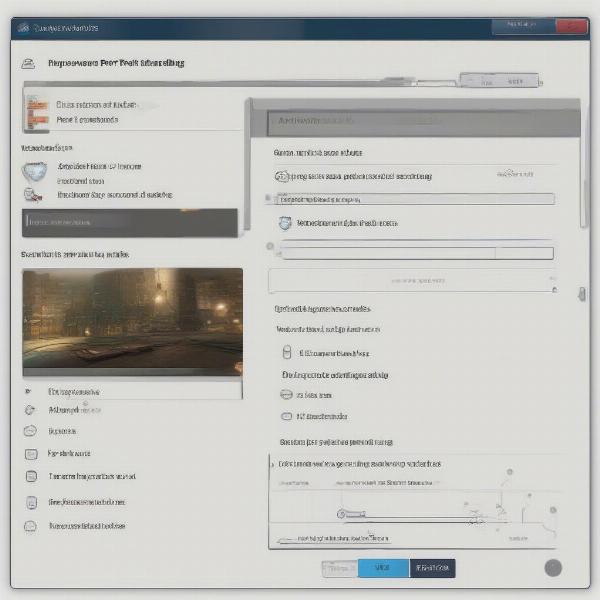 router advanced settings for port forwarding
router advanced settings for port forwarding
Frequently Asked Questions
Why can I browse the internet but not connect to games?
This often happens when your general internet connection is working fine, but specific ports required by games are blocked, or your firewall is interfering.
How do I check if my firewall is blocking my game?
Go to your firewall settings (Windows Security or System Preferences for macOS) and look for a list of allowed apps. If your game is missing, add it and allow it.
What is a NAT type and how does it affect gaming?
NAT (Network Address Translation) type determines how easily your device connects to other devices online. A strict NAT can hinder connection to some game servers. Aim for an open or moderate NAT.
Do I need to manually configure my router for online gaming?
While not always necessary, manually setting up port forwarding or enabling UPnP may be required for some games, especially when multiple users are sharing the network.
Are game servers always reliable?
No, game servers can sometimes experience downtimes due to maintenance, updates, or traffic overload. It’s always a good idea to check the game’s official channels for information before troubleshooting your own network.
Getting Back to Gaming
When you encounter the frustrating “can’t connect to any online games but internet works fine” problem, remember that many factors could be at play. By methodically working through the troubleshooting steps we’ve outlined, you’re far more likely to resolve the issue and get back to enjoying your gaming sessions. From checking firewalls and router configurations to understanding the status of game servers, you’ve now got a solid foundation to address these common issues. We hope that you have found this guide to be helpful. At Supreme Duelist Blog, we’re dedicated to helping you level up your gaming experience by providing valuable, reliable information.
Ultimately, the key to solving connection issues is patience and a systematic approach. Don’t give up! If none of these solutions are working for you, it may be necessary to contact professional tech support for assistance. Happy gaming from all of us at Supreme Duelist Blog! For more helpful tips and tricks to level up your gameplay, don’t forget to explore our other articles and guides.
Leave a Reply