Downloading games on your Xbox Series S is a straightforward process, but it’s understandable if you’re new to the console or need a refresher. Here at supremeduelist.blog, we aim to provide you with all the necessary information to navigate the gaming world. This guide will walk you through all the methods to get games onto your console, ensuring you spend less time figuring out the system and more time enjoying your games.
This article will cover how to purchase games from the Microsoft Store, how to utilize Xbox Game Pass, and even touch on some tips for faster downloads and managing your storage effectively, similar to the tips we give in [how to make games download faster on xbox series s]. Whether you prefer digital downloads or occasionally pick up a disc, we’ll guide you through every step of the way.
Downloading Games from the Microsoft Store
The primary way to download games on your Xbox Series S is through the Microsoft Store, a vast digital marketplace where you can find a wide array of games, applications, and entertainment content. This section will detail how to purchase and download new games through the store.
Navigating the Microsoft Store
Firstly, you’ll need to power on your Xbox Series S and ensure you’re connected to the internet. Head to the Home Screen using the Xbox button on your controller. You’ll see several tabs at the top; select “Store” by using the left stick or D-pad to navigate to it and pressing A to select it. This will take you to the Microsoft Store interface, a digital storefront containing countless games for purchase.
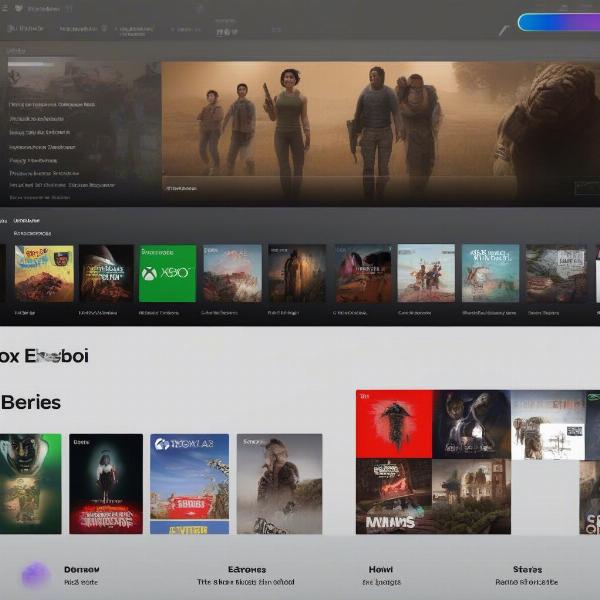 Xbox Series S Store Interface
Xbox Series S Store Interface
Browsing and Purchasing Games
Once in the Store, you have multiple ways to find the game you want. You can browse through featured games, check out newly released titles, or explore different genres. You can also use the search function at the top of the screen to quickly look up a specific title. For example, if you are looking for information on [is black ops 6 on xbox game pass] you might find it in the store or through the Game Pass app. Once you’ve located a game you are interested in, select it. You will be presented with its details including price, gameplay screenshots, reviews, and more. Click “Buy” (or “Get” if it is free or on Game Pass) and confirm your purchase. You will likely need to enter your payment information if this is your first time, or confirm an existing payment method.
Initiating the Download
After purchasing a game, the download should start automatically. You can manage your downloads by going to “My games & apps” on the Home screen. Select “See all,” then “Queue,” and you’ll see the progress of all your active downloads. If for some reason the download doesn’t start automatically, you can select the game from this queue and manually initiate the process. Remember, the speed at which your games download largely depends on your internet connection speed.
Using Xbox Game Pass for Game Downloads
Xbox Game Pass is a subscription service that grants you access to a vast library of games, allowing you to download and play them without having to purchase each one separately. This section will discuss how to utilize Xbox Game Pass to download games on your Series S.
Accessing Xbox Game Pass
First, make sure you have an active Xbox Game Pass subscription. If you don’t have one, you can sign up through the Microsoft Store. Once you’re a subscriber, you can access Game Pass through your Xbox’s dashboard. Just like with accessing the store, you will likely need an internet connection. The Game Pass is usually located on the Home Screen among the tabs and can be identified by its green logo.
Browsing the Game Pass Library
Once in the Game Pass section, you can browse through the available games. This library is constantly changing as new titles are added and some are removed, so it is always worth taking a look. You can filter by genre, popularity, and other criteria to find games that might interest you. Games available on Game Pass will have a “with Game Pass” badge, so you’ll know what titles you can play without additional purchases. This is an excellent way to experience many games without buying them individually.
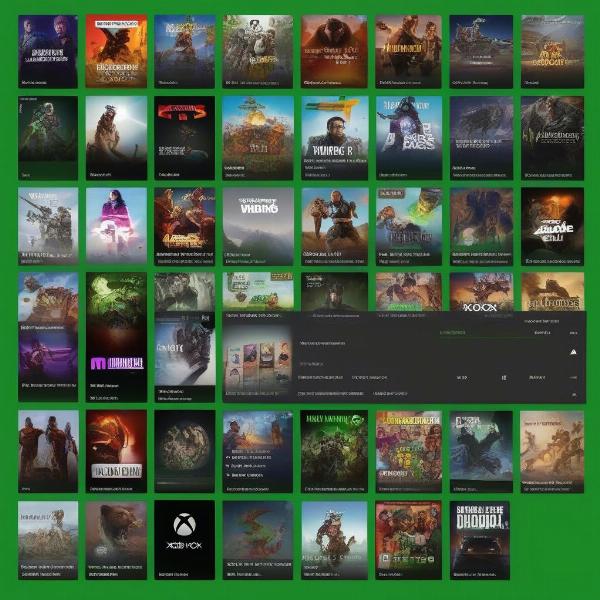 Xbox Game Pass Library
Xbox Game Pass Library
Downloading Games with Game Pass
Selecting a game within the Game Pass library will display all the same information as a game from the store. If the game is available on Game Pass, you’ll see the option to “Install”. Clicking this button will start the download process. Much like with games purchased through the store, you can track your download progress through the ‘My games & apps’ section. Using Game Pass is a great way to manage and [download games for xbox series s] without purchasing each one.
Managing Your Game Pass Downloads
Remember that while you have an active Game Pass subscription, you have access to the games you’ve downloaded from the service. If your subscription lapses, you will no longer be able to play these games until you renew it. Also, if a game leaves the Game Pass library, it will be unplayable unless you purchase it outright. You may also want to check if [will xbox series x download games while off] to plan your download schedule better.
Managing Storage and Download Issues
Efficient storage management is critical on the Xbox Series S because it has less onboard storage than the Series X. This section will give you some tips on how to manage storage and deal with common download issues.
Optimizing Storage Space
The Xbox Series S comes with a custom-made SSD for fast load times, but the onboard space is somewhat limited. To manage storage, go to “My games & apps,” select “See all,” then “Manage,” and finally “Storage”. You’ll be able to view a breakdown of your storage usage and uninstall any games you are no longer playing. You can also move games to an external storage device. Note that while you can install games on an external drive, you can’t run Series S optimized games from external hard drives. The console does have an external storage port, but you should make sure the external hard drive is optimized for speed to avoid issues.
Troubleshooting Download Problems
Sometimes downloads can get stuck or fail due to various reasons. First, check your internet connection, ensuring that the device has a stable connection. Also, confirm that your Xbox account is correctly logged in and that there are no server issues with the Xbox network. You can restart your Xbox by pressing and holding the power button for 10 seconds until the console shuts down, then turn it on again. If this doesn’t help, pause the download and restart it. Clearing the download queue may also resolve issues. If issues persist, you might need to consult Xbox Support for further assistance.
Speeding up Downloads
Having a faster internet connection is critical for downloading games efficiently. Consider using an Ethernet cable instead of Wi-Fi to ensure a more stable and faster connection. Ensure that other devices on your network are not using excessive bandwidth, as this can slow down your Xbox downloads. Furthermore, you could try setting your Xbox as a higher priority on your router to improve its download speeds. Additionally, knowing whether your [will xbox series s download games while off] can help you manage downloads overnight.
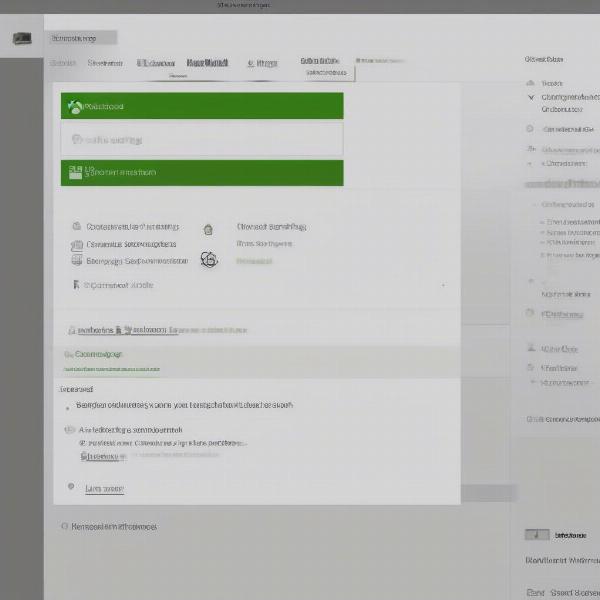 Xbox Download Settings
Xbox Download Settings
Tips For a Smooth Download Experience
Beyond the basics, a few additional tips can make your Xbox Series S game download experience much smoother.
Game Pre-Loading
When a highly anticipated game is coming out soon, you can often pre-load it before release day, so that it is ready to play the moment it is available. This can be a huge time saver, allowing you to start playing right away. Keep an eye out for games that offer pre-loading options in the store or through Game Pass.
Understanding Download Speeds
Download speeds can vary depending on the game’s size, server load, and network conditions. Try to download during off-peak hours when internet traffic is usually lower. This can help you make the most of your available bandwidth. There are some tricks you can implement to enhance your download speeds such as moving closer to your router or pausing other active downloads on your network.
Keeping Your Console Updated
Make sure to keep your Xbox Series S updated to the latest system software, as updates often include optimizations for download speeds and stability. You should also keep your games updated to ensure the best possible performance and that they are free of glitches and bugs. These updates usually occur automatically but can be manually triggered in the system settings.
“The key to a good gaming experience is efficiency,” says game console analyst, Elias Thorne, “knowing how to manage your downloads and storage makes the console incredibly easy to use.”
Another game systems expert, Olivia Reyes, says “pre-loading games and planning your downloads are important for busy gamers as it allows you to maximize your time”.
In conclusion, downloading games on your Xbox Series S is a simple process once you understand the system. Whether you’re purchasing games through the Microsoft Store or using Xbox Game Pass, the steps are user-friendly. This guide from supremeduelist.blog has given you the tools to manage storage, troubleshoot issues, and optimize your download experience. Now go enjoy your new games. Happy gaming!
Leave a Reply