Remote desktop apps have become increasingly popular for gamers, offering the flexibility to play your favorite titles from anywhere. At SupremeDuelist.blog, we’re constantly exploring the best tools to enhance your gaming experience, and today, we’re diving deep into the world of iOS remote desktop for games. This article will explore the top options available for iOS users, focusing on performance, features, and overall suitability for different gaming needs.
Choosing the right remote desktop solution can be tricky, as not all apps are created equal when it comes to handling the demands of gaming. This article will guide you through the key features you should look for, including low latency, high-resolution streaming, and robust controller support, and help you identify the perfect app to elevate your mobile gaming sessions to the next level. We’ll also be looking into real user feedback to ensure our recommendations are trustworthy and relevant.
Why Use Remote Desktop for iOS Gaming?
The idea of playing graphically intensive games on an iPhone or iPad used to be a distant dream, but remote desktop apps have made this a reality. They allow you to stream games from a powerful PC or console to your iOS device, letting you enjoy high-fidelity experiences regardless of your hardware. Beyond portability, remote desktop offers other benefits such as:
- Access to a Wider Library: Play games that aren’t available on iOS natively.
- High-Quality Graphics: Experience games at the highest graphical settings that your home computer can handle.
- Convenience: Enjoy gaming from anywhere with a stable internet connection.
What Makes a Good Remote Desktop App for Gaming?
When evaluating iOS remote desktop solutions for gaming, several key factors come into play. These include:
- Low Latency: The holy grail of remote gaming, low latency (or low lag) is critical for responsiveness, especially in fast-paced games.
- High Resolution Streaming: Crisp visuals are a must for immersive gaming; a good remote desktop should maintain high resolutions without artifacts.
- Stable Connection: Dropped connections and stutters can ruin a game. Reliable streaming is paramount.
- Controller Support: Seamless controller compatibility for your favorite gamepads is ideal for a console-like gaming experience.
- User Interface and Ease of Use: An intuitive app experience allows for quick setup and hassle-free gaming.
- Security Features: Data encryption and privacy options to safeguard your information.
 gaming-setup-ios-remote
gaming-setup-ios-remote
Top iOS Remote Desktop Apps for Gamers
Now, let’s delve into some of the top contenders in the iOS remote desktop arena that are suitable for gaming. Each app has its strengths and weaknesses, so we’ll be sure to point them out.
Steam Link: The Gamer’s Choice
Steam Link is a free option developed by Valve, primarily aimed at streaming games from your Steam library on your PC. Here’s what makes it a solid contender:
- Free and Easy to Use: It is completely free and easy to set up if you already use Steam.
- Excellent Game Compatibility: Compatible with a wide range of games available on Steam.
- Good Controller Support: Seamless integration with a variety of Bluetooth controllers.
- Reasonable Latency: Usually provides a low-latency experience, especially on a stable network.
However, it requires the game to be launched through Steam, which can limit the use-cases for other types of games not directly supported through Steam.
“Steam Link is my go-to for gaming on my iPad. The latency is minimal, and I can finally enjoy my PC games from my couch,” says Alistair Finch, a gaming tech enthusiast.
Moonlight: Open Source Power
Moonlight is a powerful, open-source solution, perfect for gamers with an NVIDIA-powered PC. It leverages NVIDIA GameStream technology to provide:
- Very Low Latency: Highly optimized for low-latency streaming due to GameStream technology.
- High-Quality Graphics: Can stream at resolutions up to 4K and at high refresh rates.
- Customizable Settings: Allows for granular adjustments, suitable for tech-savvy users.
- Free and Open Source: Available at no cost, with active community support.
On the downside, it requires an NVIDIA GPU on your host machine and setting it up might be a bit more complex for some users.
Parsec: Professional Grade Remote Gaming
Parsec is often used for professional applications, but its robust features make it a great fit for gamers as well:
- Ultra-Low Latency: Parsec’s focus on low-latency is its primary selling point.
- Excellent Streaming Quality: Offers high-quality, low-latency streaming with a wide range of configuration settings
- Multiplayer Options: Supports peer-to-peer remote play, ideal for playing games with friends.
- Wide Device Compatibility: Parsec is available for various platforms beyond iOS and can also connect through browsers.
The cost might be a barrier for some users, as the best features are behind a subscription paywall.
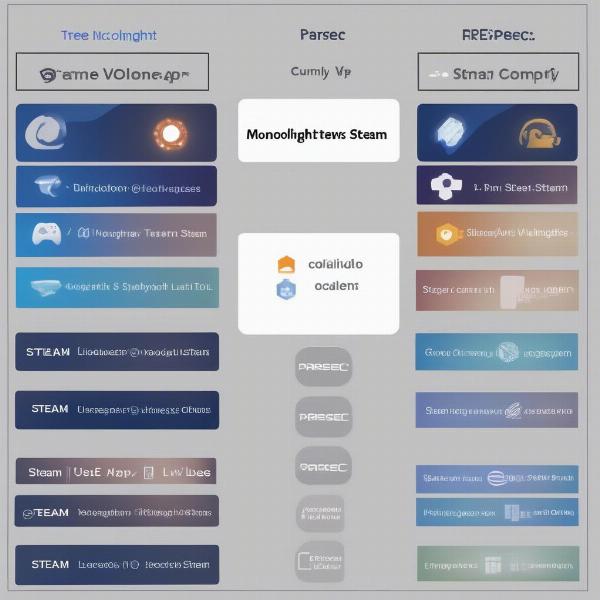 remote-desktop-comparison-ios
remote-desktop-comparison-ios
Other Notable Mentions
While Steam Link, Moonlight, and Parsec are our top picks, other options are worth considering:
- Microsoft Remote Desktop: A good option for general use, especially if you’re using Windows, but gaming might not be its primary focus.
- TeamViewer: Widely used for remote support, it can also handle remote gaming although might not be the most optimized solution.
- Chrome Remote Desktop: Another general use option, but not specifically optimized for games.
How to Choose the Right Remote Desktop App for You
Choosing the right app involves considering your specific needs and setup:
- Assess Your Hardware: What operating system does your host computer have? Do you have an NVIDIA GPU?
- Consider Your Network: A fast, stable internet connection is crucial for any remote desktop app. Wi-Fi is acceptable, but ethernet is often preferred.
- What Kind of Games do You Play: Fast-paced action games demand low latency while turn-based or slower-paced games are more forgiving.
- Budget: Some apps are free, while others come with subscription costs.
“It’s not about one-size-fits-all, but what best fits your needs. A gamer who is into competitive fighting games will need a different solution than someone playing casual indie games,” notes Dr. Evelyn Reed, a human-computer interaction expert.
How Do I Set Up Remote Desktop Gaming on iOS?
Setting up remote desktop on your iOS device is fairly simple, in most cases:
- Download the Chosen App: Get your chosen remote desktop app from the App Store on your iOS device.
- Install the Server Component: Download and install the server application on your host PC/console.
- Configure Network Settings: If necessary, adjust your network settings for optimal connection.
- Pair Your iOS Device: Connect your iOS device to the host server through the app.
- Test and Optimize: Run a test game and tweak settings as required to achieve optimal performance.
Frequently Asked Questions About iOS Remote Gaming
What are the best settings for low-latency remote gaming?
Optimize network settings, use ethernet whenever possible, lower video quality, and ensure that your remote desktop app is set to the lowest latency settings.
Can I play games on iOS using a Bluetooth controller?
Yes, most apps offer seamless Bluetooth controller support, making the experience feel more natural for console gamers.
How much data does remote game streaming consume?
Data usage depends on resolution and bitrate, but remote gaming can consume significant data. Ensure you are on a stable Wi-Fi connection.
Is remote game streaming on iOS secure?
Most trusted remote desktop apps offer encryption features, but it is crucial to use strong passwords and keep your software updated to ensure security.
What if I experience lag?
Try lowering video resolution, reducing the streaming bitrate, making sure that the computer is plugged into an ethernet connection. Check the server and your iOS device to make sure other applications are not using up resources.
 ios-gaming-remote-controller
ios-gaming-remote-controller
Conclusion: Level Up Your Mobile Gaming with the Right Remote Desktop
Finding the Best Ios Remote Desktop For Games ultimately depends on your specific needs, technical skills, and the kind of games you wish to play. At SupremeDuelist.blog we recommend starting with Steam Link if you are a Steam user, Moonlight for NVIDIA GPU owners, and Parsec if you need a professional grade experience. All these apps deliver remarkable remote gaming experiences to your iOS device and enhance your capabilities to game anywhere. Remember to carefully assess your setup and choose the best solution to unlock the full potential of mobile gaming.
We are always exploring new ways to enhance your gaming experience, so be sure to return to SupremeDuelist.blog for further updates and advice on everything games and technology related!
Leave a Reply