Have you been battling through the grim world of Lords of the Fallen, only to find your progress vanished? This is a frustrating issue for players, especially those enjoying the game through Xbox Game Pass. At SupremeDuelist.blog, we understand the pain of lost saves, and we’re here to help you navigate this problem.
This article will explore common causes for save issues in Lords of the Fallen on Xbox Game Pass, offering practical solutions, and covering what you can do to prevent future data loss. We’ll discuss cloud saves, local save files, and platform-specific troubleshooting steps. Whether you’re a seasoned soulslike veteran or new to the genre, you’ll find these tips valuable.
Understanding the Xbox Game Pass Save System for Lords of the Fallen
Xbox Game Pass utilizes both cloud and local save systems. The cloud is intended to seamlessly synchronize your progress across different devices, but sometimes things go wrong. Understanding how this system works will be your first step in finding a solution if you lose your Lords of the Fallen progress. Usually your game progress is automatically saved to the cloud and locally. However, if there’s a disruption to the network connection, sync error, or a local file corruption, your game progress might not save properly. Let’s explore the possible causes.
Why Are My Lords of the Fallen Saves Missing?
Several factors could be at play if you’ve lost your saves. Here are some common culprits:
- Network Issues: A weak or unstable internet connection can interfere with cloud saves, making it seem as if your progress is lost.
- Synchronization Problems: Sometimes, the cloud and local saves fail to sync, leading to an older save loading up when you start the game.
- Local File Corruption: If your local save files on your Xbox or PC get corrupted, you may lose access to your save data.
- Game Bugs: Sometimes issues arise from bugs, but a recent patch is always a good place to start.
 lords of the fallen game save sync
lords of the fallen game save sync
Troubleshooting Lost Saves on Lords of the Fallen
When encountering a missing save issue, here’s how to troubleshoot it on Xbox Game Pass:
- Check Your Network Connection: First things first: ensure you’re connected to a stable network. A wired connection is always preferable over WiFi to minimize interruptions during data sync.
- Restart Your Device: Sometimes, a simple restart of your Xbox or PC can resolve sync issues and restore your save files. Make sure to completely turn off your console or PC, not just put it into sleep mode.
- Check Xbox Network Status: Xbox’s servers occasionally experience outages. Check the Xbox status page to confirm if server issues could be impacting your save game sync.
- Verify Game Files: If using the PC version, you can verify the integrity of your game files through the Xbox app. This checks for corrupted files.
Cloud Save Management and Lords of the Fallen
Cloud save functionality relies on a consistent and uninterrupted connection. Here are some things to consider:
- Manual Save Upload: While automatic cloud saves are meant to work seamlessly, you can manually try to force a cloud save by exiting the game and then restarting it.
- Disable Auto-Sync (Temporarily): To test if your local data is working, disable cloud saves, and then restart the game. If this works, you might need to clean up your save file directory.
- Avoid Multiple Devices Simultaneously: If you’re playing Lords of the Fallen on multiple devices, ensure you’re not doing so at the same time. Let the cloud sync before moving to another platform.
Can I Recover a Lost Save File?
Recovering lost saves can be tricky, but here are some things you could try:
- Check for Older Save Files: Sometimes, older save files are stored locally. It may be possible to revert to a previous point in your game by checking the save game folder.
- Contact Xbox Support: If your save data has been corrupted or has completely vanished, Xbox support might be able to offer assistance, especially for cloud saves.
- Search Game Forums: Other players may have faced similar issues. Looking at game-specific forums for Lords of the Fallen might reveal workarounds or solutions.
“From my experience, the most common cause of missing save data is network instability. Make sure your connection is solid,” says Dr. Emily Carter, a game data recovery specialist.
Best Practices to Prevent Future Save Issues
Prevention is always better than cure. Here’s how you can protect your Lords of the Fallen progress:
- Stable Internet: Always use a stable wired internet connection if possible.
- Regular Manual Saves: While the game auto-saves, consider manual saves as well to give you another recovery point.
- Backup Saves (PC): If you are using the PC version of Xbox Game Pass, consider backing up your save files to a safe location regularly.
- Avoid Force Quitting: Ensure you exit the game properly through the menu system, not by using the console or PC force-quit method.
How Does Cloud Sync Affect Lords of the Fallen Saves on Game Pass?
The Cloud sync service is meant to sync your saves automatically. However, when there are network issues or issues with the cloud itself, things may go wrong. The auto-sync will try to continue where it left off, however, there are times where this is not always possible.
What Happens if My Local Save Files Are Corrupted?
Local save file corruption can lead to loss of progress, game crashes, and other issues. The best thing to do is to attempt to verify the game files on PC or console to look for and fix corrupted save files. You may have to restart the game completely if it cannot fix it.
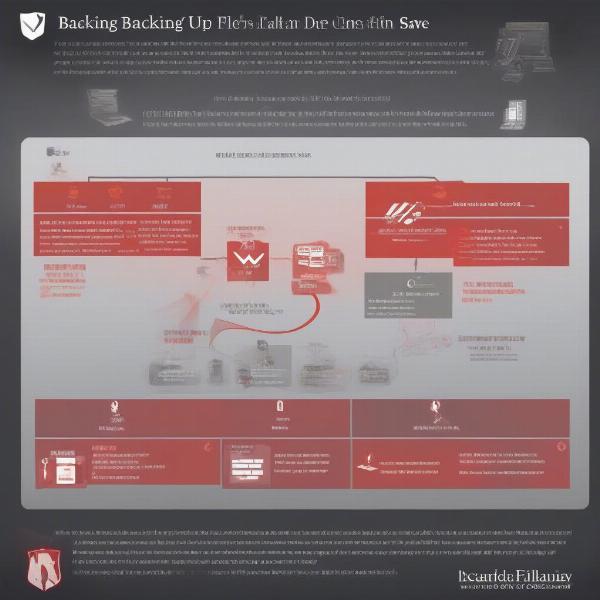 backing up lords of the fallen game save files
backing up lords of the fallen game save files
Frequently Asked Questions About Game Saves
Here are some quick answers to common questions regarding game saves and the Xbox Game Pass:
- Why do my cloud saves not update? A faulty internet connection, or the cloud service having issues will cause a failure in updating your game data.
- How often should I manually save my game? It’s good to manually save your game every 15-30 minutes, or before and after a particularly difficult boss fight.
- What do I do if my game save is completely gone? Unfortunately, if your save is completely gone, there isn’t much you can do except start over. You can still contact the Xbox support to see if they can recover the file.
“Keeping your console or PC up to date is crucial for optimal performance and save functionality, adds game technician, Samuel Johnson.
What should I do if all else fails?
If you have tried all of the tips mentioned above, and you are still encountering issues, you may need to contact the game developer’s support directly, as it might be an issue with their game.
Conclusion
Losing your hard-earned progress in Lords of the Fallen can be incredibly frustrating. By understanding how Xbox Game Pass handles saves and following the troubleshooting steps and preventive tips we’ve outlined, you’ll be better equipped to manage your save data and avoid losing progress in the future. Always remember to check your internet connection, manage your cloud saves properly, and back up your saves when possible. For more in-depth game analyses and troubleshooting guides, keep visiting SupremeDuelist.blog – your trusted source for all things gaming. We aim to keep you in the game!
Leave a Reply