The question of whether you can you use the nvidia gpu for game capture is a common one among gamers and content creators. The good news is, the answer is a resounding yes! Modern Nvidia GPUs come equipped with powerful hardware encoding capabilities that allow for efficient and high-quality game recording and streaming. At SupremeDuelist.blog, we’re dedicated to helping you understand the nuances of gaming technology, ensuring you get the most out of your hardware. This article will dissect the capabilities of Nvidia GPUs for game capture, guiding you through its potential and limitations.
Here at SupremeDuelist.blog, we believe that understanding the underlying technology is key to optimizing your gaming experience. We aim to demystify complex processes, like GPU game capture, so you can make informed decisions about your setup. We pride ourselves on providing detailed, practical guides, and today, we’re focusing on how you can harness the power of your Nvidia GPU to record and stream your epic gaming moments. Let’s dive in.
Understanding Nvidia’s Game Capture Technology
Nvidia GPUs offer dedicated hardware encoders, such as NVENC (Nvidia Encoder). This is a specialized part of the GPU designed specifically for video encoding, meaning it handles the heavy lifting of converting game footage into a compressed video format. This process traditionally burdens the CPU, leading to performance drops in games. However, with NVENC, the load shifts to the GPU, preserving CPU resources for game performance. This means smoother gameplay while you record or stream.
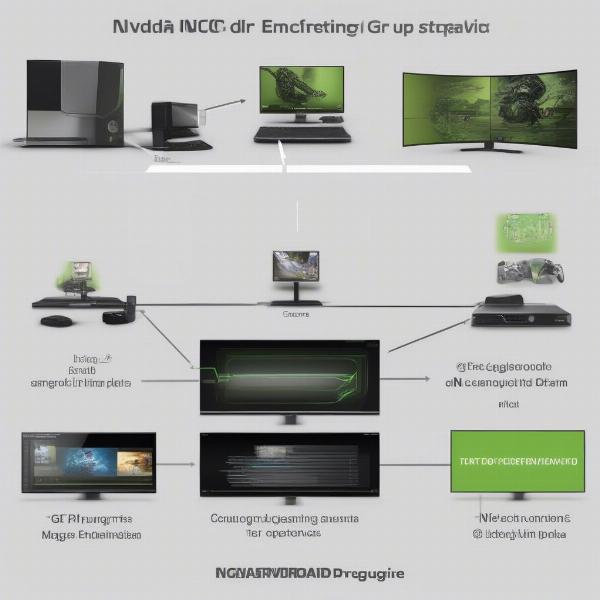 nvidia gpu game capture explained
nvidia gpu game capture explained
Benefits of Using Nvidia GPUs for Game Capture
One of the most compelling reasons to use your Nvidia GPU for game capture is its impact on game performance. Because the encoding workload is offloaded to the dedicated NVENC hardware, your CPU is not as taxed. This often results in minimal or no perceptible frame rate drops while recording or streaming.
Another significant benefit is the quality of the video. Nvidia’s NVENC encoder is designed to produce high-quality footage while maintaining a reasonable file size. This balance is crucial for both local recordings and live streaming, as it ensures both good visual quality and efficient use of storage or bandwidth. Many users also find the configuration to be incredibly simple to use through tools such as Geforce Experience or OBS.
Moreover, the integration of Nvidia’s technology with popular recording and streaming software, like OBS Studio, Streamlabs Desktop, and XSplit Broadcaster, simplifies the setup process and makes game capture accessible to everyone, from beginners to advanced users.
How Does NVENC Compare to CPU Encoding?
CPU encoding relies heavily on your processor’s resources. It can produce excellent quality video but at the cost of game performance. High CPU usage can lead to frame drops and stuttering, especially in CPU-intensive games. NVENC, on the other hand, utilizes the dedicated hardware on your Nvidia GPU, which, as a rule of thumb, is generally more efficient in video processing.
While NVENC’s quality may not always be pixel-perfect compared to high-end CPU encoding, the difference is often negligible for most users. Given that it has a much lower impact on in-game performance, it is generally the preferred option for recording or streaming gameplay. The balance between quality and performance makes NVENC the ideal choice for gamers wanting to capture their gameplay without significant drawbacks.
“Using the dedicated NVENC encoder on Nvidia GPUs is a game-changer,” says Dr. Evelyn Reed, a computational video encoding expert, “It not only preserves in-game performance but also offers very good video quality, making it the ideal choice for gamers who want to record and stream.”
Setting Up Game Capture with Nvidia GPUs
Setting up game capture using your Nvidia GPU is generally straightforward thanks to tools like Nvidia GeForce Experience and various third-party applications. Here’s a quick guide:
- Install Nvidia GeForce Experience: If you don’t have it already, download and install the GeForce Experience software from Nvidia’s website. This provides basic game recording and streaming capabilities and keeps your drivers up to date.
- Configure GeForce Experience: Open GeForce Experience, click on the “Settings” icon (the gear symbol), and select the “In-Game Overlay” tab. Turn the overlay on. Then, you can also configure recording resolution, frame rate, bitrate, audio sources, and other settings.
- Use Third-Party Software: For more advanced features and customization, use third-party software like OBS Studio or Streamlabs Desktop. These applications offer more flexibility and control over your recording or streaming settings. When using these programs, ensure that you select NVENC as your video encoder for best performance.
- Test your Settings: Before going live or starting a long recording, run a test recording or stream. Check that your audio and video are synced, the quality is acceptable, and that you’re not experiencing any performance issues. Adjust settings as needed.
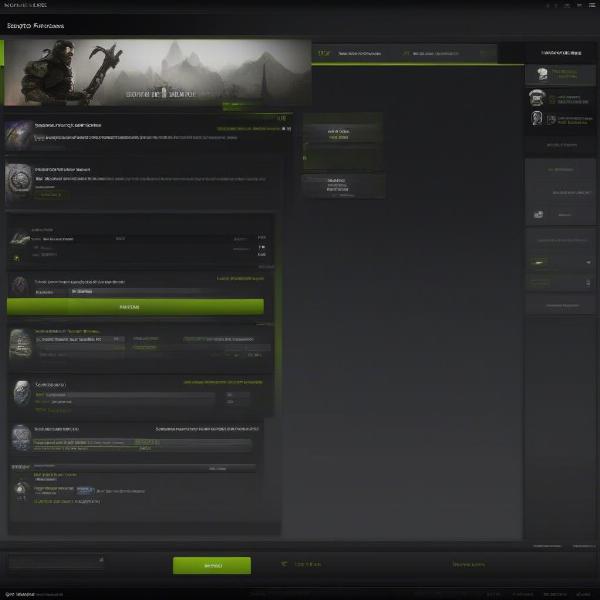 nvidia geforce experience game capture setup
nvidia geforce experience game capture setup
Software Options for Nvidia Game Capture
While GeForce Experience offers a simple way to record gameplay, many gamers prefer more robust options. OBS Studio and Streamlabs Desktop are two very popular choices. These free, open-source applications offer a wide range of customizable options, including scene transitions, overlays, and much more.
- OBS Studio: Known for its flexibility and vast customization potential, OBS Studio is an excellent choice for users who want complete control over their recording and streaming. It supports NVENC encoding and is perfect for those who prefer a more granular approach.
- Streamlabs Desktop: Streamlabs Desktop is a user-friendly alternative that builds on OBS Studio’s framework. It simplifies the setup process while providing many popular features, which are commonly used by streamers.
- Nvidia ShadowPlay: This feature, within GeForce Experience, allows for easy recording of gameplay, providing instant replay features. It’s great for quick captures without the complexities of third-party applications.
Key Settings to Optimize Game Capture
Optimizing your game capture settings is crucial for achieving the best balance between quality and performance. Here are some key settings to consider:
- Resolution: Match your recording resolution to your monitor’s native resolution (or lower for performance reasons).
- Frame Rate: 60 FPS is generally preferred for smooth video, but you can use 30 FPS for lower-end systems or simpler games.
- Bitrate: A higher bitrate produces better quality video but requires more storage space and bandwidth. Experiment to find the right balance for your system.
- Audio Sources: Configure the correct input for your microphone and game audio to ensure everything is captured correctly.
- Encoder: Always select NVENC as the video encoder when using an Nvidia GPU.
Can You Use Specific Nvidia GPUs for Game Capture?
Most modern Nvidia GPUs are equipped with NVENC encoding capabilities, however, the performance may vary from model to model. The latest generation of Nvidia GPUs (such as the RTX 30, RTX 40 series) are equipped with a newer version of NVENC that is designed to be even more efficient, offering improved quality with the same level of performance impact as previous versions. While older GPUs like the GTX 10 series also support NVENC, the encoding quality might not be on par with the current-gen cards.
Older vs. Newer Nvidia GPUs for Capture
If you are using an older Nvidia card, game capture is still possible. However, you should manage your expectations. While even the older NVENC encoders in older cards work well, you might need to lower your recording resolution or bitrate to maintain a smooth recording experience and prevent the game from stuttering. Newer GPUs have been optimized for better encoding, and they often result in high-quality captures even at higher resolutions.
Nvidia GPU Requirements for Game Capture
Generally, any Nvidia GPU from the Kepler architecture and onward supports NVENC, allowing you to capture gameplay. However, you’ll find a smoother experience and better quality with newer generations. Here’s a basic recommendation:
- Minimum: GTX 600 series or newer
- Recommended: GTX 10 series or newer
- Best: RTX series (RTX 20, RTX 30, RTX 40)
“The newer the Nvidia GPU, the better the NVENC experience you will have,” states digital media expert, David Chen, “Not only does it provide a high quality encode, it is also very efficient, ensuring you won’t suffer performance loss while recording your gameplay.”
Common Questions About Nvidia GPU Game Capture
It’s common to have questions regarding using Nvidia GPUs for game capture. Let’s address a few frequently asked questions:
- Can I use my Nvidia GPU for capturing both desktop and game applications? Yes, most recording software allows you to record both games and your desktop by selecting a specific display source or application window.
- Does using NVENC affect my gaming performance? Yes, but the impact is minimal compared to CPU encoding, particularly on modern Nvidia GPUs.
- Can I record at 4K using my Nvidia GPU? Absolutely, if your GPU is powerful enough and your recording software supports 4K capture.
- Can I use NVENC for both streaming and recording? Yes, most software supports NVENC for both live streaming and local recording.
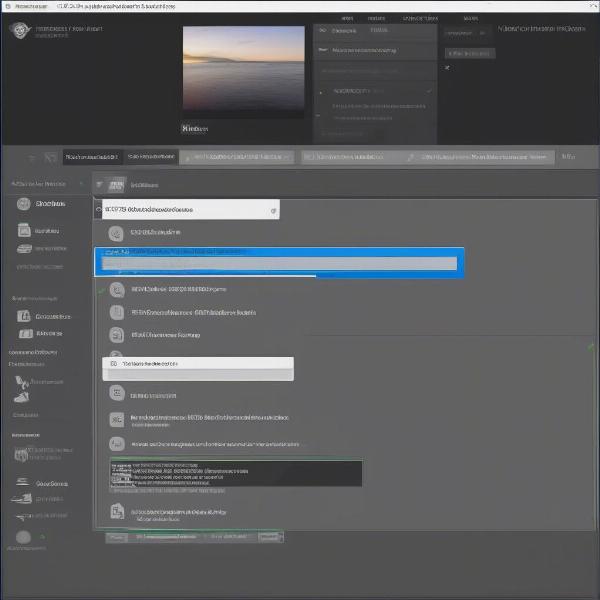 obs studio nvidia nvenc encoder settings
obs studio nvidia nvenc encoder settings
Conclusion: Unleashing the Power of Nvidia GPUs for Game Capture
In conclusion, can you use the nvidia gpu for game capture? Absolutely, and it’s often the preferred method. Nvidia GPUs are equipped with dedicated hardware like NVENC, making it easier than ever to capture your gameplay without significant performance hits. With the right software and settings, you can achieve high-quality recordings and streams while enjoying smooth gameplay. Whether you’re a beginner just starting out or an experienced content creator, understanding and utilizing your Nvidia GPU for game capture is essential for maximizing your gaming experience. We hope that here at SupremeDuelist.blog, we’ve made the process more clear for you.
At SupremeDuelist.blog, we’re committed to providing you with the best gaming insights and resources, so stay tuned for more deep dives into the world of gaming technology. If you have any questions or need more assistance, explore our site and leave your comments, we’re here to help you be a supreme duelist in the world of gaming. Don’t forget to share this article with your friends!
Leave a Reply