Determining whether your PC can handle the latest blockbuster games can often feel like deciphering an ancient scroll. At SupremeDuelist.blog, we understand the frustration of wondering “can I run it?” before purchasing a game. This article will cut through the technical jargon and provide you with all the tools and knowledge you need to confidently assess your system’s capabilities.
We’ll explore the essential PC components, delve into how game developers specify system requirements, and offer practical steps to check if your hardware measures up. No more guesswork – just clear, actionable information to ensure you get the gaming experience you deserve.
Understanding Game System Requirements: The Key to Answering “Can I Run It?”
Every game comes with a set of system requirements, usually categorized as “minimum” and “recommended.” These are specifications provided by the game developers to guide users on what hardware is needed for the game to run effectively. The minimum requirements represent the bare minimum to launch the game, often with compromised graphics and performance. Recommended requirements outline the ideal setup for the game to perform smoothly with high graphic settings. However, these requirements can sometimes be misleading and difficult to interpret without a basic understanding of PC hardware.
Core PC Components That Matter
Before diving into specific game requirements, let’s review the core components of your PC that dictate its gaming performance:
- CPU (Central Processing Unit): Often referred to as the “brain” of your computer, the CPU processes instructions and calculations. A faster CPU generally means a smoother and more responsive gaming experience.
- GPU (Graphics Processing Unit): The GPU handles the visual output, rendering the game’s graphics. This is arguably the most important component for gaming performance. A more powerful GPU means you can play at higher resolutions and graphic settings.
- RAM (Random Access Memory): RAM provides temporary storage for data the CPU and GPU need to access quickly. More RAM allows your computer to run multiple applications, including your game, without slowing down.
- Storage (HDD/SSD): Storage devices, whether a traditional hard disk drive (HDD) or a faster solid-state drive (SSD), store your game and system files. SSDs lead to much faster load times compared to HDDs.
- Operating System (OS): The operating system is the software that allows your computer to run. Games are often built to work with specific versions of operating systems (e.g., Windows 10/11).
 pc hardware components detailed
pc hardware components detailed
Deciphering Game System Requirement Terminology
When you read system requirements, you’ll often encounter specific jargon. Here are some of the common terms and what they mean in terms of your PC:
- CPU Clock Speed: Measured in GHz, a CPU’s clock speed measures how many operations it can perform per second. Higher clock speeds typically indicate faster processing, but the architectural design and number of cores also play a vital role.
- GPU Memory (VRAM): Dedicated memory for the graphics card, VRAM handles textures and visual information. More VRAM allows your GPU to handle more data, essential for high-resolution gaming.
- API (Application Programming Interface): APIs like DirectX or Vulkan facilitate communication between the game and your graphics card. Newer API versions are required by modern games.
“Understanding the difference between minimum and recommended system requirements is crucial,” says Dr. Anya Sharma, a computer engineering expert. “Minimum requirements may get the game to run, but don’t expect a great visual or smooth gaming experience.”
How to Check if You Can Run a Game: Practical Steps
Now that you understand the basics, let’s tackle the real question: How do you determine if your PC meets a game’s requirements?
Step 1: Gather Your PC Specifications
The first step is to collect information about your PC’s specifications. On Windows, this can be done through the following steps:
- Press
Windows Key + Rto open the Run dialog. - Type
dxdiagand press Enter. - The DirectX Diagnostic Tool will open. Under the “System” tab, find details about your processor (CPU), RAM, and OS.
- Switch to the “Display” tab to find your GPU information, including the name and VRAM.
- On MacOS, you can find system information under “About This Mac”.
You can also use third-party software like CPU-Z and GPU-Z for more detailed information.
Step 2: Compare Your Specs with Game Requirements
Once you have your PC specs, compare them to the system requirements for the game you are interested in. Game system requirements can be found on various platforms, including:
- The game’s official website.
- The game’s store page (e.g., Steam, Epic Games Store).
- Gaming news websites and forums.
Create a simple table or use a spreadsheet to list the game’s minimum and recommended requirements alongside your PC’s specs to see where you align.
Step 3: Utilize “Can You Run It” Websites
Several websites specialize in assessing game compatibility. These services automatically compare your computer specs against game requirements, saving you the manual work. Some popular options include:
- System Requirements Lab: Often the first stop for “can I run it” queries.
- Game Debate: Another great website that provides detailed analysis of compatibility.
- Can I Run This Game: Another popular choice for quick system checks.
These tools usually require downloading a small application to scan your system, which is generally safe. However, it’s always wise to be cautious when installing any new software.
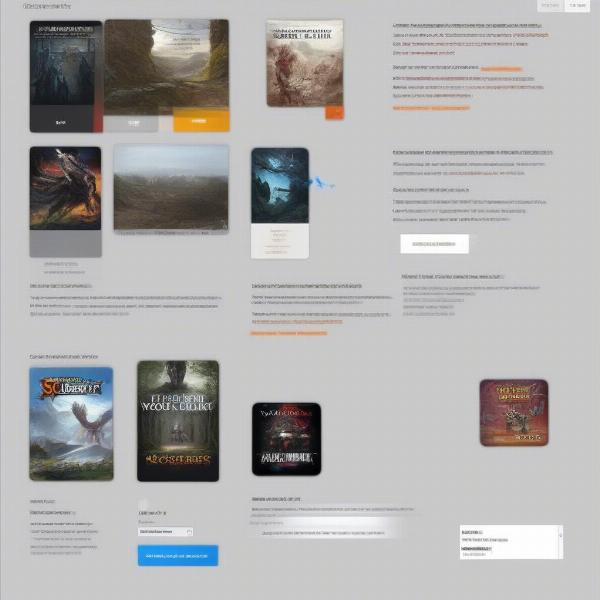 can you run it website screenshots
can you run it website screenshots
Step 4: Account for Real-World Performance
Keep in mind that system requirements are guidelines, not guarantees. Real-world performance depends on several other factors. Such as:
- Driver Updates: Keeping your GPU drivers up to date is essential for performance.
- Background Processes: Other applications running in the background can slow down your system.
- Overclocking: If you are comfortable with the risk, overclocking components like the GPU or CPU can sometimes improve performance.
- Thermal Throttling: If your system overheats, its performance might be reduced automatically to prevent damage.
“System requirements are a starting point, not an end,” states Thomas Blackwood, a professional gaming hardware reviewer. “Testing your specific setup and adjusting game settings is crucial for the best experience.”
Common Questions and Troubleshooting
Let’s address some frequent questions regarding “can I run it” situations:
What if my PC meets the minimum but not the recommended requirements?
You’ll likely be able to run the game, but you may have to play at lower graphic settings, which can reduce the visual quality and may sometimes have performance hiccups.
What if my PC doesn’t meet the minimum requirements?
The game probably won’t run properly, or at all. You would need to upgrade your hardware to meet the minimum requirements.
Can my laptop handle games?
Many modern gaming laptops can handle demanding games, but you still need to check the specifications and system requirements.
Why does my game still lag even though I meet the recommended requirements?
Other factors, like background processes, driver issues, and thermal problems, could be to blame.
How can I improve my gaming performance if I don’t meet requirements?
Adjusting graphic settings, closing background applications, updating drivers, and adding additional RAM can improve performance to a certain degree.
Optimizing Your Gaming Experience: Beyond “Can I Run It”
Even if your PC meets a game’s requirements, optimizing your system and game settings can lead to better performance:
- Update your graphics drivers: Outdated drivers can lead to poor performance and bugs.
- Adjust in-game graphic settings: Reduce settings like resolution, texture quality, and shadows to find the sweet spot between visual quality and performance.
- Close unnecessary background applications: Every application running uses up resources, potentially impacting gaming performance.
- Consider a system cleanup: Remove unnecessary files, and disable startup programs, to free up resources.
- Monitor your temperatures: Ensure your components are not overheating, as this can lead to thermal throttling.
Conclusion
Determining “can I run it?” is a crucial first step before investing in any new PC game. By understanding your PC’s hardware, deciphering game requirements, and using handy online tools, you can make informed decisions and avoid the frustration of incompatible hardware. Remember, system requirements are not a fixed rule, and optimizing your system is just as important as meeting those requirements. Here at SupremeDuelist.blog, our aim is to provide you with the knowledge and resources you need to game with confidence. So get out there, check those specs, and game on!
Leave a Reply