Have you ever excitedly tried to download a new game on your Xbox, only to be met with frustration when the download just won’t start or stalls halfway? At supremeduelist.blog, we understand how irritating this can be. This guide dives deep into the common reasons why your Xbox might be refusing to download games and provides practical, easy-to-follow solutions to get you back into the action. We’ll cover everything from basic network checks to more advanced troubleshooting.
Experiencing issues with your Xbox downloads can stem from various sources, whether it’s a problem with your internet connection, a glitch within the console’s software, or even insufficient storage space. This article aims to be your go-to resource for diagnosing and fixing these problems, ensuring you can enjoy your games without interruptions. We’ll look at troubleshooting steps, common errors, and useful tips, making sure you’re well-equipped to tackle these challenges. Let’s get started!
Common Reasons Why Your Xbox Won’t Download Games
Several factors can contribute to your Xbox struggling to download games. It’s essential to understand these potential causes to effectively troubleshoot the issue.
Internet Connection Problems
A shaky or unstable internet connection is often the prime suspect when downloads fail. Slow speeds, intermittent connectivity, or even outright disconnections can all halt your download progress. Are you experiencing issues with your connection speed or stability? A speed test can help you identify bottlenecks and determine if this is the root of your issue. Also consider checking your router for any firmware updates or network congestion issues.
Xbox Network Service Issues
Sometimes the problem isn’t on your end but rather with the Xbox Live service itself. If the service is experiencing an outage or maintenance, you may find your downloads won’t start or will fail unexpectedly. It is important to regularly check the Xbox status page on their website or through the Xbox app for any known issues. Knowing that the issue is on Microsoft’s side will save you a lot of time troubleshooting your own devices.
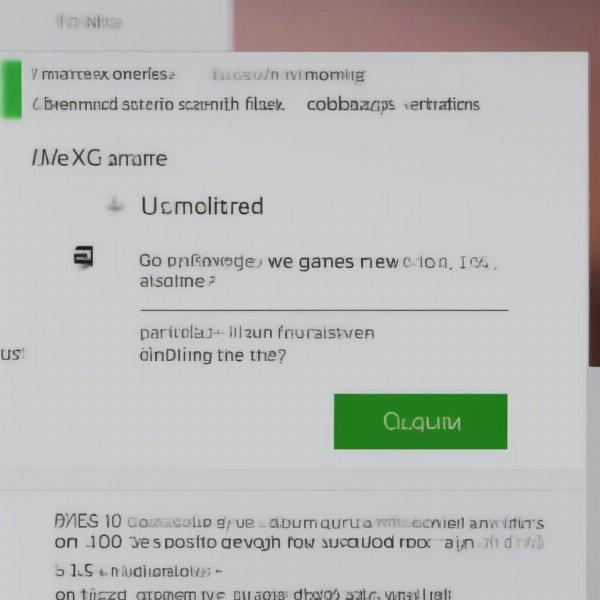 xbox-download-error-screen
xbox-download-error-screen
Insufficient Storage Space
Games nowadays are large, with some reaching well over 100 GB. If your Xbox’s hard drive is almost full, it won’t have the space to accommodate a new download. You will need to check your current storage and make sure you have adequate space on your console, and potentially remove old or unused content to free up enough room.
Software Glitches and Bugs
Like any piece of technology, your Xbox console can encounter glitches and software bugs that can disrupt its functionality, including the ability to download games. These issues can be temporary or require more in-depth fixes. This could be anything from a pending update to corrupted data in your system cache. Ensuring that you keep your console updated is key to minimizing these types of problems.
Corrupted Download Queue
Sometimes, the download queue itself might get corrupted, leading to downloads that refuse to start or stall mid-progress. It may be necessary to manually clear the queue and restart the process. Understanding that sometimes software has “hiccups” will make it easier to troubleshoot these issues.
Practical Solutions To Fix Xbox Download Issues
Now that you know the usual suspects, let’s dive into how you can fix these problems and get your downloads back on track.
Restart Your Xbox Console
The first and simplest step to try is restarting your Xbox. This process often resolves minor software glitches and can clear up temporary issues. To restart your Xbox, press and hold the Xbox button on your controller, then select “Restart console”. Another way is to press the power button on the console, or unplug it entirely for a few minutes, then plug it back in and power it on. This clears the system’s memory and can resolve a host of problems.
Check Your Network Connection
As we’ve discussed, a faulty network connection is a common culprit. Ensure that your router is functioning correctly and that your Xbox is connected to the internet. Test your internet speed using a speed test on your PC, phone or the Xbox itself. You should also test other devices in your home to rule out network problems beyond the Xbox.
Clear the Xbox Cache
Clearing your Xbox cache can eliminate corrupted data that may be interfering with downloads. To do this, go to Settings > System > Storage > Clear local saved games. This will clear cached data and may improve performance. As with any tech support, always begin with the basic fixes that are the easiest to perform first.
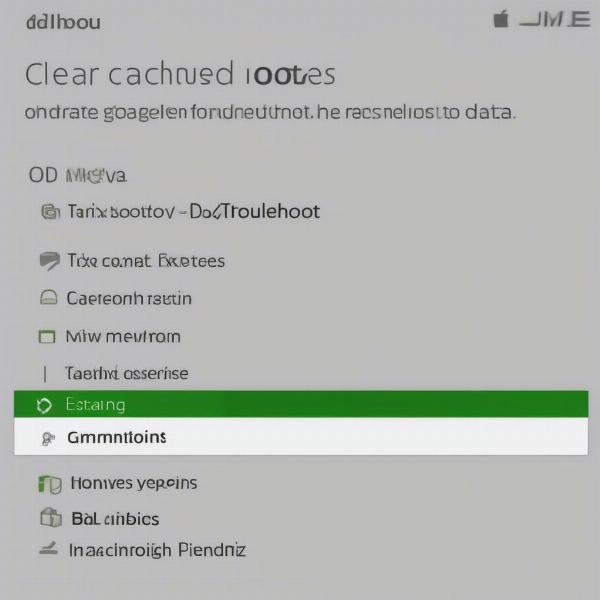 xbox-storage-settings-menu
xbox-storage-settings-menu
Pause and Resume the Download
Sometimes the simplest solutions are the most effective. Pausing and then resuming your download can often kickstart the process if it has stalled. This is a quick and easy way to see if a minor glitch was causing the issue. When the Xbox is having issues downloading, pausing and then resuming helps the system attempt the download again with a fresh start.
Check Xbox Live Status
Before you spend hours troubleshooting your setup, make sure Xbox Live isn’t down. Check the official Xbox website or their Twitter feed for any service outages or planned maintenance. Sometimes, the issues are simply on Microsoft’s side and all you need to do is wait for them to be resolved.
Ensure Sufficient Storage Space
Make sure that your Xbox has enough space to download the game. You can check your storage via Settings > System > Storage. If you don’t have enough storage, delete unused content, or move files to an external drive if one is connected. It’s also worth considering adding more storage via expansion cards if that is within your budget, this can save you from similar issues in the future.
Update Your Xbox Console
Ensure your Xbox console is running the latest software updates. Go to Settings > System > Updates to see if there are any pending updates. Regularly updating your console is critical for both performance and security, and can minimize software-related problems. Keeping your console up-to-date is a simple task that can have many benefits.
Re-add Your Account
Sometimes, re-adding your Xbox profile can resolve lingering issues. To do this, go to Settings > Account > Remove accounts, then re-add your profile. You might also want to consider changing your password and securing your account if the issue continues. Account related issues can cause download failures and doing this ensures your settings are refreshed on the console.
Consider a Factory Reset
If all else fails, a factory reset may be necessary. This option will restore your Xbox to its default settings. Remember that doing this will erase personal data, so make sure that everything is backed up before doing this. To reset your Xbox, go to Settings > System > Console info > Reset console. You will have two choices, either “reset but keep games and apps” or “reset and remove everything”. Try the first option before using the second option. As xbox series x not launching games can sometimes be fixed with a system refresh, consider this as your final option.
Advanced Troubleshooting Tips
If the basic solutions aren’t working, here are a few more advanced tips:
Check for Port Conflicts
Certain games or applications can sometimes conflict with the Xbox network’s required ports, so checking for those conflicts is a good idea. You might need to adjust your network settings via your router to properly open required ports. You will find a list of Xbox’s network ports on their website.
Examine Your DNS Settings
Incorrect DNS settings can lead to connectivity issues. Try changing your DNS settings to use Google’s public DNS or Cloudflare’s, as this can provide better routing. Your router will have instructions on how to do this, or you can look online for detailed guides.
Contact Xbox Support
If none of the solutions work, then it’s time to contact Xbox support. They can look into your specific case and determine if it’s a known issue or specific to your Xbox. They may suggest a solution that is not listed here, or arrange for repairs if necessary.
According to gaming tech expert, Dr. Evelyn Reed, “When troubleshooting your Xbox download issues, remember to start with the basics like network connectivity and storage space. However, don’t overlook the possibility of software glitches, which can often be resolved with a simple restart.” Dr. Reed has spent years researching console software and its quirks.
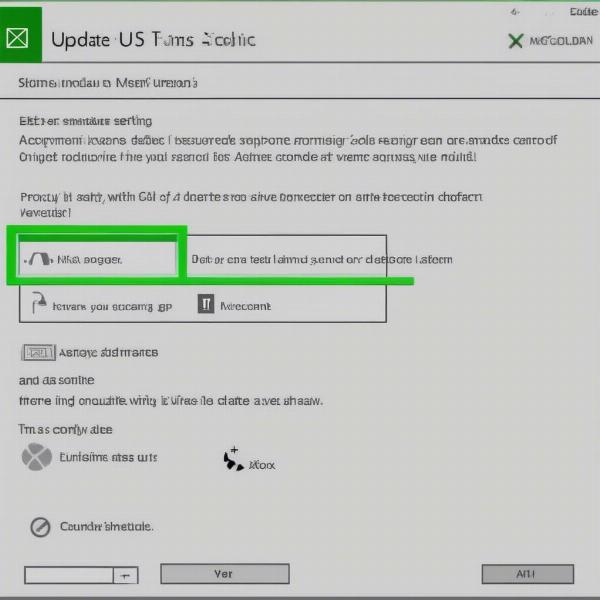 xbox-console-updates-menu
xbox-console-updates-menu
Frequently Asked Questions
Here are some commonly asked questions regarding Xbox download problems:
Why is my Xbox download stuck at 0%?
This usually indicates an issue with the internet connection or a corrupted download queue. Check your internet, restart your console, and clear the cache.
How do I clear my Xbox download queue?
You can’t clear a download queue directly. Pausing all downloads and restarting your console can sometimes clear issues. In extreme cases, a full system reset might be necessary. When dealing with do xbox one games work on one s, users sometimes experience download issues which can be resolved with these steps.
Can a slow internet connection cause download problems?
Absolutely. A slow or unstable connection can cause downloads to stall or fail. Test your internet speed and make sure it is sufficient for large downloads.
What should I do if a specific game won’t download?
If it’s a specific game, check if others are experiencing the same problem. This might indicate a problem with the game itself. Make sure you have enough storage and that all other issues are taken care of before contacting the game’s developer.
Is there a limit to how many games I can download at once?
While there isn’t a hard limit, downloading multiple games simultaneously can slow down the process and may cause problems if your internet speed is limited. Consider only downloading one or two games at once.
Another expert, Mark Johnson, a seasoned game developer, says “Always remember, consistent software maintenance, a reliable internet connection, and a full hard drive can be the cause of many download issues. Start by ensuring the basics are covered first.”
Conclusion
Dealing with an Xbox that refuses to download games can be a frustrating experience, but armed with this troubleshooting guide, you should be well-equipped to tackle the issue. By methodically working through each step, starting with basic checks and escalating to advanced solutions, you will be able to get your Xbox downloads working. Remember to frequently restart your system, make sure your network is strong, and keep your software updated. If, however, after trying all these solutions your issues persist, remember the option of original xbox modded to play all games with all games may be interesting. Stay informed, check the official status pages and keep enjoying your gaming. Here at supremeduelist.blog, we aim to ensure you get the most out of your consoles and your gaming experiences.
If you found this helpful, don’t forget to share it and check out our other game analysis and guides, and remember to check in regularly to see what we are up to at supremeduelist.blog. Remember, if you’re interested in keeping up with the latest in the world of Xbox, including potential announcements from events like xbox tokyo game show 2024, or getting your hands on a xbox game pass ultimate 14 days, we are here to help you stay informed.
Leave a Reply