Experiencing the frustration of “can’t connect to Xbox Live on 360 games”? You’re not alone. Many gamers encounter this issue with their beloved older console. This article, brought to you by the experts at supremeduelist.blog, will delve into the common causes of this problem and provide you with actionable steps to get you back online and enjoying your favorite Xbox 360 titles. We’ll explore everything from network issues to console settings, ensuring you have a comprehensive guide to troubleshoot your connection woes.
This problem can stem from a multitude of factors, ranging from issues with your internet connection to problems with Xbox Live servers. By the end of this guide, you’ll be equipped with the knowledge to identify the root cause of your connection issues, and more importantly, implement the appropriate fixes. This knowledge will not only help you get back online, but also prevent future issues from disrupting your gaming experience.
Common Culprits Behind Xbox 360 Connection Issues
Several factors can contribute to the “can’t connect to Xbox Live on 360 games” error. Identifying these potential causes is the first step toward resolving the issue. Let’s explore some of the most common culprits:
Network Connectivity Problems
The most frequent reason for connection difficulties lies in your network setup. Issues with your router, modem, or internet service provider (ISP) can prevent your Xbox 360 from accessing Xbox Live. Here are some elements to investigate:
- Router Issues: An improperly configured router or a temporary glitch could impede your connection. Restarting your router is often a quick and effective fix.
- Modem Problems: Just like your router, your modem can experience temporary hiccups. Resetting your modem, often in conjunction with the router reset, is a solid troubleshooting step.
- ISP Outages: If your ISP is experiencing an outage, your ability to connect to Xbox Live may be compromised. Checking your ISP’s website or social media for updates can provide valuable insight.
- Weak Wi-Fi Signal: A weak Wi-Fi signal can lead to intermittent or failed connections. Ensure your Xbox 360 is within range of your Wi-Fi router and that there are no significant obstructions.
- Incorrect Network Settings: Incorrect IP addresses, DNS settings, or other network configurations on your Xbox 360 can also prevent a connection. Make sure these settings are correctly configured for your network.
 xbox 360 network connection issues
xbox 360 network connection issues
Xbox Live Server Issues
Sometimes, the problem isn’t on your end, it’s with the Xbox Live servers. Microsoft’s servers can occasionally experience outages, maintenance periods, or other issues that can disrupt connectivity.
- Server Status: Before diving too deep into troubleshooting your own network, it’s wise to check the Xbox Live server status. You can usually find updates and information on the official Xbox support website or through other channels.
- Scheduled Maintenance: Xbox Live undergoes scheduled maintenance which may temporarily disrupt your connection. Check for any announcements ahead of time to avoid unnecessary troubleshooting.
- Regional Outages: Server issues might be localized, affecting only certain regions. Knowing if the issue is widespread or specific to your area can help determine the correct next steps.
Console Specific Problems
The issue might also stem from your Xbox 360 console itself. Here are a few console-related issues that could be causing the problem:
- Outdated Console Software: An outdated console software may not be compatible with the latest Xbox Live updates. Ensure your console is running the latest system updates.
- Incorrect Date/Time Settings: Incorrect date or time settings can sometimes interfere with the console’s ability to connect to servers. Double check your date and time settings on the console.
- Corrupted System Files: In rare cases, corrupted system files may also lead to connectivity issues. Resetting your console or restoring it to factory defaults might be needed in this scenario.
To further enhance your understanding, you might want to see where can i watch the uk game as a similar issue with connection interruptions.
How to Troubleshoot Xbox Live Connection on Xbox 360
Now that we’ve identified the possible causes, let’s move on to solutions. Here is a step-by-step troubleshooting guide to address the “can’t connect to Xbox Live on 360 games” problem:
1. Check Your Internet Connection
- Restart Your Modem and Router: Unplug both devices from the power source, wait for 30 seconds, then plug your modem back in, waiting for it to fully boot up and then plug your router back in.
- Test Your Connection Speed: Use a speed test tool on your computer or smartphone to verify that you have a stable internet connection. Ensure the upload and download speeds are acceptable for online gaming.
- Verify Cables: Ensure all cables connecting your modem, router, and Xbox 360 are securely plugged in and are not damaged.
2. Verify Xbox Live Server Status
- Check the Xbox Support Website: Visit the official Xbox Support page to check the current status of Xbox Live.
- Follow Social Media: Check the official Xbox Twitter accounts for any alerts or service updates.
- Utilize Down Detector: Third-party websites, like Down Detector, can show you if there are widespread issues reported by other users.
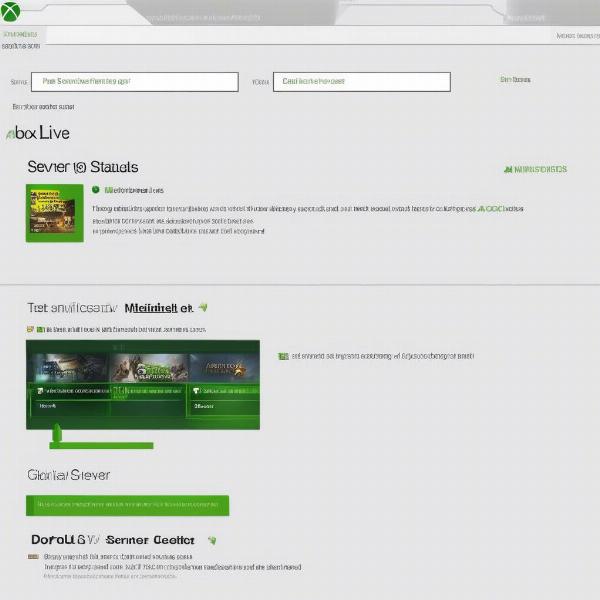 xbox live server status check for connection issues
xbox live server status check for connection issues
3. Troubleshoot Your Xbox 360 Console
- Restart Your Console: Turn off your Xbox 360, wait for a few seconds, and turn it back on.
- Check System Updates: Go to your system settings and check for any available system updates. Install these updates as they might resolve incompatibility issues.
- Verify Date/Time Settings: Make sure your Xbox 360 has the correct date and time settings, located within the system settings.
- Clear System Cache: Clear your console’s cache by going to System Settings > Storage > Highlight Hard Drive > Press Y > Clear System Cache.
- Test with a Wired Connection: If you are using a Wi-Fi connection, try using an Ethernet cable to connect directly to your router. This helps in ruling out Wi-Fi related issues.
4. Advanced Network Troubleshooting
- Check Your Router Settings: Access your router settings through your web browser and ensure that UPnP (Universal Plug and Play) is enabled. Ensure that your firewall is not blocking Xbox Live traffic.
- Manual IP Configuration: If you are still experiencing issues, you can try configuring a static IP address for your Xbox 360. Follow the guides available on the Xbox support site.
- DNS Settings: Try using Google’s Public DNS (8.8.8.8 and 8.8.4.4) or Cloudflare’s DNS (1.1.1.1 and 1.0.0.1) in your Xbox 360 network settings.
- Port Forwarding: In more complex cases, you might need to forward specific ports for Xbox Live on your router. Refer to your router’s manual and the Xbox support website for instructions on which ports to forward.
Expert Perspectives on Xbox 360 Connection Issues
We reached out to a seasoned tech expert, Michael Thompson, to gain more insights on the “can’t connect to Xbox Live on 360 games” issue. Michael has been working with consoles for many years and offered the following perspectives:
“The Xbox 360, while a classic, is not immune to connection issues. The older hardware can sometimes be less resilient to network fluctuations than newer consoles. Always start with the basic checks – modem, router, and Xbox Live status. Most issues are easily fixed with a simple reboot of these elements,”
Michael Thompson, Senior Hardware Technician
“Sometimes, the age of the console contributes to the problem. The internal components can degrade over time, which in turn affect network performance. When basic troubleshooting doesn’t work, it might be time to consult a professional or even consider replacing the console.”
Michael Thompson, Senior Hardware Technician
These insights emphasize that older hardware can sometimes face challenges and that systematic troubleshooting is vital. You can see how similar interruptions happen when viewing where can i watch the uk game.
Common Questions Regarding Xbox 360 Connectivity
Here are some of the frequently asked questions by gamers encountering the “can’t connect to Xbox Live on 360 games” problem:
- Why can’t I connect to Xbox Live despite having a stable internet connection?
Even with a stable internet connection, the issue could be with server status, incorrect console settings, or router configurations. - What if restarting my modem and router doesn’t fix the issue?
If a reboot doesn’t work, try verifying Xbox Live server status, checking for console updates, and reviewing your network settings. - Is port forwarding really necessary to connect to Xbox Live?
In most situations, no. However, if your router has strict firewall settings or UPnP isn’t enabled, it might be necessary to manually configure specific ports. - Can an outdated console software prevent me from connecting to Xbox Live?
Yes. An older version of the software might be incompatible with the latest Xbox Live updates, preventing you from connecting. - How often do the Xbox Live servers experience outages?
Outages are not frequent, but they do happen occasionally, usually during high traffic hours or during scheduled maintenance. Checking official Xbox support channels for server status is advisable. - What should I do if nothing is working?
If you’ve tried all the troubleshooting steps and still can’t connect, contact Xbox support, or consider seeking professional help for your console.
Conclusion
Encountering the “can’t connect to Xbox Live on 360 games” error can be frustrating, but it’s definitely solvable with a systematic approach. By methodically working through the troubleshooting steps outlined in this article, you can identify the underlying cause and implement the appropriate fix. Remember to start with the basics, check your network devices and server statuses, and then proceed to the console specific troubleshooting steps.
Here at supremeduelist.blog, we aim to provide you with the best solutions to common gaming issues, helping you maximize your gaming experience. If you have further questions or require specific help, check out the other guides and articles we have available. Happy gaming, and let us know if you need more help!
Leave a Reply