Experiencing issues where Fortnite can’t load into game is frustrating for any player eager to jump into the battle royale action. It’s a common problem that can stem from various sources, but don’t worry, this guide will walk you through potential fixes and solutions. Here at Supreme Duelist Blog, we pride ourselves on providing clear, practical advice to help gamers like you get back in the game. Whether it’s server issues, problems with your system, or even just a simple hiccup, we’ll help you understand what’s going on and how to tackle it.
At Supreme Duelist Blog, we dive deep into game mechanics and common player issues so you can spend less time troubleshooting and more time playing. We understand how irritating it is when you’re ready for an epic victory and Fortnite decides it has other plans. So, let’s explore what causes this frustrating roadblock and how to solve it, providing you with actionable tips to get you back in the battle bus.
Why Won’t Fortnite Load? Common Causes
There are several reasons why Fortnite might be failing to load. These can range from issues on Epic Games’ side to problems on your own system. Understanding these causes is the first step towards fixing the problem. Here are a few of the most common culprits:
- Server Issues: Sometimes, the problem isn’t on your end. Epic Games’ servers might be experiencing outages, maintenance, or high traffic. This can prevent players from logging in and loading into games.
- Game Files Corrupted: If your game files are corrupted or incomplete, it may cause problems when launching or loading into matches.
- Internet Connection Problems: A poor or unstable internet connection can easily prevent Fortnite from loading correctly. This includes intermittent drops or slow speeds.
- Outdated Game Version: Running an outdated version of Fortnite can also lead to issues. Make sure your game is updated to the latest version.
- Hardware Issues: Sometimes, your system might be having difficulty running the game due to outdated drivers or insufficient resources.
Troubleshooting Steps for Fortnite Loading Issues
Now that we’ve identified common reasons for the “Fortnite can’t load into game” issue, let’s walk through the troubleshooting process. It’s usually best to start with simple steps before trying more advanced ones.
-
Check the Fortnite Server Status: The first thing to do is confirm that the problem isn’t on Epic Games’ end. Visit the official Epic Games status page or check social media for updates on server status. If the servers are down or undergoing maintenance, you’ll have to wait.
-
Verify your internet connection: Make sure your internet is stable by trying other online services. If the connection is unstable, reboot your modem/router.
-
Restart Your Game and Device: A simple restart can often fix minor glitches. Close Fortnite completely, restart your device (PC, console, or mobile), and then relaunch the game.
-
Update Fortnite: Ensure your game is updated to the latest version. Many loading issues are resolved with game updates, which include crucial bug fixes and enhancements. Similar to how can you update games from ps app on Playstation is critical, keeping Fortnite updated is just as important.
-
Verify Game Files: If restarting and updating doesn’t work, verify the integrity of your game files. Most launchers have an option for this (Epic Games Launcher, Steam, etc.). This process will identify and repair corrupted or missing files.
“Keeping your game client updated is like maintaining your car. If you skip the tune-ups, things will eventually grind to a halt,” advises Elias Vance, a veteran game developer.
-
Update Device Drivers: Especially if you are playing on a PC, out-of-date graphics card drivers can be a major problem. Make sure your drivers are up to date.
-
Clear Fortnite’s Cache: Clearing Fortnite’s cache can help fix loading issues caused by temporary data corruption. The method for doing so varies by platform.
-
Reinstall Fortnite: If nothing else works, try uninstalling and reinstalling Fortnite. This step ensures a fresh install free of any potentially problematic files.
 Fortnite loading screen showing error or being stuck
Fortnite loading screen showing error or being stuck
Advanced Solutions for Fortnite Loading Issues
If the above steps haven’t resolved the problem, it may be necessary to take more advanced steps. These are generally related to your system configuration or specific software conflicts.
- Check Firewall and Antivirus Settings: Sometimes, your firewall or antivirus software might be blocking Fortnite from accessing the internet or certain game files. You may have to whitelist the Fortnite app in your antivirus and firewall settings to resolve the issue.
- Close Background Applications: Close any unnecessary background applications that could be consuming resources or interfering with the game. This can free up memory and processor power.
- Lower Your Graphics Settings: If you suspect your system may be struggling to run the game, try lowering the graphics settings. This may improve game load times and stability.
- Run as Administrator: On PC, try launching Fortnite as an administrator. This can grant the game the necessary privileges to run smoothly.
- Run Windows Compatibility Troubleshooter: If you’re experiencing issues on PC, try running the compatibility troubleshooter for Fortnite. This can fix compatibility problems.
- Check your system requirements: Verify that your computer or device meets the minimum system requirements to run the game smoothly.
“A smooth gaming experience often comes down to consistent maintenance and regular updates,” highlights Dr. Anya Petrova, a software reliability expert. “Don’t underestimate the impact of system settings.”
How Do I Check Fortnite Server Status?
Checking the server status is a simple process. You can do it by visiting the official Epic Games status page, usually found on their website. You can also follow their official social media channels like Twitter for real time updates on any server issues. It is a good practice to regularly check this to avoid any unexpected gameplay issues.
What Should I Do if Fortnite Still Won’t Load?
If you’ve tried all the troubleshooting steps above and Fortnite still won’t load, it might be time to contact Epic Games support directly. They will be able to help you with more specific problems or escalate issues to their development team. Be sure to provide them with as much detail as you can regarding the steps you have taken to resolve the issue, and any error codes you may have encountered.
Why is Fortnite So Laggy?
Lag can be caused by several factors, including an unstable internet connection, congested servers, or the performance limits of your gaming device. Lowering your graphics settings and ensuring you’re connected via an ethernet cable can reduce lag. However, if your device is not meeting the minimum specifications, it may be more difficult to get rid of lag.
Is it Possible to Play Fortnite Offline?
No, Fortnite requires a stable internet connection for most game modes. You cannot play the standard Battle Royale or other online modes offline, as it needs to connect to Epic Games’ servers. However, there might be some creative mode options that do not require a constant server connection.
Can Issues with Fortnite be Related to My Operating System?
Yes, issues with your operating system can affect how well Fortnite runs. Make sure your operating system (like Windows or macOS) is updated, and that you have the latest drivers installed for all of your system hardware. Sometimes, an old or corrupted OS can create additional barriers that affect the game’s stability. Furthermore, if there are any conflicts with the OS, you might see loading errors.
Is There Anything Else I Can Try if Fortnite Can’t Load?
If all else fails, try running a disk check on your PC’s drive, and make sure no system files are corrupted. If you’re on console, you could also try clearing your console’s system cache, though methods vary by platform. Sometimes temporary system files can cause issues. In addition to the game loading issues, players are also reporting problems with fortnite can’t emote in game. Consider exploring these other possibilities.
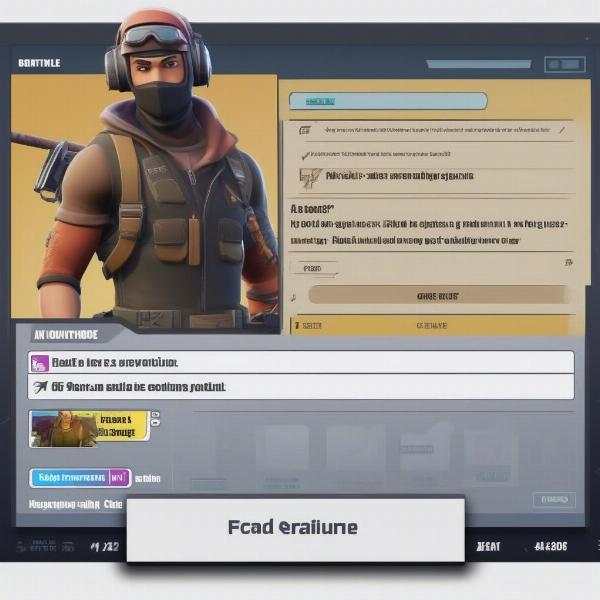 Fortnite error message displayed with troubleshooting details
Fortnite error message displayed with troubleshooting details
Getting Back Into The Battle
It can be incredibly frustrating when your game refuses to load, but it’s often fixable with some troubleshooting and patience. We hope this guide has helped you figure out why you were experiencing issues with “Fortnite can’t load into game”. By systematically going through the solutions above, you should be able to identify the cause and resolve it quickly. Remember to keep your game and system updated, check your internet connection, and monitor the official server status.
Here at Supreme Duelist Blog, we are dedicated to providing gamers with the most up-to-date and actionable tips and tricks to improve your gaming experience. Stay tuned for more insightful guides and analyses, and we’ll see you on the battlefield. Happy gaming!
Leave a Reply