Experiencing lost game audio on your Xbox can be incredibly frustrating, pulling you right out of the immersive gaming experience. At SupremeDuelist.blog, we understand the importance of a seamless gaming session, and that’s why we’ve put together this comprehensive guide to help you troubleshoot and fix those pesky audio problems. Whether it’s complete silence or intermittent sound issues, this article will provide you with the knowledge to restore your Xbox audio and get you back to playing. Let’s dive in and explore the common causes and effective solutions for lost game audio on your Xbox.
This guide will cover everything from basic checks to more advanced troubleshooting techniques, ensuring that you’ve explored every possible solution. We will discuss common settings that might be inadvertently muted, potential issues with your hardware, as well as software glitches that could affect audio output. Ultimately, our aim is to help you understand why your audio has gone missing, and guide you through the steps to bring it back.
Common Causes of Lost Game Audio on Xbox
Before we delve into specific solutions, it’s crucial to understand the common reasons why your Xbox might lose game audio. These issues can range from simple misconfigurations to more complex hardware problems. Identifying the potential cause can help you quickly narrow down the appropriate solution.
Muted Audio Settings
One of the most common causes of lost game audio is simple, accidental muting. This can occur on multiple levels within the Xbox system itself. You might have muted the audio directly through the console’s quick menu, a game’s in-game settings or the TV settings. It’s also worth checking the audio settings in your Xbox system settings. Sometimes these are inadvertently adjusted and lead to silence.
Incorrect Audio Output Settings
The Xbox offers various audio output options depending on your setup. Selecting the wrong output can lead to either no sound or incorrect audio routing. For example, if you have headphones plugged in, ensure the correct audio is being output through the headphones and not your TV speakers. Similarly, ensure the output is set to surround sound or stereo, depending on your setup. Sometimes the selection of the wrong format causes issues and prevents the audio from playing properly.
Hardware Problems
Hardware failures can also be the culprit. Damaged cables, faulty headsets or even problems with the console’s audio output port could all result in no audio. Always start by checking the physical connections, and if possible, test with alternate audio devices or cables to pinpoint the source. If you suspect an issue with the audio ports on your console, you should try different configurations.
Software and Game Glitches
Occasionally, software issues and game bugs can cause audio to malfunction. A game might have a bug that mutes the audio or the console firmware might be experiencing a temporary hiccup. Making sure that both your console and your games are updated is vital to ensure that these types of problems are eliminated. Sometimes restarting the Xbox can fix these kinds of glitches.
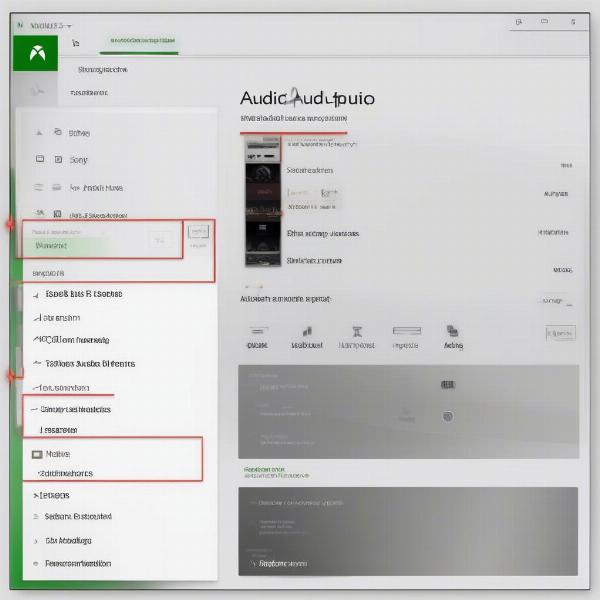 xbox sound setting
xbox sound setting
Troubleshooting Steps for Lost Xbox Game Audio
Now that we have identified some common causes, let’s move on to specific troubleshooting steps. These are designed to help you quickly diagnose and resolve your audio issues, ensuring you can quickly get back to enjoying your games.
Check the Basics: Volume and Connections
Start with the simplest checks. Ensure that the volume on your TV or audio output device isn’t muted and is turned up to an audible level. Also, carefully inspect all the cables connecting your Xbox to your TV or audio system to make sure they are securely plugged in and are not damaged. Trying different cables can sometimes help identify if there is damage to one of your main cables.
Review Xbox Audio Settings
Next, check your Xbox audio settings. Go to Settings > General > Volume & audio output and ensure that the audio output is correctly configured. Verify the selected audio format matches your hardware capabilities (Stereo, Surround Sound, etc). If you have headphones connected, ensure the audio is set to output through the headphones correctly. In addition, check the volume in the individual game and see if the game audio has been muted by mistake.
Power Cycle Your Xbox and Audio Devices
A quick and often effective method to resolve temporary glitches is to power cycle your Xbox and all connected audio devices. Turn off your Xbox, TV, and any external speakers. Wait for a minute, then power them back on one at a time, starting with your TV or speakers. This can clear any temporary hiccups that might be causing audio problems.
Try Different Audio Output Options
If you’re still experiencing problems, try switching to different audio outputs on your Xbox to see if that resolves the issue. If you are using HDMI audio, then try a headset plugged directly into the controller, and vice versa. The goal is to identify if the problem is related to one particular output method. For those looking for specific games, checking out sites that offer [xbox 360 games download iso](https://supremeduelist.blog/xbox-360-games-download-iso/) can also give you a quick way to test if other games are having the same issue with lost audio.
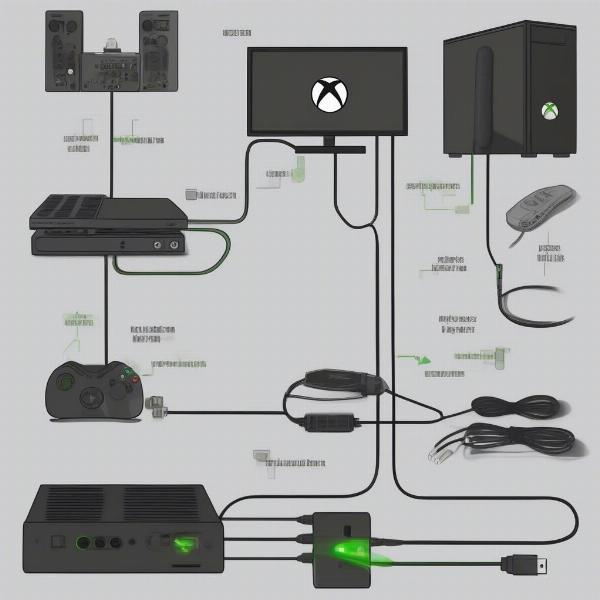 xbox audio cable set-up
xbox audio cable set-up
Update Your Xbox and Game
Outdated console software or game versions can sometimes lead to audio glitches. Ensure that both your Xbox and the game you are experiencing audio issues with are fully updated. To update your Xbox, go to Settings > System > Updates & downloads. For game updates, check within the game’s menu or the Xbox store page.
Test on Different Games
To determine if the issue is limited to a specific game, test your audio settings with several different games. If the audio works correctly in some games but not others, then the problem might be related to that specific game or game files. In that case, consider reinstalling the specific game.
Inspect Physical Connections and Devices
Thoroughly inspect the physical connections of your audio equipment. Check for any damage, loose connections, or frayed cables. Try using alternate equipment like different headsets or different cables to rule out hardware-related causes. Ensuring your headset is in working order is vital, just as it’s important to test multiple devices to find out the culprit of the lost audio.
Contact Xbox Support
If none of the above solutions work, it is possible that you have an underlying hardware issue with your console. It might be necessary to contact Xbox support for further diagnosis and possible repairs. Sometimes the system needs a closer inspection from certified technicians.
Advanced Troubleshooting Techniques
If the basic steps haven’t resolved the issue, it might be time to explore more advanced solutions. These techniques can help uncover less obvious problems impacting your Xbox’s audio.
Reinstalling Games
Sometimes, corrupted game files can cause audio glitches. Try uninstalling and reinstalling the game experiencing audio problems. This can often resolve issues if the audio files have become damaged during a game update or installation. Reinstalling can overwrite the corrupted files and restore the audio.
Clearing the Xbox Cache
Like any system, the Xbox has a cache that sometimes can cause software issues. Clearing this cache can help fix temporary software glitches that might be affecting audio. To clear the cache, fully power down the Xbox, unplug it from the power source, wait a few minutes, then plug it back in and power it on.
Checking for Interference
External electrical interference can also sometimes impact audio output. Ensure that there are no other electronic devices, particularly those producing strong electromagnetic fields, near your Xbox or audio equipment. Test if moving things further away resolves the audio issue.
Controller Audio Port Testing
If you’re using a headset connected to your controller, test different controllers and headsets to make sure the port is working correctly. A faulty audio port on the controller can also be a reason for no audio through the headset.
 xbox controller audio jack
xbox controller audio jack
Factory Reset Your Xbox
As a last resort, you can try factory resetting your Xbox. This will revert all system settings to their original state, which can often fix underlying software issues. Please be sure to back up your saves and important data before initiating a factory reset. This is an extreme measure but sometimes it’s what is necessary to resolve the problem. Before considering this, also look into places to get [xbox 360 games download iso](https://supremeduelist.blog/xbox-360-games-download-iso/) to make sure you do not lose game saves.
Expert Quote: “When troubleshooting audio issues on your Xbox, it’s essential to be methodical. Start with the simplest solutions, and systematically move towards more complex troubleshooting. Often, the issue is a minor setting, or a simple physical connection that was not checked properly. – Dr. Evelyn Reed, Technical Gaming Expert”
FAQs About Lost Game Audio on Xbox
Here are some frequently asked questions about Lost Game Audio On Xbox that can offer more insight and guidance.
Q: Why does my Xbox game audio suddenly cut out?
A: Sudden audio cutouts can be due to multiple factors including loose connections, software glitches, incorrect audio settings, or even hardware malfunctions. Checking your physical connections and making sure your software is up to date is the most important aspect of fixing this problem. It’s essential to methodically examine the potential causes to find the issue.
Q: Can a faulty controller cause audio issues on my Xbox?
A: Yes, if you’re using a headset connected to your controller, a faulty audio port or a software glitch within the controller could result in lost audio. Trying a different controller can help diagnose whether this is the issue.
Q: Is it common for Xbox games to have audio bugs?
A: While it’s not the norm, it is possible for games to have audio bugs that result in lost or distorted audio. Make sure your game is updated, and if the problem persists, consider a reinstall of the game to fix it. Game developers are usually quick to release patches for these bugs.
Q: What are the signs of a hardware issue causing my lost Xbox audio?
A: Signs of hardware issues include consistently lost audio, even after trying all basic troubleshooting techniques, along with a lack of audio with multiple devices, and damaged cables or hardware. If these are still causing issues, you should contact support to further look into the issue.
Q: How can I quickly check if my Xbox audio is muted?
A: Check the quick menu by pressing the Xbox button, and then verify the volume levels, ensuring they are not set to mute. Additionally, check the in-game audio settings and the main audio settings through the settings menu. These places often contain the source of the issue.
Q: Why does my headset audio sometimes cut out while using the Xbox?
A: This can be due to a loose cable connection, controller problems, or interference. Ensure the connections are tight, try alternate cables, and test with a different controller to identify the cause. It is important to pinpoint the exact source of the issue to prevent it from happening again.
Expert Quote: “It’s important to remember that audio issues can stem from both software and hardware. Don’t assume the problem is hardware alone. Sometimes basic troubleshooting can fix the issue without the need for a more advanced procedure or professional help. – James “AudioJack” Morrison, Game Audio Technician“.
Conclusion
Experiencing lost game audio on your Xbox can be a frustrating obstacle in your gaming experience, but with a methodical approach, you can usually find the underlying cause and correct it. By understanding the common reasons for audio loss, from simple muting to potential hardware issues, and by following the troubleshooting steps outlined in this article, you’ll be well-equipped to get your game audio back up and running. Don’t forget to double-check those connections, settings, and devices. For even more detailed guides and tips to help you enjoy your favorite games to the fullest, make sure to check out SupremeDuelist.blog for regular updates and insightful articles. If all else fails, don’t hesitate to seek help from Xbox Support. Happy gaming!
Leave a Reply