Sharing is caring, and when it comes to gaming, that’s especially true! At SupremeDuelist.blog, we understand the joy of playing with friends and family, and that’s why we’re diving deep into the world of Xbox Game Pass sharing. This guide will walk you through everything you need to know to share your Xbox Game Pass subscription, maximizing your gaming experience and potentially saving money. We will cover the different methods, limitations, and common questions related to sharing your Game Pass account.
In this article, we’ll explore the various ways to share your Xbox Game Pass, whether it’s through the Home Xbox feature, the Microsoft Family settings, or other creative solutions. We will delve into the details of each method, offering you a clear understanding of how to leverage them effectively. Let’s get started and get you and your gaming buddies playing together!
Understanding Xbox Game Pass Sharing Basics
Before diving into the “how,” it’s crucial to understand the basics of Xbox Game Pass sharing. Microsoft allows users to share their subscriptions under specific conditions. The primary method for this is using the Home Xbox setting, which essentially designates a specific console as your home console. This concept allows anyone who signs into that console to enjoy the benefits of your subscription. It’s also important to note that the ability to share differs depending on whether you have a Game Pass Ultimate subscription or the regular console or PC versions. This can influence how you approach sharing your access. Let’s explore the Home Xbox concept in more detail.
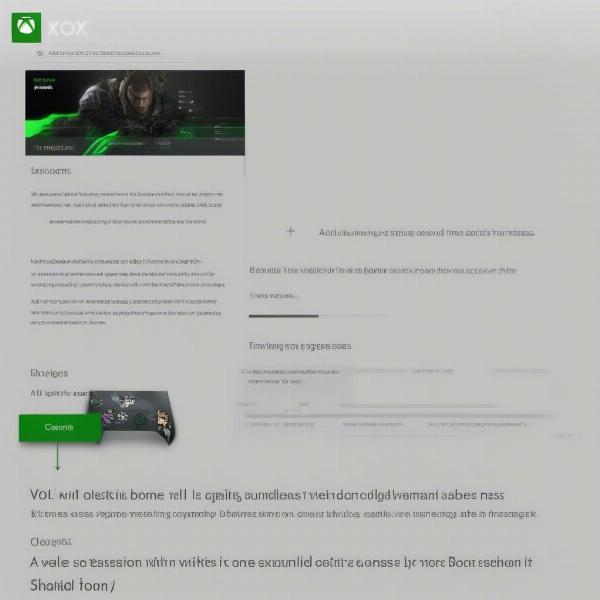 xbox game pass home settings
xbox game pass home settings
Setting up Your Home Xbox for Game Pass Sharing
The Home Xbox feature is central to how many users share their Game Pass benefits. It’s important to note that you can only have one designated Home Xbox at a time. Any account that logs into your Home Xbox benefits from your Xbox Game Pass subscription, which gives access to the Game Pass library and online multiplayer functionality. If you want to share with more than one person in the same household, you can use multiple profiles on the same console to each have access. To make this possible, you need to designate the console you are sharing on as the “Home Xbox” of the account that has the Game Pass subscription. This will allow every profile on that designated console to utilize the Game Pass subscription. This differs from logging into your account on a non-home console, as it will only grant you, and not other users of the same console, access. This also impacts how you can [buy games in any region xbox], where regional restrictions can still apply.
How to Designate a Home Xbox
Designating your Home Xbox is straightforward:
- Sign in to your Xbox: Use the account with the Xbox Game Pass subscription.
- Navigate to Settings: Press the Xbox button, go to “Profile & system,” then “Settings.”
- Select Personalization: Go to “General,” then “Personalization.”
- Choose My Home Xbox: Select “My Home Xbox.”
- Make This My Home Xbox: If you already have another home Xbox, it will be deactivated on the other console. If you don’t have any consoles designated, the console that you are on will become your new Home Xbox.
Note that you can only change your Home Xbox a limited number of times a year. This prevents abuse of the system and ensures users are choosing a primary console to use the benefits of Xbox Game Pass.
Limitations of Home Xbox Sharing
While the Home Xbox feature is useful, there are limitations. Primarily, only one console can be set as your Home Xbox at a time, meaning that the ability to share across different devices can be limited. For example, if you have a console at home and another at a friend’s house, you can only set one of those as your “Home Xbox.” Additionally, your account needs to be logged into the console so you can take advantage of the benefits as well as to allow other users to do the same. This makes it difficult to share the benefits of the Game Pass across several different locations or to friends who live in other locations. You may find yourself trying to figure out if [can you gift game pass on xbox] to solve the problem.
Xbox Game Pass Sharing with Family Settings
Beyond the Home Xbox feature, Microsoft Family settings also provide a way to manage game pass access. This feature, mainly designed for families with children, allows parents to manage game settings and spending for children and allows them to share some aspects of their game pass subscription. The key thing to understand is that while you can share the game library through the Home Xbox method, through Family Settings, you can share game access and online multiplayer features while managing who can play what and when. You cannot give a full Xbox Game Pass access to an Xbox account through Family Sharing. This means that it may not be the best method to share with friends or other adults, but it can be a great way to manage your children’s gaming activities and provide them access to multiplayer functionality.
How to Set Up Microsoft Family Sharing for Xbox
To set up Microsoft Family settings, follow these steps:
- Sign in to your Microsoft account: Go to account.microsoft.com and sign in with the parent’s account.
- Go to Family: Click “Family” on the navigation menu.
- Add a family member: Click “Add a family member” and choose “Member.”
- Invite or create an account: You can either invite an existing Microsoft account or create a new one for a child.
- Manage permissions: After setup, you can manage settings like screen time limits, content filters, and purchasing permissions.
Once set up, children with accounts under your Microsoft family group can access online multiplayer features through the parent’s Game Pass Ultimate subscription. Remember that the Home Xbox should still be set up to take full advantage of the Game Pass library.
Advantages and Limitations of Microsoft Family Sharing for Game Pass
The primary advantage of using Microsoft Family Sharing is that it’s tailored for managing children’s gaming. Parents can control what their children play and when, setting appropriate boundaries. However, it’s not a complete sharing solution. While you can let other members of your family enjoy online multiplayer on their own Xbox accounts while they are on the designated Home Xbox, this doesn’t offer full access for non-family members or those using a different console. It also won’t let your family use the full catalog on separate consoles. It’s a great tool for families, but it may not be the best approach to share with your friends.
Creative Ways to Share Your Xbox Game Pass
While the Home Xbox and family settings are the standard approaches, gamers have found creative ways to share their Xbox Game Pass. One of the most common is to share an account directly, though this is against the Terms of Service and is not recommended. This is where users share their login details so others can access the subscription benefits on a non-Home Xbox. However, this is risky, as it can be difficult to manage and can lead to security issues. It also limits your access when the account is used on another console.
Another creative approach is to use a dedicated shared Xbox account. In this method, a separate Microsoft account is created which is subscribed to Game Pass. Friends can then log in to this shared account to play the library on their own non-Home Xbox. This still falls under violating the terms of service. However, it is often considered a more secure method than handing over your personal accounts details. In reality, however, the best thing to do to avoid all issues is to use the intended methods that Microsoft provides. Remember that if you are interested in [playstation games coming to xbox], the need to share access across platforms might lessen as more games become available.
Risks and Considerations of Unconventional Methods
Unconventional methods of sharing your game pass come with significant risks. They can violate the terms of service, potentially leading to account suspension or banning. Sharing account details also poses a security risk, as there are security concerns when handling login information. The benefits of these methods are rarely worth the inherent risks, and it is best to stick to using the Home Xbox or Family Sharing options that Microsoft provides, especially considering the limitations.
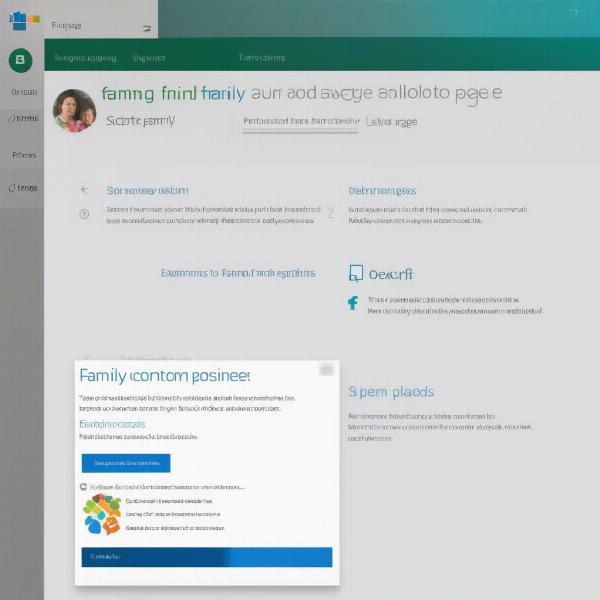 xbox game pass family settings
xbox game pass family settings
FAQ: Common Questions About Xbox Game Pass Sharing
Many users have common questions about Xbox Game Pass sharing, which are often confusing. Let’s address some frequently asked questions:
Can I Share Xbox Game Pass with Multiple Consoles?
You can share your Xbox Game Pass on multiple consoles, but there are limitations. Through the Home Xbox feature, anyone on your designated Home Xbox can use your Game Pass benefits. Outside of your Home Xbox, only your account can use the benefits. This means you can’t share across multiple consoles simultaneously. The secondary method of sharing, the Microsoft Family Sharing feature, only grants access to the online multiplayer features of Game Pass on other non-home consoles. If you want to play on a separate non-Home Xbox, you will have to be signed into your account to utilize the game pass benefits. This system is designed to let people use the benefits when they travel, or own multiple consoles.
What if I have Game Pass for PC and Xbox?
Xbox Game Pass for PC and Xbox console are separate subscriptions unless you have Game Pass Ultimate. Game Pass Ultimate includes access to both PC and console subscriptions, allowing you to share benefits using Home Xbox on a console, but on PC only the account with the Game Pass subscription can play the games on PC. This is because the Xbox system works on profiles, while PC does not. The best way to use the PC game pass is to sign into the account on the Microsoft store, which will then allow you to download the titles of the game pass. This has no impact on the Xbox Home console system.
How Often Can I Change My Home Xbox?
Microsoft limits the number of times you can change your Home Xbox to five times a year. This is to prevent abuse of the sharing system, so ensure that you are selecting the console that you will be using the most as your Home Xbox. If you change consoles more than five times a year, you will not be able to share your Game Pass until the following year. Always consider the consequences before making a change, and be sure to plan this out before changing your Home Xbox.
Does Game Pass Ultimate Share on Xbox and PC?
Xbox Game Pass Ultimate includes access to both Xbox and PC libraries. On Xbox, this can be shared through Home Xbox; however, on PC, only the account with the subscription will benefit. Remember that [best xbox games of all time] are available on Game Pass, making it a very affordable way to play a variety of great titles. Be aware that if your friend owns the best games individually, you may want to consider alternative titles.
Can I Buy a Game Pass with Multiple Gift Cards?
Purchasing Game Pass with multiple gift cards depends on your regional settings, and how you are purchasing the Game Pass. As a standard process, if you are buying Game Pass using multiple codes, you may run into problems. However, when purchasing Game Pass through the Microsoft store, there is no specific limit to how many codes you can use to top up your wallet. Just be aware of the overall limitations of the gift codes themselves, such as expiration dates, regional locks, or any other restrictions applied. If you are interested in understanding [can you buy a xbox game with multiple gift cards] there are numerous articles online which discuss how to do this.
What Happens If I Game Share With Someone Who Gets Banned?
If you are gaming with someone who gets banned, the first thing to understand is that the ban would be applied to their specific account. If the ban is not related to any misuse of the Game Pass sharing system, it will not impact your Game Pass sharing benefits. However, if you are trying to share the Game Pass in a way that violates the Terms of Service, all accounts involved may have to face consequences, so it is always best to follow the rules.
Sharing Xbox Game Pass: Best Practices
Sharing Xbox Game Pass effectively requires a careful approach and sticking to the methods approved by Microsoft. Stick to the Home Xbox feature for sharing with others in your household. Use Microsoft Family Sharing for managing children’s gaming activities. Always be cautious when considering third-party solutions or sharing account credentials, as these methods are not only risky but can also violate the terms of service and could potentially lead to a ban of your account.
“When sharing game pass, remember to prioritize security and follow the rules,” says Amelia Ramirez, a digital gaming consultant.
Here’s a summary of best practices:
- Use Home Xbox for console sharing: Designate your primary console for family sharing, but be aware of limitations.
- Use Microsoft Family: Take advantage of the Microsoft Family settings to manage your children’s access.
- Avoid unofficial methods: Steer clear of risky methods to protect your account.
- Be aware of limitations: Understand sharing limitations before planning your gaming sessions.
- Be flexible with limitations: Plan ahead to avoid problems while enjoying shared access.
- Communicate clearly with your friends: Make sure everyone is aware of how they should be using your subscription.
By following these guidelines, you can maximize the value of your Xbox Game Pass and enjoy the games available on the service with friends and family in a safe and effective way. The key to sharing game pass successfully is to utilize the intended features that Microsoft provides.
“Shared game access brings people closer, but it must be done responsibly,” comments James Thornton, a renowned tech analyst.
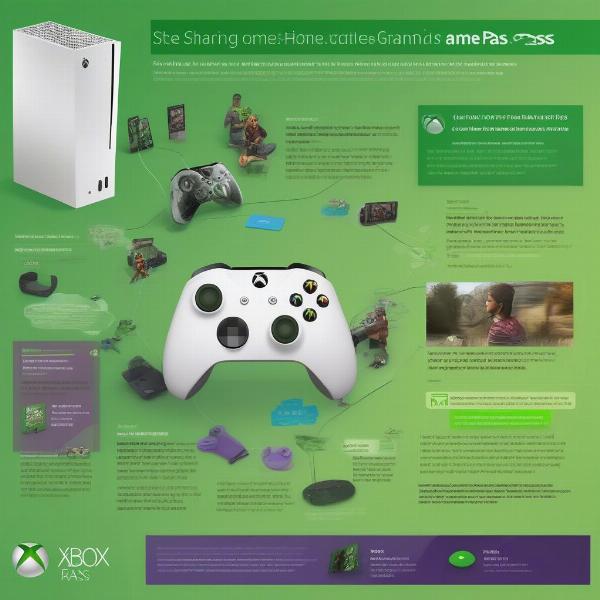 xbox game pass sharing multiple methods
xbox game pass sharing multiple methods
Conclusion
Sharing your Xbox Game Pass subscription can be a great way to save money and enjoy games with friends and family. However, doing it right is crucial to avoid any issues. By following the official methods provided by Microsoft – such as the Home Xbox feature and the Microsoft Family settings – you can ensure a smooth and secure experience. While creative methods may seem tempting, the risks often outweigh the benefits. Remember that at SupremeDuelist.blog, we are dedicated to providing you with the best information possible, and we always recommend using official methods whenever possible. We encourage you to share the joy of gaming responsibly and have fun exploring the vast library of games on Xbox Game Pass!
Leave a Reply