Ever found yourself staring at a frozen game screen, wondering why your beloved title simply refuses to launch? More often than not, the culprit might be lurking in your mod folder, and a common suspect is the MCCC mod. On SupremeDuelist.blog, we frequently dissect these technical hiccups and today we delve deep into why “game can’t start without mccc” is such a common gamer lament. We’ll explore the reasons, provide solutions and equip you with the knowledge to troubleshoot this issue effectively.
This article will guide you through the intricate world of game modding, specifically focusing on the popular MCCC mod. We’ll tackle the various reasons that cause this frustrating launch failure, provide you with actionable steps to get your game back on track and explore the role of mods in the modern gaming experience.
Why MCCC Mod Can Sometimes Break Your Game
The Master Controller Command Center (MCCC) is a powerful mod that significantly enhances gameplay, offering a level of customization and control not typically available in base games. However, its very complexity can sometimes lead to launch issues. Understanding the common reasons will empower you to resolve this problem quickly. One of the most common causes is an outdated version of the mod itself. As game developers release new patches and updates, mods often need to be updated to remain compatible. An older MCCC version may simply not be able to interface with the updated game files.
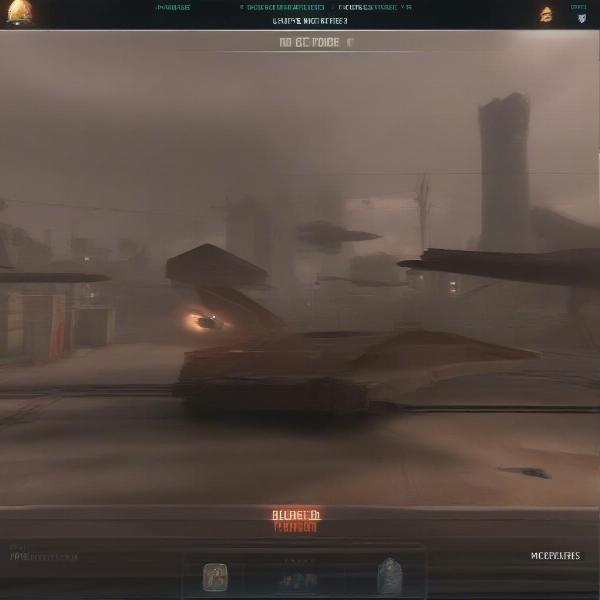 Game launch failure with outdated MCCC mod
Game launch failure with outdated MCCC mod
Another frequent problem is conflict with other mods. Mods are essentially code snippets that alter the game’s behavior. If two or more mods attempt to modify the same game file, it can lead to conflicts, preventing the game from loading. Improper installation is also a frequent culprit. Ensuring that the mod files are correctly placed in the designated mod folder is crucial for proper function. Occasionally corrupted files within the mod can also be the issue. This can happen during the download process or simply by errors in the data itself. Finally, system resource limitations, particularly if your computer is running close to its performance limits, can prevent a game from launching correctly with mods enabled.
Identifying the Source of the Issue
Before we proceed to troubleshooting, it’s important to establish a basic understanding of your mod management. If you have a mod manager, that’s very helpful and can pinpoint which mods conflict, however if you don’t, identifying the root cause can be more complex. Start by examining any error messages you might be receiving when attempting to launch the game. These messages often contain hints about which files might be causing the conflict. Next, meticulously check the MCCC mod for updates. Visit the mod’s official page to ensure that you’re using the latest version. Look through the comments section for reports of similar issues and follow the advice that worked for others.
Consider the sequence in which you installed your mods. If you recently added new mods, or changed their install order, try to undo these changes and see if the game will run again. This process of elimination can be useful. Finally, try launching your game with no mods enabled at all, this will ensure the issue is directly related to the mods you are using. If you can load the base game this will confirm that it’s a mod issue.
Troubleshooting Steps When Your Game Won’t Start with MCCC
So, you’ve confirmed the problem lies with the MCCC mod, or another mod interacting with it. Now it’s time to take action. Let’s dive into the steps to help resolve this annoying issue and get you back in game. The first step in diagnosing these issues is always updating. Head over to the MCCC’s official website and download the latest release. Replace your old MCCC files in your game’s mod folder with the new updated version. If you used a mod manager, it should handle this for you automatically, though some mod managers can lag behind on their own updates.
Once you have updated the MCCC files, you need to rule out conflict with other mods. To do this we start by removing all other mods except for MCCC from the folder. Try to launch your game after each mod removal, if the game loads you’ve identified a conflicting mod. If this doesn’t work, remove any other mods or custom content except for the resource.cfg file, and try again. Once the game loads, you can then reintroduce your mods slowly, testing the game after adding each mod or small group of mods. This process will help you identify the source of the conflict.
 Troubleshooting mod conflicts in a game mod folder
Troubleshooting mod conflicts in a game mod folder
Sometimes the problem isn’t the version but the file itself. If you are sure you have the correct version, try completely deleting the MCCC mod files from your computer. Then re-download the mod from a reputable source. This will ensure you do not have any corrupted files. Finally, make sure that your system meets the minimum requirements for running the game with MCCC and any other mods. Overloaded RAM or a weak CPU/GPU will prevent loading games properly. This can sometimes cause “false-positive” conflicts, where mods can’t load because of system limitations, but they aren’t inherently faulty.
Common Errors and Their Solutions
Even with these steps, you might encounter some specific errors. Here are some common issues and quick ways to address them:
- Game crashes right after launch: This could be a file conflict or a mod compatibility issue, try the removal process we discussed earlier.
- Game freezes on the loading screen: Likely a mod conflicting with the loading process itself, again, try the mod removal steps and start with the loading mods or mods that alter base functions.
- Specific error code messages: Usually the game itself will tell you specifically which mod or file is causing the issue. Use this information to target the offending mod directly.
- MCCC settings not loading in game: This could be an outdated version of MCCC, if you have updated the version and this error persists then check to see if your file is corrupted and reinstall it.
“The key to successful modding is patience and meticulous attention to detail,” says renowned modding expert, Dr. Anya Sharma. “A single misplaced file or outdated version can bring an entire game to its knees. Always make backups and update your mods regularly!”
How to Prevent “Game Can’t Start Without MCCC” Issues
Preventing these issues is more effective than resolving them after the fact. Maintaining an organized mod folder is a good start. Label your folders or subfolders for easy reference, and clearly identify which mods you have installed. Before adding a new mod, do your research. Check community forums and comments to see if other users have experienced issues or reported conflicts. This can prevent you from wasting time with problematic mods. Always keep your mods up to date and remember to back up your mods folder. A backup will allow you to quickly recover from conflicts or file corruption. Regular maintenance of your mod files will help prevent issues and streamline your troubleshooting process.
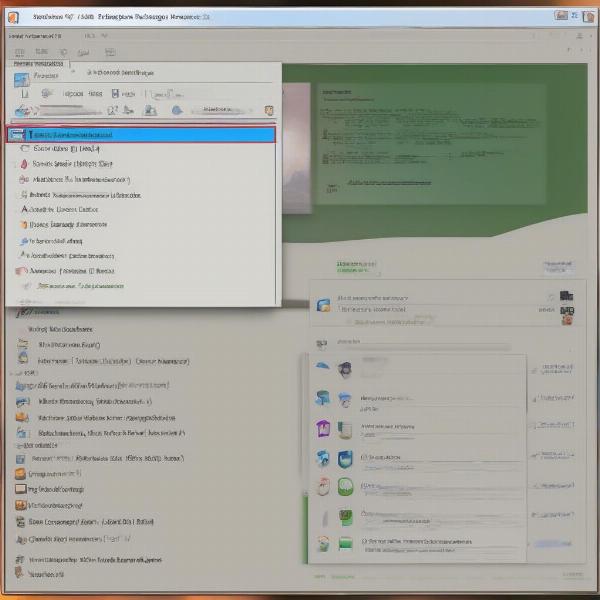 An organized mod folder with labeled subfolders
An organized mod folder with labeled subfolders
Consider using a mod manager. Mod managers are tools to organize, install, update and even troubleshoot conflicts, they can save you a great deal of time compared to doing it all manually. Mod managers will not only organize your files for you but will notify you of any available updates. Finally, make sure that your gaming system meets the minimum requirements. It is important to remember that mods can add extra strain to your system resources and you may need to make upgrades to your computer if you plan on modding heavily.
The Importance of Regular Mod Maintenance
Regular maintenance should be part of your routine when using game mods. Check the mod website or community forums periodically to make sure that your mods are up to date and compatible with the latest version of your game. Check your downloads as sometimes they can be corrupted in the process, try re-downloading them and making sure that the file size matches what’s expected. Keep your mod folders organised and ensure that you can easily identify and remove conflicts when they occur. With some care and attention you can prevent the majority of “game can’t start without MCCC” issues and get back to enjoying your game.
“Modding is a rewarding way to enhance gameplay, but it requires a level of responsibility,” advises game developer Mark Thompson. “Be informed about the mods you install and their requirements, and always ensure they are from trustworthy sources.”
Conclusion
Having your game fail to launch due to mod issues, especially with MCCC, can be incredibly frustrating, but it’s not an uncommon experience. By understanding the common causes such as outdated versions, mod conflicts, and improper installations, you can effectively troubleshoot and get back to playing. Keeping your mods up-to-date, maintaining an organized mod folder, and using mod managers are essential practices to avoid these issues in the first place. Remember to always double-check the compatibility of mods, and regularly back up your files, this will prevent the vast majority of problems. If you are having trouble, remember you’re not alone! Many modding communities offer support and advice, or you could always return to SupremeDuelist.blog for expert help. Now, with the knowledge you’ve gained, go forth and mod responsibly, enjoying the benefits that mods bring to your gaming experience. So if your game can’t start without MCCC, remember you now have the expertise to fix the problem and get back to gaming.
If you found this article helpful, check out more of our guides on SupremeDuelist.blog. We aim to provide all the answers to your most pressing game questions!
Leave a Reply