Experiencing the frustration of a GeForce game driver installation that just won’t progress? You’re not alone. At SupremeDuelist.blog, we understand how crucial updated drivers are for a smooth gaming experience, and a failed installation can bring your gaming to a screeching halt. This guide will help you diagnose the common reasons behind this issue and get your system back on track.
We’ll explore common culprits, such as incompatible hardware, outdated Windows versions, and conflicts with existing software. By the end of this article, you’ll have the tools and knowledge to troubleshoot these frustrating errors, allowing you to get back to enjoying your favorite games. Let’s dive in!
Why Does My GeForce Driver Installation Fail?
Many factors can cause a GeForce game driver installation to fail. Identifying the specific cause is key to resolving it. Here are some common reasons:
- Incompatible Hardware: Your graphics card might not be supported by the driver you’re trying to install, often happening if you’re attempting to use a driver intended for a different card, or if your card is too old.
- Corrupted Driver Files: The downloaded driver files could be corrupt, or incomplete due to download errors, which can interrupt the installation process.
- Outdated Windows: Some GeForce drivers require specific versions of Windows. If your OS is outdated, the driver may refuse to install or cause instability.
- Conflicting Software: Antivirus software or other programs might interfere with the installation, or a previous installation left lingering files that cause conflicts.
- System Issues: Problems with your computer’s hardware or software such as outdated BIOS, insufficient system resources, or even corrupted system files can impact driver installation.
- Previous Failed Installation: Fragments of a previous attempt might be interfering with the new installation, creating a mess for the installer.
Understanding these potential issues will greatly aid in the troubleshooting process. Let’s now take a look at how to begin fixing the issue.
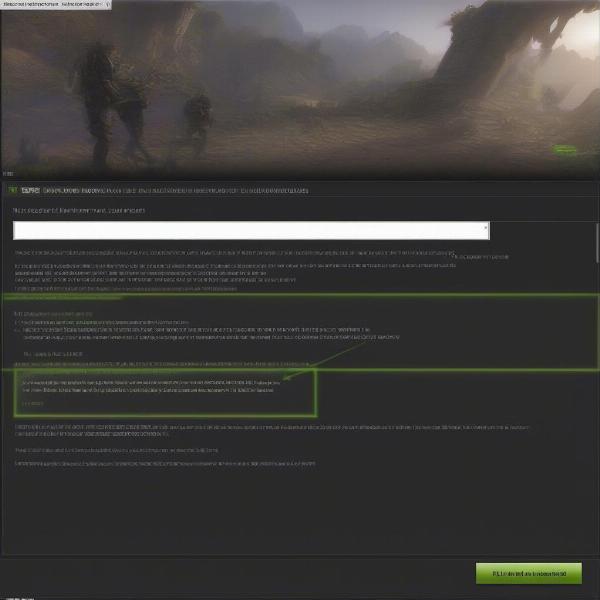 geforce driver installation error message
geforce driver installation error message
Step-by-Step Troubleshooting: Fixing the Installation Error
Now that we know why a driver installation might fail, let’s explore practical steps to get your drivers working:
- Verify Your Graphics Card and Driver Compatibility:
- Visit the official NVIDIA website to find drivers for your specific GPU.
- Cross-reference your card’s model with the supported models on the download page.
- Clean Install your GeForce Driver:
- Completely remove any previous GeForce drivers before attempting a fresh install.
- Use the Display Driver Uninstaller (DDU) tool for a thorough removal. DDU can be found easily with a search engine.
- Download the latest driver version for your card from the NVIDIA website.
- Update Your Operating System:
- Ensure your version of Windows is up to date, by checking for and downloading any pending updates.
- If you’re still running an older OS, consider upgrading.
- Temporarily Disable Antivirus Software:
- Disable your antivirus software during driver installation to avoid potential conflicts.
- Remember to re-enable it afterward.
- Run the Installer as an Administrator:
- Right-click on the driver setup file and select “Run as administrator”. This allows the installer the privileges it needs to modify your computer’s system files.
- Check for Windows Updates: Ensure your operating system is completely updated, as outdated versions can conflict with new drivers.
“Often, a simple restart after uninstalling old drivers and updating the OS is all that’s needed,” says Michael Chen, a Senior Hardware Analyst. “Never underestimate the power of a clean slate.”
Advanced Troubleshooting for Persistent Issues
If basic troubleshooting doesn’t resolve the GeForce driver installation issue, it’s time to move to advanced techniques.
Compatibility Mode and Older Drivers
If you’re running an older system, try installing the driver in compatibility mode. This can make your system believe it’s a compatible older version of Windows, if that is the problem. Right-click the installer, select properties, compatibility, then try an older version. Also, consider trying an older version of the driver, if the latest ones are not working. Sometimes a step back can be useful for older hardware.
Examining System Logs
Your system logs can often give clues about what’s going wrong.
- Open Event Viewer by typing
eventvwrin the Windows search bar. - Navigate to
Windows Logs>ApplicationandSystem. - Look for any error messages associated with driver installation.
- Search for error codes online for further insights.
Hardware Checks
If software troubleshooting doesn’t resolve it, check your hardware. Ensure your graphics card is properly connected to your motherboard. Overheating can cause issues so make sure your computer has proper ventilation. If you are overclocking, try turning it off to see if the installation works normally without it.
System File Checker
Use the System File Checker (SFC) tool to repair any corrupted system files.
- Open Command Prompt as an administrator.
- Type
sfc /scannowand press Enter. - Let the tool scan and fix any issues.
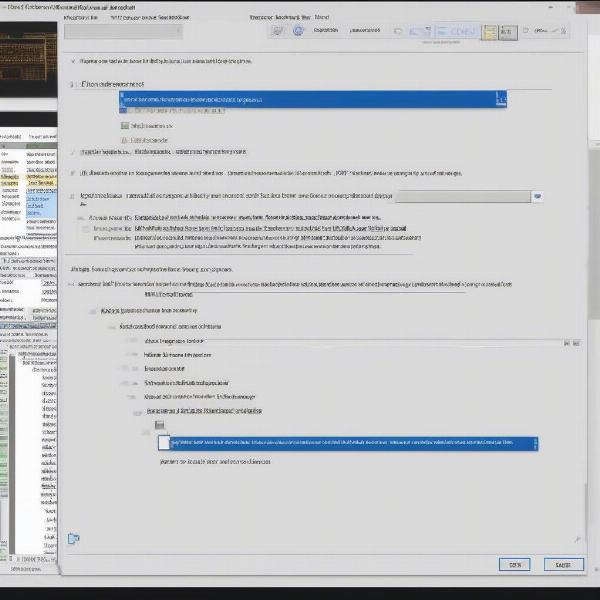 windows system file checker scanning
windows system file checker scanning
Frequently Asked Questions About Driver Issues
Here are some common questions users ask about GeForce driver installations.
Q: Why does my screen go black during the driver installation?
A: A black screen during installation is a normal occurrence as your display driver is being updated. Be patient and allow the process to finish. Sometimes the driver update process may not properly handle the display driver and cause problems. If the screen remains black after a long time, there may be an underlying issue.
Q: Can I use older drivers for my games?
A: While you can use older drivers, they might not include optimizations for newer games, and could have security flaws. It’s best to use the latest drivers whenever possible, especially if you play new titles.
Q: What is the Display Driver Uninstaller (DDU)?
A: Display Driver Uninstaller is a third-party tool that thoroughly removes all traces of a display driver, which is ideal for a clean install. It is very useful if there are conflicts with previous installations.
Q: Why do I get an error message saying “NVIDIA Installer failed”?
A: This generic error can result from multiple issues, including corrupt files, conflicts, compatibility issues, etc. Follow the steps outlined above to pinpoint the cause.
“Don’t panic when you encounter issues,” notes Jennifer Ramirez, a Technical Support Specialist. “Take each step methodically, and you’ll find the solution.”
Common Keywords Related to GeForce Driver Problems
Here are some keyword related questions, and answers, to assist you in troubleshooting your driver issues.
Q: Can an outdated motherboard BIOS affect my driver install?
A: Yes, an outdated motherboard BIOS can cause compatibility issues that may prevent driver installations from working. Make sure your motherboard’s BIOS is the latest available version from the manufacturer, and updated as needed.
Q: What if I don’t know the exact model of my GeForce card?
A: Open the Device Manager, go to Display adapters and find the name of your graphics card listed there. Then, search online for the product number and specifications.
Q: Does my internet speed matter for driver installation?
A: While the driver download speed depends on your internet connection, your internet speed doesn’t directly impact the installation itself. However, you will need a stable internet connection for downloading the correct drivers.
Q: What if the GeForce experience application is causing the driver problems?
A: You can uninstall the GeForce experience application and only install the driver itself, this is called a driver-only install, and it can be done with the custom install option during the installation process.
Conclusion: Getting Back to Gaming
Dealing with a GeForce driver installation that won’t continue can be frustrating, but with systematic troubleshooting, the issues can almost always be resolved. By verifying hardware compatibility, clean installing drivers, updating your OS, and exploring advanced techniques, you’ll significantly increase your chances of a successful installation. Remember to visit the official NVIDIA website for the latest, correct drivers for your hardware.
At SupremeDuelist.blog, we strive to provide you with the best information possible, helping you resolve common issues and enjoy the games you love. By following the steps outlined in this guide, you’ll be back to gaming in no time.
Leave a Reply