Downloading games on your Xbox One is a straightforward process, but for newcomers to the console or those seeking to optimize their download experience, it can be helpful to have a clear guide. At supremeduelist.blog, we understand the excitement of getting your hands on the latest titles, and we aim to make that process as smooth as possible. This article will walk you through every step of downloading games, from browsing the store to managing your downloads effectively.
Whether you’re looking to purchase a brand-new release or take advantage of [free to download xbox one games], this comprehensive guide covers all your needs. We’ll delve into the specifics of navigating the Xbox store, utilizing different download methods, and addressing potential issues you might encounter. By the end, you’ll have the knowledge necessary to expand your Xbox game library with confidence.
Navigating the Xbox Store to Find Games
The first step in downloading games on your Xbox One is understanding how to navigate the Xbox store. This digital marketplace is your go-to source for purchasing and downloading games, DLC, and other digital content.
Accessing the Store
To access the Xbox store, simply press the Xbox button on your controller to bring up the guide menu. From there, navigate to the “Store” tab located in the center of the screen. Clicking on the “Store” tab will take you directly to the store’s main page where you can begin browsing games.
Browsing and Searching for Games
The Xbox store offers several ways to browse and find games:
- Featured: The “Featured” section showcases the latest releases, popular titles, and special offers.
- Browse: The “Browse” section allows you to explore games based on various categories, such as genres, publishers, or ratings.
- Search: The search function is ideal if you know the exact title of the game you are looking for. Simply type the name into the search bar and click “search”.
Viewing Game Details
Once you’ve found a game you’re interested in, selecting it will bring you to the game’s detail page. This page provides essential information such as:
- Game description
- Release date
- Price
- Player reviews
- Available editions
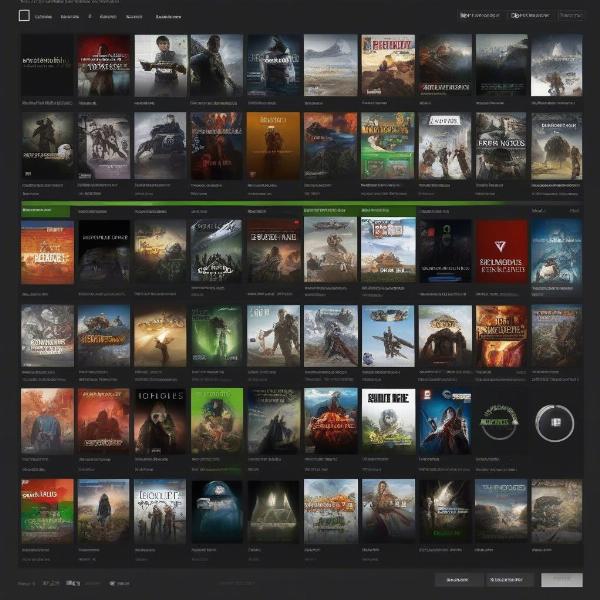 xbox-one-store-browsing-interface
xbox-one-store-browsing-interface
Downloading Games: Step-by-Step Guide
Once you’ve chosen a game, the next step is downloading it to your Xbox One. There are a few ways to initiate the download process, and we will cover each.
Purchasing and Downloading
If the game is not free, you will first need to purchase it from the store. The process for purchasing is as follows:
- On the game detail page, click the “Buy” button (usually located near the top).
- You’ll be prompted to select your payment method and then confirm your purchase.
- Once your purchase is complete, the game will automatically begin downloading to your console.
Downloading Free Games and Demos
Downloading free games and demos follows a similar process. On the game detail page, instead of the “Buy” button, you will see a “Get It” button. Clicking “Get It” will add the game to your library and start the download. For example, some players are always interested in exploring [free to download xbox one games].
Downloading Games from the Xbox Game Pass
If you are an Xbox Game Pass subscriber, you can download games included in the service at no additional cost. Simply navigate to the Game Pass section of the store, find a game you want, and download it. The process is nearly identical to downloading free games or demos. Microsoft’s handling of the program, as seen in the [xbox game pass ftc response], indicates its long-term commitment to this platform.
Checking Download Progress
You can check the download progress by following these steps:
- Press the Xbox button to open the guide.
- Navigate to “My games & apps”.
- Select “See all”.
- Choose “Queue” to view current and upcoming downloads. This will show a list of your current downloads and give you an estimated time for completion.
Downloading Games Remotely
You can also initiate game downloads remotely using the Xbox mobile app. This is a great feature if you are away from your console but want to start downloading a game so it’s ready to play when you get home.
- Open the Xbox mobile app and sign in to your Microsoft account.
- Find the game you want in the mobile app.
- Click “download to console.” The game will download once your Xbox is powered on and connected to the internet.
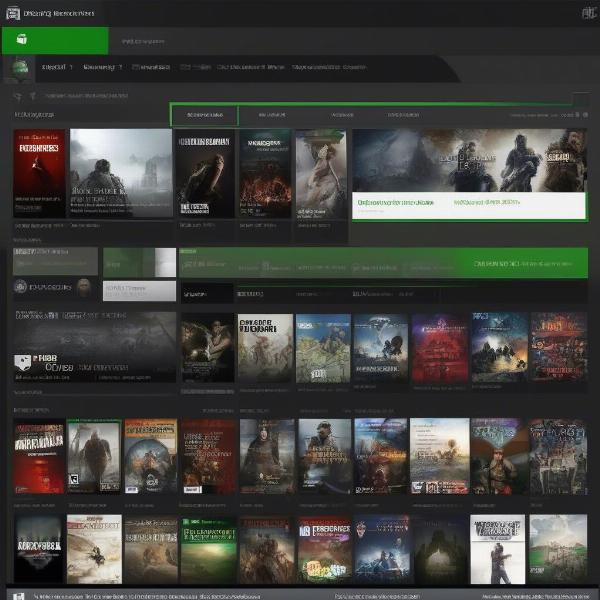 xbox-download-progress-in-queue-interface
xbox-download-progress-in-queue-interface
Managing Downloads and Storage
Effectively managing your game downloads and storage space is crucial for ensuring a smooth gaming experience on your Xbox One.
Prioritizing Downloads
If you have multiple games downloading at the same time, you can prioritize which games download first. This is done in the “Queue” section of “My games & apps”. Highlight the game you want to prioritize and select “Prioritize”.
Cancelling Downloads
If you want to cancel a download, this is also done in the “Queue” section. Highlight the game you want to cancel and select “Cancel”. You may be interested in reviewing [how to delete xbox games] if you need to manage your library.
Managing Storage Space
Running out of storage space can hinder your ability to download new games. To manage your storage:
- Navigate to “Settings” from the Xbox guide.
- Select “System” then “Storage”.
- From here you can view how much storage you are using on your console and manage what you want to keep.
External Storage
To alleviate space issues, consider using an external hard drive. Xbox One supports most USB 3.0 external hard drives with a capacity of 256 GB or higher. Simply plug the drive into your console and format it for Xbox use. This can greatly expand your storage and allow you to download and store more games.
Troubleshooting Common Download Issues
Even with a clear guide, you might encounter issues while downloading games. Here are some common problems and solutions.
Slow Download Speeds
Slow download speeds are often due to internet connection issues. Try these solutions:
- Restart your router and modem.
- Use a wired connection instead of Wi-Fi.
- Ensure no other devices are using the network intensely.
- Pause other downloads while your desired game downloads.
- You can also try changing your DNS settings.
Download Errors
Download errors can occur for a variety of reasons:
- Ensure your Xbox console’s software is up to date.
- Check the Xbox live service status page for server issues.
- Try restarting your console and router.
- Ensure that your account payment information is up-to-date.
Game Won’t Install
If a game downloads but won’t install, try these solutions:
- Ensure that you have enough storage space.
- Try clearing the Xbox’s persistent storage cache. You can do this by turning your Xbox One completely off, unplugging it for about 30 seconds, and turning it back on again.
- If all else fails, delete the game and try downloading it again.
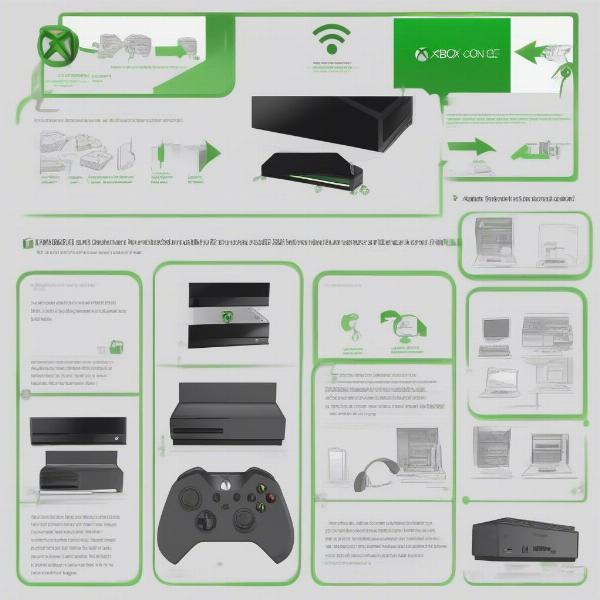 xbox-download-error-troubleshooting
xbox-download-error-troubleshooting
Frequently Asked Questions
Here are some frequently asked questions about downloading games on the Xbox One.
Q: Can I download games while playing other games?
A: Yes, you can download games in the background while playing other games. However, this may impact the performance of the game you’re playing and the speed of the download.
Q: How can I download a game on a different console?
A: You can initiate a game download on a different console by selecting the option to “download on my console.” Be sure you’re signed into the correct Microsoft account and the console is on or in “Instant-On” mode.
Q: What happens to the game download if my console turns off?
A: If your console is in Instant-On mode, the game will continue to download while your console is off. If your console is fully off, the download will resume when you turn it on.
Q: Can I play a game while it is downloading?
A: Yes, some games will allow you to begin playing before the full download is complete. If a game allows this, you will see a “ready to start” notification once a sufficient amount of the game has been downloaded.
Expert Insight
“Downloading games on Xbox One is a seamless process once you understand the basics,” says Eleanor Vance, a long-time Xbox enthusiast and game reviewer. “Prioritizing downloads and managing storage can significantly enhance the experience. Keep an eye out for sales on the Xbox store; there are often great deals to be had!”
“Remember to check your internet connection when having download issues,” adds Marcus Cole, a professional network technician. “Sometimes it’s as simple as restarting your router. You can also test a wired versus a wireless connection to see which is faster for your Xbox.”
Conclusion
Downloading games on your Xbox One is a straightforward process that can be managed with ease by following these steps. From browsing the store to addressing download issues, this guide has covered all the essential information you need to make the most of your Xbox experience. Remember, the Xbox store is your gateway to a vast library of games, and managing downloads effectively will allow you to enjoy all that the platform has to offer. For more tips, tricks, and analysis on gaming, be sure to check out supremeduelist.blog. If you are interested in other Xbox related features, perhaps checking out [how to play xbox games on backbone] would be helpful. Happy gaming!
Leave a Reply