Experiencing the frustration of a game or app that simply won’t start is a common tech headache. At SupremeDuelist.blog, we understand how annoying it is when you’re ready to dive into your favorite digital world or use a crucial app and it fails to launch. We’ve put together this guide to walk you through common issues and solutions to get you back up and running.
This article will delve into the various reasons why you might be facing the “can’t start the game or app” issue, ranging from simple software glitches to more complex system incompatibilities. We’ll explore practical steps and troubleshooting techniques to pinpoint the source of the problem and provide effective solutions for both novice and experienced users. So, let’s dive in and address those startup troubles.
Common Reasons Why Games or Apps Fail to Launch
Many factors can contribute to the dreaded “can’t start the game or app” message or simply nothing happening when you try to launch your software. It’s rarely a single cause, and often requires some detective work. Here are some of the most common reasons:
- Outdated Software: One of the most frequent culprits is outdated software. This includes everything from the operating system, such as Windows or macOS, to graphic drivers and the game or app itself. Older versions may not be compatible with the latest updates, causing launch failures.
- System Requirements: Every application, especially games, has minimum system requirements for processors, RAM, graphic cards and others. If your system doesn’t meet the requirements, you might run into startup problems.
- Corrupted Installation Files: If the installation files for the game or app were corrupted during download or installation, they might cause the software to not work. This can happen for a variety of reasons, including poor internet connection or interrupted installations.
- Background Processes: Other applications running in the background can sometimes interfere with a new app or game launch. Certain software like anti-virus programs might be overly aggressive and prevent other apps from starting.
- Hardware Issues: Sometimes, though less often, issues with your hardware components, such as a failing hard drive or GPU, can prevent apps from launching correctly.
- Software Conflicts: Conflicts with other installed software can also hinder launching. Incompatibilities can lead to crashes or prevent loading.
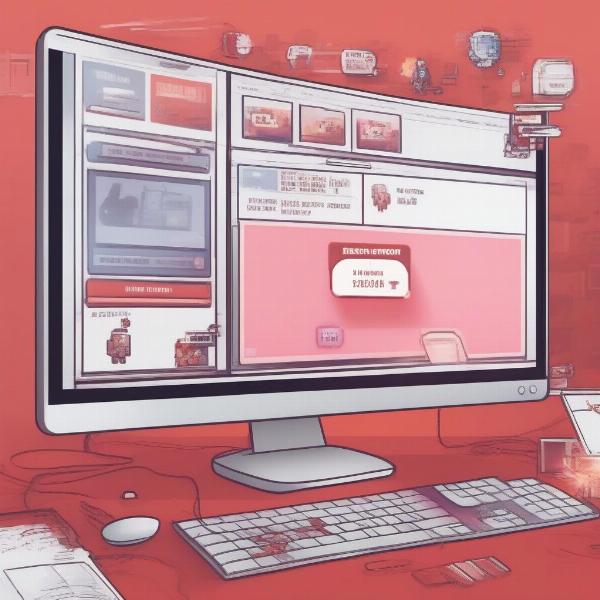 game-or-app-not-launching
game-or-app-not-launching
It’s crucial to methodically analyze these potential problem areas when you encounter the “can’t start the game or app” issue. This methodical approach will help to efficiently identify the actual cause and implement the right fix.
Basic Troubleshooting Steps When a Game or App Won’t Launch
Before diving into complex solutions, try these basic troubleshooting steps. These can often resolve many of the most common startup problems.
Restart Your Device
The first and easiest step is to simply restart your computer, phone, or gaming console. A reboot can often clear temporary glitches that prevent software from starting. “Restarting your system clears the temporary data and can get a recalcitrant application back on track,” explains tech expert, Amelia Chen. “It’s surprising how often a simple reboot will work.” If you are having difficulty starting a game, it’s worthwhile to check if a similar issue is present with other software on your machine. For example, if you can’t launch Fortnite, try if the issue persists with other software. If you are struggling with Fortnite, you might find useful information at fortnite can’t start game or app.
Check Internet Connection
A stable internet connection is vital for apps that require online access. A weak or interrupted internet connection can lead to launch problems. Check your WiFi or Ethernet connections, and try restarting your router. For gamers, having a robust internet connection is a must for seamless multiplayer experiences, and failing to connect will obviously prevent the game from starting.
Check System Requirements
Make sure that your device meets the minimum requirements for the game or app. The system requirements are usually listed on the app or game’s official website or download page. You need to check if your OS, processor, graphics card, and RAM match or exceed the requirements. If you’re under the minimum, an upgrade may be necessary.
Close Background Applications
Close any unnecessary apps running in the background. These can take up memory and processing power, causing conflicts and issues when trying to launch new software. Use the Task Manager on Windows or Activity Monitor on macOS to force quit any background programs.
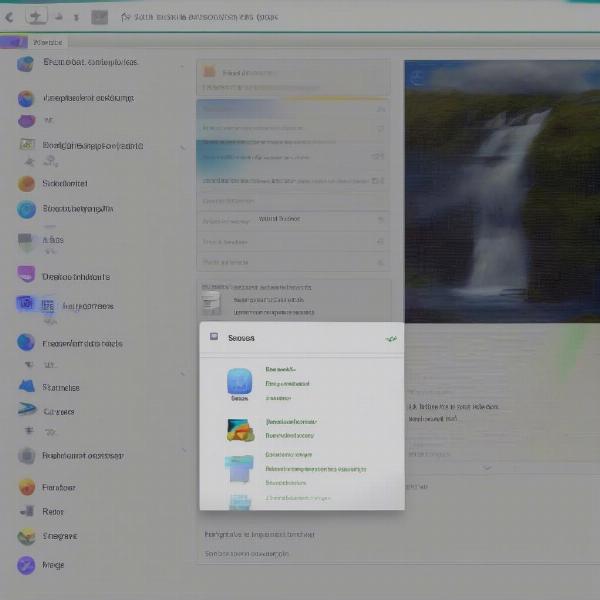 closing-background-applications
closing-background-applications
These basic steps can often solve many simple launching issues. If the problem persists, then further investigation is needed.
Advanced Troubleshooting Techniques
If the basic solutions didn’t fix the issue, here are some advanced techniques to troubleshoot your “can’t start the game or app” issue:
Update Drivers and Software
Outdated software is a common cause for issues launching software. You should update all your system drivers, especially your graphics drivers, as they are important to playing games. Also, ensure that the app or game is updated to the latest version. “Keeping drivers and software up to date is crucial for system performance and compatibility,” states hardware analyst, Thomas Baker. “Regular updates often include fixes for bugs and conflicts that can prevent software from starting.” If updating doesn’t fix the issue, you may be encountering a more complex problem.
Reinstall the Game or App
Sometimes, the app or game files can become corrupted or incomplete, leading to startup problems. Uninstall the application completely, and then reinstall it, making sure to download from a trusted source. This could help fix any file related errors. For those struggling with launcher issues in a particular franchise, the troubleshooting process can be similar, whether you are dealing with Call of Duty or Fortnite. You might want to review dedicated material, such as call of duty can’t start game or app.
Check for Software Conflicts
Some software can conflict with other applications, preventing them from starting. This is especially common with anti-virus software. Disable or temporarily uninstall any new software you have installed before the issue occurred, or disable your anti-virus software temporarily to see if that fixes the startup error. You should only do this for testing, and ensure to reactivate your anti-virus immediately.
Check your Antivirus or Firewall
Sometimes, an antivirus or firewall might block an app or game from starting. Check your security software settings and add the game or app to the exceptions list. This tells the security software that the app is safe to run. However, it is also important to keep in mind that you should only allow applications that you trust, and you should always download from trusted sources.
Check System Files
Sometimes, corrupted system files can hinder app startup. On Windows, you can use System File Checker (SFC) to scan and fix these files. Use the command prompt and type “sfc /scannow” to scan your system. For Mac, you can use Disk Utility to repair disk permissions.
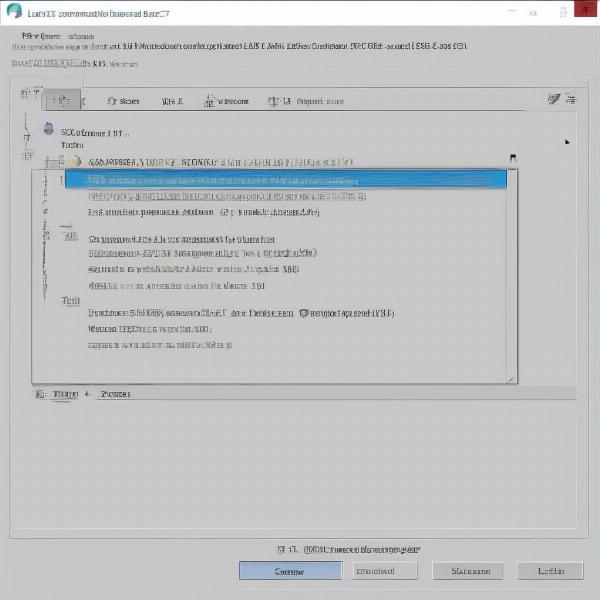 system-file-checker-scan
system-file-checker-scan
Check Hardware
While less common, hardware issues can also cause startup problems. Check your hardware components, such as RAM, hard drive, and GPU. Sometimes, testing your RAM or checking for disk errors could pinpoint the cause of your problems. This should be the last option to investigate if other software solutions don’t fix the problem, as it might be more complex to identify. For example, if you have a new graphics card, it might be worth looking into its compatibility with the games you are trying to run.
Specific Issue Scenarios and Solutions
Here are some specific examples of issue scenarios you might encounter when you “can’t start the game or app,” along with tailored solutions:
Game Won’t Launch After Update
If a game won’t launch after an update, check for any new system requirements. Also, ensure your game’s launcher is also updated. Older launchers sometimes cause issues. Try running the game in compatibility mode, which can force the game to run in a mode compatible with older operating systems. This may resolve compatibility issues caused by the update. This scenario is quite common, and this happens even with AAA titles.
Application Crashes at Startup
If an application consistently crashes as soon as you try to start it, the issue could stem from the application’s software files. Try reinstalling the app, making sure you remove all traces of the old install, like configuration files in the application’s directory, and reinstall from a new source.
Game Doesn’t Respond at All
If a game does nothing at all when you try to start it, a software conflict might be at fault. Check for compatibility issues with the game itself. Also, look at the permissions of the installation folder. Make sure the current user account has full permissions to the application folder and files. This can often resolve unresponsive startup problems. This is particularly important to check when using Windows, as you need to ensure that you are running with the right administrator privileges.
Can’t start the game or app – specific errors
Some applications may display a specific error message. Take note of the message, as it will usually offer more clues to the source of the issue. You may find additional advice on the app developer’s website.
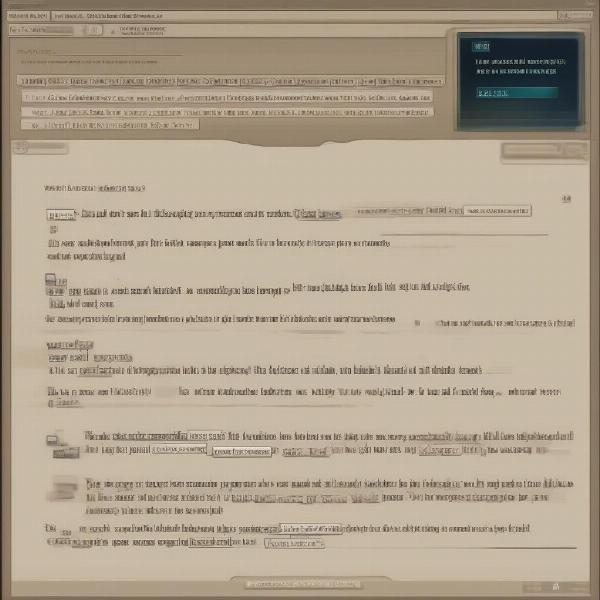 specific-error-message-app-start
specific-error-message-app-start
Frequently Asked Questions About App and Game Startup Issues
Why do apps and games sometimes refuse to start?
Apps and games can refuse to start because of outdated software, system incompatibility, corrupted installation files, background processes, or software conflicts. It is usually a combination of factors that prevent proper startup of the application.
What if I have a “can’t start the game or app” error after an update?
If you have issues after an update, check for new system requirements, ensure your game launcher is updated and try running the game in compatibility mode. Often, updates come with increased demands on your system.
Is it safe to add an app to the exceptions list in my antivirus?
It is generally safe if the application comes from a trusted source. Before you do, check that you download your application from the official website of the software developer.
What do I do if the software still won’t start after trying all the above solutions?
If the problem persists, try contacting the app’s support team or seeking help from online tech forums. Consider the possibility that some hardware elements of your system are faulty.
These troubleshooting techniques cover a wide range of common issues. If you are encountering problems related to cross-platform account issues or platform differences, you may want to investigate specific articles such as can you merge dbd epic games with mobile dbd.
Conclusion
Encountering the “can’t start the game or app” issue can be frustrating, but with systematic troubleshooting, you can usually identify and resolve the problem. From basic checks like system restarts to more advanced techniques like updating drivers and reinstalling software, you have options to get your digital experience back on track. Don’t forget to check your specific app and game’s forums for common errors and their solutions. Always ensure that you download software from a trusted source, to prevent more errors.
We hope that this guide has provided you with helpful solutions. Remember to regularly update your system, software, and drivers to avoid future “can’t start the game or app” errors. If you enjoyed this article and want to know more about troubleshooting and gaming analysis, please continue to visit SupremeDuelist.blog for all your gaming needs.
Leave a Reply