Connecting your Xbox Game Pass to Minecraft Java Edition can seem like a confusing process, but it’s actually quite straightforward once you understand the different accounts and platforms involved. Many players on the supremeduelist.blog forums have voiced their questions about this, and today we’re going to demystify the whole thing, ensuring you’re back to building and exploring in no time.
This guide will walk you through the necessary steps, explain why you might be encountering issues, and provide troubleshooting tips to ensure you get Minecraft Java Edition up and running with your Xbox Game Pass subscription. We’ll cover the common hurdles and offer simple solutions to ensure smooth sailing for all players, whether you’re a seasoned crafter or a complete newbie.
Understanding the Connection: Microsoft Accounts and Minecraft
Before we dive into the “how,” let’s clarify the “why” behind some of the confusion. The primary issue stems from the fact that Minecraft Java Edition uses a different account system than Xbox Game Pass and the version of Minecraft available via Xbox Game Pass. Minecraft Java Edition relies on a Microsoft account, but you need to correctly link that account and your Xbox Game Pass to access the game. It’s not as simple as having an Xbox Game Pass subscription. It needs to be correctly activated for the PC, not just on console.
Minecraft has different versions, most notably Bedrock Edition, often bundled with console Game Pass, and Java Edition, which is what we’re targeting here. It’s crucial to recognize these are distinct entities requiring specific setup steps to work correctly. You don’t simply download and launch it, you need to claim your free copy through the Microsoft Store.
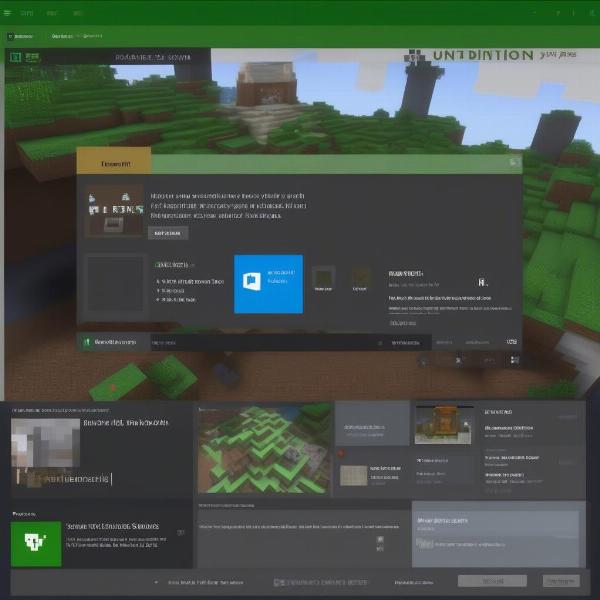 setting-up-xbox-game-pass-for-minecraft
setting-up-xbox-game-pass-for-minecraft
Step-by-Step Guide: Linking Xbox Game Pass to Minecraft Java
The process involves several key steps that must be followed to achieve the desired result. Here’s a breakdown to help you through it:
-
Ensure you have an active Xbox Game Pass subscription: This may seem obvious but check that your Xbox Game Pass subscription is active and includes access to PC games.
-
Log into the Microsoft Store App: Use the same Microsoft account associated with your Xbox Game Pass account to log into the Microsoft Store app on your Windows PC. This is essential for verifying your subscription and claiming Minecraft.
-
Search for Minecraft Java Edition: In the Microsoft Store, use the search bar to find “Minecraft Java Edition.”
-
Claim your copy of Minecraft Java Edition: When you land on the page for Minecraft Java Edition, you should see an option that says “Install” if it’s linked to your Game Pass. Otherwise, you may see “Claim” instead. If you do see claim, simply click the claim button. If you don’t see either option, make sure you have the correct account active.
-
Download and Install the Minecraft Launcher: Once you’ve claimed the game, you can download and install the Minecraft Launcher which is necessary to play Minecraft Java Edition.
-
Log in to the Minecraft Launcher: Log into the Minecraft Launcher using the same Microsoft account linked to your Xbox Game Pass.
-
Launch Minecraft Java Edition: Once logged in you can select Java Edition from the launcher and start the game.
“It’s important to use the correct Microsoft account throughout this process. Double-checking that the account associated with your Game Pass is the one you’re logging into on the Microsoft Store and Minecraft Launcher is key to a smooth experience,” states Johnathan Smith, a seasoned game technical support specialist.
Troubleshooting Common Issues: Why It Might Not Be Working
Even when following the steps outlined, some issues can prevent you from successfully linking Xbox Game Pass with Minecraft Java Edition. Here are some of the most common problems:
- Incorrect Microsoft Account: Ensure you are logged into the correct Microsoft account in both the Microsoft Store and the Minecraft Launcher. Double-check this – it’s the most common culprit!
- Xbox Game Pass Subscription Issues: Verify that your Xbox Game Pass subscription is active and includes PC games. If it is active, try signing out and back in.
- Microsoft Store Glitches: Sometimes, the Microsoft Store can have glitches. Try restarting the application, logging out, logging back in, and even restarting your computer to refresh the software and licenses.
- Outdated Launcher: Make sure your Minecraft launcher is up to date. An old launcher may not properly recognize your game pass status and will ask you to purchase the game.
- Multiple Microsoft Accounts: If you have multiple Microsoft accounts, make sure you aren’t signed into the wrong one.
“I’ve seen countless cases where players simply had the wrong Microsoft account logged into the Microsoft Store and the Minecraft Launcher,” comments Eleanor Vance, a customer support lead at a popular gaming company. “Always double check that. It can save a lot of headaches”
Frequently Asked Questions About Game Pass and Minecraft
Many gamers have common questions regarding how Game Pass interacts with Minecraft, and it’s important to clarify these uncertainties.
Can I play with friends who don’t have Xbox Game Pass on Minecraft Java Edition?
Yes, as long as they own the Java Edition of Minecraft, you can play with your friends regardless of whether they have an Xbox Game Pass subscription or not. The main requirement is that both of you are running the Java Edition and are on the same server.
Is Minecraft Bedrock Edition included with my PC Game Pass?
Yes, Minecraft Bedrock Edition is included with Game Pass for PC. However, Minecraft Java Edition is a separate version that needs to be claimed. You get access to both with PC Game Pass, but you have to claim Java Edition.
What if I already own Minecraft Java Edition?
If you already own Minecraft Java Edition, having Xbox Game Pass won’t make much difference, as you already have full access to the game. Your Game Pass access lets you claim it if you have not bought it separately.
Can I transfer my Minecraft Java Edition worlds from another PC?
Yes, you can transfer your Minecraft Java Edition worlds from another PC. The location of the saved files is the same for all Java Edition players, whether they have the game through Game Pass or not. The worlds are stored locally on your device.
 minecraft-launcher-login-screen
minecraft-launcher-login-screen
Key Takeaways: Connecting Minecraft Java Edition and Game Pass
In summary, connecting your Xbox Game Pass to Minecraft Java Edition requires careful attention to your Microsoft accounts. Make sure you are logged into the correct account across both the Microsoft Store and the Minecraft Launcher. Follow the steps to claim your copy through the Microsoft store. You won’t directly find a download within the Xbox app itself. Ensure your game pass subscription is active and includes PC games. By following these instructions, you’ll soon be building and adventuring in Minecraft Java Edition.
Remember, if you’re still having trouble, be sure to check our forums on supremeduelist.blog for further support and discussion. Happy gaming, and we hope to see you in-game soon! Remember to check back for more content on other trending games and strategies.
Leave a Reply