The question of whether you can play games from an external hard drive is a common one among gamers. At SupremeDuelist.blog, we understand the need for more storage space, especially with the ever-increasing size of modern games. This article will explore the practicality, benefits, and potential drawbacks of using external storage for your gaming needs. We’ll delve into the technical aspects and provide clear, actionable advice to help you make informed decisions.
Many gamers find themselves needing more space for their ever-growing libraries, leading to the question, Can You Play Games From An External Hard Drive? The short answer is yes, absolutely! However, there’s more to it than simply plugging in a drive and starting a game. This article will explore everything you need to know about gaming from external storage, including the necessary hardware, setup processes, and even potential issues you might encounter. We aim to provide you with all the information necessary to decide if this method is right for you. Let’s dive into the details.
Why Use an External Hard Drive for Gaming?
Many gamers, especially those with extensive game libraries, face the issue of limited internal storage. Modern games can be massive, often taking up tens or even hundreds of gigabytes. An external hard drive provides a simple and cost-effective solution for adding more storage without replacing the internal drive. It also allows for easy portability of games, which can be useful for sharing a library with friends, or going to LAN parties.
External hard drives offer several benefits for gamers, most importantly the expansion of storage capacity. You might be wondering how many games can 1tb hold? A 1TB hard drive can hold a significant number of games, depending on their individual sizes, and can potentially save you from having to constantly delete and re-download games. This can be a real lifesaver if you don’t have a fast internet connection.
The Convenience of Portability
Another great benefit is the portability of your game library. An external drive allows you to move your games from one computer to another without having to redownload them. If you own more than one gaming PC or like to travel and game, an external drive becomes incredibly useful. This is especially true for those who, similar to users asking can you game on surface pro, often experience limited internal storage space on their devices.
 External Hard Drive for Gaming Setup
External Hard Drive for Gaming Setup
Different Types of External Storage
When it comes to external storage for gaming, two main types stand out: traditional hard disk drives (HDDs) and solid-state drives (SSDs). Each has its own advantages and disadvantages.
Hard Disk Drives (HDDs)
HDDs are generally more affordable and offer larger storage capacities for your money. They utilize spinning disks to store and retrieve data, which can be slower than SSDs. However, if budget is a major concern, HDDs are a viable option. Many users often ask can you store games on a flash drive, and while it’s possible, they’re not as practical as HDDs or SSDs for storing large game libraries due to capacity and performance limitations.
Solid-State Drives (SSDs)
SSDs, on the other hand, use flash memory to store data, offering significantly faster read and write speeds compared to HDDs. This translates to quicker load times and smoother gameplay. However, SSDs are generally more expensive per gigabyte than HDDs. For gaming, an SSD is preferable, especially for titles that require quick loading, but HDDs are still adequate if you are ok with slower loading times.
How to Set Up an External Hard Drive for Gaming
Setting up an external hard drive for gaming is typically a straightforward process. Here’s how you can get started:
- Connect the Drive: Connect your external hard drive to your computer via USB. Ensure that you are using a USB port that meets the recommended specifications for your drive.
- Format the Drive: Your operating system may prompt you to format the drive. Choose the appropriate file system (NTFS for Windows, APFS for Mac). Ensure that any data is backed up before formatting.
- Install Games: When installing games through a launcher, select the external drive as the installation location. Most game platforms allow you to change the installation path. This ensures that new games are stored on the external drive instead of your computer’s primary hard drive.
- Move Existing Games (Optional): If you want to move previously installed games to the external hard drive, most game platforms offer an option to do so through their game settings. This is great for clearing up space on your internal drive and migrating your existing library over.
Considerations for Installation
It is essential to ensure that your operating system is compatible with the chosen external drive. For optimal results, connect your external drive to a high-speed USB port such as USB 3.0 or USB 3.1, or higher. A faster connection will lead to better performance when loading games.
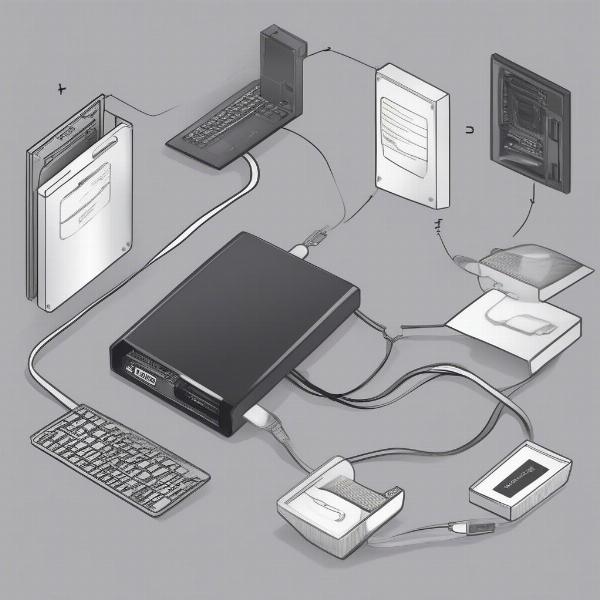 Connecting External Hard Drive to PC
Connecting External Hard Drive to PC
Performance Considerations When Gaming from an External Drive
While gaming from an external hard drive is convenient, there are some performance considerations to be aware of.
Loading Times
As previously mentioned, an SSD will always provide much faster loading times than an HDD. If you have the budget, choosing an SSD is best, especially for modern games that have long loading screens. A USB 3.0 or higher connection speed is also very beneficial, as the connection speed between your external drive and computer greatly impacts performance.
Game Stability
In most cases, playing games from an external drive will not significantly affect game stability. However, if the connection is unreliable or the drive itself is nearing its end of life, you might experience occasional stutters or even crashes. So, ensuring a stable and fast connection will go a long way in ensuring your game performs well and is stable.
Potential Bottlenecks
The USB connection itself can sometimes be a bottleneck. Even with USB 3.0 or better, the connection speed might not be enough for very demanding games, especially if you are using an HDD. It’s always best to have the highest quality USB connection between your external hard drive and PC, to ensure the best performance possible.
“When using an external drive for gaming, it’s important to remember that the drive’s speed and the connection are vital for performance,” explains Dr. Eleanor Vance, a leading expert in gaming hardware. “An SSD with a USB 3.1 or higher connection will always outperform an HDD, minimizing bottlenecks and reducing load times.”
Troubleshooting Common Issues
Even with a proper setup, you may occasionally run into some issues. Here are some common problems and their solutions:
Slow Loading Speeds
If you’re experiencing slow loading speeds, make sure your drive is connected to a USB 3.0 port or higher, that you are using an SSD, or that the drive itself is not failing. A failing hard drive will have drastically reduced transfer speeds, slowing down your game load times and potentially causing stutters or crashes.
Game Not Recognizing External Drive
Make sure the drive is properly formatted and recognized by your operating system. Restarting your computer and ensuring all drivers are up to date can sometimes help with this. A drive that is not properly formatted will not show up in your operating system or game launchers.
Game Crashes or Stuttering
Check the health of your external hard drive. Check the connection to your PC, ensure it’s a good cable and connected to the right port. Sometimes a bad cable can cause issues when gaming from an external drive.
External Drives for Consoles
Many consoles such as PS5 and Xbox Series X also support the use of external storage. If you’re wondering how many games can 1tb hold ps5, the number depends on game sizes. Consoles have specific requirements for storage format and connection speed, so it’s important to check the console’s documentation for details.
Setting Up External Drives for Consoles
The process for setting up an external hard drive on consoles is similar to that of a PC, though specifics can vary. Generally, it involves formatting the drive to meet the console’s specifications. The drive should also be of the appropriate type and size. Most consoles have an easy to follow on screen process to guide the user through this procedure.
Using External Drives on Multiple Systems
It is worth noting that external drives formatted for one console cannot be directly used on another system. Cross compatibility is often limited, as different operating systems have unique requirements for drive formatting. Often, drives will need to be formatted again to be compatible with a different type of system. For example, a PC drive won’t work on a PlayStation without being formatted first.
“Using external drives across different consoles is not always straightforward,” adds gaming tech journalist Ben Carter. “Each platform has its own formatting requirements, which often means that a drive formatted for one system is unusable on another without being reformatted.”
Final Thoughts on Gaming from External Hard Drives
In conclusion, playing games from an external hard drive is absolutely feasible and offers a practical solution for gamers who need extra storage space. Whether you choose an HDD or an SSD, external storage can greatly benefit your gaming experience.
It’s essential to choose the right type of external hard drive (SSD for better speed, HDD for more budget friendly storage) and ensure you’re using the right connection to avoid any performance issues. By following the proper setup procedures, gamers can easily expand their game libraries and enjoy their favorite games. As always, keep checking back at SupremeDuelist.blog for more tips and tricks on how to optimize your gaming experience. This simple, affordable solution opens up a world of games to those without enough internal storage space.
Leave a Reply