Are you wondering how to end your Xbox Game Pass subscription? SupremeDuelist.blog is here to guide you through the process. Whether you’re looking to save money, explore other gaming options, or simply no longer need the service, understanding how to manage your subscription is essential. This comprehensive guide will explain all the necessary steps and provide helpful insights.
This article will cover everything from the initial cancellation steps to managing recurring billing and addressing any potential issues, ensuring that you’re fully equipped to handle the end of your subscription. We will also address common questions, explain important details, and clarify the process on various devices, like your console or PC.
Understanding Your Xbox Game Pass Subscription
Before diving into the cancellation process, it’s crucial to understand the basics of your Xbox Game Pass subscription. It’s a service that grants you access to a vast library of games, which can be great value for money. However, if you decide it’s no longer for you, it’s good to know xbox game pass has received a hefty price cut. and the cancellation process is straightforward. Typically, you’re billed monthly or annually depending on your chosen plan. Keep track of these billing dates to avoid unwanted charges.
Different Xbox Game Pass Plans
Xbox Game Pass comes in different tiers: PC Game Pass, Console Game Pass, and Game Pass Ultimate. Each offers varying benefits and price points. Knowing which plan you’re subscribed to is vital for managing the cancellation process. Game Pass Ultimate includes both PC and Console libraries along with cloud gaming, making it the most comprehensive option, and a potentially more complex one to cancel. Make sure you understand what subscription you want to cancel before moving forward.
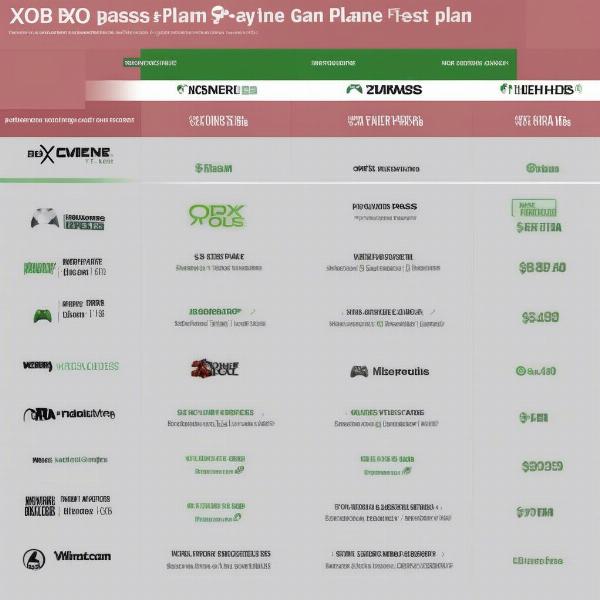 Xbox Game Pass subscription plan tiers and options
Xbox Game Pass subscription plan tiers and options
How to Cancel Your Xbox Game Pass Subscription
Canceling your Xbox Game Pass subscription is relatively easy, but the exact steps may vary based on the device you are using. Let’s walk through it step-by-step to ensure a smooth cancellation.
Canceling Through Your Xbox Console
If you primarily use your Xbox console for gaming, this is likely your main method for managing your subscription.
- Turn on your Xbox console and sign in to your Microsoft account.
- Navigate to the “Settings” menu. This can usually be found by pressing the Xbox button on your controller and selecting “Settings” from the guide menu.
- Go to “Account.” Within settings, find the “Account” option, which houses all your account management settings.
- Select “Subscriptions.” This section displays your current subscriptions, including Xbox Game Pass.
- Choose your Xbox Game Pass. Select the Game Pass you wish to cancel.
- Select “Manage.” This gives you options for your subscription including cancellation.
- Click “Cancel Subscription.” Follow the on-screen prompts to complete the cancellation process. You will likely be asked to confirm your decision.
- Confirm your cancellation. After you cancel, you should receive a confirmation message. Ensure you get the confirmation to avoid any further charges.
Canceling Through Your PC
If you use PC Game Pass, or manage your subscriptions through the web, here’s how to cancel:
- Open your web browser and go to the official Microsoft website.
- Sign in to your Microsoft account. Ensure this is the account linked to your Xbox Game Pass.
- Go to “Services & subscriptions”. Find this option within your account settings.
- Locate your Xbox Game Pass subscription. Your active subscriptions will be listed.
- Select “Manage” next to your Game Pass subscription.
- Click “Cancel.” Follow the on-screen instructions to cancel your subscription, confirming as prompted.
- Check your email. You’ll likely receive an email confirming your cancellation within a few minutes.
Canceling Through the Xbox App
You can also manage subscriptions using the Xbox app on your PC:
- Open the Xbox app on your PC.
- Sign in with your Microsoft account.
- Click on your profile picture to open the menu.
- Go to settings, then select “subscriptions”.
- Choose your Xbox Game Pass subscription from the list.
- Select “Manage” and then follow the prompt to cancel.
- Confirm your cancellation by checking your email for confirmation.
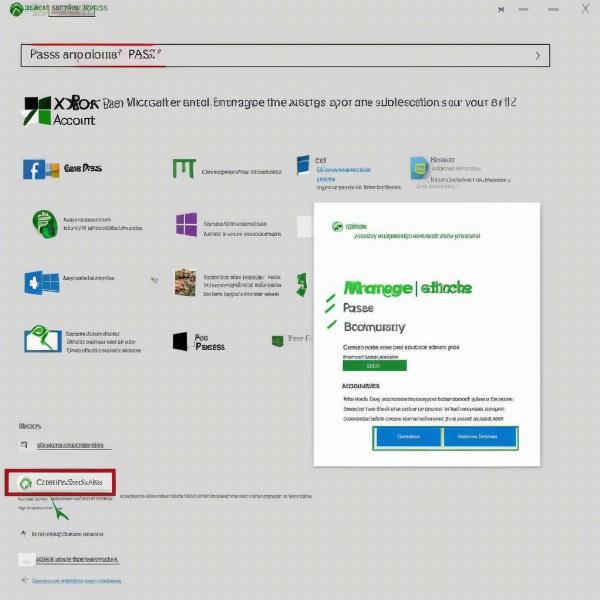 Canceling Xbox Game Pass subscription on PC
Canceling Xbox Game Pass subscription on PC
Managing Recurring Billing and Potential Issues
After canceling, it’s important to understand what happens next, and how to handle potential billing issues.
Understanding the Billing Cycle
Even after canceling, you may still have access to Xbox Game Pass for the remainder of your billing cycle. For example, if you canceled on the 15th and were billed on the 1st, you’ll have access until the end of the month. Check your subscription details to clarify the specific date.
Turning Off Recurring Billing
You can manage recurring billing separately. This prevents automatic renewal if you decide to come back to Game Pass.
- Follow the steps above to navigate to your subscription management section.
- Look for the option that says “Turn off recurring billing” or similar.
- Confirm your choice.
Turning off recurring billing ensures you won’t be charged automatically when your current subscription ends. Remember, xbox game pass save progress could be affected, since you will not be able to play those games after your subscription expires.
Handling Potential Issues
Sometimes, cancellations don’t go as smoothly as expected. Here’s how to deal with common problems:
- Unexpected charges: If you’ve been charged after canceling, double-check your cancellation confirmation and contact Microsoft support.
- Subscription not canceling: If your subscription remains active after following cancellation steps, log out and back in, and try canceling again. If issues persist, contact Microsoft support.
- Account access issues: If you’re having problems accessing your account, reset your password and check all details are correct. Contact Microsoft support if the problem persists.
“Navigating digital subscriptions can sometimes be tricky, but with a systematic approach and understanding the specific steps, you’ll be able to manage your Xbox Game Pass subscription effectively. Be sure to always confirm your cancellation, it’s the most important step.” – Evelyn Sterling, Tech Analyst
Frequently Asked Questions About Canceling Xbox Game Pass
Let’s address some of the common questions that many users have about canceling their Xbox Game Pass subscription.
Q: Can I cancel Xbox Game Pass at any time?
Yes, you can cancel your subscription at any time. You will retain access until the end of your current billing cycle.
Q: Will I lose access to my games if I cancel?
Yes, after your subscription ends, you will no longer have access to the games you downloaded or played through Game Pass. The exception being games that you purchased separately or have installed on other systems like a PC where you might be subscribed independently.
Q: Will my saved progress disappear if I cancel?
Your save files should remain intact. If you decide to subscribe again, your save files can be accessed again. This is also true if you purchase a game you have previously played with game pass.
Q: Can I get a refund if I cancel my subscription mid-cycle?
Generally, you will not receive a refund if you cancel mid-billing cycle, but you will maintain access until the end of the billing cycle, as explained earlier.
Q: How do I change my subscription plan instead of canceling?
You can change your subscription plan by managing your subscriptions on your console, PC, or the Microsoft website, choosing a different tier and plan length.
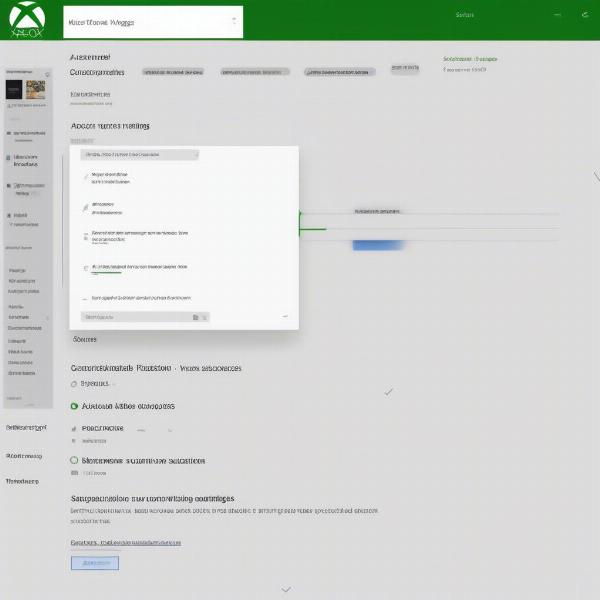 Managing Xbox Game Pass Subscription settings
Managing Xbox Game Pass Subscription settings
Why You Might Consider Canceling Xbox Game Pass
There are several reasons why someone might decide to cancel their Xbox Game Pass subscription.
- Cost: The subscription fee might be too expensive for some users, especially if they don’t play regularly.
- Lack of Interest in Game Library: The available games might not appeal to every user’s taste. For instance, if you’re only interested in playing games like is rainbow six siege on xbox game pass, you might not use the whole catalog.
- Switching to Other Platforms: Some users might be switching to other gaming platforms, so there is no need for Xbox Game Pass.
- Time Constraints: Perhaps you are simply finding you don’t have enough time to fully enjoy the services.
“Many gamers go through a phase where they may not be utilizing a subscription service to its full potential, so cancellation may make sense. The good news is, you can resubscribe whenever you wish, so it doesn’t have to be a forever decision.” – Adam Clarke, Gaming Strategist
Alternative Options if You’re Canceling Game Pass
Before you finalize your decision to cancel, let’s briefly explore a few alternatives you might want to consider.
- Purchasing Games Individually: If you only want to play a few specific games, buying them individually might be more cost-effective than a monthly subscription. This is particularly true for people who only like specific genres or types of games.
- Free-to-Play Games: There are many excellent free-to-play games available on the Xbox and PC platforms that can provide hours of entertainment.
- Temporary Subscription Pauses: You can turn off recurring billing, and then resubscribe during periods when you have more time to enjoy the service. You could, for example, subscribe around major game releases.
For those seeking specific titles, like ark ascended xbox game pass, keeping an eye on the availability of particular titles on other platforms and through other subscription services may be beneficial. In some situations, you might also find xbox game pass pc cheap deals which can make resubscribing attractive.
Final Thoughts
Canceling your Xbox Game Pass subscription doesn’t have to be a complex process. By following the steps outlined in this guide, you can easily manage your subscription and avoid unwanted charges. Remember to review your billing cycle, turn off recurring billing if necessary, and confirm all cancellations. Understanding how to end your Xbox Game Pass subscription empowers you to make informed decisions about your gaming habits and finances. Remember to revisit SupremeDuelist.blog for more helpful gaming guides and analysis. We’re here to ensure you make the most out of your gaming experiences.
Leave a Reply