The ability to play your favorite Xbox games on a portable device like your phone has revolutionized gaming, offering unprecedented flexibility. At SupremeDuelist.blog, we’re dedicated to providing clear, comprehensive guides, and this article will delve into the various ways you can enjoy your Xbox library on your smartphone, covering all the essential steps and information. This guide will explore cloud gaming options, remote play capabilities, and the devices needed for a seamless mobile gaming experience, answering common questions and providing practical solutions so that you can easily take your Xbox adventures with you.
Whether you’re looking to continue your gaming sessions on the go, or you’re interested in exploring the possibilities of mobile gaming, understanding the options for playing Xbox games on your phone is key. The process involves different methods such as utilizing the cloud gaming feature or employing remote play from your own console. This guide will walk you through both, ensuring you have a grasp of what’s needed and what to expect, while highlighting some common hurdles and how to overcome them. For those exploring more about cloud gaming subscriptions, understanding services like xbox game pass ultimate 6 months will also be beneficial.
What Are the Ways To Play Xbox Games On Your Phone?
There are two primary methods to get your Xbox games on your phone: Xbox Cloud Gaming and Xbox Remote Play. Each offers unique advantages, so choosing the right one depends on your gaming setup, preferences, and internet connectivity.
Xbox Cloud Gaming: The Power of the Cloud
Xbox Cloud Gaming is a service that allows you to stream Xbox games directly to your phone without needing to download them. This eliminates the need for a physical console in close proximity, and all you need is a stable internet connection and an active Xbox Game Pass Ultimate subscription.
The service handles all the heavy lifting of rendering the games on Microsoft’s servers. This means that the quality of your phone doesn’t matter as much, as long as you have a decent internet speed to handle the data stream, you can enjoy graphically intensive games. It is a perfect solution for those wanting to play on different devices. For instance, you might also be interested in how similar functionality works on other platforms, like xbox game pass apple tv.
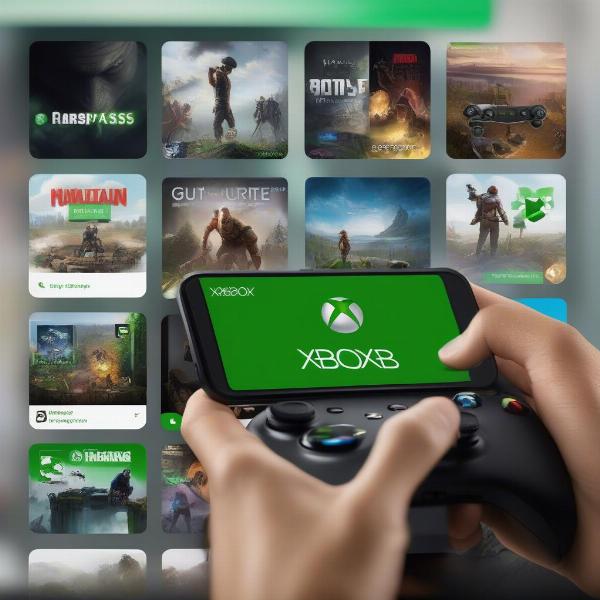 Xbox Game Pass Cloud Gaming on Smartphone
Xbox Game Pass Cloud Gaming on Smartphone
Xbox Remote Play: Gaming From Your Console
Xbox Remote Play offers another avenue for mobile gaming. This method allows you to stream games from your actual Xbox console to your phone. This process requires the Xbox to be powered on and connected to the internet, with the phone then connecting to the same network or via an internet connection. The game is rendered on your console instead of Microsoft’s servers. It provides a way to continue gaming even when you’re not in front of your TV.
Remote Play is particularly useful if you want to play games that are not available via cloud gaming, or when you want to use your save files stored locally on your console. It is worth remembering that this functionality may require some initial setup.
How To Set Up Xbox Cloud Gaming On Your Phone
Setting up Xbox Cloud Gaming on your phone is relatively straightforward, ensuring a seamless experience from start to finish. It requires just a few steps to get you enjoying your Xbox library on your mobile device:
- Xbox Game Pass Ultimate Subscription: You’ll need an active subscription to Xbox Game Pass Ultimate, as the cloud gaming service is bundled with it.
- Download the Xbox Game Pass App: Find the Xbox Game Pass app on your phone’s app store (either the Google Play Store for Android or the App Store for iOS) and download it.
- Log In: Open the app and log in with your Microsoft account associated with your Xbox Game Pass Ultimate subscription.
- Select a Game: Browse the available titles and choose the game you want to play.
- Start Playing: Click on “Play” and the game should launch, ready for you to enjoy.
What Devices Support Cloud Gaming?
Cloud gaming is designed to be accessible across a wide range of mobile devices. Most modern smartphones and tablets with Android or iOS operating systems will support Xbox Cloud Gaming. As long as you have a compatible device and a stable internet connection, you can dive into your Xbox games wherever you are. The game selection available on cloud gaming evolves over time, so make sure to check out the most current list on xbox game pass january 2024 to discover new titles.
How To Set Up Xbox Remote Play On Your Phone
To take advantage of Remote Play, you need to configure your console and phone, both of which need to be connected to the internet. Here are the steps you need to follow:
- Enable Remote Play on Your Console: On your Xbox, go to Settings, then Devices & Connections, then Remote Features. Enable Remote Features, and ensure your console’s power mode is set to “Instant-on.”
- Download the Xbox App: Get the Xbox app from the app store. This is different from the Game Pass app, so double-check that you’ve got the correct one.
- Connect your Console: Open the Xbox app and sign in with the Microsoft account you use on your Xbox console. The app should detect your console on the same network.
- Start Remote Play: Select the console you wish to connect to, and then select the ‘Remote Play on this device’ option.
Ensuring Smooth Remote Play
Remote play quality depends on the strength of your home network, both on the Xbox and your phone’s side. A wired connection is often better than wireless for your console, and a strong WiFi signal for your phone is a must for low latency gameplay.
Common Issues and Troubleshooting
Playing Xbox games on your phone can sometimes present some challenges. Here are a few common issues and how to solve them:
Connection Issues
- Poor Wi-Fi: Make sure your phone has a strong Wi-Fi signal.
- Network Congestion: Reduce network load by limiting other streaming activities.
- Check Server Status: If cloud gaming, confirm the Xbox servers are up and running on Microsoft’s website.
Controller Issues
- Bluetooth Compatibility: Ensure your controller is compatible with your phone and properly paired.
- Battery Life: Keep your controller charged to avoid disconnections during gameplay.
- App Settings: Check the settings in the app to ensure your controller is recognized.
Game Lag or Stuttering
- High Latency: Minimize the distance between your phone and Wi-Fi router.
- Internet Speed: Test your internet speed and ensure it meets the minimum requirements.
- Close Background Apps: Shut down unnecessary applications running in the background on your phone.
“It’s critical that gamers have a stable network,” says Elias Vance, a gaming technology consultant. “Lag and stuttering often stem from a weak connection and not necessarily from the device itself. Optimizing your network will usually be the first step to resolving any gameplay issues.”
 Xbox Game Pass Mobile Gameplay
Xbox Game Pass Mobile Gameplay
Frequently Asked Questions
Can I play all Xbox games on my phone?
While most games available on Xbox Cloud Gaming can be played on your phone, not all are available. Remote Play allows you to access nearly all your console games but requires your Xbox to be on.
Do I need a controller to play?
While you can use on-screen controls for some games, a Bluetooth controller will give you the best experience, especially for action games.
Is the Xbox Game Pass Ultimate required?
Yes, you need an Xbox Game Pass Ultimate subscription to play via cloud gaming. Remote play requires you to own the game and Xbox console.
How much data does mobile gaming use?
Cloud gaming can consume a considerable amount of data. Wi-Fi is recommended. Remote play uses significantly less data but still consumes a moderate amount.
Can I continue my save progress between the console and phone?
Yes, if you’re using the same Xbox account, game saves should sync automatically via the cloud provided the game supports this. For more information about game save progress you can learn more about xbox game pass save progress.
The Future of Mobile Xbox Gaming
Mobile gaming on Xbox is continuously evolving. Expect further improvements in cloud technology, game compatibility, and mobile user interfaces in the years to come. Microsoft is constantly working on making the experience smoother and more accessible to gamers everywhere.
“The seamless integration of Xbox gaming on mobile platforms is a game-changer,” comments Anya Sharma, a mobile gaming analyst. “The future is about breaking down the boundaries between console and portable play, making gaming more accessible than ever before.”
With the information presented in this guide, you are now well-equipped to start playing Xbox games on your phone. Whether you opt for the flexibility of cloud gaming or the control of remote play, both options offer fantastic ways to enjoy your favorite titles on the go. Remember to optimize your connection, keep your devices updated, and get the most out of your gaming experience. SupremeDuelist.blog is committed to keeping you informed and up-to-date on all the latest trends and strategies in the gaming world.
Leave a Reply