Are you diving into the wild world of Ark: Survival Evolved, searching for that perfect balance between performance and visual fidelity? Tweaking your game.ini settings is a game-changer, and here at SupremeDuelist.blog, we’re committed to helping you become the ultimate survivor. The right Ark Best Game.ini Settings can transform your gameplay, but navigating the various options can be daunting.
Understanding the nuances of game configuration is crucial for maximizing enjoyment in games like Ark. Here at SupremeDuelist.blog, our mission is to unravel the complexities of game mechanics and provide you with actionable strategies. We delve deep into the nitty-gritty details, ensuring that even the most technically challenging aspects are digestible and readily applicable for every gamer. Consider us your personal guide to crafting the perfect gaming experience.
Understanding the Game.ini File in Ark: Survival Evolved
The Game.ini file is where all the magic happens in Ark. It allows you to modify numerous parameters of the game, from graphical settings and performance tweaks to altering the game’s rules and mechanics. This file is basically a configuration file, and it is the heart of customizing your Ark experience. Located in your game’s configuration folder, it can be directly edited using any text editor, but caution should be exercised because misconfigurations can lead to problems with game playability.
Why Tweak Your Game.ini Settings?
Tweaking your ark best game.ini settings offers several benefits:
- Performance Boost: Achieve higher frame rates and smoother gameplay on lower-end PCs.
- Custom Visuals: Adjust graphics beyond the default settings for better clarity or aesthetic preference.
- Gameplay Modifications: Alter aspects like resource gathering, player stats, and dino behavior to better match your playstyle or server objectives.
- Server Administration: Server admins can control every aspect of the game environment by modifying the
Game.inifile.
Essential Game.ini Settings for Performance and Visuals
Let’s dive into some key settings you should consider optimizing. The primary goal here is to strike a balance between improved visual quality and optimized performance. Remember to always back up your Game.ini file before making any changes.
Graphic Enhancements
While aiming for higher FPS, it’s possible to make your game look better using specific commands. Here are some settings to consider:
r.ViewDistanceScale: Adjusts the draw distance. Lower values can significantly improve performance but reduce the visual range.r.ShadowQuality: Controls shadow rendering quality. Reducing shadow quality can drastically improve FPS with minimal impact on the visual appeal of the game.sg.ResolutionQuality: Modifies the rendering resolution. Lowering this will improve performance, but the image might look blurry or pixelated. A good way to balance performance and visuals is using slightly lower resolutions that are not easily noticeable.r.AmbientOcclusionQuality: Adjust the realism of shadows around objects by modifying Ambient Occlusion, with lower quality values offering a performance boost.
These settings are part of the rendering commands, and they affect different visual aspects of the game, so adjusting them to a level appropriate for your hardware is important.
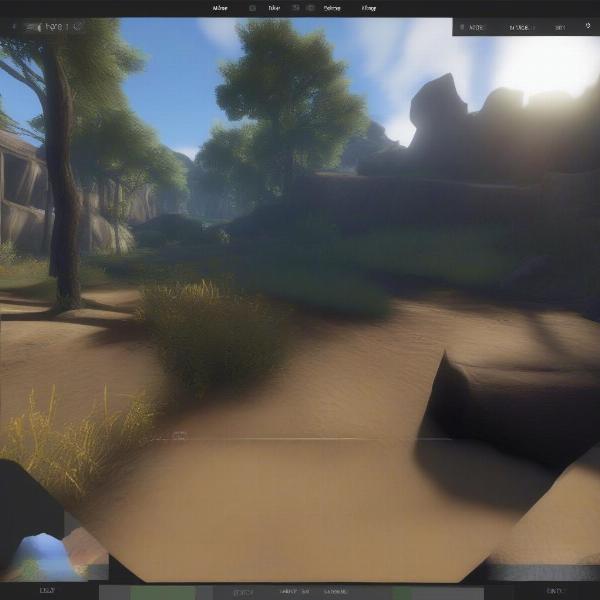 ark graphics ini settings
ark graphics ini settings
Performance Tweaks
Improving performance is a common goal. Here are a couple of ark best game.ini settings for better frames per second:
bUseTextureStreaming=True: Enables texture streaming, which can reduce memory usage.bUseBackgroundLevelStreaming=True: Allows levels to load in the background while playing which can improve general fluidity of the game.
These settings can significantly reduce the load on your GPU and memory, especially on less powerful systems.
Gameplay Customizations
Want to change how the game plays? The Game.ini has you covered. These ark best game.ini settings can drastically change your experience:
GlobalSpoilTimeMultiplier=: Adjusts the speed at which items spoil. A lower multiplier means food spoils faster, making the game more difficult.TamingSpeedMultiplier=: Controls the speed at which you tame creatures. A higher number means faster tames, saving you time.HarvestAmountMultiplier=: Alter the quantity of resources you gather. A higher number simplifies the gathering of large amounts of materials.XPMultiplier=: Modify experience gain. A higher number means faster level progression.
These options cater to various preferences, enabling players to tune Ark to their particular style.
Step-by-Step Guide to Editing Your Game.ini File
- Locate the File: Navigate to your Ark installation folder. The
Game.inifile is usually found in this directory:[YourSteamInstallationDirectory]steamappscommonARKShooterGameSavedConfigWindowsNoEditor. - Create a Backup: Before making any changes, make a copy of your
Game.inifile. This allows you to revert to your original settings if something goes wrong. - Open with a Text Editor: Use a program like Notepad or Notepad++ to open the
Game.inifile. - Add or Modify Settings: Under the appropriate sections (usually
[/Script/ShooterGame.ShooterGameMode]for gameplay tweaks or[/Script/Engine.RendererSettings]for graphical options), add or modify the settings using the provided syntax. - Save the Changes: Save the
Game.inifile and close the text editor. - Launch Ark: Start Ark: Survival Evolved to see the changes in effect.
- Test Thoroughly: Always test the changes, making sure they work and didn’t negatively affect the game performance.
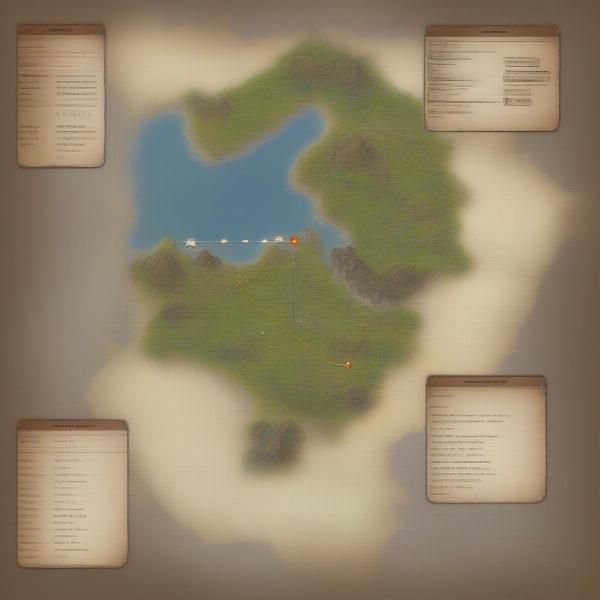 game ini file location
game ini file location
Advanced Tips and Considerations for Game.ini Optimization
While simple tweaks are great, let’s consider more advanced aspects of optimizing your ark best game.ini settings.
- Understanding Sections: The
Game.iniis sectioned. Ensure your tweaks are within the correct section. Common ones are:[/Script/ShooterGame.ShooterGameMode],[/Script/Engine.RendererSettings], and[ServerSettings]. - Testing in Small Increments: Make small changes at a time and test them in the game. This approach lets you identify exactly which settings impact the game the most.
- Server Compatibility: If you play on a server, be aware that server settings can override your local settings.
- Online Resources: There are multiple online communities that share various tweaks. Consider checking them to get inspired.
“Tweaking your
Game.inifile is about finding what works for you. There isn’t a one-size-fits-all solution, so experiment to see what settings maximize your enjoyment,” says Dr. Evelyn Reed, a renowned game performance analyst at GamingOptimizationHQ. “Always start with a backup, and slowly introduce changes to the system, it is also important to check the specific requirements of your computer.”
Frequently Asked Questions about Ark Game.ini Settings
Q: What happens if I mess up my Game.ini file?
A: If you have a backup, just replace the edited file with the original copy. If not, delete the corrupted file, and Ark will automatically generate a default Game.ini file on next startup.
Q: Can Game.ini tweaks get me banned in online games?
A: Most settings are not bannable, especially those related to client-side graphics. However, modifying gameplay values drastically could get you in trouble, particularly on official servers.
Q: Where can I find recommended settings for my PC?
A: Online forums, communities, and websites dedicated to Ark can be valuable resources, where you can find customized settings that other gamers use successfully.
Q: Do these settings work for all versions of Ark?
A: Most settings should work for the various versions, but there could be slight differences, especially between the PC and Console versions of the game.
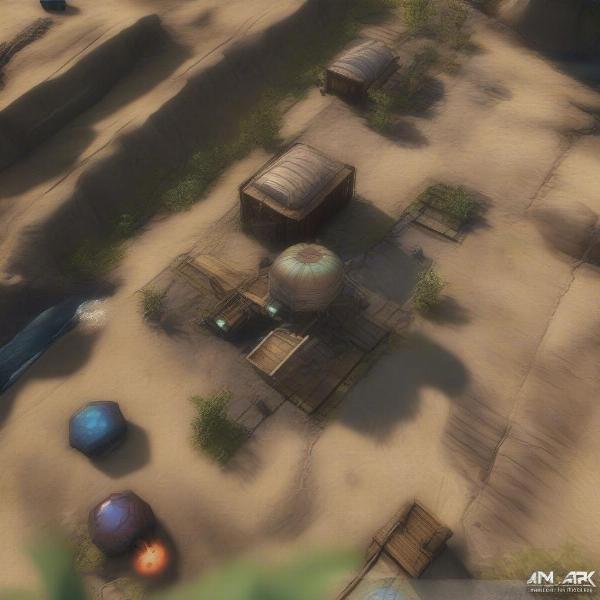 ark tweaks example ini
ark tweaks example ini
“Don’t be afraid to experiment,” suggests Daniel Chen, a seasoned game developer and configuration expert. “The beauty of the
Game.iniis that it allows you to tailor the game exactly how you want. Just remember to take backups, and make your edits one by one.”
Conclusion: Your Key to the Ultimate Ark Experience
Mastering the ark best game.ini settings can drastically improve your Ark: Survival Evolved experience, leading to higher frame rates, better visuals, or an entirely custom gameplay style. Whether you’re seeking better performance or gameplay tweaks, remember to be meticulous in your edits, testing and backing up files as you go. With the right adjustments, you can make the game play exactly how you want it to be. Here at SupremeDuelist.blog, we encourage you to explore, experiment, and find your personal optimal configurations. Continue browsing our site for more helpful tips and guides! Happy gaming!
Leave a Reply