Experiencing the frustration of Baldur’s Gate 3 can’t load game issues is a common hurdle for many adventurers in Faerûn. At supremeduelist.blog, we understand that being unable to launch your saved game or start a new adventure can be incredibly disruptive. This article will guide you through a series of troubleshooting steps, from simple fixes to more advanced solutions, helping you get back to exploring the Forgotten Realms as quickly as possible. We will delve into the various reasons why this problem arises and provide practical, easy-to-follow instructions.
The inability to load a game in Baldur’s Gate 3 can stem from several causes, such as corrupted save files, outdated game files, mod conflicts, or even hardware issues. Addressing these root causes systematically is key to resolving the problem. Let’s explore common problems and how to fix them, ensuring you can continue your epic journey without further delays.
Common Reasons Why Baldur’s Gate 3 Won’t Load
The dreaded “Baldur’s Gate 3 can’t load game” message can appear for various reasons. Identifying the culprit is the first step to getting back to gaming. Here are some of the usual suspects:
Corrupted Save Files
One of the most frequent causes is a corrupted save file. This might occur due to a sudden game crash or when the game is not properly closed. When a game save is corrupted, it becomes unusable, preventing the game from loading properly. Think of it like a damaged book; you can’t read it because the pages are torn and out of order.
Outdated Game Files
If your game hasn’t been updated recently, it may not function correctly. Outdated game files can cause conflicts, preventing the loading process from completing. Similar to keeping your operating system up to date to avoid errors, keeping your game updated is crucial for a smooth gameplay experience.
Mod Conflicts
For players using mods, these can often lead to loading problems. Mod conflicts occur when multiple modifications interfere with each other or the base game files. If you’ve recently added or updated mods, they should be the first things to check when your game won’t load.
Hardware and Driver Issues
Sometimes, the issue isn’t with the game itself but with your system hardware or outdated drivers. Graphics card drivers, in particular, need to be current to ensure they can properly run games. Insufficient RAM or CPU issues could also contribute to problems with loading.
File Verification Issues
Problems during the game’s initial install or later updates can lead to missing or corrupt game files. This is similar to a jigsaw puzzle missing pieces, where the complete picture (loading the game) cannot be formed. Verifying the game files can help replace these missing or damaged pieces.
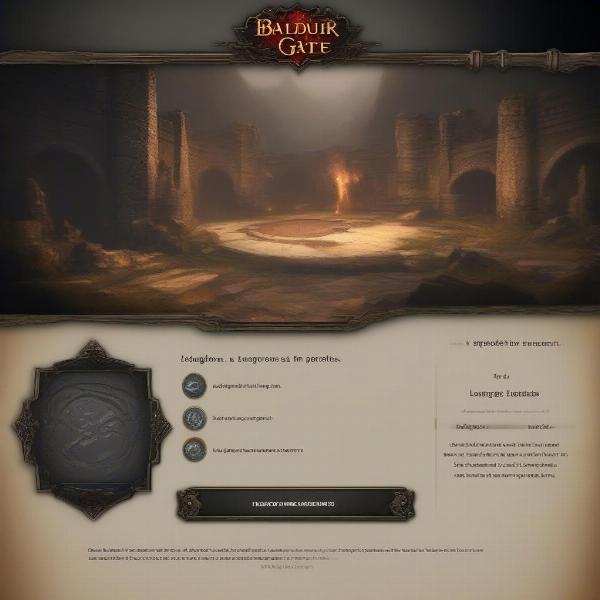 baldurs gate 3 error loading screen
baldurs gate 3 error loading screen
Initial Troubleshooting Steps
Before diving into more complex solutions, it’s best to start with some basic checks. These simple steps can often resolve the issue and save you a lot of time.
Restart the Game and Your Computer
The simplest solution is often the most effective. Close Baldur’s Gate 3 entirely, and restart the application. Then, try to reload the game. If the problem persists, restart your computer as well. This process helps to clear temporary files and refresh the system.
Check Internet Connection
While Baldur’s Gate 3 is primarily a single-player game, a stable internet connection is often necessary for features like cloud saves and initial game launches. Confirm that your network is working correctly.
Verify Game File Integrity
Most platforms such as Steam and GOG provide a method to verify game files. To do this on Steam, go to your library, right-click on Baldur’s Gate 3, select “Properties,” then “Local Files,” and click on “Verify integrity of game files.” For GOG, you can do the verification within the game settings. This process will check for and replace any corrupt or missing files.
Update Graphics Card Drivers
Outdated drivers can create a host of issues. Visit the website of your graphics card manufacturer (NVIDIA, AMD, or Intel) to download and install the latest drivers. This is essential to ensure optimal game performance. You could consider consulting resources that address baldur’s gate enhanced edition can’t connect to game session as that can sometimes be related to driver issues.
Advanced Troubleshooting Solutions
If the basic troubleshooting steps haven’t resolved the issue, it’s time to explore some more advanced techniques.
Manage Your Save Files
Sometimes, the save files themselves can become corrupted, rendering them unreadable. Locating your Baldur’s Gate 3 save game folder and trying to load older saves can sometimes circumvent the problem. You might have a save file backup. Try moving them out of that directory to try the game. If older saves load but the most recent do not, you know it’s the save file.
Disable Mods
If you’re using mods, they could be the source of the problem. Try disabling all mods and then attempt to load the game. If the game loads correctly, you can gradually re-enable mods one by one, checking to see which mod is causing the issue.
Clean Reinstallation
If none of the above work, you might need to uninstall and then reinstall Baldur’s Gate 3. Before uninstalling, make sure to back up any important save files. After reinstalling, launch the game to see if the issue has been resolved. This process ensures a fresh installation without any potential file conflicts or errors.
Check Your System Specifications
Ensure that your computer meets the minimum (or preferably recommended) system requirements for Baldur’s Gate 3. Issues such as insufficient RAM or outdated hardware can impact the game’s ability to load. Even if your system was enough before, maybe something changed in a recent update to make it inadequate.
Run Game as Administrator
Running the game as an administrator can sometimes bypass permission issues that may be preventing the game from loading correctly. To do this, right-click on the game’s executable file and select “Run as administrator”. This action grants the game elevated permissions, which can resolve some loading problems.
Addressing Specific Error Messages
Specific error messages can point to the exact nature of the problem. Understanding these messages can greatly aid your troubleshooting process.
“Game Saved Data is Corrupted”
This error means a save file is damaged. You may need to try loading an older save file, or you might have to start a new game. This error message directly indicates an issue with the save data being unreadable, suggesting corruption is the root cause.
“Application Error 0xc000007b”
This particular error can point to issues with DirectX or visual C++ redistributables, which are necessary for the game to run correctly. Try reinstalling both to see if this fixes the issue. This error is a technical error that can be fixed with careful attention to your system software.
“Vulkan Driver Error”
These issues usually stem from an incompatibility between your graphics drivers and the game’s rendering API, Vulkan. Updating graphics drivers or switching rendering API from Vulkan to DirectX might help resolve this problem. This is a specific technical error relating to your GPU’s compatibility.
Expert Insight
“It’s vital to approach game loading issues systematically,” says Dr. Anya Sharma, a computer engineer specializing in game performance. “Often, a combination of factors is at play, so eliminating one potential cause at a time is crucial.”
“One frequent culprit is simply outdated system drivers,” adds Dr. Sharma. “Making sure that your GPU drivers and DirectX installations are up-to-date can solve most common loading errors.”
Frequently Asked Questions
Why does my Baldur’s Gate 3 keep crashing?
Game crashes can be caused by a variety of issues including outdated drivers, corrupt game files, or insufficient system resources. You may also need to check your cooling system.
How do I verify game files?
On Steam, right-click on the game, go to “Properties,” then “Local Files,” and click “Verify integrity of game files.” On GOG, this can be done in the game settings.
Can mods cause Baldur’s Gate 3 not to load?
Yes, conflicting or outdated mods can frequently cause the game to fail to load. Disable your mods as a test.
Should I try an older save file?
If the game is not loading properly, try loading an older save. If that works, you know that the most recent file is corrupted.
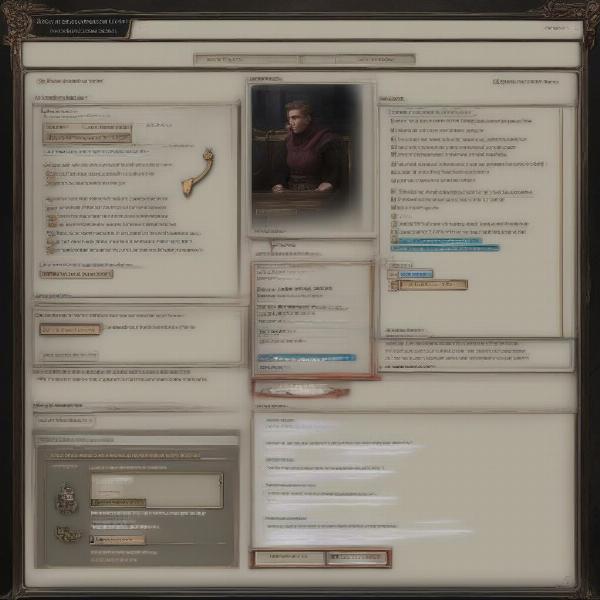 baldurs gate 3 save file loading menu
baldurs gate 3 save file loading menu
Conclusion
Experiencing the frustration of Baldur’s Gate 3 can’t load game issues can be disheartening, but it’s a problem that many players encounter. By following the troubleshooting steps outlined in this article, you should be able to identify and fix the issue and return to enjoying your adventure in the Forgotten Realms. Remember to start with the basics and move towards more complex solutions as needed. Keeping your game updated, managing your mods carefully, and ensuring your system meets the game’s requirements will go a long way in preventing future issues. Here at supremeduelist.blog, we’re committed to helping you navigate the challenges of gaming, so you can continue to enjoy your favorite adventures. Happy gaming!
Leave a Reply