Are you tired of a cluttered desktop filled with countless Steam game shortcuts? SupremeDuelist.blog understands the frustration of trying to find that one game you’re itching to play amidst a sea of icons. This article dives deep into the most effective ways to organize your Steam games on your desktop, streamlining your gaming experience and making game selection a breeze. We’ll explore various methods, from using folders and shortcuts to taking advantage of Steam’s built-in features, ensuring you spend less time searching and more time gaming.
Organizing your Steam games not only makes your desktop look cleaner but also significantly boosts your workflow, especially if you have a vast library. This article will walk you through proven strategies to categorize your games by genre, playtime, or any other criteria that suit your needs, thus maximizing your efficiency. You will also learn how to optimize the visual presentation of your game collection, ensuring your favorite titles are always easily accessible.
Why Organize Your Steam Games on Your Desktop?
Having a disorganized desktop is more than just an eyesore; it can actively hinder your gaming routine. Let’s explore the key reasons why taking the time to organize your Steam games can be incredibly beneficial:
- Improved Navigation: Finding the game you want to play quickly is the biggest advantage. No more endless scrolling or squinting at tiny icons.
- Enhanced Visual Appeal: A well-organized desktop just looks better. It creates a sense of calm and order, which can contribute to a more relaxed gaming session.
- Faster Game Launching: Easy access to your favorite games means less time spent searching and more time enjoying the gameplay.
- Reduced Clutter: A tidy desktop translates to a tidy mind. Reducing clutter can improve focus and reduce overall frustration.
- Efficient Workflow: Whether you’re a casual gamer or a hardcore enthusiast, an organized desktop streamlines your process, making your gaming setup more efficient.
Creating Folders for Your Steam Game Shortcuts
The most straightforward approach is to create folders on your desktop to categorize your game shortcuts. This method allows for flexible organization based on your specific preferences. Here’s how you can do it:
- Create New Folders: Right-click on your desktop and select “New” then “Folder.” Name these folders based on your desired categories, for example, “Action Games,” “Strategy Games,” “Indie Games”, or even “Single Player” and “Multiplayer.”
- Drag and Drop Shortcuts: Locate the Steam game shortcuts on your desktop and drag them into the appropriate folders.
- Customize Folder Icons: You can further customize the look of your folders by changing their icons. Right-click on a folder, select “Properties,” go to the “Customize” tab, and then click “Change Icon.” Choose an icon that reflects the folder’s category.
This method is simple and effective, but what about more advanced organization?
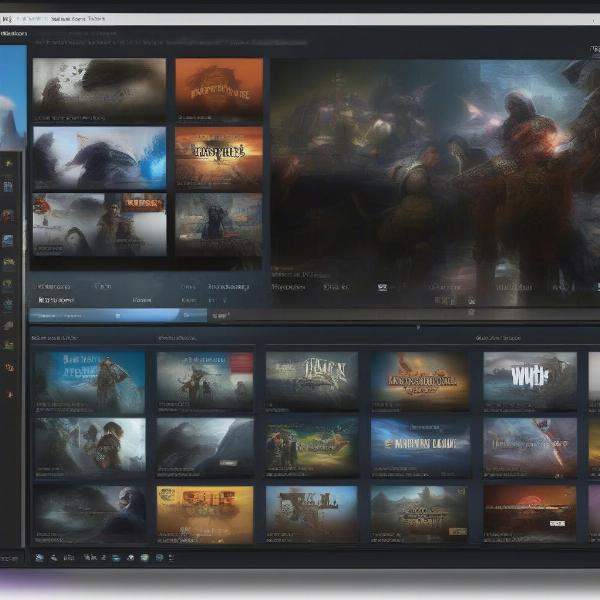 Desktop game folders for steam
Desktop game folders for steam
Using Steam’s Built-in Collection Feature
Steam offers a built-in “Collections” feature which provides a great way to manage your games within the Steam client itself. While this doesn’t directly affect your desktop icons, it can help you manage your library and reduce the clutter on your desktop. It’s a great solution for gamers who prioritize the library over desktop shortcuts. Here’s how:
- Access Your Library: Open the Steam client and navigate to your game library.
- Create New Collections: Right-click on any game and select “Add To” then “New Collection.”
- Name Your Collection: Give the new collection a descriptive name (e.g. “Sandbox Games”, “Co-op Games”, or “Games to Finish”)
- Add Games to Collections: You can add games to multiple collections, allowing for flexible organization.
- Access Collections: Your collections are located in the left sidebar of your Steam library.
This method will change how you view games in the Steam interface, and help you easily navigate your games within the client. However, if you prefer to have quick access from your desktop, you will need to consider other methods in combination with this feature.
Advanced Desktop Organization Techniques
For those who want a more personalized and efficient setup, you can combine methods. Here are some advanced tips:
- Using Custom Icons: Use online icon editors or pre-made custom icons to create a unique visual style for your game shortcuts. This can make your desktop more visually appealing and easier to navigate.
- Color Coding: If you prefer using folders, organize them by color. This helps you quickly identify game types with just a glance, making your desktop more accessible. For instance, Action Games in red, RPGs in green, and so on.
- Using Desktop Stacks: On some operating systems, such as macOS, you can use stacks to group game shortcuts together into a tidy fan or grid formation. This is a great option if you don’t want to use standard folders.
- Prioritize Most Played: Organize your shortcuts by how often you play them. Keep the most-used games in the most easily accessible areas of your desktop.
- Seasonal Grouping: Consider creating a folder for seasonal games, e.g. winter games for the holiday season. This might include titles like “Snowrunner” or a Christmas-themed adventure.
“A well-organized desktop isn’t just about aesthetics, it’s about creating a streamlined workflow. Prioritize the games you play the most for the fastest possible access.” – Dr. Evelyn Reed, Ergonomics and Gamification Specialist
Optimizing for Voice Search
In today’s world, voice search is becoming increasingly popular, and gamers are using it to quickly find the games they want to play. How can you optimize your desktop organization for voice search? Here are some tips:
- Use Descriptive Folder Names: Instead of just “Games,” use more specific terms like “First Person Shooters” or “Open World Adventures.”
- Create Shortcuts with Clear Titles: Make sure the shortcut names are descriptive and easy to recognize by voice assistants.
- Use Natural Language: Think of how you would ask for a game using your voice. A natural question is “Play my favorite strategy game”
Frequently Asked Questions
Let’s tackle some common questions related to organizing Steam games on your desktop:
Q: Can I organize my Steam games directly on the desktop using Steam itself?
A: No, Steam doesn’t directly allow for organizing desktop shortcuts; its organizational features are within the Steam client itself. You’ll need to use external methods, like creating folders or using third-party tools.
Q: How do I create shortcuts for Steam games on my desktop?
A: Locate the game in your Steam library, right-click on it, navigate to “Manage,” and then click on “Add Desktop Shortcut.” The shortcut will be created on your desktop.
Q: Will organizing my desktop games affect their performance?
A: No, organizing desktop shortcuts won’t have any effect on the performance of the game. It is merely a visual organizational practice.
Q: What if I have hundreds of games?
A: For very large libraries, consider creating more subfolders within your main category folders to group the games more granularly. Or using Steam’s collection feature can be the best bet to organize within the client itself.
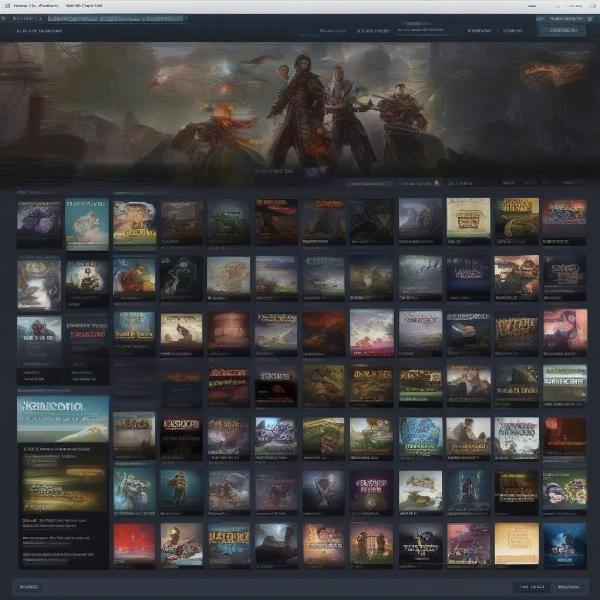 Steam library game collections
Steam library game collections
Additional Tips and Tricks
- Use Third-Party Tools: If you want more customization, explore third-party tools that are built specifically for organizing game libraries.
- Back Up Your Layout: If you’ve put time into creating an ideal setup, it’s useful to create backups of your desktop layout, just in case.
- Regular Maintenance: Make it a habit to clean up and reorganize your desktop occasionally as your gaming library expands.
“It’s essential to personalize your desktop organization. What works for one person may not work for another. Experiment to find what clicks with you best.” – Elias Vance, Lead UX Designer for Digital Interfaces
Keyword Related Questions
Q: What is the quickest way to organize Steam games on my desktop?
A: The quickest way is to create a few main genre folders on your desktop (e.g., Action, RPG, Strategy) and drag your Steam game shortcuts into them.
Q: How do I best manage my Steam game shortcuts?
A: The best approach depends on your personal preferences. Options include using desktop folders, customized icons, Steam’s built-in library collections, or a combination of methods.
Q: Is there a way to automatically sort my Steam game shortcuts?
A: No, there is no automatic way to sort desktop shortcuts. You will have to manually add them to folders or use third-party applications that offer more functionalities.
Conclusion
Organizing your Steam games on your desktop is a worthwhile endeavor that greatly enhances your gaming experience. By implementing the methods described in this article—from creating simple folders to leveraging Steam’s library collections—you’ll gain a more streamlined and efficient way to access your favorite titles. At SupremeDuelist.blog, we believe that a well-organized gaming setup is key to maximizing enjoyment and minimizing frustrations, so start optimizing your desktop today! Remember, the best method is the one that works best for you, so don’t hesitate to experiment and find your perfect system. Now, go forth and game!
Leave a Reply