The Steam Deck has revolutionized portable gaming, offering access to a vast library of Steam titles. However, many gamers also have cherished GOG.com collections and are eager to know the Best Way To Play Gog Games On Steam Deck. At supremeduelist.blog, we’re dedicated to maximizing your gaming experience, and this guide will explore the various methods to bring your GOG library to your Steam Deck. We will delve into the intricacies of installing GOG games, optimizing them for the Steam Deck’s controls, and troubleshooting potential issues.
The Steam Deck’s versatility allows for more than just Steam games; it’s practically a handheld PC. This opens up the door to enjoying your GOG.com titles on the go. In this article, we’ll guide you through installing GOG Galaxy or using Heroic Games Launcher, ensuring you can play your favorite classics, indie gems, and even some of the [best non steam games for steam deck] seamlessly. Let’s explore how to bridge the gap between these two platforms and get your GOG games running smoothly on your Steam Deck.
Installing GOG Games on Steam Deck: A Step-by-Step Guide
While the Steam Deck is primarily designed for Steam games, it’s also capable of running other game launchers. The easiest way to play GOG games on your Steam Deck is by utilizing third-party launchers. Here’s a detailed process that will get you started:
- Switch to Desktop Mode: Press the Steam button, navigate to “Power,” and select “Switch to Desktop.”
- Install Heroic Games Launcher: This open-source tool is designed specifically for managing games from GOG and Epic Games. It’s available on the Discover app store found in the desktop mode taskbar.
- Set up Heroic Games Launcher: Once installed, launch Heroic. You’ll need to log in to your GOG account. You can skip this step if you plan on using the direct install method.
- Install Games: Select the games you want from your GOG library within Heroic and install them.
- Add Games to Steam: After installing the game, Heroic can add it as a non-Steam game to your Steam library for easy access in Game Mode.
- Return to Game Mode: Switch back to Steam Deck’s Gaming Mode to start playing your GOG games.
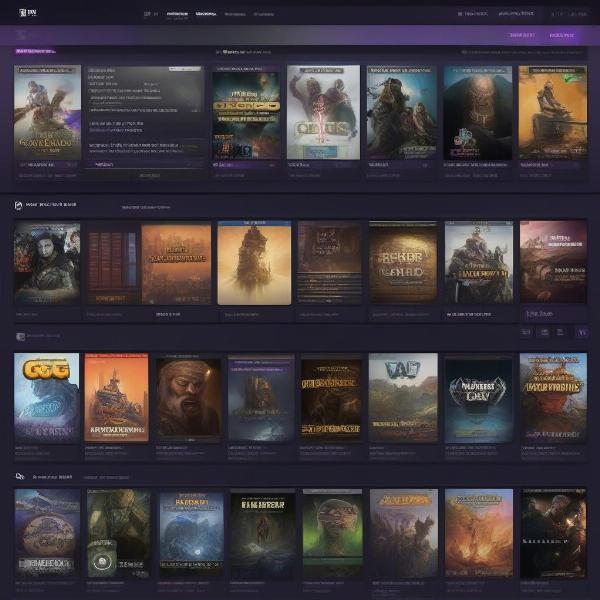 Heroic Games Launcher on Steam Deck showing a GOG game library
Heroic Games Launcher on Steam Deck showing a GOG game library
Using Heroic Games Launcher
Heroic Games Launcher is a popular choice because it simplifies the process of installing and managing GOG games. Heroic is also a versatile solution for other non-Steam games, similar to what you would find among the [best non steam games for steam deck]. Unlike the GOG Galaxy client, Heroic focuses solely on launching games, keeping resource usage on the Steam Deck low. This improves battery life and gaming performance.
The launcher can also handle various compatibility options, providing a better experience compared to manual game installations. Heroic also integrates with Steam, making your games accessible from your Steam Library in Game Mode, which means you won’t have to jump back to desktop mode just to play. It also automates the process of adding community controller layouts making your games feel more native to the Steam Deck.
Manual Installation of GOG Games: A More Technical Approach
If you are more technically inclined or want to bypass third-party launchers you can manually install games by downloading the .exe installers from GOG. This method is a little more involved but gives you greater control.
- Download Installers: On your computer, download the .exe installer files for your chosen GOG games from the GOG website.
- Transfer Installers: Use a USB drive or a cloud storage service to transfer the installers to your Steam Deck’s desktop mode.
- Run Installers: Right-click the .exe file and select “Run with Wine” for installation. Make sure you select an install location outside of the Steam directories for better system management.
- Add to Steam: After installation, you can add the game executable to your Steam library as a non-Steam game.
- Set compatibility: In the properties for the game select the force compatibility option and choose an appropriate Proton version.
- Adjust control scheme Customize controller settings if needed within Steam.
- Launch Game: Return to Game Mode and launch the game.
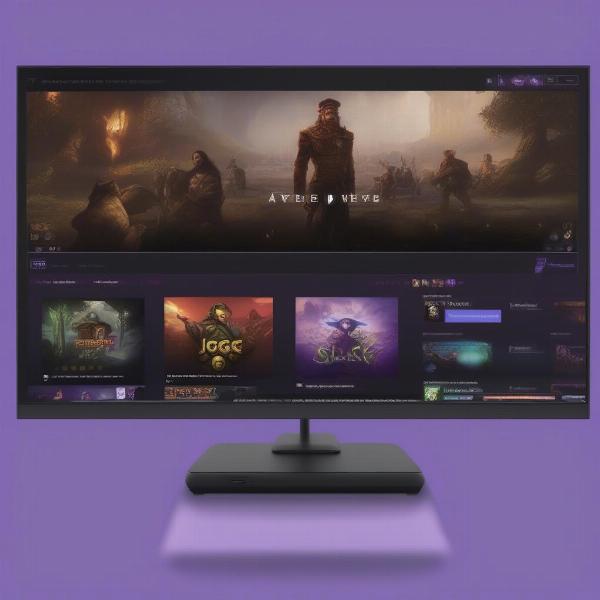 A Steam Deck running a GOG game installed manually
A Steam Deck running a GOG game installed manually
“Manual installation provides a very hands-on approach, but can sometimes require more tinkering to achieve the perfect setup. It is often needed for older or more obscure titles, or when needing more granular control over install locations. For most users the ease of use from Heroic Games Launcher is the preferred method,” says Elias Thorne, a retro-gaming specialist and technical analyst.
Optimizing GOG Games for Steam Deck
Once you’ve installed your GOG games, there are several ways to enhance their performance and usability on the Steam Deck.
Controller Configurations
Most GOG games aren’t optimized for controller layouts, therefore you might need to adjust your controller mappings. Steam allows for custom configurations for non-Steam games. This gives you full control over the mapping of each button. Experimenting with configurations until they feel natural is important. You can also use community layouts which may suit your needs. The use of community layouts can be especially helpful in the event of older or more niche titles.
Proton Compatibility
Not all Windows games run flawlessly on Linux which the Steam Deck utilizes. Therefore it is crucial that you set a specific compatibility layer, and in most cases this will be Proton. There are multiple versions of Proton to choose from, some may run better than others. Some games may require a specific Proton version to run correctly or at all. If you have issues with performance or instability, try different Proton versions.
Graphic settings
Many GOG games might need adjusted graphics settings. Due to the limited power of the Steam Deck, it is recommended to lower graphics settings for a smoother experience, especially on older or more graphically intensive games. Adjust the settings in-game or via the game config files where appropriate.
“It is vital to manage your expectations for performance, often even newer GOG games benefit from graphical downgrades on the Steam Deck. Lowering resolution, shadow quality, and texture detail can free up resources without drastically affecting the visuals.” says Sarah Chen, a gaming performance expert.
Battery Life Considerations
Playing GOG games may cause the Steam Deck battery to drain faster, just like with non optimized titles, similar to what you might experience with other [best non steam games for steam deck]. To extend battery life, you can lower the display brightness, turn off WiFi or Bluetooth when not needed, and adjust the frame rate cap in the Steam menu. You can also reduce the refresh rate to 40Hz which also helps conserve battery. Optimizing the above graphics options for performance over visual fidelity will also help conserve battery life.
Frequently Asked Questions about GOG Games on Steam Deck
Q: Can I use the GOG Galaxy client on the Steam Deck?
A: While you can technically install the GOG Galaxy client, it’s not optimized for the Steam Deck’s interface and may not work as intended. Heroic Games Launcher is the preferred solution.
Q: What do I do if a game doesn’t run?
A: Try different Proton versions, update your graphics drivers using SteamOS updates, and ensure that the game files are intact. Also, check if others are experiencing the same issues on Steam Deck specific forums.
Q: Will my GOG cloud saves work on the Steam Deck?
A: Some GOG games support GOG cloud saves which are compatible with Linux. If a game uses its own cloud service, you might need to manually copy save files between devices.
Q: Do all GOG games work on Steam Deck?
A: Not all games are guaranteed to work. Older games that haven’t been updated may have compatibility issues. Checking community forums and ProtonDB can be useful for checking specific compatibility information.
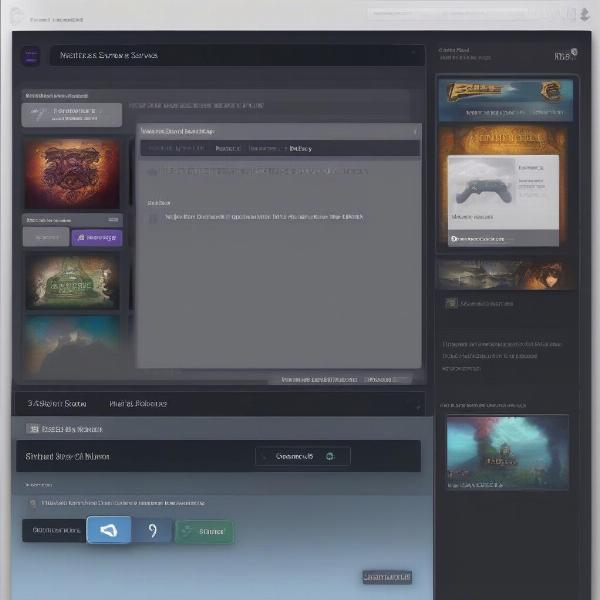 Steam Deck displaying cloud save options for a GOG game
Steam Deck displaying cloud save options for a GOG game
Conclusion
Playing GOG games on Steam Deck is absolutely achievable by following the steps above, especially using Heroic Games Launcher. With a bit of initial setup and optimization, you’ll be able to access a whole new library of games on the go, adding tremendous value to your portable gaming experience. The Steam Deck can serve as a capable machine for your entire game collection and its versatility allows the playing of GOG and other non steam titles.
Remember to check supremeduelist.blog regularly for more guides, tips, and tricks on maximizing your gaming experience. Now go forth and enjoy your GOG games on the Steam Deck!
Leave a Reply