Streaming your favorite PC games to your TV can transform your living room into a gaming paradise. It opens up a world of possibilities, allowing you to enjoy immersive experiences on a larger screen. At SupremeDuelist.blog, we understand the desire for seamless gaming, and that’s why we’ve created this detailed guide. This article will walk you through the various methods available, highlighting the pros and cons of each, ensuring you choose the best option for your setup. Whether you’re a seasoned streamer or a complete novice, you’ll find valuable insights to elevate your gaming experience.
Many gamers crave the comfort of playing on their couch with a big screen, and this article aims to provide the most effective methods to achieve this. From simple wired connections to sophisticated wireless solutions, we’ll cover everything you need to know. In addition to discussing the technical aspects, we’ll also touch upon software optimization and troubleshooting to ensure you achieve the highest quality stream with minimal latency.
Wired Connections: The Reliable Route
For those seeking the most direct and reliable way to stream games from PC to TV, a wired connection is often the best choice. This involves physically connecting your computer to your TV using an HDMI cable.
HDMI: The Standard for High-Definition Gaming
HDMI cables are the most common method for transmitting audio and video signals from a PC to a TV. They are capable of handling high resolutions and refresh rates, making them ideal for gaming. A good quality HDMI 2.1 cable is recommended for 4K gaming at 120Hz, but a standard HDMI 2.0 cable can still provide an excellent 4K 60Hz experience. Using an HDMI connection offers low latency, making it perfect for fast-paced action games, and it’s also quite simple to set up. You just need to connect one end of the cable to your PC’s HDMI port and the other to your TV’s HDMI port, select the correct input source on your TV, and you’re good to go.
 connecting pc to tv hdmi cable
connecting pc to tv hdmi cable
Advantages of Wired Connections
- Low Latency: Wired connections offer the lowest latency, which is crucial for competitive gaming where every millisecond matters.
- Reliability: You won’t have to deal with Wi-Fi interference or signal drops, ensuring a stable and consistent stream.
- High Quality: HDMI connections can support high resolutions and refresh rates, resulting in the best possible visual quality.
- Simplicity: There’s minimal setup involved, just plug-and-play functionality.
- Cost-Effective: HDMI cables are relatively inexpensive and readily available.
Disadvantages of Wired Connections
- Limited Mobility: Your PC and TV need to be relatively close to each other. You’re limited by the length of your HDMI cable.
- Cable Management: You might have to deal with an extra cable snaking across your room, which isn’t ideal for aesthetics.
Wireless Streaming: Cutting the Cord
Wireless streaming offers more flexibility, allowing you to enjoy games on your TV without being tethered by cables. Here are the most common wireless methods.
Steam Link: Designed for Gamers
Steam Link is a free app available on various platforms including smart TVs, smartphones, and dedicated streaming devices. It was initially released as a physical hardware device but has since been made available in software form. Steam Link streams games directly from your PC to your TV, providing a convenient and reliable solution. To ensure the best streaming quality, both your PC and the device running Steam Link need a strong Wi-Fi connection. Before you get started, you may want to take a look at best games for ally rog as they usually require a smooth streaming experience, and that might help you find a setup that suits both your games and devices.
Advantages of Steam Link
- Easy Setup: The Steam Link app is simple to install and configure.
- Optimized for Gaming: It’s specifically designed for streaming games with minimal latency and high quality.
- Free: The app is completely free to download and use.
- Multi-Platform Support: Available on a wide range of devices.
Disadvantages of Steam Link
- Wi-Fi Dependent: The quality of your stream heavily relies on the strength of your Wi-Fi connection.
- Potential Latency: Wireless streaming can introduce some latency, which may affect fast-paced games.
- Requires Steam: You need to have Steam installed and running on your PC.
 steam link app menu on tv
steam link app menu on tv
NVIDIA GameStream: For NVIDIA Users
If you have an NVIDIA graphics card, NVIDIA GameStream is another great option. It allows you to stream games from your PC to your NVIDIA Shield TV or other compatible devices. GameStream offers excellent performance, with many praising its low latency and high visual quality. The service has become one of the most stable solutions for high fidelity wireless game streaming. This method can deliver 4K HDR at 60 FPS if your network bandwidth supports it. The setup process is generally straight forward if both your PC and streaming devices are connected to the same local network.
Advantages of NVIDIA GameStream
- High-Quality Streaming: Supports 4K resolution and high refresh rates.
- Low Latency: Provides low latency with a stable network connection.
- Optimized for NVIDIA: If you are running an NVIDIA graphics card, this system is designed for you.
- Features: Allows for streaming of non-game apps from your PC to the target device.
Disadvantages of NVIDIA GameStream
- NVIDIA Specific: It only works with NVIDIA graphics cards and compatible streaming devices.
- Network Dependent: Requires a stable and fast network for optimum performance.
- Setup: Slightly more complex setup compared to other methods.
Other Wireless Options
There are other wireless solutions for streaming games to your TV, including third-party apps, media servers, and even your existing operating system’s built-in screen casting. However, the two above methods are the most popular in the market, and therefore will usually be better suited to gaming.
How to Optimize Your Streaming Setup
No matter which method you choose, optimizing your setup is crucial for a smooth and enjoyable streaming experience.
Network Optimization
- Use a 5 GHz Wi-Fi Network: If you’re streaming wirelessly, use the 5 GHz band instead of 2.4 GHz for reduced interference and faster speeds.
- Wired Ethernet Connection: Consider using a wired Ethernet connection for both your PC and your streaming device to ensure the most stable connection and minimize latency.
- Minimize Network Traffic: Avoid downloading files or streaming other content while playing games.
- Optimize Router Settings: Consider enabling features like Quality of Service (QoS) to prioritize gaming traffic.
Software and PC Optimization
- Update Graphics Drivers: Always use the latest graphics drivers for your graphics card for the best performance and compatibility.
- Close Unnecessary Programs: Close any background programs that could eat up your PC’s resources, including RAM and GPU.
- Adjust Game Settings: Lower your in-game graphics settings to reduce load on your PC, making it easier to stream smoothly. Lowering the resolution may also help the stream flow smoothly without hiccups.
- Optimize Streaming Software Settings: Adjust your streaming software’s video bitrate and resolution to match your network’s capabilities.
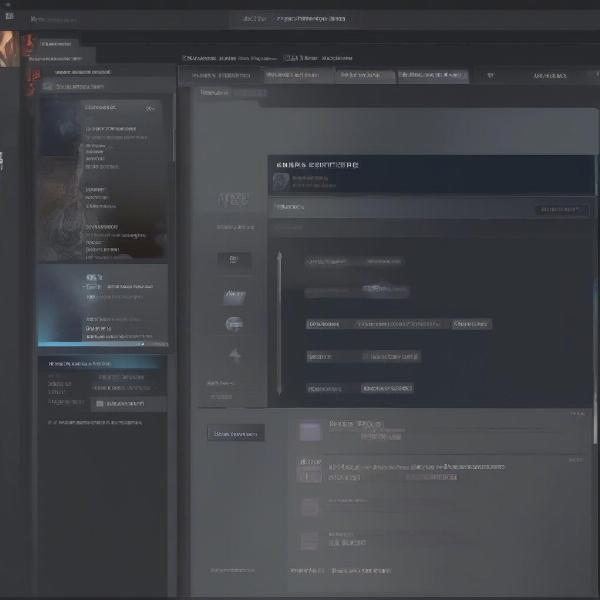 game graphic settings menu
game graphic settings menu
TV Settings
- Enable Game Mode: Enable your TV’s game mode to reduce input lag.
- Adjust Display Settings: Make sure your TV’s resolution and refresh rate match your source device’s settings.
Troubleshooting Common Issues
Even with optimization, you might encounter issues. Here are a few common problems and how to solve them:
Lag and Stuttering
- Check your Network: Ensure a stable and strong internet connection.
- Lower Game Settings: Try reducing your in-game graphics settings.
- Adjust Streaming Settings: Lower your stream resolution and video bitrate.
- Update Drivers: Ensure you are using the latest graphics drivers for your graphics card.
Audio Problems
- Check Audio Settings: Verify the audio output on your PC and the streaming device.
- Use Correct Audio Format: Make sure the audio format is supported by both your PC and the TV or streaming device.
Black Screen or Connection Problems
- Restart Devices: Restart both your PC and TV or streaming device.
- Check Cables: If you’re using a wired connection, make sure the HDMI cable is securely connected.
- Update Software: Ensure your streaming software and system drivers are up to date.
Frequently Asked Questions
Can I Stream Games to a Non-Smart TV?
Yes, you can. You’ll need a dedicated streaming device, such as a Steam Link or NVIDIA Shield TV, that connects to your TV and streams games from your PC.
What are the Requirements for Streaming Games?
You’ll need a relatively powerful PC, a reliable internet connection, and a streaming device or app that’s compatible with your needs. The minimum requirements will vary based on the game and quality desired.
What is Latency and Why Does It Matter?
Latency is the delay between an action performed on your PC and the corresponding response on your TV. Lower latency means a more responsive and smoother gaming experience.
Is Wireless Streaming as Good as Wired?
While wired connections usually offer the lowest latency, wireless technology is rapidly improving. For most casual gamers, wireless streaming is now a viable and convenient option. “In my experience with both options, I find that a wired connection is the most stable, but wireless streaming can be acceptable for most modern titles.” says Alex Thorne, an independent Gaming Consultant.
How much internet speed do I need to stream games to my TV?
For a stable streaming experience, especially in high resolution, it is recommended to have at least a 100Mbps connection, though, higher speeds will allow for a smooth experience if other devices are also connected to your network. A higher speed is also preferable if you intend to stream at 4K resolution.
Conclusion
Streaming games from your PC to your TV can be a fantastic way to enjoy gaming on a big screen. Whether you choose a wired or wireless approach, understanding the options available will help you make an informed choice that best suits your setup and preferences. If you take a look at a detailed review, the best games for ally rog can be experienced on a bigger screen with any of these streaming methods, and that gives them more freedom when it comes to their gaming lifestyle. Remember to optimize your network and devices for the best possible streaming quality. Visit SupremeDuelist.blog regularly for more tips, tricks and reviews of your favorite games, and take your gaming experience to the next level.
Leave a Reply