Experiencing the frustrating “Call of Duty can’t start game or app” error? You’re not alone. Many players encounter this issue, preventing them from diving into their favorite multiplayer matches or campaign missions. Here at SupremeDuelist.blog, we understand how annoying this can be, and we’re dedicated to providing you with the most comprehensive guides to help you get back in the game. We’ve seen countless players grapple with this problem, and our experience puts us in a position to offer concrete solutions.
This guide will delve into the common reasons behind the “Call of Duty can’t start game or app” issue and provide you with practical steps to troubleshoot and resolve it. At SupremeDuelist.blog, our aim is to empower gamers with knowledge and technical know-how to quickly overcome any challenges thrown their way. From simple fixes to more complex solutions, we’ll cover it all so that you spend less time troubleshooting and more time gaming.
Why Won’t My Call of Duty Game Start?
There are numerous reasons why your Call of Duty game might refuse to launch, and understanding the root cause is crucial for fixing it effectively. Here’s a breakdown of the common culprits:
- Outdated game files: This is one of the most frequent issues. If your game hasn’t been updated to the latest version, it may clash with the game servers or your system software.
- Corrupted game files: Sometimes, files can get damaged during download or installation, causing the game to malfunction.
- Driver issues: Outdated or incompatible graphics card drivers can lead to launching problems.
- Operating system incompatibilities: An outdated operating system might not be fully compatible with the game.
- Antivirus interference: Some antivirus programs can mistakenly flag the game files as a threat, preventing the game from launching.
- System resource limitations: If your system is struggling with low RAM or CPU power, the game may not be able to run correctly.
- Software conflicts: Other applications running in the background could interfere with the game.
- Network problems: In some cases, network connectivity issues can prevent the game from launching properly.
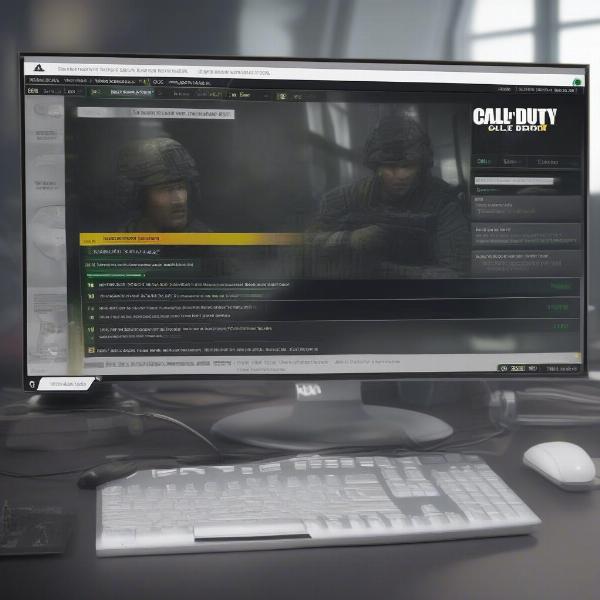 call-of-duty-game-error
call-of-duty-game-error
How to Fix Call of Duty Not Starting
Now that we’ve identified the potential problems, let’s explore solutions. Here are the most effective troubleshooting methods to resolve the “Call of Duty can’t start game or app” error:
1. Check Game Updates
Always ensure your Call of Duty game is updated to the latest version.
- For PC: Launch the Battle.net client (or Steam), and go to the games section and select Call of Duty. If an update is available, you’ll see a button to start the update.
- For Consoles: If you are using a PS5, Xbox Series X, or other consoles, check your updates within the game library of your chosen platform.
2. Verify Game Files
This will scan your game install for errors and fix any corrupted files.
- For Battle.net: Select the game in the client, click the cogwheel icon next to the play button, and choose “Scan and Repair.”
- For Steam: Right-click the game in your library, select “Properties,” go to “Installed Files” and click “Verify integrity of game files.”
- For Consoles: Reinstalling the game files from your console’s library may be necessary to confirm that all files are uncorrupted.
3. Update Graphics Drivers
Old graphics drivers are a very common cause for game launching problems, so ensure they are up to date.
- NVIDIA: Visit the NVIDIA website, locate the drivers section, and download the latest drivers for your specific GPU.
- AMD: Similarly, go to the AMD website, select the drivers & support section and download the right drivers.
- Intel: For Intel integrated graphics, go to the Intel driver support page and download the latest drivers.
4. Update your Operating System
Ensure your operating system is up to date, as compatibility issues may cause the error.
- Windows: Click the start button, go to settings, update & security, and check for updates.
- MacOS: Click on the Apple Menu, select “System Preferences,” click “Software Update” and check for any updates.
- Consoles: Ensure you update your console firmware as well, and the updates can usually be found in the console’s system or setting menus.
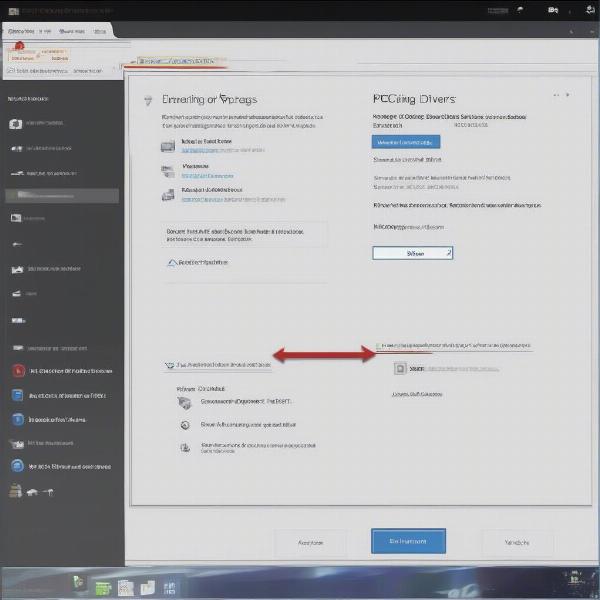 call-of-duty-graphics-drivers
call-of-duty-graphics-drivers
5. Temporarily Disable Antivirus
Your antivirus might be blocking Call of Duty, so disable it to see if it resolves the error. If it does, adjust the settings to allow the game through.
- How to: Find your antivirus icon in the system tray, right click and disable it for a few minutes to test, or configure the antivirus to exclude the Call of Duty install folder or executable file.
6. Close Background Applications
Some background applications may interfere with the game and can cause problems.
- How to: Press “Ctrl + Shift + Esc” to open task manager, identify any unnecessary applications and end their process. Alternatively, you can boot into safe mode to test the game, to rule out any interference from third-party applications.
7. Check System Resources
Ensure your computer has sufficient resources to run Call of Duty properly.
- How to: Press “Ctrl + Shift + Esc” to open task manager, go to the performance tab and monitor the CPU, memory, and GPU usage while the game is running. If it’s constantly at 100% you may need to upgrade your hardware to improve the performance of the game.
8. Check Network Connection
Slow and unstable connections can often lead to errors.
- How to: Ensure you have a stable internet connection and check the status of the Call of Duty servers. You can find out more by going to the official Call of Duty website, or check third-party services that provide server status updates.
9. Run as Administrator
Running the game as administrator might solve any permission related issues.
- How to: Locate the Call of Duty executable file, right-click and select “Run as Administrator.”
10. Reinstall the Game
If all else fails, you can always try reinstalling the game.
- How to: Completely uninstall the game via the control panel or application manager, then restart your computer, and reinstall the game again using the Battle.net or Steam client (or reinstall from your console’s game library).
Frequently Asked Questions about Call of Duty Game Launch Issues
Here are some common questions and quick answers:
Why does my Call of Duty game keep crashing when starting?
Corrupted game files, outdated drivers, and system resource issues are common causes. Try verifying game files, updating drivers and closing background applications.
Can antivirus software cause Call of Duty to not start?
Yes, antivirus programs can interfere. Temporarily disable your antivirus or configure it to allow the Call of Duty executable file.
What are the minimum specs to run Call of Duty?
The minimum specs vary depending on the specific Call of Duty game. Always refer to the official game’s requirements page or package.
Is there a way to check if Call of Duty servers are down?
Yes, check the official Call of Duty website or use third-party websites that report server status.
How often do I need to update my game drivers?
Try updating your game drivers with new releases, or when you notice problems starting or running the game.
call-of-duty-game-fix
“As a professional gamer, I have dealt with my fair share of gaming launch errors. I recommend focusing on core troubleshooting practices like game and driver updates first. I would always check these as a priority before anything else,” says Michael Chen, a professional e-sports player.
“It is essential to diagnose the cause of the issue correctly when a game fails to launch. System specifications and software conflicts are the most common causes after updates,” adds Dr. Emily Carter, a systems engineer.
“Don’t underestimate the importance of a stable network connection. This is crucial to download large files correctly and to maintain the connection with the game servers,” notes David Miller, a network engineer.
Conclusion
Experiencing the “Call of Duty can’t start game or app” error can be frustrating, but with the right approach, it’s often easily resolved. By going through these troubleshooting steps, you should be able to identify the root cause and get back to gaming in no time. Remember to keep your game, graphics drivers, and operating system up to date, as this will help prevent future issues. At SupremeDuelist.blog, we are committed to helping you overcome any gaming challenges. Check out our other articles for more tips and guides to enhance your gaming experience. Don’t forget to share this post with any friends who may be experiencing the “Call of Duty can’t start game or app” error, as your support helps us to grow.
Leave a Reply