At SupremeDuelist.blog, we often delve into the nitty-gritty of PC gaming, exploring how various hardware choices impact your gaming experience. One frequently asked question revolves around multi-monitor setups: specifically, can adding another monitor reduce game performance? This article will explore this crucial question, examining the technical factors at play and providing actionable insights to help optimize your gaming rig. We’ll dissect how your GPU handles multiple displays and what steps you can take to mitigate potential performance hits.
We’ll look at the technical aspects of how an additional display impacts your computer’s resources, discuss common misconceptions, and offer practical advice on how to ensure smooth gameplay even with a multi-monitor setup. Whether you’re a hardcore gamer pushing for every frame or simply curious about how multiple displays affect performance, this guide aims to be your go-to resource. We’ll explore everything from refresh rates to resolution, equipping you with the knowledge to optimize your gaming experience.
The Basics: How Multiple Monitors Affect Your GPU
The heart of the matter when discussing game performance with multiple monitors lies within your graphics processing unit (GPU). A GPU is responsible for rendering all the visuals you see on your screen, including your games, applications, and even your desktop. Adding a second or third monitor might seem like a small change, but it creates additional work for the GPU. It’s not just about rendering more pixels; it’s also about managing display information across multiple outputs.
When you connect another monitor, the GPU now has to manage that extra display. This means it needs to keep track of the refresh rate, resolution, and image data for each connected screen. Even if the second monitor isn’t showing your game, it’s still being processed in the background. The overhead can range from minimal to significant, depending on several factors such as your GPU’s power, the resolution and refresh rate of each monitor, and what you are doing with the other monitors. It’s also important to consider, if the additional monitor is showing a video, or application that is using graphic resources, there will be an increased draw on the GPU.
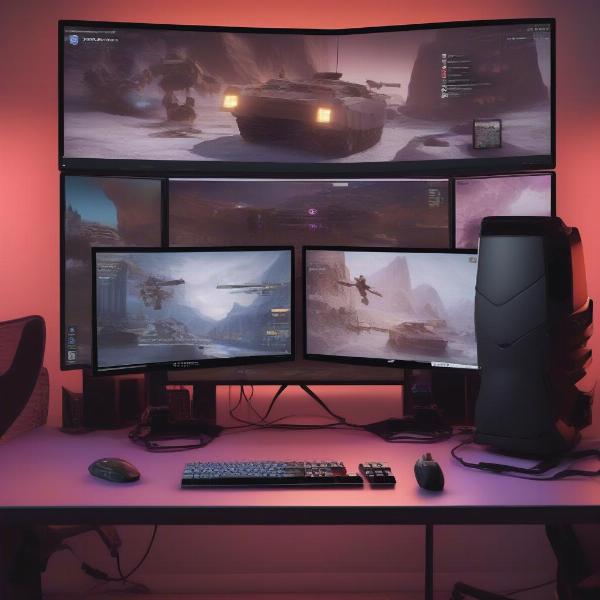 Multiple Monitors Gaming Setup
Multiple Monitors Gaming Setup
Understanding GPU Load and VRAM
Your GPU’s processing load is measured in several ways, including the clock speed of its core, memory usage, and the load on the various processing units. Adding another monitor means your GPU has to handle a more complex visual processing workload. Video Random Access Memory (VRAM) is crucial here. This is memory on your graphics card that’s used to store textures, frame buffers, and other visual data. If your VRAM gets overloaded, the GPU will start using system RAM, which is much slower, leading to performance drops and stuttering in games. A multi monitor set up could be the catalyst for using up all available VRAM.
“The key to understanding multi-monitor performance is recognizing that the GPU is constantly rendering visual data, even for screens showing static images. This constant workload, however minor, will add up and impact your gaming performance,” says Dr. Anya Sharma, a leading hardware researcher.
Factors Affecting Performance: Resolution and Refresh Rate
The resolution and refresh rate of your monitors directly impact how much work your GPU has to do. A higher resolution means more pixels to render, while a higher refresh rate means the screen is updated more frequently. Both of these factors can significantly increase the strain on your GPU. Running two monitors at 4K resolution and 144Hz refresh rate requires far more processing power than using two 1080p displays at 60Hz.
If you’re noticing performance drops after setting up a multi-monitor rig, first check the display settings of each monitor, including resolutions and refresh rates. Try scaling back the resolution or refresh rate of the secondary monitor to see if that alleviates the issue. Remember, even a secondary monitor that is not actively displaying a game is still being rendered and taking up resources, so reducing its requirements will help free up valuable GPU power.
The Impact of Different Content on Secondary Monitors
What you display on your second monitor matters a lot. A static image on the second monitor will generally have a minimal impact on your system. However, streaming video content, displaying live chat applications, or running a resource-intensive program on that second monitor can add a significant load on your GPU. The GPU has to divide its resources to render the main game and the additional content running on the other monitors.
Think of your GPU as a team of builders. The more tasks they need to handle at the same time, the slower they become, unless your team is huge and powerful. Running a game and streaming video or having multiple applications running concurrently can cause performance issues, as the GPU needs to share its resources across all of them.
Optimizing Multi-Monitor Gaming Performance
Now that we understand the basics, let’s look at ways to mitigate potential performance drops when using multiple monitors. There are various steps you can take, from optimizing settings to upgrading your hardware. We will break them down into both software and hardware improvements.
Software Optimizations
Software optimizations are the best place to start, because they are low cost or free, and they can make a major impact on performance. Many times, these simple changes can make the difference between a great gaming experience and a poor one.
- Game Settings: Adjust your in-game graphics settings to reduce the load on your GPU. Lowering settings such as texture quality, shadow details, and anti-aliasing can free up valuable resources, and you will likely not notice any major impact on visual fidelity.
- Background Applications: Close any unnecessary applications running in the background. These can consume CPU and GPU resources, so shutting them down can improve performance. The more programs that are running, the more resources they use.
- Display Driver Updates: Always ensure your graphics drivers are up-to-date. New drivers often contain performance optimizations and bug fixes that can enhance performance, especially with multiple monitors.
- Monitor Settings: Try using the same refresh rate and resolution on all monitors. The GPU will sometimes need to increase its workload when there are variances, so having uniformity can result in a performance improvement.
- Game Mode: In Windows, enabling game mode can help optimize performance, especially when you are playing video games. This feature prioritizes your game, and allocates necessary resources.
Hardware Solutions
If software optimization isn’t enough, upgrading your hardware may be necessary. In most situations, upgrading the GPU will offer the biggest performance improvements.
- GPU Upgrade: Upgrading to a more powerful GPU with more VRAM can handle the workload of multiple monitors more efficiently. This is often the single most impactful upgrade for multi-monitor gaming.
- Additional GPU If you want a dedicated GPU for your second or third screen, or maybe you are looking to do some streaming, it can be beneficial to install another GPU. This will allow you to render different content on the monitors, which can alleviate some of the resource draw on the primary gaming GPU.
- Monitor Selection: If possible, choose monitors that have similar resolutions and refresh rates. This can reduce strain on the GPU, as mentioned earlier.
“Upgrading your graphics card is often the most effective way to improve performance in a multi-monitor setup. Make sure to get one with ample VRAM,” suggests Mark Chen, a professional eSports player and tech enthusiast.
 Gaming PC With Multi Monitors
Gaming PC With Multi Monitors
Common Questions About Multi-Monitor Gaming
Let’s address some frequently asked questions regarding multi-monitor setups and game performance:
Does having a second monitor always reduce FPS?
No, having a second monitor does not always reduce FPS. The impact on game performance depends on various factors, such as GPU power, the resolution and refresh rate of the monitors, and what you are displaying on the second monitor.
How much VRAM is needed for a multi-monitor setup?
The amount of VRAM you need depends on the resolution and refresh rates of your monitors, as well as what you are displaying on them. For high-resolution multi-monitor gaming, aim for a GPU with at least 8GB of VRAM, or higher if you can, and keep in mind that more is better for futureproofing.
Is it better to use two monitors with the same resolution and refresh rate?
Yes, generally speaking, having two monitors with the same resolution and refresh rate will create less strain on the GPU and result in smoother gameplay.
Will a more powerful CPU help with multi-monitor setups?
While the GPU is mainly responsible for rendering visuals, a powerful CPU can also help. A more capable CPU can handle other tasks, such as background processes, which can alleviate some pressure on the GPU, however the GPU is the primary focus for multi-monitor setups.
Can I use multiple monitors with different display technologies?
Yes, you can use different display technologies, but you might encounter variations in color accuracy and viewing angles. This should not impact the overall performance, but may be a cause for concern if you are looking for uniformity.
Will using multiple monitors on a laptop affect battery life?
Yes, using multiple monitors on a laptop will generally drain the battery faster, as your system is doing additional work.
What kind of activities will reduce game performance when running on my secondary monitor?
Activities that will impact game performance while running on a secondary monitor include video playback, live streaming, heavy applications that use resources, such as image editors, or any application that is constantly updating or utilizing your GPUs memory.
Conclusion
In conclusion, adding another monitor can reduce game performance, but it doesn’t always have to be a significant problem. By understanding how your GPU handles multi-monitor setups, you can optimize settings, choose the right hardware, and manage your resources effectively to have a smooth multi-monitor gaming experience. SupremeDuelist.blog will continue to delve into these kinds of topics to make sure that you get the best gaming experience possible. The key takeaway here is to monitor your resource usage and understand your specific needs to optimize your setup.
So, before diving headfirst into the world of multi-monitor gaming, consider the implications of the additional load on your GPU. With the right knowledge and a bit of optimization, you can get the best of both worlds, and enjoy gaming while having extra screen real estate for other tasks. Be sure to visit SupremeDuelist.blog for more in depth guides, tech reviews, and the latest gaming news.
Leave a Reply