BlueStacks, a popular Android emulator for PC, allows gamers to play mobile games on a larger screen. At SupremeDuelist.blog, we often explore the intricacies of gaming platforms. Many users wonder whether BlueStacks can display game changers, specifically in full landscape mode, providing that immersive, widescreen experience. This article will delve into how BlueStacks handles game displays and if full landscape functionality is supported, exploring various aspects of the emulator and user settings that contribute to the gaming experience.
We’ll discuss the technical aspects that impact display and how to optimize settings for the best possible view. We’ll also cover any potential limitations or troubleshooting steps you might encounter while attempting to achieve full landscape with various game titles on BlueStacks. We will look at solutions for common issues to ensure a smoother gameplay experience.
Understanding BlueStacks Display Modes
BlueStacks offers several display modes to accommodate different user preferences and game requirements. The most common are portrait and landscape. Most mobile games are initially designed to run in portrait mode, or with a vertical orientation. When you launch these games in BlueStacks, the emulator automatically adapts the display to match the original orientation of the game. However, many players want the immersive experience of landscape mode, which is particularly beneficial for action games or strategy games.
When it comes to full landscape mode, BlueStacks typically allows users to toggle between windowed and full-screen modes, but this doesn’t always guarantee the game itself will render in landscape. The game’s own settings and limitations play a crucial role. Some games might have an option within their own menus to switch to landscape view, which can override the emulator’s settings. We must then consider whether the game is optimized for landscape to begin with and if BlueStacks can override the portrait lock if the game only supports vertical orientation natively.
Why Landscape Mode Matters for Gaming
For mobile gamers transferring to a larger PC screen, the advantages of landscape mode are clear:
- Wider Field of View: Landscape mode offers a wider view of the game environment, which can be crucial in games where situational awareness is key. Think action, strategy and RPG titles where seeing a broader scope of the battlefield provides a significant strategic advantage.
- Enhanced Immersion: The horizontal aspect ratio of landscape mode is more akin to a traditional PC or console gaming experience. This aspect ratio can draw the player in deeper as the visuals take up more of the screen, creating a more immersive gaming session.
- Improved Control Layout: In some games, landscape mode allows for a more comfortable and intuitive control scheme. Touch controls can be difficult on a PC screen, but properly laid out controls in landscape mode can mitigate this problem. The ability to customize touch mappings can also make it more comfortable for the player.
- Better Visual Fidelity: Wider screens often make details pop more. The graphics and textures become more prominent and more striking in comparison to a smaller phone screen, improving the enjoyment of any game.
 bluestacks showing landscape game
bluestacks showing landscape game
How BlueStacks Handles Orientation
BlueStacks tries to be flexible with game orientations, but it’s not always perfect. By default, many mobile games launch in their native portrait mode. BlueStacks can force many applications into landscape through its setting, but this has varying results from game to game. The crucial aspect is that while BlueStacks can force a display into landscape, it is not guaranteed the game will re-render, or handle the new display properly.
Here is a breakdown of how BlueStacks tries to handle display orientation:
- Auto-Orientation: By default, BlueStacks will usually attempt to display a game in its native format, be it portrait or landscape.
- Forced Orientation: In BlueStacks settings, you can find options to force an app into either landscape or portrait. This setting can change the view but may not alter a game’s internal rendering.
- Screen Resolution: It is important to consider that the resolution may need adjusting as well to ensure the visual display looks appropriate and isn’t stretched, or distorted.
- Game Settings: Some games have settings to control orientation. These game-specific options will often override the settings of BlueStacks.
Common Issues with Full Landscape Mode
While BlueStacks aims for seamless compatibility, some common issues can disrupt full landscape mode:
- Black Bars: Some games will display black bars on the sides when forced into landscape mode, indicating that they are not optimized for wide screen formats. This happens when the game’s rendering is not designed for landscape and simply places the portrait view into a larger window.
- Stretched Images: When a game’s resolution is stretched to fill a larger landscape area, the visuals can appear distorted and unpleasant. This is because the game itself is not designed to render at that aspect ratio and instead is just stretching to fit the given space.
- Interface Glitches: Sometimes, the user interface of the game may not display correctly in full landscape mode, leading to buttons being obscured or becoming difficult to use. It is common for the UI to be optimized to the game’s default format, whether it is portrait or landscape. Forcing the display to go to the wrong orientation may cause glitches.
- Performance Issues: Some games may experience a drop in performance if forced into a display mode they are not built for. This is due to the graphics engine working at an unexpected resolution or the resources required to render the images at that scale.
“From my experience, forcing landscape mode on a game not designed for it can sometimes lead to unexpected behavior. I recommend always checking the game’s native settings first.” says David Chen, a veteran game developer and user experience designer.
Optimizing BlueStacks for Full Landscape View
If you’re aiming to maximize your gaming experience in full landscape view, here are some steps you can take:
- Check Game Settings: Before adjusting BlueStacks settings, always check if the game itself has an option to switch to landscape mode. If the game natively supports landscape, enabling it from within the game will always give the best result.
- Force Landscape in BlueStacks: If the game doesn’t have a native option, navigate to the BlueStacks settings. Look for options related to display or graphics. You should find an option to force the application into landscape.
- Adjust Screen Resolution: In BlueStacks settings, adjust the resolution to match your monitor’s native resolution or choose a wide-screen aspect ratio to avoid any stretching or image distortion. The wrong resolution can cause an uneven look, and is not ideal.
- Allocate More Resources: Sometimes, the performance issues stem from a lack of resources. Assign more CPU cores and RAM to BlueStacks to give the emulator a performance boost for smoother graphics. Games can be intensive, especially when they are rendering at an unexpected resolution, so allocating extra resources will help to mitigate any performance hitches.
- Update Graphics Drivers: Ensure your graphics card drivers are up-to-date. Outdated drivers can cause compatibility issues and graphical glitches. Keeping your graphics card drivers updated will ensure you can receive the most optimized visual experience.
Tips for Specific Games
Different games can react differently to these settings, therefore some extra things to keep in mind:
- Action Games: For fast-paced action games, opt for higher frame rates and a higher resolution, while ensuring you are in landscape for the greatest visibility of the battlefield.
- Strategy Games: These games tend to benefit from a larger screen with high resolution to see more of the map. Choose a landscape layout to get the most advantageous view.
- Puzzle Games: Check for interface stability as stretching can make puzzle pieces difficult to identify. These games are often less demanding, but will benefit from clear and crisp visuals that come with proper configuration.
- RPG Games: For immersive RPG experiences, maximize the resolution and choose the best graphics settings for detail to see all the fine details. Also select landscape for the widest viewing angles.
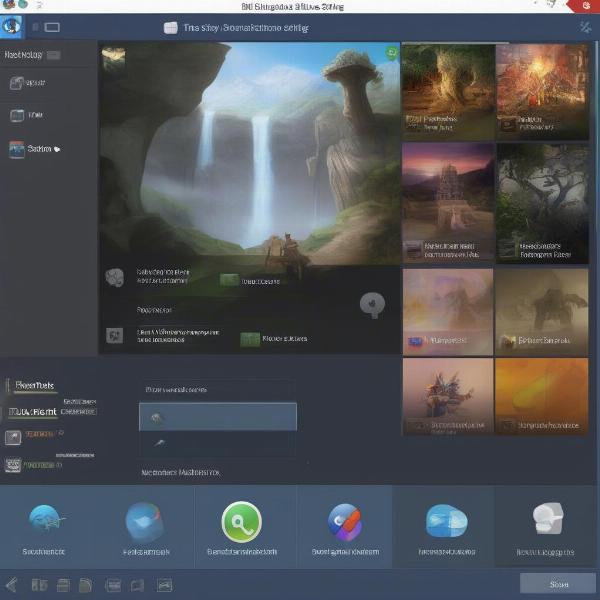 bluestacks landscape settings menu
bluestacks landscape settings menu
“It’s essential to experiment with different settings to find what works best for each game. No two games are the same,” notes Sarah Johnson, a mobile game reviewer and tech expert.
Troubleshooting Display Issues
Even with careful settings adjustments, issues can arise. Here are some troubleshooting steps:
- Restart BlueStacks: Sometimes, a simple restart of the emulator can fix minor glitches or incorrect rendering.
- Reinstall Game: If only one game is having display issues, try uninstalling and reinstalling the game. This ensures that all resources and files are up-to-date, and also eliminates any possibility of corruption.
- Update BlueStacks: Make sure BlueStacks is updated to the latest version. Developers often address compatibility issues and improve rendering in updates, so keeping the client up to date will help prevent issues.
- Use Different Graphics Mode: In BlueStacks settings, experiment with different graphics rendering modes such as OpenGL or DirectX to see if this resolves rendering issues, or improves performance.
- Consult Community Forums: Seek help from BlueStacks community forums or support websites for game-specific solutions and advanced settings. The game’s community may already have created their own solutions for specific performance issues.
Conclusion
So, can BlueStacks show game changers in full landscape mode? The answer is generally yes, but with a caveat. While BlueStacks provides tools to force a game into landscape mode and display in full screen, whether the game will properly render in landscape depends on the game’s native settings and optimization. You can optimize your experience by adjusting settings and taking specific needs for different types of games into account. Experiment with the tips mentioned in this guide to unlock the best possible landscape experience. Remember to keep your drivers and BlueStacks version up-to-date and consider utilizing community resources for specific game related problems.
At SupremeDuelist.blog, we continuously strive to bring you the best analysis and insights for your gaming needs. Keep exploring and enhancing your gaming journey. Check back regularly for new guides, tips, and deep dives into the world of gaming.
Leave a Reply