Ever found yourself in a situation where you need to uninstall Fallout 4 but are terrified of losing all those hours you’ve poured into the Commonwealth? You’re not alone! At Supreme Duelist Blog, we understand the pain of potentially losing your meticulously crafted character and hard-earned settlements. That’s why we’ve created this comprehensive guide to walk you through the process of uninstalling Fallout 4 while ensuring your precious save games remain safe and sound.
We aim to provide clear, reliable information so you can make informed decisions about your game, here at Supreme Duelist Blog, we delve deep into the mechanics, strategies, and meta of various games, and Fallout 4, is no exception. Let’s jump into it, shall we?
Understanding Save Game Locations in Fallout 4
Before you even think about clicking that uninstall button, it’s crucial to understand where Fallout 4 keeps its save files. Unlike some games that store saves within the game’s installation directory, Fallout 4 uses a different location, which is actually a great feature. This means that uninstalling the game shouldn’t touch your saved data, but let’s be absolutely sure, shall we?
Default Save Game Location
On Windows systems, which is the primary platform for Fallout 4, save files are typically stored in:
DocumentsMy GamesFallout4Saves
This folder is part of your user profile and is completely separate from where the game itself is installed. Think of it like a separate notebook where you keep track of your progress. Uninstalling the game is like removing the textbook but your notebook remains safe and sound.
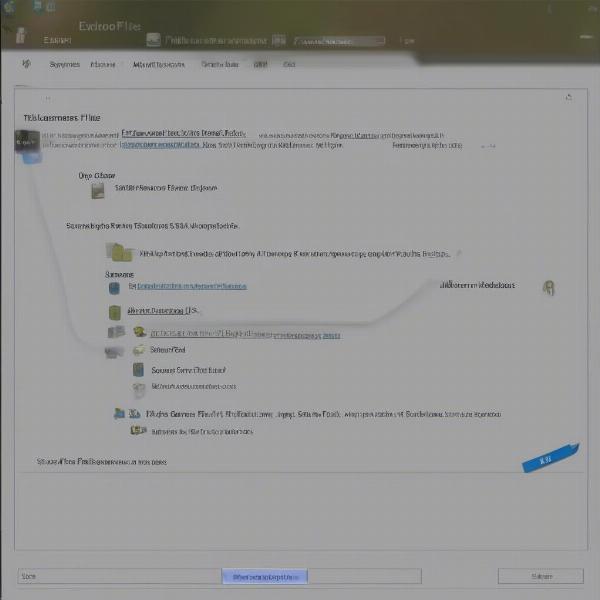 vị-trí-lưu-file-save-game-fallout-4
vị-trí-lưu-file-save-game-fallout-4
Why this is important for Uninstallation
Knowing this location is important because it confirms that your save files are not automatically deleted when you uninstall the game through Steam or other launchers. This is fantastic news as it means that your progress isn’t tied to the game’s presence on your hard drive. But that doesn’t mean we shouldn’t take a few precautions, right?
Pre-Uninstall Backup: Your Safety Net
Even though the save files should be safe, it’s always a good idea to create a backup before uninstalling any game. You can never be too careful when it comes to your precious progress, especially when we’ve got potential mod conflicts or corrupted saves. So, how exactly should you backup those saves?
How to Back Up your Save Files:
Here’s a step-by-step guide on backing up your Fallout 4 save files:
- Locate the Save Folder: Navigate to the save folder on your computer. Remember it’s
DocumentsMy GamesFallout4Saves. - Copy the Folder: Select all the files and folders within the “Saves” folder (you can press
Ctrl + Ato select all). - Create a Backup Folder: Choose a different location to copy them, like a folder on your desktop or an external hard drive, call it something like “Fallout 4 Saves Backup”.
- Paste Files: Paste the files into your new backup folder. This process essentially makes a duplicate of your files.
“Backing up your save files is not just a suggestion; it’s a crucial step that safeguards hours of gameplay,” – Dr. Anya Petrova, Gaming Preservation Specialist
With a backup, you can rest easy knowing that even if something goes wrong, your progress is recoverable.
Additional Backup Considerations
- Cloud Saves: If you’re using Steam, you may have cloud saves enabled. While convenient, it is still a good idea to do a manual backup, cloud saves aren’t foolproof, and sometimes there are issues with cloud synchronization.
- Regular Backups: It’s a good habit to back up your save games periodically, especially before making major changes to your game, like adding or removing mods.
Uninstalling Fallout 4: The Actual Process
Once you’ve backed up your save files, you can proceed with uninstalling Fallout 4. Here are a couple of methods you can use:
Uninstalling via Steam
- Open Steam: Launch the Steam client.
- Go to Library: Click on “Library” at the top menu.
- Find Fallout 4: Locate Fallout 4 in your list of games.
- Right-Click and Uninstall: Right-click on Fallout 4 and select “Manage” and then “Uninstall”.
- Confirm Uninstall: Steam will ask you to confirm your decision. Click “Uninstall” to proceed.
Uninstalling via the Control Panel
- Open Control Panel: Search for “Control Panel” in the Windows search bar and open it.
- Go to Programs: Click on “Programs” and then “Programs and Features.”
- Find Fallout 4: Find Fallout 4 in the list of installed programs.
- Uninstall: Right-click on Fallout 4 and select “Uninstall”.
- Confirm: Windows will prompt you to confirm the uninstall, click “Yes”.
Both methods will remove the game from your system, but as mentioned before, your save files in DocumentsMy GamesFallout4Saves should remain intact.
Reinstalling Fallout 4: Getting Back into the Wasteland
Now that Fallout 4 is uninstalled, you might be wondering how to get back into the game, or maybe you are going to use this time to explore other games we cover at Supreme Duelist Blog. Assuming you’re reinstalling, here’s what you do:
- Open Steam (or other Game Launcher): Launch Steam or the client you use to play the game.
- Find Fallout 4: Go to your library and locate Fallout 4.
- Install: Click the install button.
- Wait: The game will download and install itself again
- Launch Fallout 4: Once the installation is complete, launch the game.
When you start Fallout 4 again, it will automatically detect the save files in the DocumentsMy GamesFallout4Saves folder.
Addressing Common Concerns and Questions
Let’s tackle some common questions you might have:
What if I can’t find my save files after reinstalling?
Make sure you are looking in the correct location, DocumentsMy GamesFallout4Saves. Also, check your backup folder if you can’t find it. Make sure you have the correct game version as well because there can be some incompatibilities with older save files. If you still can’t find the save files, check if any cloud save features are activated, if they are, there may be a conflict.
Will mod conflicts cause issues with save games after uninstalling and reinstalling?
This is a possibility. If you’re using mods, it’s a good idea to keep track of which mods you’ve installed and try to reinstall them in the same order. Mod conflicts can happen, so it’s important to test your game after reinstalling mods.
“Mod management is often the trickiest part of PC gaming. Always keep a record of your mods and their load order,” – Professor Thomas Sterling, Game Modding Expert
Can I move my save games to a new computer?
Yes, you can move your save files by copying them from the DocumentsMy GamesFallout4Saves folder on one computer to the same folder on another. Just make sure you have the base game installed before you move them over.
How do cloud saves work, and are they reliable?
Cloud saves, like those on Steam, automatically upload your save files to the cloud. It’s convenient but it is not as reliable as local saves as cloud servers can occasionally have issues. It is still recommended to manually back up save files before making big changes to your game.
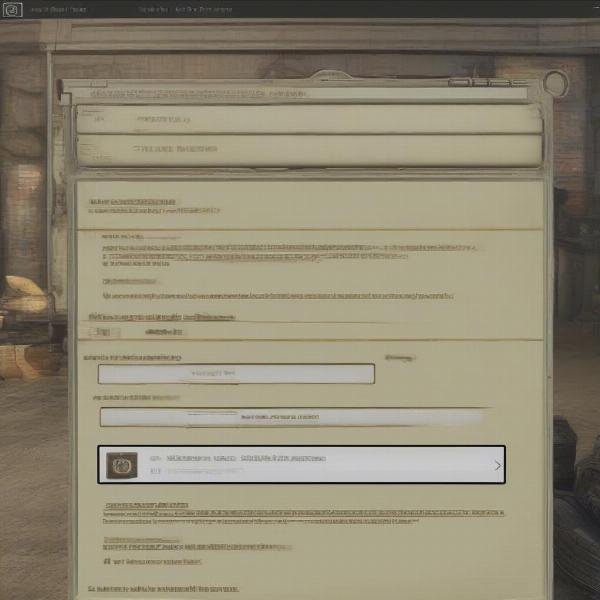 màn-hình-tải-game-save-fallout-4
màn-hình-tải-game-save-fallout-4
Conclusion: Your Saves Are Safe!
So, can Fallout 4 be uninstalled and retain save games? Absolutely, yes! Your progress in Fallout 4 is stored separately from the game installation files, usually located within the ‘Documents’ folder on your computer. By backing up your save games as we’ve described, you’ll have a safety net ensuring your hard work doesn’t go to waste. We at Supreme Duelist Blog believe that understanding the underlying mechanisms of the games you play is crucial for a smoother and more enjoyable experience.
Whether you’re trying to free up space on your hard drive or planning a fresh start with the wasteland, understanding the save file system and knowing how to properly uninstall is essential. Go forth, explore, and may your settlements always prosper. If you’ve found this guide useful, do check out more of our analyses of various other games here at Supreme Duelist Blog!
Leave a Reply