Are you running out of space on your PC but still eager to expand your Steam library? You’re not alone! Many gamers wonder, “can I install Steam games on an external hard drive?” This article from Supreme Duelist Blog will dive deep into the feasibility, benefits, and potential issues of installing your beloved games on external storage. We’ll cover everything from the initial setup to troubleshooting common problems, ensuring you can enjoy your games without worrying about disk space.
This article aims to provide a comprehensive guide, detailing step-by-step instructions on installing Steam games on external hard drives, exploring various scenarios, and addressing the most common concerns. By the end, you’ll be equipped with the knowledge to manage your Steam game library efficiently, whether you’re using a standard hard disk drive (HDD) or a speedy solid-state drive (SSD).
Why Install Steam Games on an External Hard Drive?
Installing Steam games on an external hard drive can be a game-changer for many reasons. The most obvious benefit is freeing up space on your primary drive, especially if it’s a smaller, faster SSD where you want to keep your operating system and frequently used applications. External drives offer additional storage without requiring you to crack open your PC, and they’re incredibly portable, allowing you to take your game library with you. It’s also a great solution if your computer’s internal storage is limited or if you want to keep your games separate from your main system. For gamers who prefer to use multiple devices, having your library on an external drive makes transferring game files to different computers easy, saving time and effort. This convenience can be a real boon for those who enjoy gaming on different setups, or want to show off their game collection to friends.
 steam-game-installed-external-hard-drive
steam-game-installed-external-hard-drive
Benefits of Using an External Hard Drive for Steam Games
There are multiple benefits that come with installing games on an external hard drive. As mentioned, storage space is a big one. Many modern games require upwards of 50GB each, quickly filling up even large internal drives. External drives are generally more budget-friendly per gigabyte than internal drives and provide a great alternative. The ease of portability is another huge draw – plug it into any PC with Steam, and you can access your library. External drives offer a practical solution for multiple computers, or to share with a friend, eliminating tedious download times. Another great benefit is the flexibility, you can easily back up your entire game library by cloning the external drive. In addition, this setup can help keep your primary drive clean and decluttered, resulting in improved overall system performance.
 gaming-laptop-external-drive
gaming-laptop-external-drive
Potential Drawbacks to Consider
While there are undeniable benefits, there are also potential drawbacks you should be aware of. External hard drives, particularly HDDs, are generally slower than their internal counterparts, especially internal SSDs. This can translate to longer loading times and potentially less smooth gameplay. USB connection speeds can also be a bottleneck. Ensure you are using a USB 3.0 or higher to minimize performance limitations. For optimal performance, it’s recommended to use an external SSD with a USB 3.1 or higher connection. The external drive can also be vulnerable to physical damage or disconnection during gameplay, which could interrupt your gaming session. Reliability is important too, you should choose a reputable brand and treat it with care. Finally, managing a game library across multiple drives can add complexity if not carefully planned, so be mindful of how and where you store games on your different drives. This information is useful for those who are deciding if a flash drive is a suitable option; the article can i put a game on a flash drive may help you with the decision-making process.
How to Install Steam Games on an External Hard Drive
Installing Steam games on an external hard drive is a straightforward process. Here’s how to do it step-by-step:
- Connect the External Drive: First, plug your external hard drive into your computer via USB. Make sure your PC recognizes the drive.
- Open Steam Settings: Launch the Steam client and go to Steam > Settings in the top left corner.
- Navigate to Storage: Click on the “Downloads” tab and then on the “Steam Library Folders” button.
- Add a New Library Folder: Click the “Add Library Folder” button.
- Select Your External Drive: In the window that opens, navigate to your external hard drive and select a folder (or create a new one). Click “Select Folder”.
- Set as Default (Optional): If you wish to make this the default location for new game installs, right click on the new folder and select “Make Default Folder”.
- Install a Game: Select a game you own and click the install button, and select the external drive folder you have created as the installation path.
- Enjoy: Once installed, the game will be ready to play from your external hard drive!
Setting the Default Install Location
Setting the external drive as your default install location is optional but useful. By doing this, all new games will automatically be installed onto the external drive, unless you specifically choose a different install location. This saves time and prevents inadvertently filling up your primary internal drive. You can change your default install location anytime you want through the same Steam settings menu mentioned previously. Also, if you are not familiar with how to transfer game files to another computer, you might find that the information in this game can be transferred locally may be useful.
Managing Steam Games on External Drives
Once you start installing games on an external drive, it’s important to manage them properly. Steam has built-in tools to make this easier. Here are a few useful tips:
- Verify Game Files: Regularly verify game file integrity in Steam (right-click on game, select Properties > Installed Files > Verify integrity of game files).
- Move Game Folders: You can easily move installed games from one drive to another by using Steam, without any issues. This is very convenient and prevents data loss, which can happen if game files are dragged and dropped. To relocate a game, right click on it, select Properties > Installed Files > Move Install Folder.
- Backup your External Drive: Periodically back up your entire external drive to safeguard against data loss. This can be done using cloning tools and is great practice when you have multiple external drives.
- Keep Your Drive Clean: Avoid storing other files on the same drive to ensure optimal speed and prevent any conflicts.
Troubleshooting Common Issues
Even with careful management, you might encounter some common issues. These include:
- Slow Loading Times: This is usually because the hard drive is too slow or the connection speed is not optimal. Consider using a faster SSD drive and USB 3.1 or higher for faster transfer speeds.
- Game Crashes: Check the game files using the Steam verification tool. You may have to reinstall some files.
- Drive Not Recognized: Ensure the drive is connected properly. Make sure to use the correct USB ports for optimal performance, as some older ports may not have sufficient speeds for an external drive.
- Steam Installation Errors: If there are errors during installation, restarting Steam and your computer may resolve them, or try installing it on a different drive to help isolate the problem.
- Game not launching: Sometimes Steam may need to re-authorize the game on your account. Ensure you are logged into the correct account and try restarting the Steam application. In some cases the issue may not be related to game files or the Steam application, like in the article xbox can’t save more data for this game, the issue may be related to storage limitations on your account.
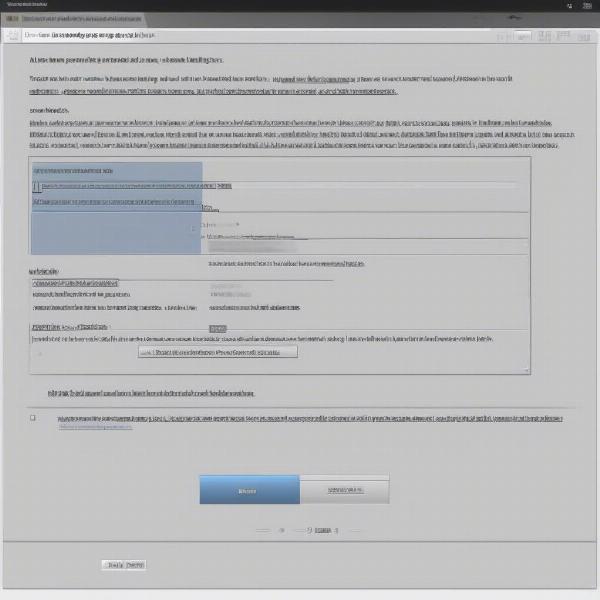 steam-error-message-external-drive
steam-error-message-external-drive
“Installing games on external hard drives is a fantastic way to expand your library without breaking the bank,” says expert tech analyst, Dr. Evelyn Reed. “However, always make sure to use a fast USB port and consider a quality SSD to avoid performance bottlenecks.”
Can I Move Installed Games Between Internal and External Drives?
Yes, it’s absolutely possible and very easy to move games between internal and external drives. Steam has a built-in function that moves the game files to the specified folder. This ensures that the files are moved correctly without any issues. The feature also updates Steam’s configuration so that it recognizes where each game is stored. It eliminates the need to re-install the game files again. If you’re ever facing unexpected errors or issues with your Steam account, the article can steam remove games from your library may be helpful.
“From my experience, users often underestimate the performance impact of USB connections,” says game developer, David Chen. “A USB 2.0 connection can severely hamper loading times and game responsiveness, especially for data-heavy games.”
Frequently Asked Questions
Can I use any external hard drive for Steam games?
Yes, you can use any external hard drive that is compatible with your computer. However, for optimal performance, it’s recommended to use a USB 3.0 or higher SSD.
Will my games run slower on an external drive?
Potentially, yes. Hard disk drives are slower than solid-state drives. Slower loading times and some lag are possible if using a slow external drive.
Can I play multiplayer games installed on an external drive?
Yes, you can play multiplayer games. The game’s functionality is unaffected by the location it’s installed. However, some games may rely on high speeds for online play so a faster connection and faster drive may be required for optimal performance.
Do I need to reinstall games after moving them to an external drive?
No, you don’t need to reinstall games. Steam has built-in functionality that allows you to move installation folders without causing problems. Steam recognizes and launches the games in their new folders.
Can I have multiple external hard drives with Steam games?
Yes, Steam supports multiple library locations. You can add more library folders and install different games on different drives.
Will games installed on an external drive take up more RAM?
No, the game’s RAM usage will be similar regardless of its location, but loading times may be longer if using a slower external drive.
Do I need to format my external hard drive before installing Steam games?
It is recommended, but not always required, to format your external drive to a compatible file system, such as NTFS, before storing your game library. However, most new external drives come pre-formatted and can be used right away.
“Don’t worry about messing up your setup,” advises Sarah Chen, a PC technician. “If you follow the steps correctly, you’ll find external drives very easy and convenient to use with Steam.”
Can I use a USB hub to connect an external drive for Steam games?
A USB hub may be a possibility, but can also cause problems. It depends on the hub itself. USB hubs can sometimes restrict the speed or even the power draw required for external drives and may result in decreased performance or drive connection issues. Ideally, it’s better to connect the drive directly to the computer.
Conclusion
Installing Steam games on an external hard drive is a practical solution for gamers looking to expand their game library without the hassle of upgrading their internal storage. By following the steps outlined in this guide, you can efficiently manage your game installations, enjoy your favorite titles, and keep your primary drive free from storage constraints. While there are some considerations, such as potential performance limitations, these can often be mitigated by using quality components and proper management techniques. Remember to choose a reliable drive, keep your drivers up-to-date, and always double-check for any potential conflicts. At Supreme Duelist Blog, we strive to provide the most up-to-date and helpful gaming information to enhance your gaming experience. We hope this article has answered all your questions about installing Steam games on external hard drives. Now, you can confidently increase your game collection and enjoy countless hours of entertainment! Now that you have more space available, you might find yourself wondering can you turn off xbox while downloading game, so be sure to check out that article for more information!
Leave a Reply