At SupremeDuelist.blog, we often receive questions about accessing game libraries, and one of the most common revolves around Xbox. The ability to manage and access your game library is fundamental to enjoying your gaming experience. In this article, we’ll provide a detailed look into how you can access your Xbox game library, covering various methods and addressing common issues. Whether you’re on your console, PC, or mobile device, we’ve got you covered.
Navigating your Xbox game library can seem straightforward, but there are nuances that are worth exploring. We’ll delve into the specifics of accessing your digital and physical games, cloud gaming options, and even how to manage your library through the Xbox mobile app. This will ensure you can always find and play your favorite titles, no matter where you are.
Accessing Your Xbox Game Library on Your Console
The most direct way to access your game library is, of course, on your Xbox console. Whether you own an Xbox Series X/S or an Xbox One, the process is similar. You’ll start from the Xbox dashboard. Simply navigate to “My games & apps.” This section is where you’ll find all your installed games, ready to play. From this menu, you can also manage game installations and updates, as well as see games in your library that aren’t installed yet. This central hub gives you a comprehensive overview of your gaming collection. For gamers wondering about cloud gaming options, this is also the place to launch those, ensuring smooth transitions between installed and streamed titles.
Steps to Access Your Library on Xbox Console
Here’s a step-by-step breakdown:
- Turn on your Xbox console.
- Press the Xbox button on your controller to open the guide.
- Navigate to “My games & apps” and select it.
- Choose “See all” to view your full library.
- You’ll be able to filter or sort games by install date, title, etc.
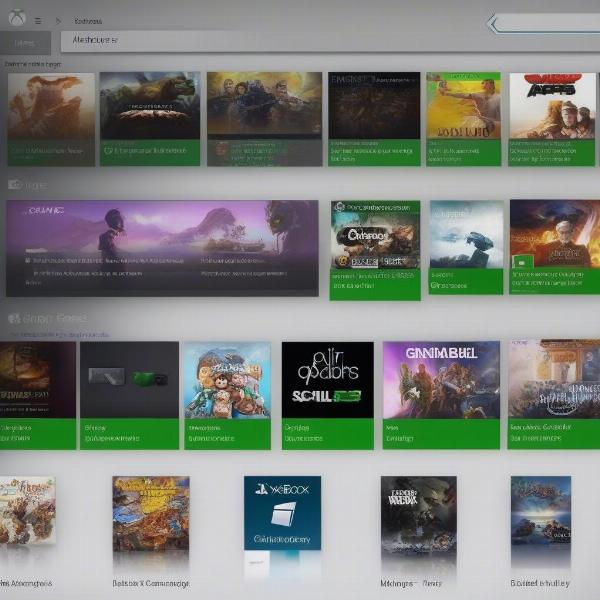 xbox my games apps menu
xbox my games apps menu
How to Access Your Digital Xbox Game Library
Digital game libraries offer the advantage of accessibility without needing physical discs. Xbox manages your digital game purchases through your Microsoft account. You can see all your digitally purchased games in “My games & apps.” This section will display a list of all games you own that are linked to your account, whether they’re installed on your console or not. The cloud symbol indicates a game that can be streamed via Xbox Cloud Gaming. For those who are interested in getting more from their xbox library, looking at xbox game pass games on steam deck can expand your options, especially if you are interested in playing on other devices.
Viewing Your Digital Games
- Go to “My games & apps”.
- Select “See all”.
- The “Ready to Install” tab will list all your games not currently on the console.
- Use filters to sort games alphabetically or by date.
- Select any game to download and play, or launch via cloud if available.
Accessing Your Xbox Game Library on a PC
Accessing your game library on PC is primarily done through the Xbox app, available on the Microsoft Store. Once you’ve installed and launched the app, you will need to log in with the same Microsoft account you use on your Xbox. The app will then display your entire digital game library, including games available through Xbox Game Pass. The Xbox App also allows you to install any PC-compatible games you own directly to your hard drive. This makes it easy to keep track of your collection and start playing your favorite titles.
Steps to Access Your PC Library
- Download and install the Xbox app from the Microsoft Store.
- Open the app and sign in with your Microsoft account.
- Click “My Library” in the left sidebar.
- View all games in your collection.
- Install any game and launch it directly from the app.
Using the Xbox Mobile App to View Your Game Library
The Xbox mobile app is a convenient way to view your game library, manage downloads, and even control your console remotely. Available on both iOS and Android devices, it provides a way to manage your digital games when you are away from your Xbox. After logging in with your Microsoft account, you can browse your library, download games to your console, and even initiate game installs. This mobile control can be a game-changer if you’re away from home and want to ensure a specific game is ready when you return. You might find the features similar to how meta quest 3 xbox game pass enhances gaming experiences.
Steps to Access Your Mobile Library
- Download and install the Xbox app from your app store.
- Sign in with your Microsoft account.
- Tap on “My Library” on the bottom navigation bar.
- Browse your games and remotely manage them on your console.
- Initiate game downloads from anywhere, as well as access remote play if the game is compatible.
What Happens to Games When Your Xbox Game Pass Expires?
A key question that many users have is what happens to their game library when their Xbox Game Pass subscription lapses. Games that are part of the Game Pass library are accessible only as long as your subscription is active. If you have downloaded and played a game that was part of Game Pass, you will no longer be able to launch it when the subscription is over. But, the game remains in your library. To play these games again, you will need to renew your subscription or purchase the game. Knowing this is vital for proper library management. Some people find they enjoy retro gaming; if you are looking to experience past titles you might be curious if the lego movie game xbox 360 archive.org is something you can enjoy.
Key Points on Expired Game Pass
- Games included with Game Pass can’t be played when the subscription ends.
- They remain in your library but will have a Game Pass icon next to them.
- You can purchase any game to regain access.
- Renewing your Game Pass instantly reactivates all those games.
Managing Physical Games in Your Xbox Library
For players who still enjoy purchasing physical game discs, your Xbox library also manages your physical copies. Once you insert a disc for the first time, the game is added to your library and linked to your account. This allows you to manage physical and digital games from one place. Even though you’ll need the disc to play, having these games in your library streamlines management and installation if you want to install it on other consoles signed in with your account. It is a great way to keep your games organized.
How Physical Games Appear in Your Library
- Insert the game disc into your Xbox.
- The game will automatically be added to your library.
- It will appear with a disc icon next to its title.
- The game needs the physical disc to play.
- You can see the game along with your digital games in “My games & apps”.
FAQs About Accessing Your Xbox Game Library
Can you access your Xbox game library on multiple devices simultaneously?
Yes, you can access your Xbox game library on multiple devices simultaneously, such as your console, PC, and mobile through different apps, but only one device at a time can use the same game at once.
How do you view your cloud games?
Cloud games can be seen in the “My games & apps” section, marked with a small cloud icon. These games are streamed directly rather than being installed on your system.
What if a game is not showing up in my library?
If a game isn’t showing up in your library, ensure you’re logged in with the correct Microsoft account. Try restarting your console or the app and verify that the game is not hidden in your list.
How can I hide games from my library?
You can hide games from your library through the Xbox settings or your app on your PC or Mobile. This option can help you declutter your list.
Is there a limit to how many games you can have in your Xbox game library?
No, there isn’t a specific limit. You can add as many games as you like from both physical copies, digital purchases, and Game Pass titles.
Conclusion
Accessing your game library on Xbox is straightforward once you know where to look. Whether you’re using your console, PC, or mobile, your games are always within reach. Understanding how your digital, physical, and Game Pass titles are managed is essential to a smooth gaming experience. Remember, at SupremeDuelist.blog, we’re dedicated to providing clear and helpful gaming information. Be sure to check out our other articles to learn more about the best games in the market, for example, if you are looking for most fun open worldm games xbox you can find some titles that you might enjoy. Keep gaming, keep exploring, and stay tuned for more insights from us!
Leave a Reply