The question of whether you can play Steam games on Linux is a common one, and it’s understandable why. At SupremeDuelist.blog, we’re dedicated to providing clear, concise answers to all your gaming questions. This article will delve deep into the compatibility of Steam games with Linux, exploring the different methods available to get your favorite titles running. We’ll also cover the nuances of Linux gaming, ensuring you’re well-equipped to navigate this exciting platform.
Many gamers are curious about making the switch to Linux for its performance, customizability, and open-source nature. We will explore if it’s truly possible to enjoy your Steam library without relying on Windows. So, whether you’re a seasoned Linux user or someone considering a move, this article will provide all the insights you need to play Steam games on Linux. Now, let’s dive in and uncover the truth about Linux gaming!
Steam and Linux: A Compatibility Overview
For years, Windows has been the go-to platform for gaming, primarily due to its extensive game library and compatibility. But Linux has made significant strides, with Steam leading the charge in making gaming accessible. The compatibility question ultimately boils down to how well Steam and its games interact with the Linux operating system, and the answer is more positive than you might think. Many games now work seamlessly on Linux, thanks to projects like Steam Play and Proton, but it’s still not a blanket “yes” for every title. For more information about Steam’s compatibility across devices, consider exploring steam deck can’t launch games.
What is Steam Play and Proton?
Steam Play is a feature developed by Valve that allows you to purchase a game once and play it on multiple operating systems, including Linux. While this sounds straightforward, it’s important to understand the technology working behind the scenes. Proton, a compatibility layer, is what makes this possible. This tool, based on Wine, translates Windows API calls into Linux-compatible ones. This allows many games designed for Windows to run on Linux without requiring any modification from developers, which has been a game-changer for Linux gamers. This means you’re no longer limited by the specific ports, as the compatibility layer makes the switch much simpler.
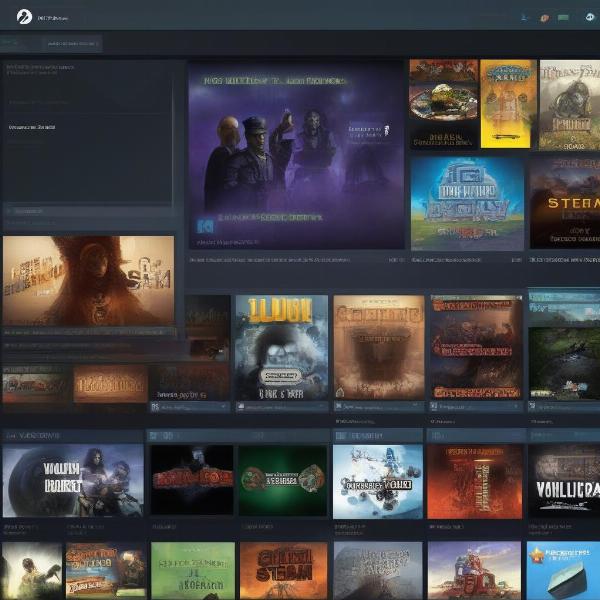 steam proton linux compatibility
steam proton linux compatibility
Understanding Native Linux Games
While Proton has drastically improved the landscape, some games are natively ported to Linux. This means they are specifically designed to run on Linux without compatibility layers. These games often offer the best performance and stability. When looking for games to play, you will see the Steam logo next to any compatible games. Native Linux games ensure that all the game’s features and functions will operate as intended, without translation or additional processes. It also offers a more streamlined experience for Linux users, as they often take full advantage of Linux’s architecture.
How to Play Steam Games on Linux
Playing Steam games on Linux involves a few key steps, and your experience can vary based on the game and your hardware setup. It’s all about understanding the methods available and choosing the best one for your needs. If you are looking for a handheld gaming experience like the Steam Deck, then you should take a look at what games can you play on asus rog ally.
Installing Steam on Linux
First and foremost, you need to install the Steam client on your Linux machine. The process varies slightly depending on your specific distribution of Linux. Generally, you can find the Steam client on the software center or package manager for your Linux distro. For example, Ubuntu users might use the Ubuntu Software Center, while Fedora users can use the Software application. The official Steam website also offers installation packages for download. Once downloaded, just follow the installation prompts, and you’ll have the Steam client up and running. After installation, you’ll be prompted to log in with your Steam account, giving you access to your entire game library.
Enabling Steam Play for All Titles
To ensure that Steam attempts to run as many games as possible on Linux, you need to enable Steam Play for all titles. This allows Proton to automatically attempt to run Windows games on Linux. Within the Steam client, go to “Steam” > “Settings” > “Steam Play.” From here, check the box “Enable Steam Play for all other titles” and select the version of Proton you’d like to use. This setting will automatically attempt to run compatible Windows titles using the Proton compatibility layer. After enabling, you may be required to restart the Steam client for the changes to take effect.
Testing Game Compatibility
Before diving into a new game, it’s wise to test compatibility. The Steam store page usually lists the supported operating systems. However, you should also check out ProtonDB, a community-driven website that provides detailed compatibility reports for games running with Proton on Linux. Here, you’ll see which games work well, any specific tweaks that may be required, and known issues. This can save a lot of frustration and provide valuable insights before you buy and install a game. Knowing this information in advance can be the difference between a seamless gaming session and a frustrating debugging one.
Optimizing Your Linux Gaming Experience
Once you have Steam installed and have started playing games, it’s crucial to optimize your experience. This means adjusting graphics settings, using the right drivers, and staying up-to-date with compatibility improvements. While Linux is often a reliable platform, there are still several ways you can boost performance and overall stability for your games.
Graphics Drivers and System Updates
The foundation of a smooth gaming experience is up-to-date graphics drivers. For Nvidia and AMD graphics cards, you’ll find proprietary drivers that provide the best performance. On the other hand, some open-source drivers might offer a decent experience and are often included with the OS. Keeping your entire system updated is equally important, as each update includes enhancements, bug fixes, and stability improvements. It’s a constant balancing act between performance and stability, but staying on top of updates helps.
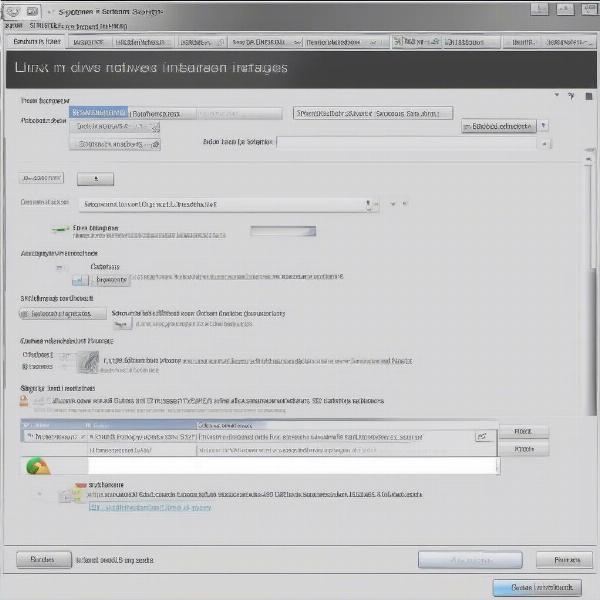 linux nvidia driver setup
linux nvidia driver setup
Adjusting Game Settings
In-game settings are as important for performance. Many Linux systems can be less powerful than their Windows counterparts, especially if you are running it on older hardware. Lowering graphics settings like textures, shadows, and anti-aliasing can significantly increase frame rates. Experimenting with different resolution settings can also help, especially with a monitor that’s not optimized for gaming. It’s often better to have stable, higher frame rates with slightly less quality than a slideshow with high detail.
Advanced Configuration Options
For tech-savvy users, advanced configurations offer further optimization. You can configure the specific version of Proton used for each game, or add command-line options. By tweaking these settings, you can often get a game to run more efficiently or with fewer glitches. These tweaks are especially useful for demanding titles. If you have a specific game with known performance issues, this level of customization can make a big difference. If you are looking for advanced configuration on handheld platforms, check out how can i port a steam game to a rg353.
Addressing Common Linux Gaming Issues
Even with the advancements in Proton and Steam Play, you might encounter common issues when gaming on Linux. Recognizing and troubleshooting them can save you time and frustration.
Crashes and Instability
Game crashes and instabilities are always annoying, but they can be more frequent on Linux. This is often due to driver issues, Proton bugs, or the game itself. Check for updates for your drivers and Proton version. If the problem persists, check the ProtonDB for community reported solutions, which can include launch options or specific configurations to solve the issues. Sometimes, it can be a simple fix or a complex driver issue that requires digging deep.
Performance Bottlenecks
Poor performance might be caused by several factors, such as limited resources, outdated hardware, or inefficient settings. Check your hardware specs and ensure they meet the game’s minimum requirements. In-game settings should always be adjusted first, especially if it’s a demanding title. Resource monitoring tools can also help you see if CPU, GPU, or RAM are bottlenecking performance. Adjusting these settings will ensure that you are getting the best gaming experience possible.
Troubleshooting Specific Games
Specific titles often have their own quirks or compatibility issues. This might include graphics glitches, missing sounds, or controller problems. Consulting online forums, and the game’s community page can offer solutions. Gamers often work together to troubleshoot these issues and share the knowledge, which can be incredibly helpful when dealing with issues on a relatively new platform. Knowing that you can get assistance in forums and other communities can ease the frustration of trying to troubleshoot on your own.
Linux Gaming: Is It Worth It?
The biggest question remains: Is gaming on Linux worth it? The answer largely depends on what you are looking for in a gaming experience. Linux offers a unique set of benefits such as a high level of customization, and the open-source nature, which is attractive to many users. For many, it is a matter of principle, with the avoidance of closed software ecosystems as the main motivator. If the customization, open-source environment, and the ability to run a lot of games are a good fit for your gaming style then Linux is a great option.
The Benefits of Linux Gaming
There are several upsides to choosing Linux for gaming. The operating system’s performance can be impressive, as it tends to use fewer system resources than Windows. This can lead to higher frame rates, especially on older hardware. The open-source nature of Linux also allows you to customize every aspect of the OS to your liking. With constant updates and fixes from community contributions, Linux can often be a stable and reliable platform. Many gamers enjoy the level of control and power that the OS can offer for optimization, even though there is a learning curve to using it effectively. The ability to avoid Windows can be a key factor for some.
The Challenges of Linux Gaming
Of course, there are challenges as well. Not all games work flawlessly on Linux, and you might occasionally need to troubleshoot compatibility issues or missing features. Setting up your system for gaming can also be more complex, especially for new users. However, the Linux gaming ecosystem is constantly evolving, with the ongoing efforts of Proton and the developer community. If you are willing to invest time and effort to learn the tricks of the trade, then Linux is a great platform to do so. Despite all the hurdles, it has become much more accessible and easy to use.
Is It Right for You?
Ultimately, the decision comes down to your priorities and tech-savviness. If you’re willing to learn a bit about Linux, use forums, and dive deep into your system, Linux can be a rewarding gaming experience. You might also find it’s a great platform for older hardware that struggles with Windows. It’s all about knowing what you want to get out of your gaming experience and whether the advantages of Linux outweigh the potential drawbacks.
Key Takeaways: Playing Steam Games on Linux
So, Can You Play Steam Games On Linux? The answer is an enthusiastic yes, with caveats. While not every game runs perfectly, Steam Play and Proton have made gaming on Linux more accessible than ever before. You can access most of your Steam library, and enjoy a growing number of natively compatible games. For those who want to get into playing games on the go, you also may find these tips helpful for handheld gaming, but you should know can you pirate games on steam deck as it may affect your enjoyment of these games.
Key Points to Remember
- Proton is Key: Steam Play and Proton are what make most Windows games playable on Linux.
- Check Compatibility: Use ProtonDB to confirm game compatibility.
- Update Everything: Keep your graphics drivers and Steam client updated.
- Be Patient: Some games might require troubleshooting or adjustment of settings.
- Community Support: Utilize forums and community resources for tips.
The gaming landscape on Linux is constantly changing, getting better with each update. If you’re curious, or unhappy with your current OS, Linux is a viable alternative for gamers looking for more control, customization, and a open-source alternative. This concludes our deep dive into playing Steam games on Linux. Stay tuned to SupremeDuelist.blog for more insights and updates on gaming.
Frequently Asked Questions
Can all Steam games be played on Linux?
No, not all Steam games can be played on Linux. While many games run well thanks to Proton, some may have compatibility issues or may not work at all. Native Linux games will always work, and Steam Play will allow for many Windows games to work using the Proton compatibility layer, but it is not a 100% success rate.
Is it difficult to set up Linux for gaming?
Setting up Linux for gaming can be more complex than on Windows, especially for new users. You may have to get used to the terminal, but most things are done through easy to understand graphical interfaces, and most of the required software is a one-click install. However, the initial learning curve is fairly shallow and Linux is not as difficult as it is made out to be.
What are some alternatives to using Steam on Linux?
Alternatives to Steam on Linux include using other game launchers like GOG Galaxy, or running games through Lutris, a game manager. Many games are also available through the Flatpak and Snap app distribution platforms, which makes it easy to access them without adding more steps in the process.
Where can I find the best Proton version for each game?
You can find the best Proton version for each game on ProtonDB, a community-driven website that details the compatibility and tweaks for games running on Linux. The best part is that the information is crowdsourced, and usually includes details from multiple users of the game.
What happens when the game I want to play doesn’t work with Proton?
If a game doesn’t work with Proton, you can try different Proton versions, tweak compatibility settings, or consult online forums for solutions. If these attempts fail, it’s possible that the game will not work properly at this time, however, updates are constantly being developed and your particular game may be patched soon.
Leave a Reply