The question of whether you can play Windows Steam games on a Mac is a common one among gamers. At SupremeDuelist.blog, we understand the need for clear answers and practical solutions. This article will delve into the various methods and considerations involved in running Windows-based games from Steam on your macOS device. We aim to equip you with the knowledge to navigate these options effectively.
This article explores the most common questions, clarifies the technical challenges, and provides you with actionable steps to enjoy your favorite Windows-exclusive Steam titles on your Mac. We will discuss the use of compatibility layers, virtual machines, and cloud gaming services and help you make the right decision for your gaming needs.
Understanding the Compatibility Challenge
The core reason why you can’t directly run most Windows Steam games on macOS lies in fundamental differences between the two operating systems. Windows uses DirectX for graphics rendering, while macOS relies on Metal. Furthermore, the game’s executable files and underlying system libraries differ, making direct compatibility impossible without specific adaptations. This is a technical hurdle that needs to be navigated.
Why Windows Games Don’t Run Natively on macOS
Windows and macOS are built on different kernels and system architectures. Games are often developed using specific libraries, typically DirectX on Windows. These libraries are not compatible with the native graphics and system APIs found on macOS, such as Metal. Hence, games built using DirectX for Windows will not work on Mac without translation.
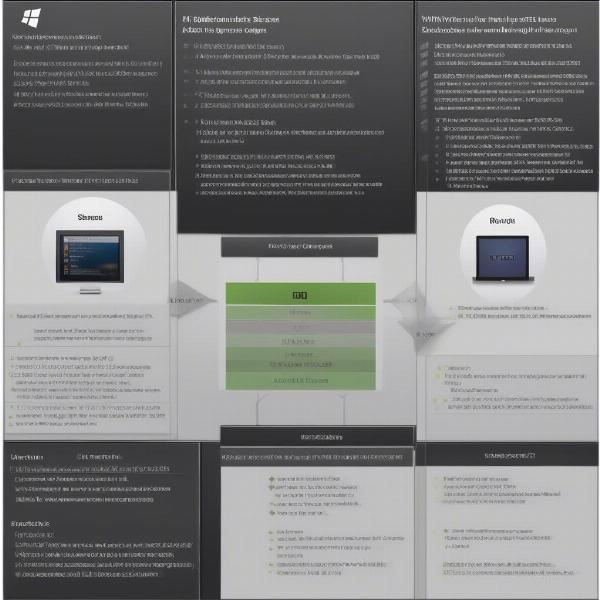 Windows Steam Games Mac Compatibility
Windows Steam Games Mac Compatibility
Exploring Solutions: How to Play Windows Steam Games on Mac
There are several ways you can play Windows-based Steam games on a Mac. These range from compatibility layers that allow Windows-based software to run on macOS, to virtual machines that let you run an entire Windows instance, and cloud gaming services that stream the game directly to your device. Let’s delve into each approach.
1. Using Compatibility Layers like CrossOver
Compatibility layers, such as CrossOver, are pieces of software that emulate the necessary Windows APIs and libraries on macOS. This means that the game itself doesn’t need to be altered, and instead, the program acts as a middleman translating Windows-specific functions to macOS-friendly calls. The beauty of this solution is that there is no need to have a full Windows installation, making it lighter and less resource-intensive than virtualization.
CrossOver is a commercial product, but it’s often seen as a good balance between ease of use and compatibility for many games. It’s important to note that compatibility isn’t universal; some games work perfectly, while others might not function well or at all. It is a good idea to check their website to verify if the game you desire to play is compatible with their software.
2. Utilizing Virtual Machines: Parallels Desktop and VMware Fusion
Virtual machines, like Parallels Desktop and VMware Fusion, allow you to run an entire operating system within your macOS environment. This means you can install a full copy of Windows within your Mac and play your Windows Steam games within that virtualized environment. This method offers broader game compatibility as it directly runs games in a Windows setting.
This approach is significantly more resource-intensive than compatibility layers as it requires substantial memory and CPU usage. Furthermore, you will need a Windows license to install it in the virtual machine. Virtual machines are best for when compatibility is paramount, but you will need to be comfortable with running operating systems in parallel on your computer. It has a more complex setup process than a compatibility layer. As a fan of tactical RPGs, I’ve found this a great option for playing some older titles. If you enjoy similar games, you might find this method beneficial. Similar to how can i transfer games from steam to switch lite, setting up a virtual machine requires some technical understanding.
3. Exploring Cloud Gaming Services
Cloud gaming services, like NVIDIA GeForce NOW or Xbox Cloud Gaming, offer a very different solution. These platforms stream games from powerful remote servers directly to your Mac. This means the game is actually running on hardware maintained by the provider, and your Mac is only receiving the video stream. This approach allows you to play demanding games on less powerful hardware.
Cloud gaming is convenient but it depends on a stable and high-speed internet connection. Further, the service will often have a monthly subscription model. Another important aspect is that the catalog of games available to play is limited by the services themselves. While cloud gaming offers great options, just like can you play steam games on xbox series x, it does not guarantee that all steam games are available.
 Cloud Gaming Mac Steam Games
Cloud Gaming Mac Steam Games
Which Solution is Right for You?
Choosing the right method to play Windows Steam games on Mac depends on your specific needs, technical skills, and resource availability. Here’s a quick breakdown:
- Compatibility Layers: Best for those seeking a less resource-intensive and easier setup solution, but with limitations on game compatibility.
- Virtual Machines: Best for users willing to invest in resources and technical overhead, who want the broadest possible compatibility.
- Cloud Gaming: A strong choice for users with excellent internet connections that want convenience, but are limited by the available game catalog and subscription costs.
Expert Insight
“From my experience, the best approach varies significantly based on the game and the user’s hardware,” says Elias Vance, a gaming technology consultant. “Compatibility layers are convenient for many games, but for high-performance requirements, virtual machines or cloud gaming become the only viable options. You must research beforehand which works best for what you want to play.”
Another gaming expert, Ava Ramirez, states “It’s crucial to consider not just the technical aspects but also the cost. Cloud gaming can be affordable, but subscription costs accumulate over time. Virtual Machines also incur costs due to the Windows licenses, and software like Crossover has its initial cost. Weighing each factor is paramount to make the correct decision. “
Frequently Asked Questions
Can I play all Windows Steam games on a Mac using these methods?
Not all Windows Steam games will work perfectly, and some may not function at all. Check the compatibility lists for compatibility layers like CrossOver and test games on virtual machines and cloud gaming trials before committing. Just like it’s not possible to play every game on a PS4, as explored in can steam games be played on ps4, game availability has to be researched in these cases too.
Will using a virtual machine slow down my Mac?
Yes, running a virtual machine requires significant resources such as RAM and CPU. This can slow down your Mac, especially when running demanding games. It’s important to make sure your Mac meets the recommended specifications for both the virtual machine software and the games.
Is cloud gaming a reliable solution?
Cloud gaming relies heavily on a fast and stable internet connection. If you experience frequent connection issues or have low bandwidth, you may encounter lag, stuttering, or other performance problems.
What are the minimum requirements for using compatibility layers?
Compatibility layers generally have lower system requirements than virtual machines, but your Mac still needs to meet the minimum specifications to run the compatibility layer itself and the games you wish to play. Check the developer’s website for the latest specifications.
Do I need a Windows license to use a virtual machine?
Yes, you will need a valid Windows license to install Windows in a virtual machine. This is a separate purchase from the virtual machine software.
What about performance? How do these methods compare?
Generally, cloud gaming performance is tied to your internet speed, compatibility layers like Crossover provide good performance when compatible, and virtual machines offer variable performance depending on your computer’s hardware.
Conclusion
Playing Windows Steam games on a Mac is achievable through various methods, each with its own advantages and disadvantages. Whether you opt for a compatibility layer, virtual machine, or cloud gaming, understanding the differences between these approaches will help you make the best decision. This detailed guide provides a great foundation for navigating this topic. Stay updated with the latest insights and tips at SupremeDuelist.blog and continue your gaming adventures with full knowledge of the available options.
Consider the solutions that work for your specific needs, and take an informed approach to gaming on your Mac. Do not forget to check our other related articles like last epoch can’t enter game for more troubleshooting tips.
Leave a Reply