Experiencing the frustration of being unable to alt tab out of a game is a common issue that many gamers face. This problem, where you’re effectively trapped within your game, can be incredibly annoying when you need to quickly access another application or check something on your desktop. At Supreme Duelist Blog, we understand the importance of a seamless gaming experience, and we’re here to help you navigate these technical hurdles. Our goal is to provide you with clear, actionable advice to get you back in the game—and out of it when you need to be—as swiftly as possible.
Supreme Duelist Blog is committed to providing gamers with the most useful and relevant information. Our expertise in analyzing game mechanics, tactics, and common technical issues allows us to offer practical solutions that can enhance your gaming experience. We recognize that these kinds of interruptions can be particularly frustrating during competitive or crucial gaming moments, so it’s crucial to address them effectively. Whether you’re a casual player or a hardcore gamer, understanding how to fix this can dramatically improve your overall experience.
Common Reasons Why You Can’t Alt Tab Out of a Game
There are several reasons why you might encounter the “can’t alt tab out of game” issue. It’s not always one single problem but often a combination of factors. Understanding these underlying causes is the first step towards finding a solution.
Game Settings and Fullscreen Mode
One of the most common culprits is the game’s display settings. Many games offer different display modes such as fullscreen, windowed, and borderless windowed. When a game is running in exclusive fullscreen mode, it takes complete control of your display, often preventing alt-tab functionality. This mode is designed to provide the best performance by having direct access to your graphics card. While this is ideal for gameplay, it can cause problems when you want to switch to other applications. Switching to windowed or borderless windowed mode usually resolves this. To understand more about how game settings can affect performance, you might also find our article about can’t connect to rockstar game services helpful, as it touches on system resource management.
Driver Issues
Outdated or corrupted graphics drivers are another frequent cause. Graphics drivers act as a bridge between your operating system and your graphics card. When these drivers are not working correctly, they can lead to a wide range of problems, including issues with alt-tab functionality. A simple driver update can often resolve these kinds of problems. To ensure you always have the best performance, it’s a good practice to regularly update your drivers.
Overlay Interference
Game overlays, like those from Steam, Discord, or other software, can sometimes interfere with alt-tabbing. These overlays are designed to provide in-game features, but they can conflict with the way your game is displaying. Disabling some of these overlays might be a quick way to test this and see if it’s the source of your problem.
Conflicts with Other Applications
Sometimes, other applications running in the background can conflict with your game and prevent you from using alt-tab. These could include anything from resource-heavy applications to certain utilities. Identifying and closing these conflicting apps might resolve the issue.
 alt tab troubleshooting guide
alt tab troubleshooting guide
Troubleshooting Steps: How to Fix Alt-Tab Issues
Now that we’ve covered the likely reasons for this issue, let’s get into practical solutions that you can implement right now.
Change the Game’s Display Mode
- Access the Game Settings: Launch the game and navigate to the settings menu, which is often labeled “Options” or “Settings”.
- Locate Display Options: Look for display or graphics settings.
- Change Display Mode: Switch from “Fullscreen” to either “Windowed” or “Borderless Windowed” mode.
- Apply Settings: Save the changes and test alt-tab functionality.
Switching to windowed or borderless windowed mode gives your operating system more control over how the game is displayed. This enables your system to easily switch between applications when you use alt-tab.
Update Your Graphics Drivers
- Identify Your Graphics Card: Open the Device Manager (search for it in the Windows search bar) and go to “Display Adapters”.
- Visit the Manufacturer’s Website: Go to the website of your graphics card manufacturer (NVIDIA, AMD, or Intel).
- Download the Latest Drivers: Find and download the most recent drivers for your specific graphics card and operating system.
- Install the Drivers: Run the downloaded file to install the updated drivers. A restart of your computer is often necessary.
Outdated drivers are a common culprit for various display and compatibility issues. Ensuring that your graphics card is working with the latest drivers helps ensure optimal performance and fewer compatibility issues with games.
Disable Overlays
- Identify Overlays: Determine which software is running overlays (Steam, Discord, etc.).
- Access Overlay Settings: Open the settings for each of these applications.
- Disable Overlays: Locate the overlay settings and disable them.
- Test Alt-Tab Functionality: After disabling all overlays, run the game again and test the alt-tab functionality.
If disabling overlays fixes the issue, you can try turning them on one by one to see which specific overlay is causing the problem.
Close Conflicting Applications
- Open Task Manager: Press Ctrl+Shift+Esc to open the Task Manager.
- Identify Resource-Heavy Apps: Look for any applications using a significant amount of CPU or memory.
- Close Unnecessary Apps: Right-click on these applications and select “End Task”.
- Test Alt-Tab Functionality: See if closing the apps has helped the problem, try alt-tabbing in the game.
Sometimes, other background programs compete with your game for system resources, leading to issues with alt-tabbing. It’s good to reduce background load. This is especially useful for troubleshooting general computer performance problems, similar to those described in can’t connect to any online games but internet works fine.
Check for Game-Specific Bugs
Sometimes, a specific game can have a bug causing the issue. Check the game’s forums, or social media to see if others are reporting the same issue. Game developers often release patches to address these kinds of problems.
Use the Windows Key
If alt-tab isn’t working, try the Windows key. This will typically bring up the start menu and allow you to navigate away from the game. Sometimes the Windows key bypasses the system lock that is causing alt-tab to fail.
Update Windows
Ensure your Windows operating system is up to date, as updates often contain fixes for many types of problems. Search for “Windows Update” in the search bar and see if there are any updates to install.
Advanced Tips for Persistent Alt-Tab Issues
If the previous steps haven’t solved your problem, here are some more advanced solutions that might help.
Run the Game as Administrator
Running the game with administrator privileges can sometimes bypass compatibility and permissions issues that may be preventing alt-tab from working. This provides the game with necessary elevated access.
Adjust Compatibility Mode
- Locate the Game Executable: Find the game’s .exe file.
- Open Properties: Right-click on the file and select “Properties.”
- Go to the Compatibility Tab: Select the Compatibility tab.
- Change Compatibility Settings: Try different compatibility options for your specific operating system.
- Apply the Changes and Test: Select “Apply”, then test if alt tab works.
Adjusting the compatibility mode sometimes can trick the game into running smoother within your existing system settings.
Reinstall the Game
If all else fails, try reinstalling the game. This ensures that all game files are correctly installed, and can help if some files are corrupt or missing. It’s an often drastic, but often effective solution to weird game bugs.
Check Hardware Issues
While less common, hardware problems can also sometimes cause these issues. Check your system specs and make sure all hardware is functioning correctly. For example, make sure all your fans are working and your CPU and GPU are operating at proper temperatures. If you’re having trouble keeping up with the latest game titles, you might need to think about upgrading your hardware.
“Experiencing these issues can be extremely frustrating,” says Elias Vance, a professional game analyst. “However, it’s often a combination of factors rather than a singular issue. Systematic troubleshooting, starting with the most common culprits, can typically resolve most alt-tab problems.”
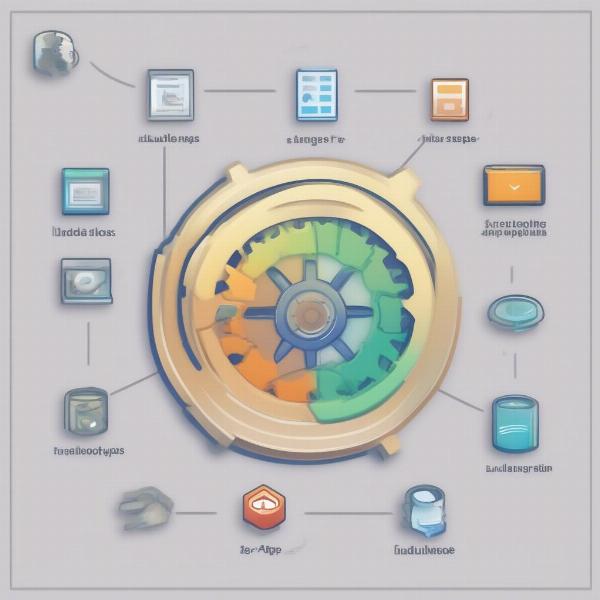 alt-tab-fix gaming screen
alt-tab-fix gaming screen
Frequently Asked Questions About Alt-Tab Issues
Here are some of the common questions users ask about the “can’t alt tab out of game” issue:
Why can’t I alt-tab out of some games, but I can with others?
Some games use exclusive fullscreen mode which restricts the system’s ability to switch applications. Windowed or borderless windowed modes usually allow easier application switching. It may help to know, for example, can you skip key games nba 2k24 since each game has its own set of functionalities that can be changed in its settings.
Will updating my drivers affect my game performance?
Yes, updating your drivers can often improve game performance as they contain optimization for new games and better compatibility with system hardware. It is always recommended to keep your drivers up to date.
How often should I update my graphics drivers?
It’s generally good practice to update your drivers whenever new versions are released, especially if you are experiencing issues with the game, or you want to get the newest performance upgrades.
What is the difference between fullscreen and borderless windowed mode?
Fullscreen mode gives a game exclusive access to your screen, while borderless windowed mode runs the game in a window that looks like fullscreen but allows for easier alt-tab functionality. Borderless windowed mode can sometimes introduce a small decrease in performance.
Does the type of monitor affect alt-tabbing?
While rare, some multi-monitor setups with different refresh rates can cause issues with fullscreen alt-tabbing, but it’s more likely that this issue is caused by the game, or software rather than hardware.
Can my antivirus software cause alt-tab issues?
Antivirus software can sometimes interfere with games if they are too sensitive. It is advised to try turning your antivirus off, or adding your game to a ‘safe list’ to see if this resolves your problem.
“Often, gamers have very similar experiences,” notes game tech expert, Anya Petrova. “It’s helpful to know that many of these problems are easy to troubleshoot. The key is to methodically work through these common causes.”
Conclusion
Experiencing the “can’t alt tab out of game” problem can be a major headache for any gamer. However, with a systematic approach to troubleshooting, you can quickly diagnose and fix the issue. By checking your game’s display settings, updating your graphics drivers, disabling unnecessary overlays, and closing conflicting applications, you can often resolve most of these issues. Remember that sometimes a simple restart or game reinstall is all you need. At Supreme Duelist Blog, we strive to provide gamers with actionable and reliable information to help you improve your overall gaming experience, similar to our insights on why can’t i watch the steelers game. We hope these tips have been helpful and you can return to playing your games uninterrupted. If you continue to have issues, be sure to check our website for more helpful guides and tips to keep you gaming smoothly.
Leave a Reply