Are you struggling with the frustrating “can’t launch Red Dead Redemption 2 Epic Games” issue? It’s a common problem that many players face, and here at supremeduelist.blog, we understand the desire to get back into the Wild West as quickly as possible. This guide will delve into the most common causes of this problem and provide you with detailed, actionable solutions.
We’ll cover everything from basic checks to more advanced troubleshooting steps, ensuring you have the best possible chance of resolving this issue and getting back to exploring the vast open world of Red Dead Redemption 2. If you’ve encountered similar errors with other Rockstar titles, there might be common underlying issues. For example, many users also experience problems with their online services. You can find more information about this in our article about can’t connect to rockstar game services. Let’s get started and get you back in the saddle!
Common Reasons Why Red Dead Redemption 2 Won’t Launch on Epic Games
Several culprits could be responsible for preventing Red Dead Redemption 2 from launching on the Epic Games Launcher. Identifying the root cause is the first step towards fixing the problem.
Outdated Graphics Drivers
One of the most frequent reasons for launch issues is outdated graphics drivers. Game developers often optimize their titles for the latest driver versions, and older drivers can lead to compatibility issues. This can manifest as crashes, black screens, or even the game failing to launch entirely.
Corrupted Game Files
Game files can become corrupted due to a variety of reasons, such as interrupted downloads, disk errors, or even system crashes. When vital game files are missing or altered, the game is unlikely to function correctly. This is a common issue not just with Red Dead Redemption 2, but with other games too.
Problems with the Epic Games Launcher
The Epic Games Launcher itself can sometimes be the source of problems. Glitches, corrupted installations, or even conflicts with other software can prevent the launcher from working properly, thus affecting the games it hosts. These are issues that users might encounter with other launchers as well, not just the Epic Games platform.
System Incompatibility
While Red Dead Redemption 2 is not a new title anymore, it still has system requirements that need to be met. If your computer hardware does not meet the minimum or recommended specifications, you might experience launch issues. A conflict between hardware and software can lead to the game being unplayable.
Software Conflicts
Other applications running on your system can interfere with the game. These can range from background utilities to antivirus software. Conflicting applications can sometimes cause issues with a games launching process, and it might be difficult to identify the problematic one.
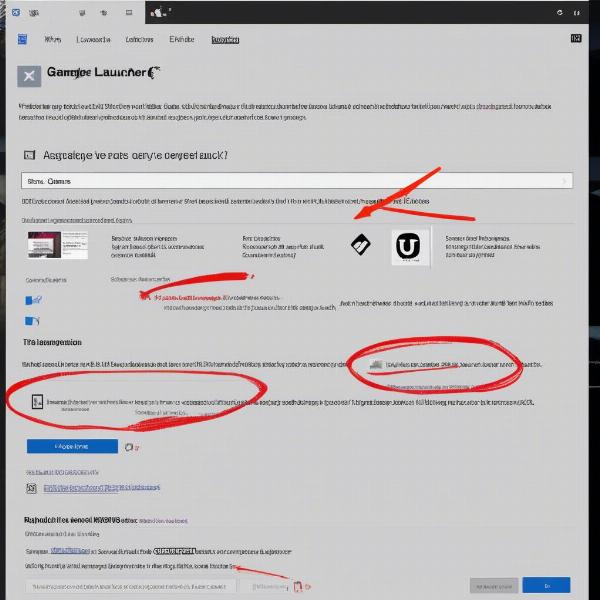 red dead redemption 2 not launching on epic games
red dead redemption 2 not launching on epic games
Basic Troubleshooting Steps
Before delving into more complex solutions, let’s try some straightforward checks that can often resolve the “can’t launch Red Dead Redemption 2 Epic Games” issue.
Restart Your Computer
It might seem obvious, but a simple restart can often resolve temporary glitches and conflicts that prevent games from launching. Shutting down all background processes and restarting will help clear the system’s memory, and resolve some minor software issues.
Run Epic Games Launcher as Administrator
Running the launcher with administrator privileges can bypass potential permission-related issues that may prevent the game from launching. Right click the launcher’s shortcut and select “Run as administrator” from the context menu to grant it the required system access.
Verify Game Files
Epic Games Launcher provides a built-in tool to verify the integrity of your game files. This process can detect and repair any corrupted or missing files that may be causing the game not to launch.
* Open the Epic Games Launcher.
* Navigate to your library.
* Locate Red Dead Redemption 2.
* Click on the three dots next to the game name.
* Select "Verify."Check System Requirements
Ensure that your system meets the minimum and recommended hardware specifications for Red Dead Redemption 2. Compare your computer’s specifications with those listed on the game’s store page or official website. Upgrading components may be necessary to play the game smoothly.
Advanced Troubleshooting Methods
If the basic steps don’t work, it’s time to try some more advanced troubleshooting techniques.
Update Graphics Drivers
Keeping your graphics drivers updated is crucial for optimal gaming performance.
* **NVIDIA:** Visit the NVIDIA website and download the latest drivers for your GPU.
* **AMD:** Head to the AMD website and find the correct drivers for your AMD card.
* **Intel:** Check the Intel website to see if there are updates available for your graphics chipset.After downloading, run the installer to update your graphics drivers. A clean install can sometimes help if previous updates were unsuccessful.
Disable Antivirus or Firewall Temporarily
Antivirus software or firewalls can sometimes mistakenly flag game files as malicious, preventing the game from launching. Temporarily disabling them might help to identify if they are the source of the issue. “Sometimes, security software can be a little overzealous,” says Elias Thorne, a tech analyst, “It’s a good idea to rule it out when diagnosing launch issues.” Ensure to re-enable the security software after testing.
Reinstall the Game
If all else fails, uninstalling and reinstalling the game can resolve any deeply rooted file corruption or installation issues.
1. Uninstall Red Dead Redemption 2 from the Epic Games Launcher.
2. Restart your computer.
3. Reinstall the game through the Epic Games Launcher.Clean Boot Your System
A clean boot helps to identify software conflicts. It starts Windows with a minimal set of drivers and startup programs. If the game launches successfully in a clean boot, a third-party program is likely the culprit.
* Press **Windows Key + R**
* Type **msconfig** and hit enter.
* Go to the **Services** tab, check **Hide all Microsoft services** and click **Disable all**.
* Go to the **Startup** tab and click **Open Task Manager**.
* Disable all startup items.
* Restart your computer.If you are still facing issues with the game after trying these steps, you might want to check the general health of your internet connection, just to ensure that it is not a related networking error. The connection issues might be similar to the ones described in can’t connect to rockstar game services.
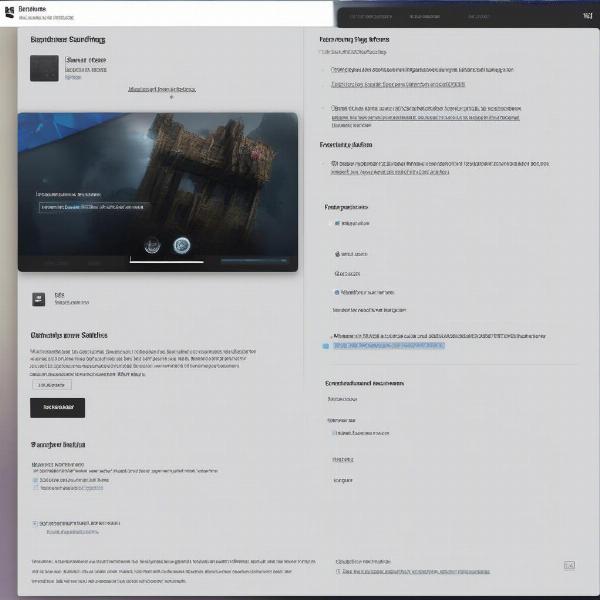 red dead redemption 2 epic games settings options
red dead redemption 2 epic games settings options
Further Troubleshooting Tips
Here are some additional tips that may help you resolve the issue:
Check for Game Updates
Ensure that both your game and the Epic Games Launcher are running the latest versions. Updates may include fixes for known launch issues. “Game updates often fix launch-related bugs,” notes Dr. Anya Sharma, a gaming solutions specialist, “Keeping your software updated is key to a smoother experience.”
Run Game in Compatibility Mode
Running the game in compatibility mode might help if there are underlying compatibility problems with your operating system. Try running the game in Windows 7 or Windows 8 compatibility mode.
Check for Windows Updates
Ensure that your Windows operating system is up to date, as new system updates can sometimes be essential for launching the latest games. Go to “Settings” -> “Update & Security” to check for updates.
Reinstall Epic Games Launcher
If the launcher itself is causing the issues, try uninstalling and reinstalling it. Ensure to download the most recent version from the Epic Games official website. The older versions might not be compatible with the most recent changes.
Close Unnecessary Background Applications
Closing background applications can free up system resources, improve overall performance, and help reduce the chance of conflicts with the game. Try to disable as many background applications as you can, before launching the game again.
Conclusion
The “can’t launch Red Dead Redemption 2 Epic Games” error can be frustrating, but by following the steps outlined in this guide, you can greatly increase your chances of getting back to playing the game. Remember to start with the basic troubleshooting steps and then move to the more advanced methods. Here at supremeduelist.blog, we are dedicated to providing the gaming community with reliable and informative resources. We hope that this guide has provided you with the tools necessary to overcome this frustrating issue and get you back to your adventures in the Wild West. If you continue to experience problems, consider checking the Red Dead Redemption 2 forums or contacting Epic Games support for additional help.
Leave a Reply