Have you ever encountered the frustration of trying to capture that epic gaming moment only to find that you can’t print screen in game? This common issue, often leaving gamers scratching their heads, can stem from various causes. At SupremeDuelist.blog, we’ve delved deep into the mechanics behind this problem, compiling a comprehensive guide to help you understand why it happens and how to fix it, ensuring you never miss out on sharing your gaming highlights.
In this article, we’ll explore the technical reasons that can lead to print screen not working, such as overlay conflicts, driver issues, and game-specific limitations. We will provide clear, step-by-step instructions and helpful troubleshooting tips to get your print screen function working again, so you can easily capture and share your most memorable gaming experiences, further cementing our position as a go-to resource for reliable gaming information.
Why Can’t I Print Screen While Gaming? Common Culprits
The inability to print screen in a game isn’t usually due to a broken keyboard. It’s typically a software or configuration issue. The problem most often arises from conflicts between different programs vying for screen capture control. Let’s investigate some of the main reasons.
Overlay Interference
Many games and third-party applications use overlays, such as Steam, Discord, or GeForce Experience, to display in-game information. These overlays can sometimes conflict with the standard print screen function, preventing it from capturing the game screen correctly. Overlays essentially “cover” the game, and when you hit print screen, it might only capture the overlay rather than the game. This is a very common reason that many gamers experience when they can’t print screen in game.
- Steam Overlay: The Steam overlay is popular but it can interfere with screen capturing.
- Discord Overlay: Discord’s in-game overlay can sometimes block print screens.
- Nvidia GeForce Experience Overlay: Nvidia’s overlay, while useful, can cause conflicts.
- Other Overlays: Other programs that show on top of the game can also cause issues.
Game-Specific Protections
Some games have built-in anti-cheat mechanisms or other protections that disable certain functions, including print screen. These protections aim to prevent players from using unauthorized tools or exploiting vulnerabilities. These protection methods are sometimes very robust and may even go beyond what is normally required.
 Game Overlay Conflict Preventing Print Screen
Game Overlay Conflict Preventing Print Screen
Driver and DirectX Issues
Outdated or corrupt graphics drivers can create a plethora of problems, including print screen malfunctions. Similarly, DirectX issues can disrupt how the game renders and interacts with the operating system, potentially impacting print screen functionality. If the graphics driver is out of date, it may not be properly interacting with Windows to complete screen capture actions.
- Outdated Graphics Driver: A main culprit of conflicts between a game and the PC.
- Corrupted Driver Files: Damaged or improperly installed drivers can cause unpredictable issues.
- DirectX Errors: Issues with DirectX, such as outdated or corrupt files, can also affect gameplay and printing screen.
Windows Settings
Windows settings themselves can sometimes interfere with the print screen function. Certain system configurations or restrictions may prevent the operating system from capturing the screen properly. For example, some background applications can cause conflict with the print screen function. It can be as simple as a system setting that you did not realize was changed.
- Accessibility Settings: Certain settings can prevent the print screen function from working correctly.
- Background App Conflicts: Some background apps might also interfere with the print screen function.
- User Account Permissions: If the User Account Control settings are too high, then some programs could be blocked from taking screen shots.
Hardware Issues
Less common, but not impossible, are hardware issues. While the print screen functionality is primarily software-based, problems with your keyboard or monitor (though rarely the monitor) can sometimes contribute. Make sure the keyboard is functioning correctly in other applications, or try a different keyboard to eliminate this problem.
- Faulty Keyboard: Keys may be sticking or not registering correctly.
- Connection Issues: Check that the keyboard is properly connected to the computer.
“From my years working as a game tester, I’ve seen a lot of print screen problems usually boiling down to software overlays or outdated drivers. Checking these two things will solve 90% of issues.” – Dr. Evelyn Reed, Senior Game Tester.
How to Fix the “Can’t Print Screen in Game” Issue
Now that we’ve identified some of the main causes, let’s move on to solutions. The following methods should help you troubleshoot and fix the issue, allowing you to capture those perfect in-game moments.
Disable Overlays
The first and most common fix is disabling overlays. You’ll want to start by identifying which overlays you have running and disable them one at a time to identify the source of the issue. This can be done through each individual program. Here are some common overlays and how to disable them:
- Steam Overlay:
- Open Steam.
- Go to Steam -> Settings -> In-Game.
- Uncheck “Enable the Steam Overlay while in-game”.
- Discord Overlay:
- Open Discord.
- Go to User Settings -> Overlay.
- Toggle “Enable in-game overlay” off.
- Nvidia GeForce Experience Overlay:
- Open GeForce Experience.
- Click the settings icon.
- Toggle “In-Game Overlay” off.
After disabling the overlay from the possible conflicting program, restart the game to see if print screen works. Continue this process one overlay at a time until the issue is solved.
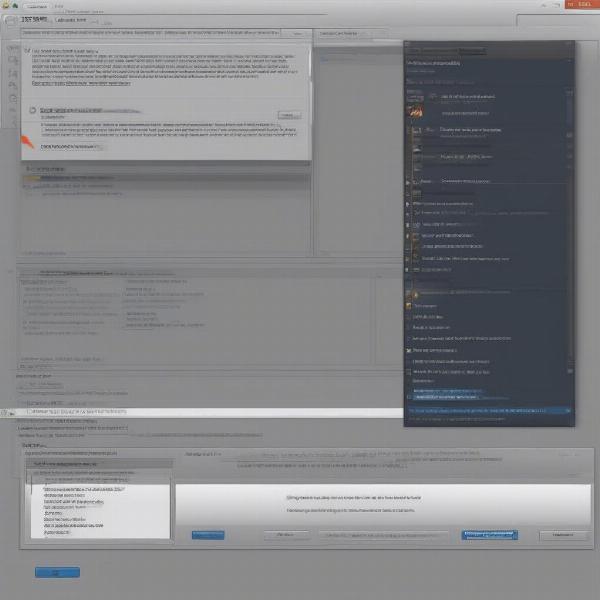 Disabling Steam Overlay to Fix Print Screen Issues
Disabling Steam Overlay to Fix Print Screen Issues
Update Graphics Drivers
Outdated graphics drivers are a frequent cause of print screen problems. Keeping your drivers up-to-date ensures compatibility and optimal performance. Here’s how to update them:
- Press
Windows key + Xand select “Device Manager”. - Expand “Display adapters”.
- Right-click on your graphics card and select “Update driver”.
- Choose “Search automatically for drivers”.
- Follow the on-screen instructions to install any updates, if available.
- Alternatively, download and install the latest driver directly from the manufacturer’s website (Nvidia, AMD, or Intel).
Check DirectX
DirectX errors can be tricky, but ensuring you have the latest version of DirectX installed, and that files are not missing, can resolve many issues.
- Press the
Windows key + Rto open the Run dialog box. - Type
dxdiagand press Enter. - This will launch the DirectX Diagnostic Tool, which will give you information on the DirectX version, among other things.
- You can verify here if any issues with Direct X are listed in the various tabs.
- Consider reinstalling Direct X from the Microsoft website if issues are present.
Game Settings
Some games have built-in screenshot features that may conflict with the print screen function. Look for any screenshot settings in the game options and experiment with disabling them if needed. You might find that using the game’s internal capture is the best way to take screen shots.
Windows Settings Adjustment
Windows settings can also prevent you from taking screen shots. Check the User Account Control settings, and the Windows accessibility settings. Sometimes it’s the smallest adjustment that resolves the issue. Make sure to thoroughly explore all settings.
“I often advise players to check their Windows settings, including accessibility and security, because those settings are often overlooked and can cause problems with even basic functions like print screen.” – Jason “Jace” Walker, PC Troubleshooting Expert.
Alternative Screenshot Tools
If print screen continues to cause issues, consider using alternative screenshot tools. There are numerous free and paid applications available for capturing screenshots or even video. Here are a few popular ones:
- Windows Snipping Tool: A built-in tool that allows for capturing custom sections of the screen.
- Greenshot: A free, open-source screenshot tool with annotation features.
- Lightshot: A simple, user-friendly screenshot tool with basic editing options.
- Nvidia GeForce Experience Shadowplay/Instant Replay: Captures gameplay footage, allowing you to save screenshots or recordings afterward.
- AMD Radeon ReLive: Similar to Shadowplay, this allows you to record or capture screenshots directly from AMD’s overlay.
Check Your Keyboard
While less common, there’s always a chance of a hardware problem. Check that the keyboard is working properly, and that the print screen key has not become stuck, or is malfunctioning. Try to print screen in other programs to see if the key is the problem. Additionally, try a different keyboard to rule out a hardware issue.
What are the other ways I can capture a game screen?
Besides the print screen key, there are several ways to capture a game screen:
- Using the Windows Snipping Tool, which allows you to capture specific areas of the screen.
- Using third-party screen capture applications like Lightshot or Greenshot.
- Using the built-in screenshot features of games, often found in the game options menu.
- Using video recording software to capture the game, and then extract a screenshot.
- Using the Game Bar in Windows.
What are some possible keyboard issues that cause print screen to not work?
- A stuck print screen key.
- The keyboard’s print screen key is broken or malfunctioning.
- Connection issues between the keyboard and the computer.
- A driver issue for the keyboard, which may cause some of the keys to not function.
If I can’t take a screen shot, can I still record my game?
Yes, absolutely. Recording your game is an alternative way to capture what is happening on the screen. You can use software such as Nvidia Shadowplay or the Xbox Game Bar, or third-party video capture applications. These applications allow you to record video, and then you can extract a still screenshot from the recorded footage.
Why is “print screen” not capturing the full game screen?
Sometimes the “print screen” function is only capturing part of the screen, or only captures the overlay. This is often caused by overlay issues, and sometimes from the way the game handles rendering. To fix this, you can try disabling any application overlays that are running, or try using a different screenshot application. You can also try switching from fullscreen to windowed mode or vice versa to see if this helps.
Conclusion
The inability to print screen in game can be frustrating, but as we’ve seen, it’s often a problem with fixable causes. By systematically addressing potential issues like overlay conflicts, outdated drivers, and game-specific settings, you can usually get your print screen functionality back on track. Remember to explore alternative screenshot methods if the issue persists, and do not be afraid to try different solutions. At SupremeDuelist.blog, we’re dedicated to helping you navigate these technical hiccups and get back to enjoying your gaming experiences.
If you find this guide helpful, don’t forget to check out our other resources, we have more insightful content and articles for every gamer and enthusiast. We are here to provide you with everything you need to become the ultimate duelists.
Leave a Reply