Experiencing the frustration of “can’t sign into Game Center” is a common issue for many iOS gamers. It can stop you from tracking your achievements, playing with friends, and fully enjoying your gaming experience. Here at Supreme Duelist Blog, we understand these frustrations, and we’re here to provide you with the most up-to-date solutions and insights. Our goal is to ensure that your gaming sessions are smooth and uninterrupted.
The inability to connect to Game Center isn’t just a minor inconvenience; it impacts the social and competitive aspects of your favorite games. That’s why we at Supreme Duelist Blog dedicate our efforts to researching and explaining these technical hurdles. Whether you’re a casual player or a hardcore gamer, our content is designed to be both informative and easily accessible, allowing you to quickly get back into the game. If you enjoy troubleshooting, you might also find our piece on can’t stop board game rules interesting, as it also discusses how to handle unexpected challenges.
Why Can’t I Sign Into Game Center? Common Causes
Several reasons might explain why you’re encountering the “can’t sign into Game Center” error. Understanding these underlying causes can help you pinpoint the most effective solutions. Below we explore some of the most common culprits:
- Internet Connectivity Issues: A stable internet connection is paramount for Game Center to function correctly. A weak Wi-Fi signal or unstable cellular data can often be the root of the problem.
- Outdated iOS: Older versions of iOS may not be fully compatible with the latest Game Center updates. Keeping your device updated ensures that you have the latest fixes and features.
- Game Center Server Problems: Sometimes, the issue might not be on your end but rather with Apple’s Game Center servers. These server problems are, unfortunately, something you can’t control directly, but knowing that it’s the issue can ease your troubleshooting.
- Incorrect Apple ID: Double-check that you are using the correct Apple ID and password. A simple typo can block your access.
- Game Center Settings: Certain settings, such as restrictions or privacy controls, can prevent Game Center from working correctly.
- Software Conflicts: Sometimes, third-party apps or system conflicts can interfere with Game Center functionality.
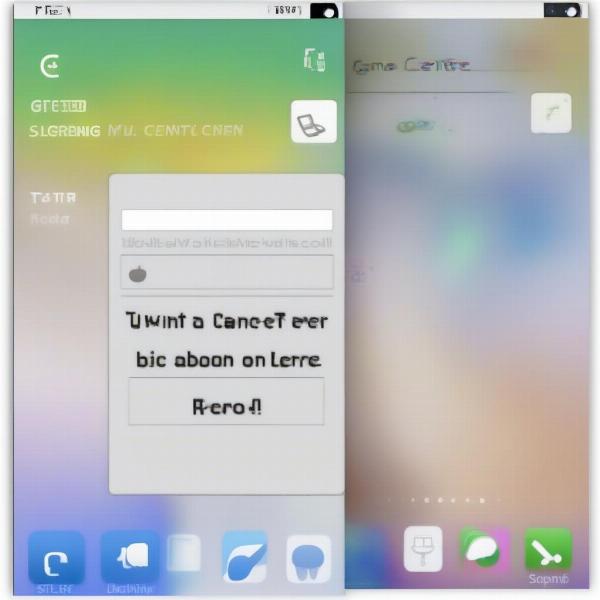 game center login error message
game center login error message
Troubleshooting Steps to Fix Game Center Sign-in Issues
Don’t worry if you’re facing a Game Center login problem. There are several troubleshooting steps you can take. Here’s a breakdown to guide you through the process:
Check Your Internet Connection
First and foremost, verify that you have a strong and stable internet connection. Try these quick steps:
- Restart Your Router: Sometimes, a simple router restart can clear up any connectivity problems.
- Switch Between Wi-Fi and Cellular Data: If you’re using Wi-Fi, try switching to cellular data, and vice versa, to see if the problem persists.
- Run a Speed Test: Use an online speed test tool to ensure your connection is performing as expected.
Update Your iOS
Ensure your device is running the latest version of iOS. Outdated software can lead to compatibility issues with Game Center. Here’s how you can update your system:
- Go to your device’s Settings.
- Tap on General, then select Software Update.
- If an update is available, download and install it.
Verify Your Apple ID Credentials
Double-check your Apple ID and password. Make sure you haven’t made any typos. If needed, you can also reset your password through Apple’s account recovery process. As can’t stop board game rules requires clear understanding of rules, signing in requires accurate details.
Examine Game Center Settings
Incorrect Game Center settings can also prevent you from signing in. Follow these steps:
- Open Settings, then scroll down to Game Center.
- Verify that the toggle for Game Center is enabled.
- Ensure that the Apple ID displayed is the correct one.
- Look for any restrictions, and make adjustments accordingly to allow for Game Center functionality.
Restart Your Device
A simple restart can solve many technical problems. Try restarting your iPhone or iPad and then attempt to sign in again. This helps clear temporary glitches that might be causing the problem.
 iphone game center settings
iphone game center settings
Disable and Re-enable Game Center
Sometimes turning Game Center off and on again can resolve connection issues. You can toggle this in your Game Center settings, wait a few minutes, then turn it back on. This forces the system to re-establish a connection.
Check for Server Outages
Before you try anything more, it’s always a good idea to check if the Game Center servers are down. Apple provides a status page for this purpose; simply search “Apple system status” and you will find real-time information.
Reset Network Settings
As mentioned, internet connection issues can cause the inability to sign in to Game Center. Resetting network settings can help clear out any corrupted or conflicting network settings. However, be aware this will reset all saved Wi-Fi passwords and Bluetooth connections.
- Go to Settings, then select General, and choose Transfer or Reset iPhone.
- Tap on Reset, then choose Reset Network Settings.
Contact Apple Support
If all else fails, it might be time to contact Apple Support. They can provide tailored solutions based on your particular device and circumstances. They may also be aware of more unique issues.
Frequently Asked Questions About Game Center Sign-in Problems
Here are some commonly asked questions regarding the issues of can’t sign in to Game Center.
Why does Game Center say “cannot connect to server?”
This usually indicates a network problem or a server outage on Apple’s end. Double-check your internet and see Apple’s system status page.
Can a VPN prevent Game Center from working?
Yes, sometimes a VPN can interfere with Game Center’s ability to connect. Try disabling your VPN and attempting to connect again.
How do I know if Game Center is down?
You can visit the Apple System Status page, which is updated with real-time information. This will indicate whether any services, including Game Center, are experiencing issues.
Is it necessary to have Game Center to play iOS games?
Not all games require Game Center, but many use it for social features, achievements, and leaderboards.
What is the first thing I should try if I can’t sign in?
Start by checking your internet connection and restarting your device. These simple steps often resolve the most common issues.
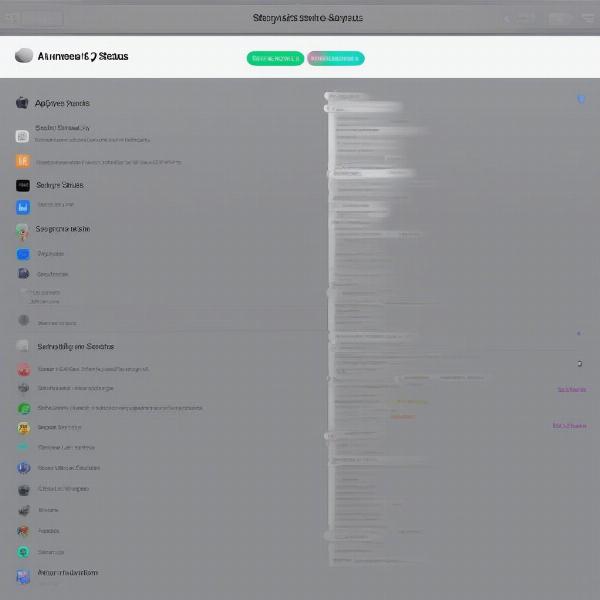 game center server status page
game center server status page
“It’s important to approach troubleshooting methodically. Starting with the basics like your internet and device restart will eliminate the easiest issues and allow you to dig into the more advanced possibilities,” notes Amelia Chen, a veteran iOS developer.
What if I’m still having trouble after trying these steps?
If none of the above solutions work, there may be a deeper system-level problem or a specific issue unique to your device and you should consult Apple Support.
Additional Tips for Game Center Optimization
Besides resolving sign-in issues, you can also optimize your Game Center experience by managing settings and friend lists. As can’t stop board game rules highlights, understanding the fundamental structure of an application helps in achieving the ideal output.
- Manage your Friend List: Regularly reviewing your friend list can help clear out inactive or unwanted connections, making for a more responsive gaming experience.
- Customize Your Profile: Personalize your Game Center profile with a unique nickname and avatar that will be displayed in your games.
- Limit Notifications: Too many Game Center notifications can be distracting. Customize which notifications you wish to receive within settings.
“Having an organized and optimized game center can really enhance your gaming enjoyment and make connecting with other players easier,” adds Thomas Lee, a gaming analyst.
Conclusion
Experiencing the message “can’t sign into Game Center” is definitely annoying, but with the right troubleshooting steps, you can often solve the issue quickly. By understanding the common causes and working through the solutions, you’ll be back to enjoying your favorite games in no time. Remember, we at Supreme Duelist Blog are always here to help with the most up-to-date guides and information. If you found this article helpful, explore more of our gaming guides and share them with your friends. We encourage you to follow our blog for more practical tips and tricks!
Leave a Reply