It can be incredibly frustrating when you’re ready to share your gaming prowess with the world, only to find out you can’t stream games on PS5. At SupremeDuelist.blog, we understand the importance of seamless gameplay and sharing those moments with friends and followers. This article dives deep into the common reasons why you might be encountering this problem and provides practical solutions to get you back to streaming in no time.
This guide will cover everything from simple network hiccups to more complex settings within your PlayStation 5. We’ll explore the various factors that contribute to streaming issues and equip you with the knowledge and steps to resolve them. Whether you’re a seasoned streamer or a beginner, we aim to make troubleshooting your PS5 streaming experience as straightforward as possible.
Common Reasons Why You Can’t Stream Games on PS5
There are several reasons why you might be encountering issues when trying to stream from your PlayStation 5. These can range from simple network problems to specific settings within the console itself or even limitations imposed by the streaming platforms. Let’s explore the most common culprits.
Internet Connectivity Issues
A stable and reliable internet connection is the bedrock of any successful streaming endeavor. If your connection is weak, intermittent, or experiencing significant packet loss, it’s highly likely to disrupt your stream. This can manifest as stuttering video, audio dropouts, or complete stream failures. Before diving into other complex solutions, always start by checking your internet speed and stability.
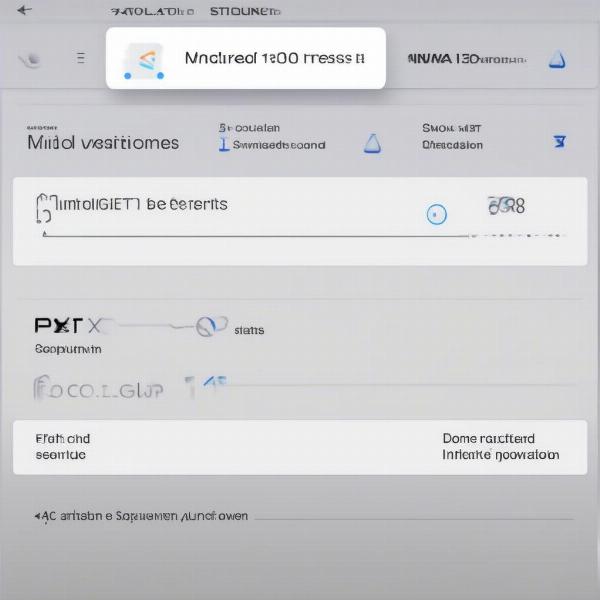 ps5 internet connection test
ps5 internet connection test
Incorrect Network Settings
Sometimes, the issue isn’t necessarily with your internet itself but with the way your PS5 is configured to use it. Incorrect network settings, like using the wrong DNS server or an unstable connection type, can lead to significant streaming problems. Ensuring your PS5 has the correct settings is a critical first step to troubleshooting. For those who have multiple PlayStation consoles, you might wonder, can you game share ps5 to ps4?, this also depends on the configuration of the accounts on each console.
Issues with Streaming Platform
The platform you’re trying to stream to, such as Twitch or YouTube, might also be the source of the problem. Sometimes these services have technical issues, server outages, or specific requirements that your stream isn’t meeting. Always check the status of your chosen streaming platform and ensure that you have the correct settings configured for it.
Outdated PS5 Software
Like any piece of technology, the PlayStation 5 requires regular software updates to function optimally. Outdated software can sometimes conflict with streaming functionality, causing unexpected issues. Checking for and installing the latest system software is a simple step that can resolve numerous streaming problems.
Incorrect PS5 Streaming Settings
Your PS5 has a specific set of streaming settings that might be causing a conflict. Incorrect resolution, bitrate settings, or specific capture options can all lead to streaming problems. Making sure these settings align with your internet capabilities and the platform requirements is crucial for a smooth stream.
Hardware Limitations
Although rare, the hardware itself might be contributing to your inability to stream games on PS5. Overheating of the console, especially after prolonged use, can cause instability. Hardware failures can also result in poor performance. Ensuring your console has adequate ventilation and that there are no underlying hardware issues could be key to solving the problem.
Troubleshooting Steps to Resolve PS5 Streaming Issues
Now that we’ve identified some of the common causes of streaming issues, let’s dive into some practical solutions to get your streams back on track. These steps cover a range of potential problems, so follow along to see what might be causing your streaming issues.
Check Your Internet Connection
First and foremost, perform a speed test on your PS5. Navigate to the Network settings menu and run the connection test. Make sure that both your upload and download speeds are adequate for streaming. A stable upload speed of at least 5 Mbps is recommended for standard 720p streaming, with 10 Mbps or more needed for higher resolutions. If your connection is unstable, try restarting your modem and router. Consider using a wired Ethernet connection rather than WiFi, as it’s usually more stable. If you have further questions about the network, you might be interested to know if can you transfer ps5 games to pc, as this also involves network capabilities.
Verify Your PS5 Network Settings
In the Network settings, ensure that you have the correct DNS settings. In most cases, using automatic settings works best, but sometimes using Google’s public DNS servers (8.8.8.8 and 8.8.4.4) can help improve your connection. You might also need to set up port forwarding for your PS5 on your router, depending on your network configuration, as this can ensure consistent connection stability.
Ensure Your Streaming Platform Is Working Properly
Before diving too deep into PS5 troubleshooting, check the status of your chosen streaming platform. Are other streamers having similar issues? Is there a known server outage? If there’s a problem on the platform’s end, there isn’t much you can do except wait. Make sure you also adhere to each platform’s requirements, as well, which vary from Twitch to Youtube and Facebook Gaming.
Update Your PS5 Software
Outdated software can cause various conflicts, including issues with streaming. Ensure that you are running the latest version of the PS5 system software. To do this, navigate to Settings > System > System Software > System Software Update. If an update is available, download and install it. This simple step can often resolve many underlying problems.
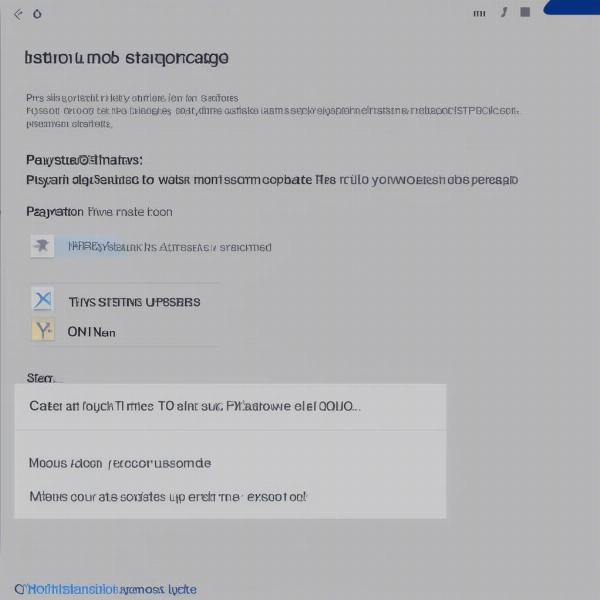 ps5 system update screen
ps5 system update screen
Review Your PS5 Streaming Settings
Navigate to the Broadcast settings menu on your PS5 and review your streaming settings. Lowering the resolution to 720p, for example, might improve stream quality if you’re experiencing stuttering or dropped frames. Adjust your bitrate settings to match your internet’s upload speed capabilities. Experiment with different capture options, such as disabling HDR if it’s causing issues. As a note, it is not possible to stream multiple games at once, as the console only allows one game to run at any time. If you have the question about can you open muiltiple playstation games at aonce, the answer is no.
Check for Hardware Problems
Ensure your PS5 is well-ventilated and that there are no obstructions around the console. Check for any error messages related to overheating. If you’re consistently experiencing hardware issues, it might be necessary to consult with a professional repair service, as hardware issues can be more serious than software issues.
Expert Insights on PS5 Streaming
“From my experience, most streaming problems stem from network instability, not necessarily hardware limitations,” says Elias Vance, a hardware specialist and game streamer. “Before you get into complex fixes, always ensure your internet is robust and that your settings match your internet’s capability, and don’t forget to keep your console’s software up to date.”
“Sometimes, it’s also about the streaming platform’s infrastructure. I’ve seen many streamers struggle due to unforeseen server downtimes. Always check the platform’s health status before diving into a panic,” adds Lena Reyes, a professional eSports coach and streamer. “Often, the most simple steps have the biggest impact. Always ensure that your settings are optimized for the game you are trying to stream and the platform, too.”
Why You Might Need to Use a Capture Card
For many streamers, particularly those seeking the highest quality or more flexible streaming options, a capture card is essential. A capture card sits between your PS5 and your streaming computer, allowing you to capture raw video and audio output from your console and use it on your computer, giving you more control over your stream. Capture cards are particularly useful for:
- Higher Resolution Streams: Capture cards often allow higher resolution, bitrate, and framerate options that surpass what is natively offered on the PS5.
- Overlay and Scene Management: You can utilize streaming software such as OBS Studio or Streamlabs to manage scenes, overlays, alerts, and much more.
- Enhanced Audio: Better control over audio routing, mixing, and filtering.
If you find the PS5’s built-in streaming capabilities limiting, a capture card is a great step forward. One question that may arise in the community is can you play steam games on ps5?, and the answer is no, that requires a different platform.
Conclusion
The inability to stream games on your PS5 can be a frustrating experience, but by systematically troubleshooting the potential issues, you can quickly get your streaming setup back on track. At SupremeDuelist.blog, we’re dedicated to providing you with the resources you need to maximize your gaming experience. Remember to prioritize your internet connection, software updates, and streaming settings. If the problem persists, do not hesitate to get support from your chosen streaming platform or a specialist repair service. We hope this comprehensive guide has empowered you to resolve your streaming issues and get back to sharing your gaming adventures with the world! And remember, If you decide to gift a game to another user instead of streaming, you might be interested in learning, can you gift psn games?.
Leave a Reply