Navigating the world of digital games and apps on Xbox can sometimes feel like a maze. At SupremeDuelist.blog, we understand the frustration of not knowing if you actually own that title you’re itching to play. This article delves into how to definitively answer the question: “Do You Own This Game Or App Xbox?” We’ll explore various methods to check your digital library, ensuring you never accidentally repurchase a game you already possess. We will also explore the nuances of game ownership within the Xbox ecosystem.
This guide provides clear, actionable steps to help you manage your Xbox game library efficiently. Whether you’re a new Xbox owner or a seasoned veteran, this information will simplify the process of verifying game ownership and help you make informed decisions about your game purchases.
How to Check Your Xbox Digital Game Ownership
It’s surprisingly easy to lose track of what games and apps you own, especially with frequent sales and promotional giveaways on the Xbox platform. Fortunately, Microsoft provides several straightforward ways to check your digital library. Here’s a breakdown:
Using Your Xbox Console
The most direct method is to check directly from your Xbox console. Here’s how:
- Sign in to your Xbox account: Make sure you’re logged in to the correct account that you used to purchase the game or app.
- Navigate to “My games & apps”: You’ll find this option on the Xbox home screen.
- Select “See all”: This will display your entire library of installed and owned content.
- Use the filters: You can filter by “owned games” or “owned apps” to see only the items you possess.
- Check for “Install” or “Play” options: If a game is owned but not installed, it will show an “Install” option. If it’s installed, it will display a “Play” option. If you only have the option to “Buy” or “See in Microsoft Store”, you do not currently own that game under your account.
Using the Xbox Mobile App
If you’re not near your console, the Xbox mobile app (available for both iOS and Android) provides a convenient alternative.
- Open the Xbox app: Log in with the Microsoft account linked to your Xbox.
- Navigate to “My Library”: Usually located at the bottom of the screen.
- View all your games and apps: The library displays your owned content, similar to the console interface.
- Check Status: Similar to the console, you can view whether it is available to “Install” or “Play” or if you must “Buy” the game.
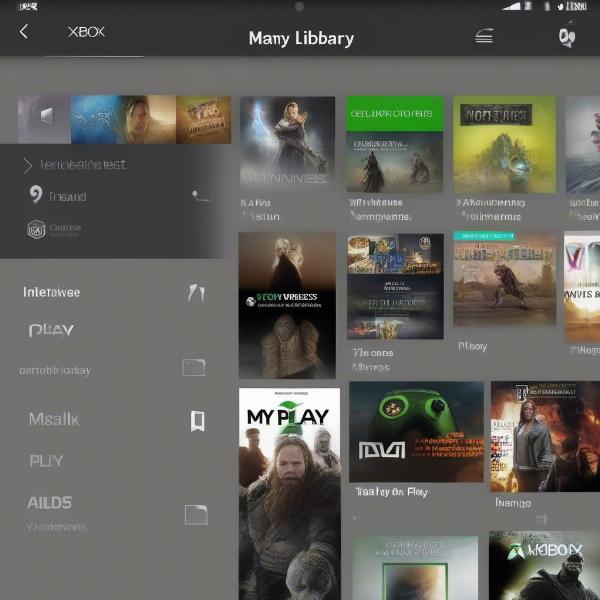 xbox library view on mobile
xbox library view on mobile
Using the Microsoft Store Online
You can also check your digital library through the Microsoft Store on your web browser.
- Visit the Microsoft Store: Go to the official Microsoft Store website.
- Sign in with your Xbox account: Use the same Microsoft account used on your console.
- Go to your Library: Look for the “Library” link, usually under your profile picture.
- Check your owned games and apps: Here, you’ll find a list of all your digital purchases. This is very helpful in identifying if, for example, best xbox 360 games on game pass that you might want to play again, are available on your account.
Understanding Game Ownership on Xbox
Game ownership on Xbox isn’t always straightforward. It’s crucial to understand the different types of ownership and how they affect your access to games.
Digital Purchases
When you buy a game or app directly from the Microsoft Store, it is added to your digital library. This purchase is tied to your Microsoft account, meaning you can download and play it on any Xbox console where you are logged in with that account. “It’s all about linking your account to your purchases,” explains game ownership expert, Dr. Alan Turing. “Your account acts as your digital key, granting access to everything you’ve acquired.”
Xbox Game Pass
Xbox Game Pass offers a subscription service that provides access to a rotating library of games. While you have access to the games as part of your subscription, you do not own them outright. If your subscription lapses, you’ll lose access to these games unless you buy them or renew your subscription. This means, if you’ve ever wondered about xbox game pass can you still share with family, then you need to check the subscription for the specific account that is being used.
Games with Gold
Xbox Live Gold (and now Xbox Game Pass Core) provides free games every month. While these games are added to your library, they remain accessible only as long as you maintain your subscription to Xbox Game Pass Core or Xbox Game Pass Ultimate. A good question to ask before playing is, can i play my xbox games on my phone and what is needed for that?
Discs vs. Digital
If you own a physical copy of a game (a disc), it’s important to note that this is not linked to your digital library. To play it, you’ll always need the disc in the console. Ownership is therefore based on the disc itself, not your account.
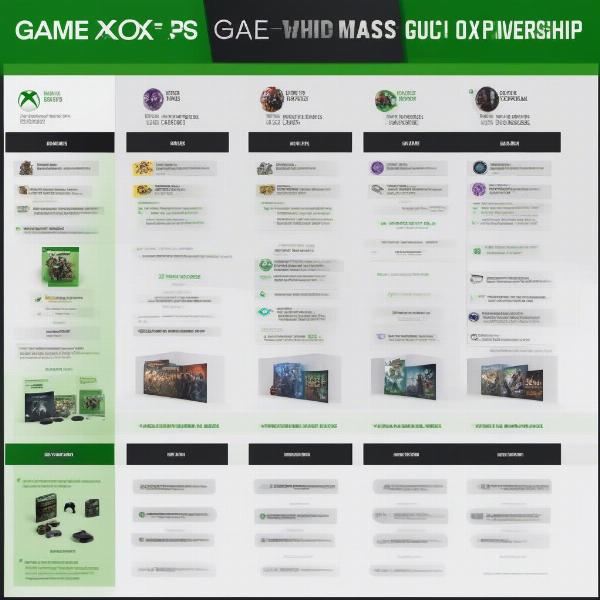 xbox game ownership types comparison
xbox game ownership types comparison
Troubleshooting Game Ownership Issues
Sometimes, even with clear purchase records, you might encounter issues. Here are a few troubleshooting steps:
Account Confusion
Make sure you are logged into the correct Microsoft account associated with your purchase. It’s common to have multiple accounts, so it’s easy to confuse them. This is especially the case with shared consoles or accounts used in family settings.
Licensing Issues
Sometimes game licenses might not sync correctly. Try restarting your console, and if that doesn’t work, check Xbox Live server status to make sure there are not server problems. It is similar to when you try to play an xbox 360 games monster jam and suddenly can’t, when the day before it worked perfectly.
Game Sharing
While you can share games with family or friends under certain conditions, if they bought the game on a different account, you still won’t be able to play it. Similarly, pirates of the caribbean xbox game would not be available if the physical disk had been given to a friend.
Contacting Xbox Support
If you’re still having issues after trying these troubleshooting steps, reach out to Xbox Support. They can assist with any account or licensing problems. “It is vital to document any issues before contacting support,” recommends industry analyst, Sarah Chen. “Keep screenshots or purchase records handy, and the process can become far more efficient.”
Why Knowing What You Own Matters
Knowing what games and apps you own on your Xbox can save you both time and money. It prevents accidental repurchases, helps you manage your storage effectively, and enables you to take full advantage of your gaming library. With a clear understanding of your owned content, you can fully immerse yourself in the gaming experience.
In conclusion, answering the question “do you own this game or app xbox?” is vital for a seamless and cost-effective gaming experience. By utilizing the methods outlined in this guide – checking your console, the mobile app, or the online Microsoft Store – you can easily verify your digital library. This process will ensure you maximize your gaming time and avoid unnecessary expenses. At SupremeDuelist.blog, we’re dedicated to providing you with the insights and information you need to make the most of your gaming journey.
Leave a Reply