Experiencing a “Dota 2 can’t connect to game after accepting match” issue is a frustrating roadblock for any dedicated player. At SupremeDuelist.blog, we understand the importance of seamless gameplay, and this article will serve as your comprehensive guide to diagnosing and resolving this common problem, ensuring you’re back in the Ancient in no time.
We’ll explore the potential causes, ranging from server-side hiccups to issues within your own setup. This guide provides a structured approach, covering everything from basic fixes to advanced troubleshooting, giving you the tools you need to overcome connection obstacles.
Common Causes of Connection Issues After Match Acceptance
Several factors can contribute to the dreaded “Dota 2 can’t connect to game after accepting match” message. Understanding these root causes is the first step toward solving the problem. Here are some of the most frequent culprits:
- Server Problems: Sometimes, the issue lies not with your setup but with the Dota 2 servers themselves. Overloads, maintenance, or unexpected outages can prevent players from connecting to games. These situations are generally out of the player’s control and often require patience while Valve addresses them.
- Network Instability: A weak or unstable internet connection is another common cause. Packet loss, high latency, and frequent disconnects can prevent you from connecting to a game even after you’ve accepted the match. Ensuring a stable internet is essential for a smooth Dota 2 experience.
- Firewall or Antivirus Interference: Security software, while crucial for online safety, can sometimes mistakenly block Dota 2’s connection to game servers. This interference can manifest as a connection failure after accepting the match.
- Outdated Game Files or Client Issues: If your Dota 2 client is outdated, corrupt, or contains errors, it could cause connection problems. Similarly, issues with Steam itself can also disrupt your ability to join matches.
- Hardware Conflicts or Driver Issues: While less frequent, compatibility problems with your hardware or outdated drivers, particularly for your network adapter, can sometimes lead to connection problems.
- Game Settings: Occasionally incorrect in-game settings, such as region selection or graphic configurations, might also prevent connection to match.
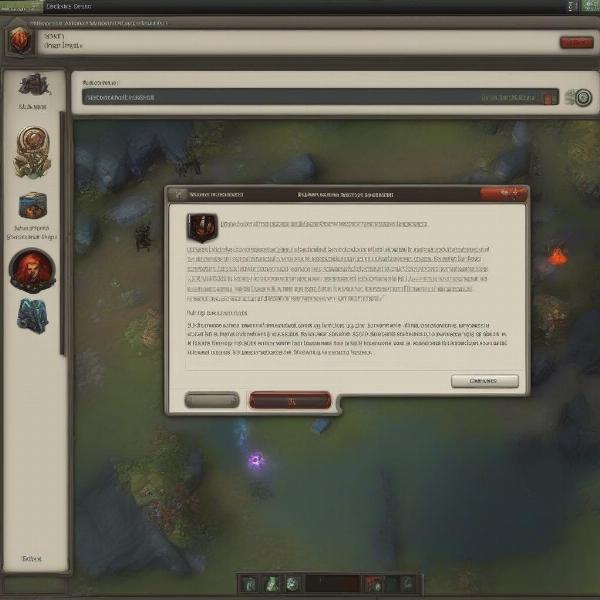 dota-2-connection-error-screen
dota-2-connection-error-screen
Basic Troubleshooting Steps for Dota 2 Connection Issues
Before diving into complex solutions, let’s cover some fundamental troubleshooting steps that can often solve the “Dota 2 can’t connect to game after accepting match” error:
-
Restart Your Game and Steam Client: A simple restart can resolve temporary glitches or minor conflicts within the game or Steam. Close both Dota 2 and the Steam client, and then relaunch them.
-
Check Your Internet Connection: Ensure your internet connection is stable and working correctly. Try browsing the web or running a speed test. If your internet is unstable, contact your internet service provider.
-
Restart Your Router and Modem: Restarting your network devices can sometimes clear temporary network issues. Power cycle them by turning them off, waiting a minute, and then turning them back on.
-
Verify Dota 2 Game Files: Steam has a built-in feature to check game file integrity, ensuring your installation is intact. To do this:
- Right-click Dota 2 in your Steam library.
- Select “Properties.”
- Navigate to the “Local Files” tab.
- Click “Verify integrity of game files.”
-
Check Dota 2 Server Status: Go to Dota 2’s official website or community forums to verify if there are any ongoing server issues.
-
Temporary Disable Firewall/Antivirus: To verify that your security software is interfering, temporary disable your firewall and antivirus. Then try connecting again to a match. If successful, you know your security software is interfering with the connection.
Advanced Troubleshooting Techniques
If the basic steps don’t resolve the issue, you may need to delve into more advanced techniques:
Configuring Your Firewall and Antivirus
If disabling your firewall/antivirus resolved the issue you need to add exceptions for Dota 2, here’s how:
- Add Exceptions to Your Firewall: Locate your firewall settings. Add exceptions that allow both the
dota2.exeandsteam.exeapplications to freely communicate through your network. - Add Exceptions to Your Antivirus: Find your antivirus’ exceptions or whitelisting settings. Add
dota2.exeandsteam.exeto this list so they’re not scanned or blocked.
Network Settings and Configuration
-
Flush DNS Cache: Outdated DNS information can cause connection problems. You can clear your DNS cache using the following steps:
- Open command prompt as an administrator
- Type the command:
ipconfig /flushdnsand press enter
-
Change DNS Servers: You can switch to public DNS servers, such as Google DNS (8.8.8.8 and 8.8.4.4) or Cloudflare (1.1.1.1 and 1.0.0.1), to potentially improve connection stability. You can do this in your network adapter settings.
-
Check Network Adapter Drivers: Go to Device Manager, find your Network adapter, right-click on it, and choose ‘Update Driver’. Choose the “Search automatically for drivers” option. If this fails, you can download the newest driver from your adapter manufacturer’s website.
-
Minimize Network Traffic: Close any bandwidth-heavy applications or downloads when playing Dota 2 to ensure the game receives sufficient bandwidth.
Steam and Dota 2 Client Issues
-
Clear Steam Download Cache: Sometimes, Steam’s download cache can cause problems. Clear the cache from the Steam client by navigating to:
- Steam Settings > Downloads > Clear Download Cache
-
Reinstall Steam and Dota 2: A clean reinstallation of both the Steam client and Dota 2 can sometimes resolve persistent issues. This should be a last-resort measure, however.
-
Check Game Settings: Review in-game settings for conflicting configurations.
- Verify Region Selection
- Check Graphic settings.
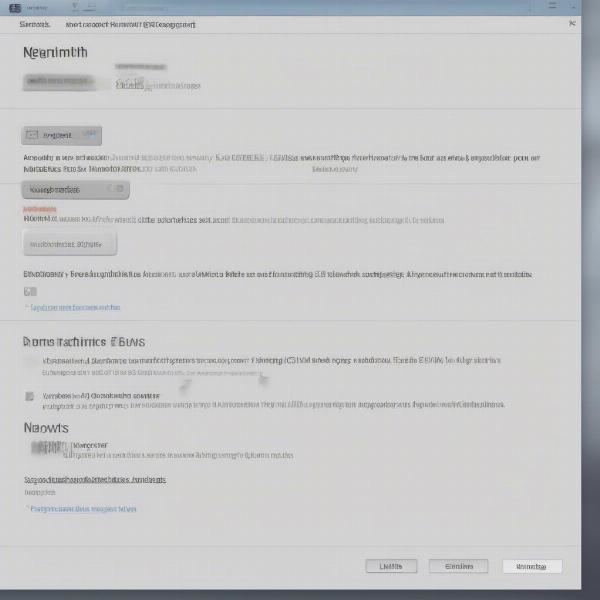 dota-2-network-settings-steam
dota-2-network-settings-steam
Frequently Asked Questions About Dota 2 Connection Problems
Why can I connect to Steam but not Dota 2 games?
This often indicates an issue with specific Dota 2 servers or the game files themselves. Check server status or verify the integrity of game files.
What does it mean when I see “Disconnected from Server” after accepting a match?
This usually means there’s a network issue, server-side problem or conflicting security software. It indicates your client lost connection to the Dota 2 server after you have accepted the match, either during the loading screen or when joining the game.
Can VPNs cause connection problems in Dota 2?
Yes, using VPNs can sometimes interfere with your connection due to latency, packet loss and server interference. If you are using a VPN, temporarily disable it and see if it fixes the issue.
Is there anything else I can do if none of these steps work?
Contacting Steam support and the Dota 2 support channels is advisable if the problem persists. They may offer additional insight and specific troubleshooting tailored to your situation. Additionally, check for any known bugs or issues reported by the community.
“When dealing with these technical glitches, it’s crucial to stay methodical, systematically ruling out various possibilities. A step-by-step approach will increase your chances of identifying the problem.” – Dr. Evelyn Reed, Network Systems Analyst.
Practical Tips to Prevent Connection Issues in the Future
Taking proactive steps can help avoid “Dota 2 can’t connect to game after accepting match” issues in the future:
- Keep Drivers Updated: Ensure your network adapter, graphics card and other essential drivers are up-to-date.
- Regular System Maintenance: Run regular cleanups and scans to ensure your system is functioning smoothly.
- Maintain Stable Internet: Opt for a reliable internet plan and take steps to minimize network interference.
- Monitor Server Health: Keep an eye on the Dota 2 server status before jumping into a game.
- Install Steam and Dota 2 on an SSD: Using an SSD hard drive improves loading times and helps prevent issues related to the game client and speed.
“Regular maintenance is key to avoiding connection issues. An up-to-date system and strong network connection are fundamental for a smooth experience in any online game,” emphasizes David Chen, Game Developer.
Conclusion
Dealing with the “Dota 2 can’t connect to game after accepting match” error can be a test of patience. However, by systematically going through the troubleshooting steps we’ve detailed, you’ll greatly enhance your chances of resolving the problem. From basic steps like restarting the game to more advanced techniques such as network configuration, the information provided here will guide you back into the game. Remember, a stable system and network connection are key to avoiding future frustration.
Always remember that at SupremeDuelist.blog, we are committed to helping you get the most out of your gaming experience. Stay tuned for more guides, tips, and tricks to keep you at the top of your game.
Leave a Reply