Are you eager to dive back into the Mojave Wasteland, but find yourself facing the frustrating “Fallout New Vegas can’t start new game” issue? This problem, often stemming from a variety of factors, can halt your desert adventures before they even begin. Here at SupremeDuelist.blog, we understand the pain of game-breaking errors, and we’re here to help you diagnose and resolve this pesky problem, getting you back to exploring the wasteland in no time.
In this comprehensive guide, we will delve into the common causes behind Fallout New Vegas’ inability to start a new game, providing practical solutions and preventative measures. Whether it’s a corrupted save file, incompatibility with mods, or a deeper hardware issue, we’ll equip you with the knowledge to tackle the problem head-on and get back into the thick of the action. Our aim is to make this process simple and easy to understand, ensuring that even if you’re not tech-savvy, you’ll be able to follow our steps and get your game running smoothly.
Common Causes Behind the “New Game” Issue
The “Fallout New Vegas can’t start new game” problem can arise due to a multitude of reasons. These reasons can be broadly classified into software-related issues, hardware-related issues, and game-specific problems. Let’s explore these in more detail:
Software Related Issues:
- Corrupted Game Files: Sometimes, critical game files can become corrupted due to various reasons, such as abrupt shutdowns, incomplete installations, or conflicts with other programs. This is a common cause for numerous game issues, including not being able to initiate a new game. Verifying the integrity of your game files is a good starting point for diagnosis.
- Outdated Drivers: If your graphics card drivers or other essential system drivers are outdated, they may conflict with the game, preventing it from functioning correctly. Keeping drivers current is generally a good practice for all PC gaming, not just Fallout.
- Operating System Issues: Conflicts with the operating system itself, such as Windows updates or background applications, can also lead to problems. Sometimes operating system components can be outdated or have conflicts that interfere with the operation of a game like Fallout New Vegas.
Hardware Related Issues:
- Insufficient Hardware: Running the game on hardware below the minimum requirements can lead to unexpected issues. While Fallout New Vegas is older and not overly demanding, it still requires a specific set of components.
- Overheating: If your system components are overheating, this can lead to crashes and other problems preventing the game from launching. Overclocking and cooling issues are frequently linked to game malfunctions.
Game Specific Issues:
- Mod Conflicts: Mods, while enriching the game, can sometimes clash with each other or the base game, leading to the “Fallout New Vegas can’t start new game” issue. Unstable or poorly written mods are a common source of this problem.
- Save Game Issues: Corrupted or incompatible save game files can sometimes interfere with the start of a new game. In some instances, the game engine gets confused by data and is unable to resolve the issue.
- Game Configuration Issues: Sometimes, incorrect settings within the game’s configuration files can lead to the inability to start a new game. These could be issues with resolution settings, graphic options, or other basic operational aspects.
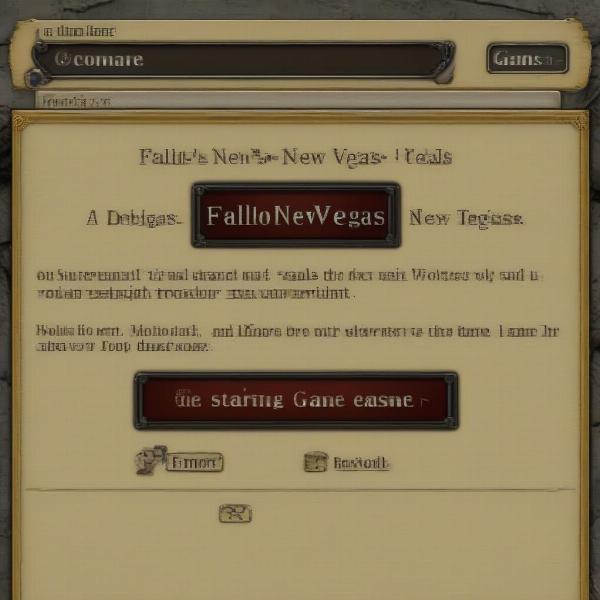 Fallout New Vegas error message displaying game not starting
Fallout New Vegas error message displaying game not starting
Troubleshooting Steps:
Now that we’ve identified the potential culprits, let’s delve into the troubleshooting steps that you can take to fix the “Fallout New Vegas can’t start new game” issue.
Basic Troubleshooting:
- Restart Your Computer: This may seem simple, but it’s often effective at resolving temporary software glitches and memory issues. A system restart can frequently fix game-related errors.
- Verify Game Files: If you’re using Steam, you can verify the integrity of your game files through the game’s properties in your Steam library. This process scans the game files and replaces any corrupt or missing ones.
- Run as Administrator: Right-click on the game’s executable file and select “Run as administrator.” This gives the game elevated privileges which might resolve any access errors.
- Update Drivers: Ensure that your graphics card drivers are up to date. You can usually download the latest drivers from the manufacturer’s website (NVIDIA, AMD, or Intel). Outdated drivers often cause problems with newer games, and this can include older games that expect specific driver compatibility.
Advanced Troubleshooting:
- Disable Mods: If you’re using mods, try disabling them one by one to identify the culprit. You can also use a mod manager to simplify this process. If the game works after disabling your mods, you will know the issue lies with one of them.
- Clean Install: If all else fails, try a clean reinstallation of Fallout New Vegas. Remove all the game files completely before reinstalling to ensure no corrupt data remains. Sometimes, a simple uninstall/reinstall won’t fully delete all game configuration data.
- Check Game Configuration: Look for the Fallout New Vegas configuration files (Fallout.ini and FalloutPrefs.ini) usually found in the game’s documents folder. You may need to delete or edit this file in order to see a change in game behavior.
- Check Hardware: Make sure your hardware meets the minimum system requirements. Monitor your system for overheating issues. You can use third-party tools to monitor your CPU and GPU temperatures during gameplay.
- Compatibility Mode: Try running the game in compatibility mode for an older version of Windows. This can sometimes resolve issues with legacy compatibility.
“Many issues with older games often arise from compatibility problems with newer operating systems,” explains Elias Vance, a seasoned game developer and technical consultant. “Running the game as administrator and in compatibility mode are basic, yet effective troubleshooting measures.”
Addressing Specific Errors
Sometimes, the “Fallout New Vegas can’t start new game” error is accompanied by a more specific error message. In such cases, you can often pinpoint the exact cause of the problem. For example:
- “Missing DLL” Errors: These errors usually indicate that a necessary library file is missing or corrupted. Reinstalling the game or updating your DirectX could help resolve this.
- “Crash to Desktop” Errors: These can often be caused by mod conflicts, outdated drivers or hardware issues. It is important to examine error log files for any clues about what is specifically crashing.
Frequently Asked Questions (FAQs):
- Why does Fallout New Vegas keep crashing when I try to start a new game? Crashes can be due to mod conflicts, corrupted files, outdated drivers, or hardware issues. You can troubleshoot by verifying your files and disabling mods one by one, updating drivers, and checking hardware requirements.
- Can a corrupted save file cause Fallout New Vegas not to start? Yes, a corrupted save file can occasionally interfere with starting a new game. Remove all save files to determine if they are the source of the issue.
- I have the newest operating system, is that causing this issue? While the newest OS is often compatible with older games, there are cases of compatibility issues. Try compatibility mode and running as administrator to start.
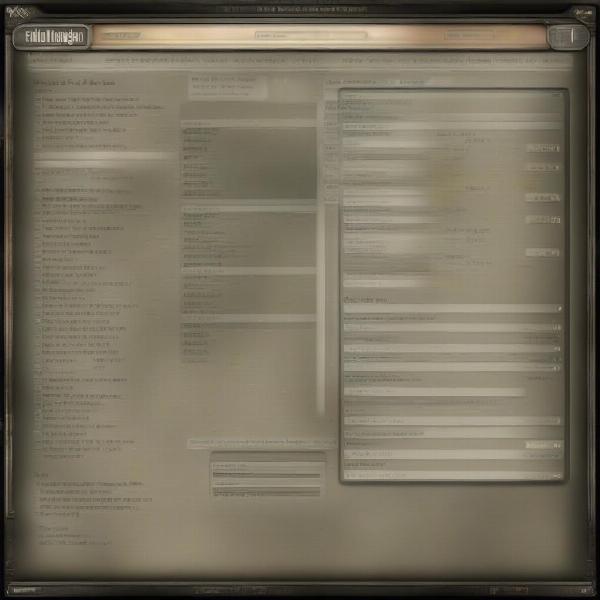 Fallout New Vegas mod manager tool screenshot
Fallout New Vegas mod manager tool screenshot
Preventing Future Problems
Once you’ve successfully resolved the “Fallout New Vegas can’t start new game” error, you’ll want to take steps to prevent it from recurring in the future.
- Regularly Verify Game Files: Make it a habit to verify your game files periodically to catch any potential corruption early.
- Mod Management: Be cautious when installing mods, use a mod manager, and always read reviews and comments before installing. Test mods one by one in order to see if there are any specific problems.
- Keep Drivers Updated: Stay up-to-date with the latest drivers for your graphics card and other system components. Use a driver update tool or check the manufacturers website often to see if new updates are available.
- System Maintenance: Regularly defrag your hard drive, check for malware, and keep your operating system up-to-date. Maintaining the overall health of your system will improve performance of the game.
“Proactive maintenance is key to a smooth gaming experience,” says Dr. Evelyn Reed, a computer systems engineer. “Regular file verification, driver updates, and mod management can prevent many common issues.”
Conclusion
The “Fallout New Vegas can’t start new game” error is undoubtedly frustrating, but armed with the right troubleshooting knowledge, you can overcome it and get back to exploring the post-apocalyptic wasteland. Start with basic troubleshooting and move to more advanced steps if necessary, don’t forget to keep your drivers up to date, and always be aware of potential mod conflicts. Remember to use a mod manager and read the comments and reviews before installing, as these are two very important aspects of a healthy game. With patience and careful attention, you’ll soon be back enjoying all that Fallout New Vegas has to offer. Here at SupremeDuelist.blog, we are committed to providing you with the best possible gaming insights and solutions. Please remember to check back regularly for more tips and tricks.
If you still can’t resolve the issue, please leave a comment below and let us know what you are experiencing. Perhaps we can help troubleshoot your issue more directly.
Leave a Reply