Experiencing controller issues with Lords of the Fallen on Xbox Game Pass can be incredibly frustrating. At SupremeDuelist.blog, we understand the pain of a game not recognizing your controller, especially in a challenging title like this. This article will explore the common reasons why your Xbox controller might not be detected and provide comprehensive solutions to get you back in the game.
We’ll break down the technical culprits behind controller detection problems, from driver issues to game-specific bugs. Moreover, we will delve into troubleshooting techniques, offer step-by-step guides, and explore workarounds so you can enjoy Lords of the Fallen without hardware hitches.
Why Is Your Xbox Controller Not Detected in Lords of the Fallen?
Several factors can lead to your Xbox controller not being recognized by Lords of the Fallen when playing through Game Pass. Understanding these common issues is the first step towards resolving them.
- Driver Problems: Outdated or corrupted controller drivers are often the primary cause. Your Windows PC needs the correct software to communicate with your controller.
- Bluetooth Interference: If using a wireless controller, nearby devices emitting radio waves could interfere with the signal.
- Game-Specific Bugs: Sometimes, the game itself might have bugs that cause controller detection problems. This could be due to a patch or a configuration issue within the game files.
- Steam Interference: Even when using Game Pass, some Steam settings can interfere with controller functionality.
- USB Port Issues: A faulty USB port or a weak connection to a wireless adapter can also disrupt the connection.
Troubleshooting Steps for Controller Detection Issues
If you’re facing the dreaded “controller not detected” message, try the following troubleshooting steps. These methods can quickly address many common problems.
-
Restart Your Computer and Game: This simple step can often resolve temporary glitches. A full system reboot will clear background processes that could be interfering with the controller connection.
-
Check Battery and Connection: If using a wireless controller, ensure that the batteries are fully charged. Also, verify if the controller is properly paired with your Xbox console or PC.
-
Update Controller Drivers: Having outdated drivers can cause havoc. Here’s how to update them:
- Open Device Manager (search for it in the Windows start menu).
- Expand the “Xbox Peripherals” or “Human Interface Devices” section.
- Right-click on your controller and select “Update Driver.”
- Choose “Search automatically for drivers.”
-
Try Different USB Ports or a Wired Connection: If you’re using a wired controller, try different USB ports on your PC. Alternatively, if you are using a wireless controller and are having issues, try plugging it in using a USB cable to check that functionality. A wired connection bypasses Bluetooth issues and can help isolate the problem.
-
Restart the Xbox Accessories App: This is often the go-to for many Xbox controller issues. Closing and reopening the application might resolve issues with the peripheral.
- Right-click the Xbox Accessories app.
- Select “End Task.”
- Restart the application.
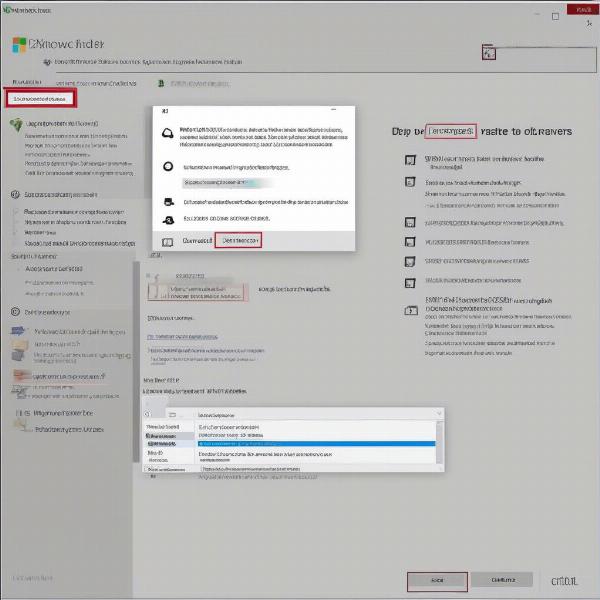 Update Xbox Controller Driver
Update Xbox Controller Driver
Advanced Solutions for Lords of the Fallen Controller Problems
If the basic troubleshooting steps didn’t work, you might need to dive into more advanced solutions. These techniques often involve tweaking system settings and game configurations.
1. Reinstall Controller Drivers
Sometimes, just updating the drivers isn’t enough, and a clean reinstall can resolve underlying issues. Here’s what to do:
- Open Device Manager.
- Find your controller in the “Xbox Peripherals” or “Human Interface Devices” category.
- Right-click and choose “Uninstall Device.”
- Disconnect the controller.
- Restart your computer and reconnect the controller for Windows to reinstall the drivers.
2. Disable Steam Input
Even though you are playing Lords of the Fallen on Game Pass, Steam’s input settings can cause issues with controller detection. To disable them:
- Open Steam
- Navigate to “Steam” then “Settings”
- Select “Controller” and choose “General Controller Settings”
- Uncheck all the Controller Support checkboxes, then select OK
3. Game Specific Settings
Make sure your in-game settings are configured to the correct controller. For Lords of the Fallen:
- Check the game’s controller settings through the menu.
- Ensure that the Xbox controller is selected as the input device.
4. Windows Troubleshooting
Windows has its own built in troubleshooting tool that you can use to resolve any underlying issues with your system that might be preventing the connection to your controller.
- Open the Settings app.
- Navigate to “Update & Security” or “System” then “Troubleshoot”.
- Choose “Hardware and Devices” and run the troubleshooter.
5. Check for Game Updates
Make sure you are running the latest version of Lords of the Fallen on the Xbox app. Outdated versions might have compatibility issues.
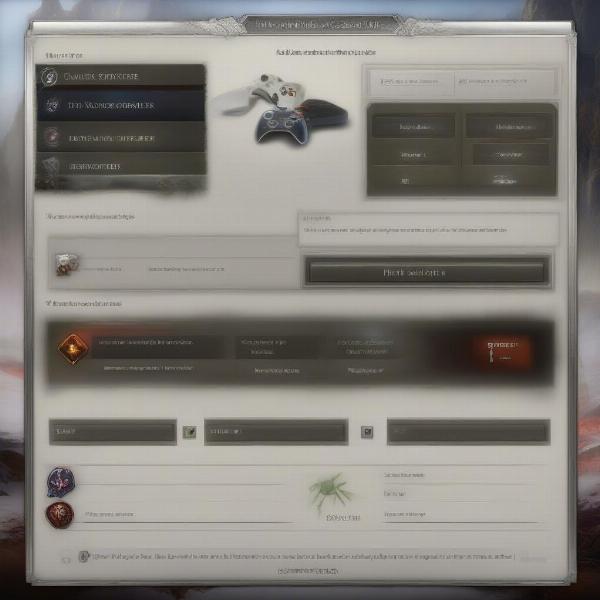 Game Settings Controller Selection
Game Settings Controller Selection
Frequently Asked Questions about Game Pass and Controller Issues
Many users encounter similar questions when dealing with controller detection problems. Let’s address some frequently asked questions.
Q: Why does my Xbox controller work with other games but not Lords of the Fallen on Game Pass?
A: This is likely due to game-specific bugs or conflicts with Steam’s controller configurations, even though it’s on Game Pass. Always check for game updates and disable Steam Input.
Q: Can Bluetooth interference cause controller detection issues?
A: Yes, Bluetooth interference from other wireless devices can definitely disrupt your controller connection. Try minimizing other wireless devices near your computer.
Q: Is it better to use a wired or wireless controller for Lords of the Fallen?
A: While wireless controllers offer convenience, a wired controller generally provides a more stable and reliable connection, especially for games requiring precise inputs like Lords of the Fallen.
Q: How often should I update my controller drivers?
A: You should update your controller drivers whenever prompted by Windows or when you experience performance issues. Regularly updated drivers will help reduce conflicts and can fix bugs.
Q: What should I do if none of these steps fix the problem?
A: If all else fails, contact Xbox support for further assistance, or visit Lords of the Fallen official forums, a dedicated community can often provide specific fixes that might be unique to the game.
“Ensuring the game can communicate correctly with your controller is essential for a smooth gameplay experience. When all else fails, remember the basics – restart everything,” says Elias Thorne, a long-time game hardware technician.
Additional Tips and Tricks
Beyond the standard troubleshooting steps, here are some additional tips to optimize your controller’s performance:
- Avoid USB hubs: Connect your controller directly to your PC to reduce connection instability. USB hubs may introduce latency and connection issues.
- Check power management settings: Ensure your PC doesn’t suspend USB ports to save power, which can cause your controller to disconnect. Go into your “Device Manager” and double click your “Universal Serial Bus controllers” to check and uncheck this option.
- Clean your controller: Build up of dust and grime can affect the connectivity of your controller. Regularly clean your controller and buttons.
 Wired Xbox Controller Connection
Wired Xbox Controller Connection
“From my experience, a lot of issues stem from simply forgetting to check the physical connection. Make sure the cable is secure, and if wireless, ensure full battery,” suggests Dr. Anya Sharma, a user interface designer with extensive experience in video game controllers.
Conclusion
Having an Xbox controller not detected with Lords of the Fallen on Game Pass can be a major hurdle, but with the right approach, you can quickly diagnose and fix the problem. Remember to keep your drivers updated, check your connections, and adjust your in-game settings. By following the steps outlined here at SupremeDuelist.blog, you’ll be back to exploring the dark world of Lords of the Fallen in no time. Don’t forget to bookmark this article and check back for more gaming tips and tricks!
Leave a Reply