The desire to game on the go is stronger than ever, and for Xbox enthusiasts, the question of “How Can I Play Xbox Games On My Phone” is a frequent one. At SupremeDuelist.blog, we’re here to break down the methods and requirements to enjoy your favorite Xbox titles on your mobile device, offering a seamless transition from console to mobile gaming. This article will explore the various options, ensuring you are fully informed to make the best choice for your gaming setup.
This guide provides a detailed look at how to play Xbox games on your smartphone, focusing on solutions that leverage cloud gaming technology and remote play. We’ll walk you through setting up these services, explaining the hardware and software needs, and addressing common issues you might encounter. Whether you’re new to mobile gaming or a seasoned Xbox player looking for portability, this article has something for you. You might even be interested in checking out some family games you can play on your tv too!
Xbox Cloud Gaming: Play Anywhere, Anytime
The most straightforward way to play Xbox games on your phone is through Xbox Cloud Gaming (formerly known as xCloud). This service streams games directly to your device over the internet, eliminating the need for powerful hardware.
What You Need for Xbox Cloud Gaming
To get started with Xbox Cloud Gaming, you’ll need:
- An Xbox Game Pass Ultimate Subscription: This is essential as the cloud gaming feature is included in this tier.
- A Compatible Mobile Device: This includes most modern smartphones and tablets with Android or iOS operating systems.
- A Stable Internet Connection: A reliable Wi-Fi or mobile data connection is crucial for smooth streaming.
- The Xbox Game Pass Mobile App: Download and install this from your device’s app store.
- A Bluetooth Game Controller (Optional but Recommended): While touch controls are available, a controller provides a much better gaming experience. A standard Xbox Wireless Controller works seamlessly.
How To Set Up Xbox Cloud Gaming
- Install the Xbox Game Pass App: Download and install the app on your phone or tablet from the Google Play Store or Apple App Store.
- Sign In: Open the app and sign in using your Microsoft account associated with your Xbox Game Pass Ultimate subscription.
- Choose a Game: Browse through the available games and select one you wish to play.
- Tap Play: Start streaming your game. Ensure your controller is paired if you are using one.
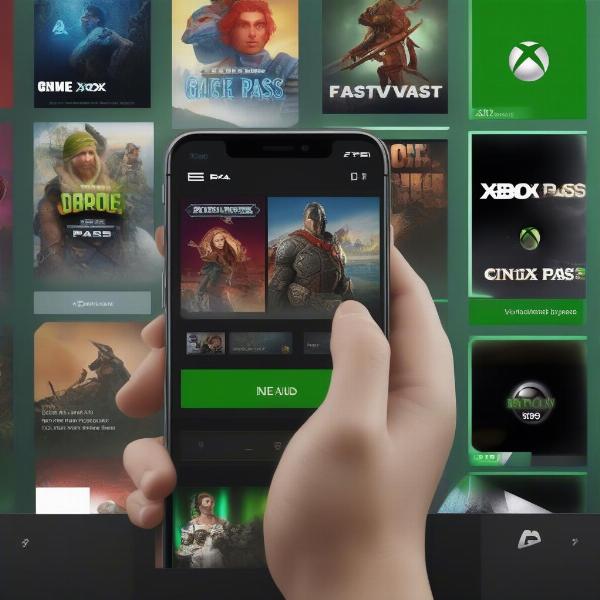 xbox game pass on mobile
xbox game pass on mobile
Benefits of Xbox Cloud Gaming
- Accessibility: Play a wide variety of Xbox titles on your phone without needing a console or high-end hardware.
- Portability: Game anywhere you have a stable internet connection.
- Cost-Effectiveness: Access a vast game library through a subscription without having to purchase individual games.
- Cross-Platform Play: Continue your game progress across Xbox consoles, PC, and mobile devices seamlessly.
“Cloud gaming has revolutionized how we approach gaming, making it more accessible to everyone,” says Dr. Evelyn Reed, a digital entertainment specialist. “The ability to play console-quality games on a phone without expensive equipment is a huge leap forward.”
Xbox Remote Play: Streaming From Your Console
If you prefer playing games installed on your home console, Xbox Remote Play is another excellent way to play Xbox games on your phone. This feature streams games directly from your Xbox console to your mobile device.
What You Need for Xbox Remote Play
- An Xbox Console: Xbox Series X|S or Xbox One.
- A Compatible Mobile Device: This includes most modern smartphones and tablets with Android or iOS operating systems.
- A Stable Home Network: A strong and stable Wi-Fi connection is essential for smooth streaming. Your console also should be connected via a wired or robust Wi-Fi.
- The Xbox Mobile App: Download and install this from your device’s app store.
- Xbox account on Console and Phone Make sure you have signed in using the same account on the app as you have on the Xbox console
- A Bluetooth Game Controller (Optional but Recommended): A Bluetooth enabled controller is essential since you will need to control your Xbox wirelessly.
How to Set Up Xbox Remote Play
- Enable Remote Play on Your Console: Go to Settings > Devices & connections > Remote features and make sure that remote play is enabled.
- Install the Xbox App: Download the Xbox app on your phone or tablet from Google Play Store or Apple App Store.
- Sign In: Open the app and sign in with your Microsoft account which is the same as your Xbox account
- Connect to Your Console: In the Xbox app, select your Xbox console.
- Tap Remote Play: Start streaming from your console to your mobile device. Connect your controller and start playing your console games.
 xbox remote play on phone
xbox remote play on phone
Benefits of Xbox Remote Play
- Play Your Own Library: Access the games you have already purchased and installed on your console.
- Higher Quality Gaming: Benefit from the hardware of your Xbox console for a possibly higher visual fidelity and smoother experience (depending on your network).
- No Additional Game Purchases Required: Play your owned titles on your phone at no extra cost.
- Access All Console Features: Full console access is provided such as settings, profile and dashboard.
“Remote Play offers a fantastic solution for gamers wanting to play their favorite titles anywhere in their house, without being chained to their TV,” says Mark Johnson, a tech analyst. “It allows for flexibility and keeps the gaming environment consistent.”
Comparing Xbox Cloud Gaming and Remote Play
While both offer the chance to play Xbox games on your phone, there are important differences:
| Feature | Xbox Cloud Gaming | Xbox Remote Play |
|---|---|---|
| Game Library | Access to a curated library through Game Pass Ultimate | Access to games installed on your console |
| Hardware Required | No console needed | Requires an Xbox console |
| Internet | Stable internet connection | Strong home network connection |
| Portability | Can play anywhere with a stable internet | Restricted to places with access to your home network |
| Cost | Included in Game Pass Ultimate subscription | Free after console purchase |
| Setup | App sign in and play | Enable remote play, connect to same network |
Troubleshooting Common Issues
Even with the latest technologies, some common issues may arise when playing Xbox games on your phone:
- Lag or Stuttering: Ensure your internet connection is stable and fast. Try closing background apps that might use network resources.
- Controller Issues: Verify your controller is fully charged and properly paired with your phone. Restart the app or your phone if needed.
- App Problems: Make sure you have the latest version of the Xbox Game Pass or Xbox app. Reinstalling can sometimes fix persistent problems.
- Game Quality Try reducing the games graphics settings to increase performance and resolution if required.
Frequently Asked Questions
Can I play all Xbox games on my phone?
Not every Xbox game is available through cloud gaming, but most newer titles and many older ones are. With remote play, you can access any game installed on your console. You might want to check out some of the games that can be played on chromebook while you’re at it.
Do I need a specific controller to play Xbox games on my phone?
While touch controls are available, a Bluetooth-enabled Xbox Wireless Controller, or similar gamepad is highly recommended for optimal gaming performance.
Is Xbox Cloud Gaming available in all countries?
Xbox Cloud Gaming availability varies by region. Check the official Xbox website for the latest information regarding availability in your area.
Can I play multiplayer games on my phone?
Yes! Both cloud and remote play support multiplayer, so you can play with friends on mobile or any other platform.
Will I be banned for playing on my phone?
No, You will not be banned for using Xbox cloud gaming or remote play to play your Xbox games.
Final Thoughts
Playing Xbox games on your phone is not just a dream but a reality for modern gamers. Whether you are opting for Xbox Cloud Gaming or Xbox Remote Play, both are feasible and fantastic options for playing on the move. At SupremeDuelist.blog, we are constantly analyzing trends in the video game industry and strive to deliver the most comprehensive and up-to-date analysis. If you are interested in learning about whether can i play video games, take a look at our blog posts!
By leveraging these methods, gamers can enjoy an expansive Xbox game library virtually anywhere, as long as there is a stable internet connection. Remember to set up your chosen method properly to enjoy the best experience. We encourage you to explore both of these options to maximize your gaming enjoyment. So, pick up your controller, launch the app, and enjoy your Xbox games on your mobile device today!
Leave a Reply